Are you a creative looking to showcase your work online? Integrating your Behance portfolio with your WordPress site is a fantastic way to do just that! Behance is a platform where artists, designers, and creators can share their projects with a global audience. By embedding your
Benefits of Using the Behance Plugin for Your Portfolio
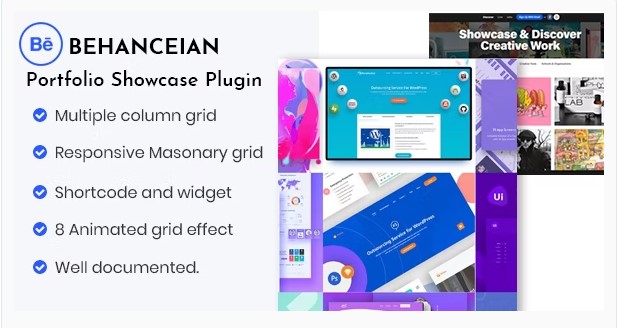
Using the Behance plugin for your WordPress site comes with a treasure trove of benefits. Here are some standout advantages:
- Seamless Integration: The Behance plugin allows you to embed your portfolio directly into your WordPress site. This means your visitors can view your projects without leaving your page, creating a smoother user experience.
- Automatic Updates: Whenever you upload a new project to Behance, it reflects on your WordPress site automatically. You won’t have to worry about updating your website every time you showcase new work!
- Increased Visibility: By integrating your Behance portfolio, you tap into Behance’s vast community. This could lead to more eyes on your work and possibly new opportunities.
- Customizable Display: The plugin offers various display options, allowing you to choose how your projects appear on your site. Whether you prefer a grid layout or a single project view, you can tailor it to match your site’s aesthetic.
- Engagement and Feedback: With Behance, you can receive comments, likes, and appreciation directly on your projects. Embedding this feature on your site encourages visitors to engage with your work, providing valuable feedback.
- Professional Representation: Having a polished online portfolio is essential for any creative professional. Integrating Behance elevates the look and feel of your WordPress site, making it more visually appealing and professional.
In summary, the Behance plugin is an invaluable tool for showcasing your creative work. It not only enhances your portfolio’s visibility but also streamlines the management of your projects. So, if you haven’t already, it’s time to bring your Behance portfolio to your WordPress page!
Also Read This: How Much Did Behance Sell to Adobe
3. Step-by-Step Guide to Installing the Behance Plugin
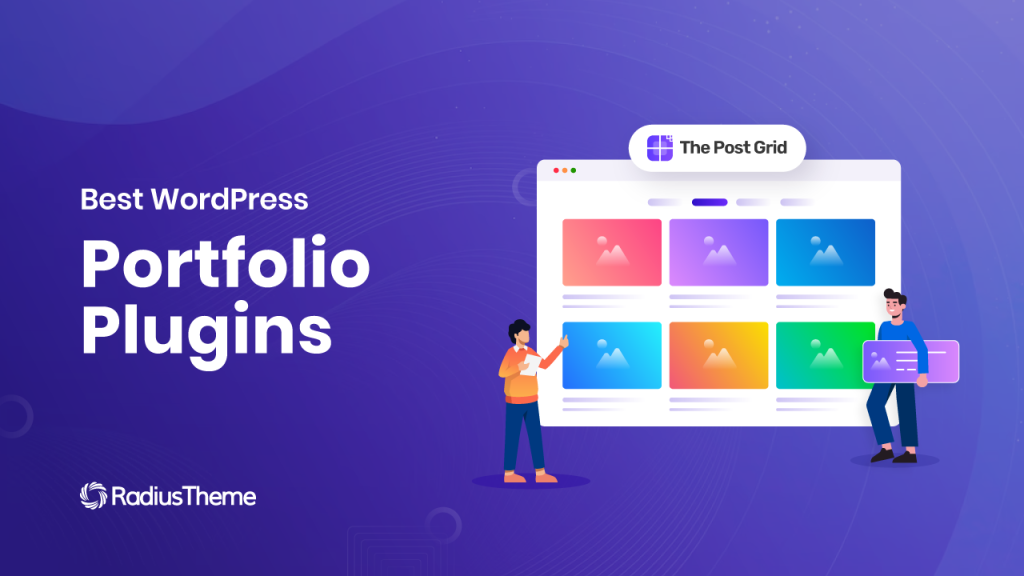
So you’ve decided to showcase your amazing portfolio through Behance on your WordPress site. Great choice! The Behance plugin makes it easy to integrate your creative work seamlessly. Let’s dive into how to install it step-by-step.
- Log into Your WordPress Dashboard: Start by logging into your WordPress admin area. This is your control center for all things related to your site!
- Navigate to Plugins: On the left sidebar, find the “Plugins” section. Click on it, and then select “Add New.” This is where the magic begins!
- Search for the Behance Plugin: In the search bar on the top right, type “Behance.” You’ll see a list of plugins related to your search. Look for the one that’s specifically called “Behance Portfolio.”
- Install the Plugin: Once you find it, click the “Install Now” button. WordPress will take a moment to download and install the plugin for you.
- Activate the Plugin: After installation, you’ll see an “Activate” button. Click it to bring the Behance plugin to life on your site.
- Check for Updates: It’s always a good idea to check if there’s a new version available. If you see an “Update” button, go ahead and click it to ensure everything runs smoothly.
And voilà! You’ve successfully installed the Behance plugin on your WordPress site. Now, let’s get it configured so you can start showcasing your portfolio.
Also Read This: Exploring Adobe Stock’s Extended License: Expanding Usage Opportunities for Buyers
4. Configuring the Behance Plugin Settings
Now that you have the Behance plugin installed, it’s time to configure the settings to display your portfolio just the way you like it. Don't worry; I'll walk you through this process!
- Access the Plugin Settings: In your WordPress dashboard, go to the “Settings” menu. Look for the “Behance” option that should now appear in your settings menu. Click on it to open the configuration page.
- Input Your Behance Username: The first thing you’ll need to do is enter your Behance username. This is how the plugin knows which portfolio to pull your projects from. It’s usually just your short username without any special characters.
- Select Your Display Options: The plugin will typically give you several options for how you want your portfolio to appear. You might see settings like:
- Grid Layout: This arranges your projects in a grid format, making it visually appealing.
- Slider Option: If you prefer a dynamic slider showcasing your top projects, this is your go-to!
- Number of Projects: Decide how many projects you want to display at once. You can usually set this according to your preference.
And there you have it! With your Behance plugin installed and configured, you’re ready to showcase your creative work like a pro. If you run into any issues, don’t hesitate to check out the plugin’s support forum for help. Happy showcasing!
Also Read This: How to Upload Your Project on Behance
5. Customizing the Display of Your Behance Portfolio on WordPress
Now that you’ve successfully installed the Behance plugin on your WordPress site, it’s time to make your portfolio truly shine! Customization is key to ensuring that your portfolio reflects your unique style and meets the needs of your audience. Let’s dive into some of the ways you can tailor the display of your Behance projects.
1. Choose the Right Layout
The first step in customizing your display is selecting a layout that resonates with your brand. Most Behance plugins offer different display options, including:
- Grid Layout: Perfect for showcasing multiple projects in an organized manner.
- Slider Layout: Ideal if you want to feature one project at a time, with a focus on details.
- List Layout: Great for a more traditional presentation, allowing users to scroll through projects easily.
Experiment with these layouts to see which one highlights your work best. A grid layout might be excellent for visual projects, while a slider could bring more attention to your detailed case studies.
2. Adjusting Color Schemes and Fonts
To make your portfolio stand out, consider customizing color schemes and fonts. Align these with your brand identity. Most plugins will allow you to modify:
- Background Colors: Choose colors that enhance your images and don’t distract from your work.
- Text Colors: Ensure that the text is readable against your chosen backgrounds.
- Font Styles: Pick fonts that match your artistic style—whether it’s modern, vintage, or playful.
Consistency is key! Make sure your colors and fonts tie into the rest of your website for a cohesive look.
3. Adding Custom CSS
If you have some coding knowledge, you can go a step further by adding custom CSS. This can help you tweak specific elements like:
- Spacing between images
- Hover effects for project thumbnails
- Animation effects for when projects load
A little CSS can go a long way in making your portfolio feel unique and engaging!
By taking the time to customize your Behance portfolio, you’ll create an engaging experience that potential clients and collaborators will appreciate. Remember, your portfolio is a reflection of you—so make it count!
6. Troubleshooting Common Issues with the Behance Plugin
Even the best plugins can sometimes run into hiccups. If you’re experiencing issues with the Behance plugin on your WordPress site, don’t worry! Here’s a handy guide to troubleshoot some of the most common problems.
1. Projects Not Loading
If your Behance projects aren’t showing up, check the following:
- API Key: Ensure that your API key is correctly entered in the plugin settings. An incorrect key could prevent projects from loading.
- Network Connection: Sometimes, it’s simply a matter of connectivity. Ensure you have a stable internet connection.
- Plugin Conflicts: Deactivate other plugins temporarily to see if there’s a conflict causing the issue.
2. Display Issues on Mobile
If your portfolio looks great on desktop but jumbled on mobile, consider the following:
- Responsive Design: Check if the Behance plugin settings have options for responsive design. Many plugins offer mobile-specific layouts.
- Theme Compatibility: Sometimes the theme you’re using might not be fully compatible with the Behance plugin. Try switching to a different theme to see if the issue persists.
3. Slow Loading Times
High-resolution images can slow down your website. Here’s how to tackle slow loading times:
- Image Optimization: Use tools like Adobe Photoshop or online compressors to reduce image sizes without sacrificing quality.
- Caching Plugins: Employ caching plugins to enhance loading speeds. This can help serve cached versions of your pages more efficiently.
With these troubleshooting tips in hand, you can tackle common issues with your Behance plugin and keep your portfolio looking its best. Remember, every problem has a solution—so don’t hesitate to tinker until you find what works for you!
 admin
admin








