In today’s digital age, our devices often feel cluttered, especially when it comes to storage. YouTube, being one of the most popular platforms for videos, can consume a significant amount of space on your device. Whether it's downloaded videos, cache files, or simply the app itself, freeing up space can lead to a smoother performance. In this guide, we’ll explore how to effectively reclaim some of that precious storage space, making your device run faster and more efficiently.
Understanding Storage Issues with YouTube
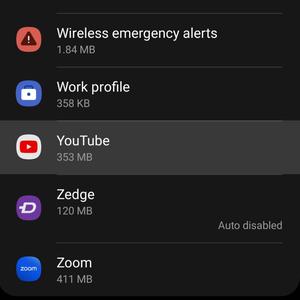
When you think about storage issues with YouTube, it’s essential to recognize a few key factors that contribute to the problem:
- Downloaded Videos: YouTube allows users to download videos for offline viewing. While this feature is convenient, it can quickly fill up your device’s storage, especially if you’re a binge-watcher.
- Cache and Data: Like many apps, YouTube stores cache files to help load content faster. Over time, these files can accumulate, taking up more space than you might realize. For instance, a 1 GB cache might not seem like much, but it can affect overall performance.
- High-Resolution Content: Watching videos in high definition (HD) is great for viewing quality, but it also means larger file sizes when you download or store videos. A single HD video can be several hundred megabytes, leading to significant storage issues if not managed.
To illustrate, let’s look at a simple table showing how different activities impact storage:
| Activity | Storage Impact |
|---|---|
| Watching Videos (Streaming) | Minimal (depends on buffer/cache) |
| Downloading Videos | High (up to 1 GB or more per video) |
| Storing Cache Files | Medium to High (up to several GBs over time) |
By understanding these storage issues, you can take proactive steps to manage your YouTube usage effectively. With a bit of organization and cleanup, you can ensure that your device remains fast and efficient, ready for whatever content you want to enjoy next!
Also Read This: Which PCs Do YouTubers Use to Play Oblivion? A Gamer’s Guide
Identifying Large Files and Data Usage
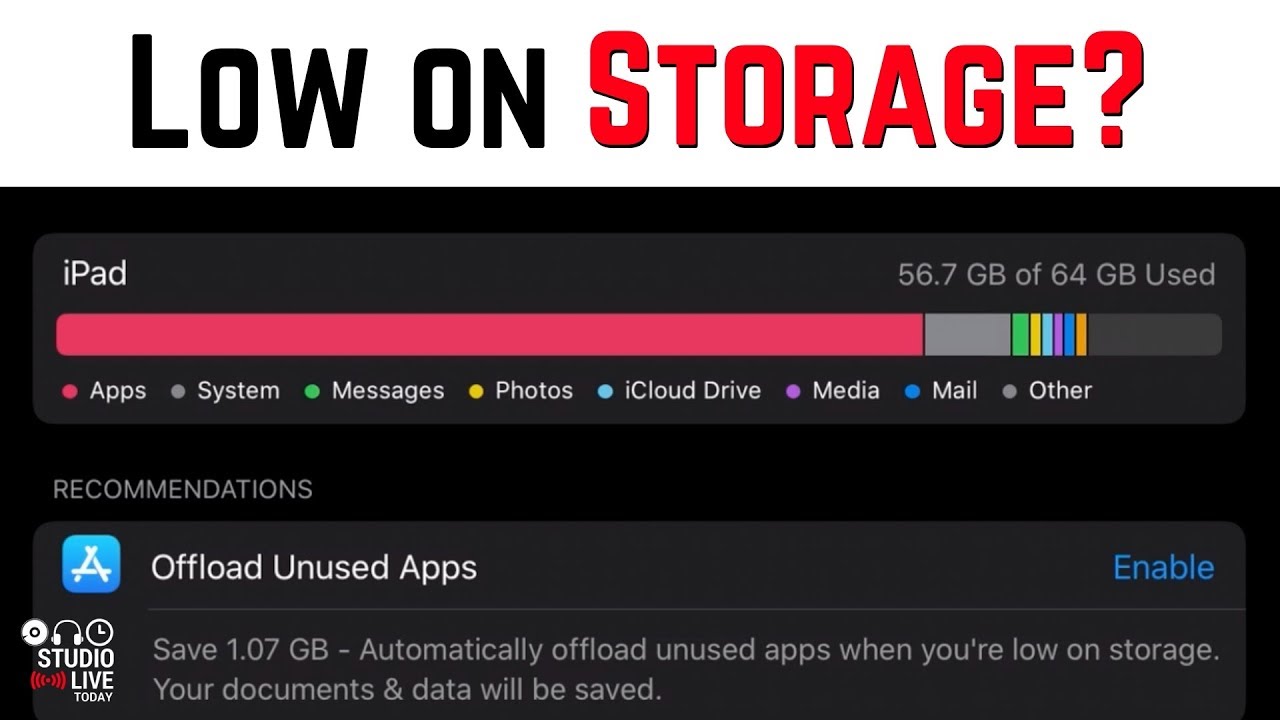
When you're trying to free up space on your device, the first step is to identify what’s taking up all that precious storage. YouTube, like many other apps, can accumulate a surprising amount of data over time. Here’s how you can pinpoint the large files and understand your data usage:
- Check App Storage: Go to your device’s settings, then find the YouTube app. Here, you can see how much storage it's using and what types of data are included.
- Review Downloaded Content: If you’ve downloaded videos for offline viewing, these can consume significant storage. Check the 'Downloads' section within the YouTube app to see which videos are stored.
- Look at Playback Data: YouTube tracks your viewing habits, which can also take up space. This includes your watch history and search history, so consider whether you really need all that data saved.
Additionally, many devices offer tools to analyze storage. For example, on Android, you can use the “Storage” section to see a breakdown of space usage by each app. This can be a real eye-opener!
By knowing what consumes most space, you can make informed decisions about what to delete or manage more wisely.
Also Read This: How to Watch Pac-12 Sports on YouTube TV
Steps to Clear Cache on YouTube
Clearing the cache on the YouTube app can significantly improve its performance and free up space. Here’s a step-by-step guide to help you through the process:
- Open Device Settings: Start by navigating to your device’s settings. Look for the 'Apps' or 'Application Manager' section.
- Select YouTube: Scroll down and find the YouTube app in your list of applications. Tap on it to access more options.
- Storage Options: Once inside the YouTube settings, tap on 'Storage'. Here you’ll see options for both 'Clear Data' and 'Clear Cache'.
- Clear Cache: Tap on 'Clear Cache'. This process won’t delete your downloaded videos or account information, just temporary files that can bog down performance.
- Restart the App: After clearing the cache, close the YouTube app completely and reopen it. You should notice a smoother experience!
Clearing the cache regularly can keep your app running efficiently, so consider making it part of your routine. It's a simple step that can yield quick benefits!
Also Read This: How to Record Any Show or Event on YouTube TV Easily
Managing Downloads and Offline Content
One of the great features of YouTube is the ability to download videos for offline viewing. However, these downloads can quickly eat up your device's storage. To manage this effectively, it’s important to regularly check and delete unnecessary content.
Here are some steps you can take to manage your downloads:
- Access Your Downloads: Open the YouTube app and navigate to the "Library" tab. Here, you’ll find a section for your downloaded videos.
- Review and Delete: Go through your downloaded videos. If there are any that you no longer watch or need, simply tap on the three dots next to the video and select "Remove Download".
- Set Download Preferences: You can also adjust your settings to limit the quality of downloaded videos. Lower quality means less storage usage. Head to Settings > Background & Downloads, and set your preferences.
By regularly managing your offline content, you can keep your device running smoothly and ensure you have space for new downloads. It’s a simple yet effective way to enhance your device's performance while still enjoying your favorite videos on the go!
Also Read This: How to Bypass YouTube Copyright Rules: Understanding the Legal and Ethical Boundaries
Uninstalling and Reinstalling YouTube
If you're still experiencing slow performance on your device despite managing your downloads, consider uninstalling and reinstalling the YouTube app. This process can clear out unnecessary cached data and potentially resolve issues caused by outdated app versions.
Here’s how you can do it:
- Uninstall the App: On Android devices, press and hold the YouTube app icon and select "Uninstall". On iOS, tap and hold the app until it wiggles, then tap the "X".
- Clear Cache (Android): Before reinstalling, you can also clear the cache. Go to Settings > Apps > YouTube > Storage > Clear Cache.
- Reinstall YouTube: Head to the Google Play Store or Apple App Store and search for "YouTube". Click "Install" to download the latest version.
Reinstalling YouTube not only frees up space but also ensures you have the latest updates and features. It can be a simple fix to enhance your viewing experience!
Also Read This: How to Discontinue YouTube TV: Canceling Your Subscription
7. Exploring Alternative Solutions to Free Up Space
If you find that the traditional methods of managing YouTube space aren't cutting it, don’t worry! There are several alternative solutions that can help you reclaim valuable storage on your device. Let’s explore these options!
- Cloud Storage: Consider uploading your videos to a cloud service such as Google Drive or Dropbox. This allows you to access your videos without taking up device space.
- Streaming Services: Instead of downloading videos, try streaming them directly within the YouTube app or using services like YouTube Premium that allow you to download videos for offline viewing, but manage the downloads efficiently.
- Use Third-Party Apps: There are apps designed specifically to manage storage. For instance, apps like Files by Google can help you identify and delete unnecessary files and cache data, making it easier to free up space.
- Regular Maintenance: Set a reminder to clean up your device every month. Deleting old downloads, clearing cache, and uninstalling unused apps can keep your space in check.
- Optimize YouTube Settings: Within the YouTube app, you can adjust your settings to limit how much data is stored. For example, you can reduce the quality of downloaded videos to save space.
By integrating these alternative solutions into your routine, you can effectively manage your storage and ensure that your device runs smoothly while enjoying your favorite YouTube content.
8. Conclusion
Freeing up space on your device for YouTube can significantly enhance your overall performance and viewing experience. Whether it's through clearing out old downloads or exploring alternative storage solutions, the steps you take today can lead to a more efficient device tomorrow.
Remember, it's not just about deleting files; it's about making smarter choices with how you store and access content. By leveraging cloud storage, utilizing streaming options, and performing regular maintenance, you can keep your device clutter-free.
So, take a moment to evaluate your storage habits. With a few simple tweaks and changes, you'll not only improve your device's performance but also enjoy a more seamless YouTube experience. Happy viewing!
 admin
admin








