Closed captions are more than just an accessory for videos; they are a vital component that enhances the viewing experience for many audiences. They provide a text version of the dialogue and sound effects in a video, making content accessible to those who are deaf or hard of hearing. But their benefits extend far beyond just accessibility.
Video creators often overlook closed captions, but they play a critical role in:
- Accessibility: With around 5% of the world’s population experiencing hearing difficulties, captions ensure that everyone can engage with video content.
- Language Learning: For individuals learning a new language, closed captions help improve understanding and pronunciation by providing text alongside audio.
- Improved Engagement: Research shows that viewers are more likely to watch videos through to the end when captions are provided, leading to better engagement metrics.
- SEO Benefits: Closed captions also improve search visibility. Search engines can index the text, helping your content reach a wider audience.
In a world that thrives on visual media, neglecting the power of closed captions is a missed opportunity. They not only make videos inclusive but also help increase viewer retention and expand the creator's reach.
Common Reasons for Closed Captions Not Working
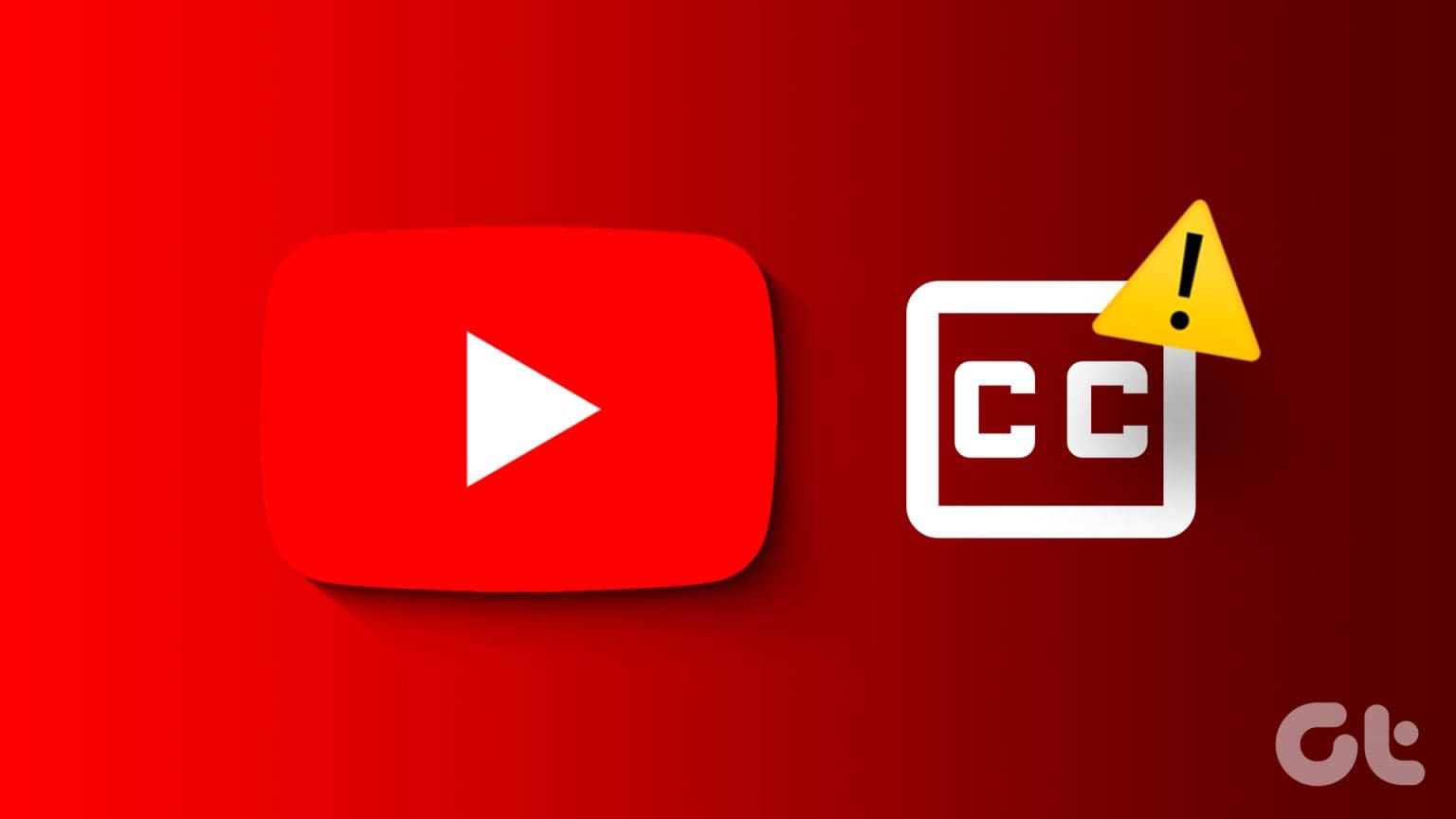
If you’ve ever found yourself frustrated because YouTube's closed captions aren’t showing up, you're not alone! There are several common reasons that might cause this issue. Let’s dive into the most frequent culprits so you can get back to enjoying your videos.
- Captions Disabled in Settings: The first thing to check is whether captions are enabled in the video settings. Sometimes, viewers accidentally turn them off.
- Video Upload Issues: Not every video has closed captions available. If it’s a newly uploaded video, captions might not have been generated yet.
- Browser or App Glitches: Technical hiccups can hinder caption functionality. Issues with your browser or the YouTube app may affect caption visibility.
- Internet Connectivity: A poor internet connection can slow down video loading and lead to issues with captions loading as well.
- Regional Restrictions: Sometimes, closed captions may be restricted based on geographical location due to licensing issues.
By understanding these common reasons, you'll be better equipped to troubleshoot and resolve issues when closed captions aren't working on YouTube. It’s all about ensuring that you have the best possible viewing experience!
Checking Your YouTube Settings
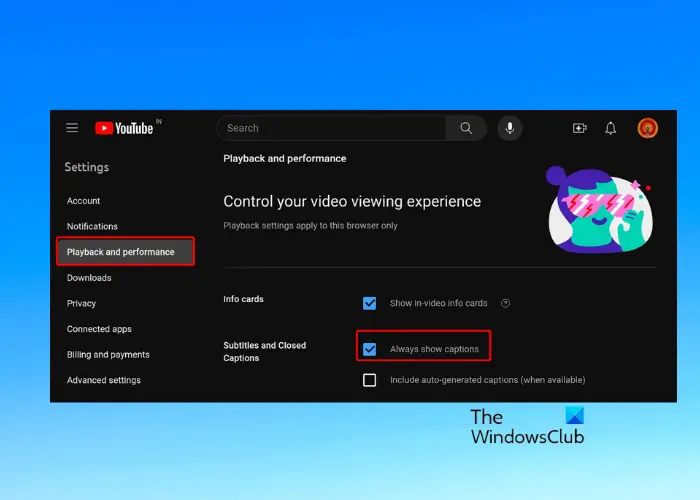
Sometimes, the issue with closed captions (CC) not showing on your YouTube videos can be traced back to your settings. Before diving into more complex troubleshooting, let’s review some of the key settings. Here’s what to look for:
- Ensure Captions Are Enabled: Check if closed captions are turned on. When watching a video, click on the “CC” button at the bottom of the video player. A good practice is to toggle it off and then back on to see if that resolves the issue.
- Language Preferences: Sometimes captions may be available, but not in your preferred language. Go to your YouTube settings by clicking on your profile icon, then select “Settings.” Under the “Playback and performance” section, you can change your caption language to ensure you’re seeing the right ones.
- Check for Automatic Captions: For videos without provided captions, YouTube often generates automatic captions. However, not all videos support this feature. If you notice this isn’t available, you may need to look for another video or check back later.
- Video-Specific Settings: Some videos may have captions disabled by the uploader. In such cases, unless the uploader turns on CC, there’s little you can do on your end.
If all your settings look good and you still can’t see the captions, it might be time to consider other troubleshooting steps. Sometimes, the problem isn’t with the settings; it lies elsewhere. On to the next!
Troubleshooting Device and Browser Issues
When your YouTube closed captions aren't working despite correct settings, the problem might be with your device or browser. Don’t worry; this is often an easy fix! Here’s how to troubleshoot:
- Update Your Browser: Ensure that you’re using the latest version of your browser. Outdated versions can cause compatibility issues with various websites, including YouTube. Check for updates and install them as needed.
- Clear Cache and Cookies: Old data in your browser can sometimes lead to glitches. Try clearing your cache and cookies and restart your browser. Here’s a quick guide:
- Try a Different Browser or Device: Switch to another browser (like Firefox if you usually use Chrome) or a different device altogether. If captions work there, it confirms that the original browser or device is the issue.
- Update Device Software: Whether you're on a mobile device or a desktop, it’s crucial that your operating system is up to date. Look for updates and install them to ensure optimal performance.
| Browser | Steps to Clear Cache and Cookies |
|---|---|
| Chrome | Settings > Privacy and security > Clear browsing data. |
| Firefox | Settings > Privacy & Security > Clear Data. |
| Safari | Preferences > Privacy > Manage Website Data. |
After trying these solutions, give YouTube another shot. If closed captions still aren’t appearing, it may be time to dig deeper or reach out to YouTube's support for help.
Finding Support and Resources
When you encounter issues with YouTube closed captions not functioning correctly, it's essential to have access to the right support and resources. Here, we outline several effective ways to seek help and resolve these problems.
First, consider exploring YouTube's official help center, which provides a wealth of information. Here are some useful resources you can utilize:
- YouTube Help Center: This provides answers to frequent questions about closed captions and subtitles.
- YouTube Community Forums: Engage with other users who may have experienced similar issues and can offer solutions.
- YouTube Creator Academy: For content creators, this resource provides insights on how to add and manage captions effectively.
Additionally, you can take the following steps to troubleshoot the issue:
| Step | Action |
|---|---|
| 1 | Check if captions are enabled in the video settings. |
| 2 | Ensure that you are using a compatible browser and that it's up to date. |
| 3 | Clear your browser cache and cookies to remove any corrupted data. |
| 4 | Disable any browser extensions that may interfere with video playback. |
If you've exhausted these resources and still face challenges, consider reaching out to YouTube support directly. They offer a contact form for specific issues that may require more personalized assistance.
In conclusion, utilizing YouTube's provided resources and following troubleshooting steps can significantly assist in resolving closed captions issues. Always ensure to stay updated on any platform changes to maintain optimal usage.










