If you’re an avid YouTube user, you may have encountered the pesky "Something Went Wrong" error. It’s one of those frustrating obstacles that pop up out of nowhere, disrupting your video-watching experience. But don’t fret! In this guide, we’ll explore what this error actually means and how to tackle it effectively. Whether you’re using a computer, smartphone, or smart TV, we've got tips and tricks that will help you get back to watching your favorite content in no time. Let’s dive in!
Understanding the YouTube Error Messages
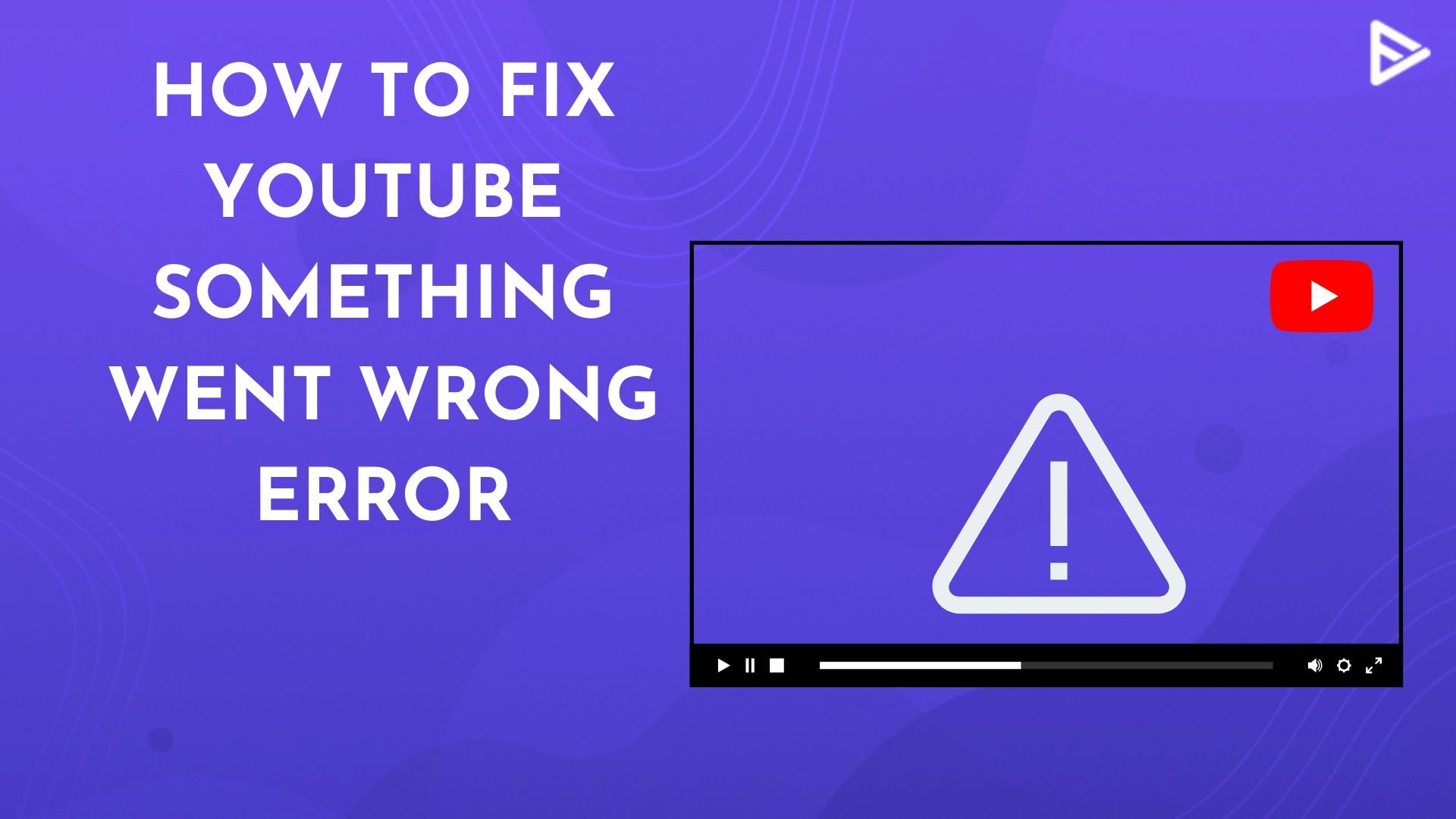
Before we jump into solutions, it’s essential to understand what the "Something Went Wrong" error signifies. This error is a universal indication that something isn’t functioning correctly within YouTube’s ecosystem. Here’s what you need to know:
- Technical Glitches: Sometimes, it’s just a temporary hiccup in either YouTube’s server or your internet connection.
- Browser or App Issues: Outdated browsers or apps may struggle to process YouTube's features, triggering this message.
- Account Problems: If there's an issue with your account settings or permissions, YouTube might not let you access certain videos.
- Device Compatibility: Not all devices are optimal for streaming YouTube, which can lead to playback errors.
Understanding the specific context of the error can help in addressing it efficiently. Consider the following factors when you encounter the error:
| Factor | Description |
|---|---|
| Time of Day | Heavy traffic might lead to server issues during peak times. |
| Internet Speed | Slow or unstable connections can affect your streaming experience. |
| Account Type | Check if you’re logged in, as certain videos may have age restrictions or permissions. |
Once you have an understanding of these nuances, you'll be better equipped to troubleshoot and ultimately fix the "Something Went Wrong" error effectively!
Common Causes of the "Something Went Wrong" Error
Have you ever clicked on a video on YouTube, only to be met with the dreaded "Something went wrong" message? It’s frustrating, isn’t it? Understanding why this error pops up can be the first step toward fixing it. Here are a few common causes that could be behind this pesky error:
- Internet Connectivity Issues: A weak or unstable internet connection is often the primary culprit. Whether you’re using Wi-Fi or mobile data, interruptions can lead to various playback problems.
- Browser Compatibility: Sometimes, your web browser might be outdated or incompatible with YouTube's latest features, resulting in playback errors.
- Cache and Cookies: Over time, your browser stores cache and cookies to speed up browsing. If these files become corrupted, they can interfere with video playback.
- Outdated YouTube App: If you're using the YouTube app on your mobile device, an outdated version might not function correctly, causing error messages.
- Firewall or Antivirus Interference: Occasionally, your security software might mistakenly block YouTube due to strict settings or false positives.
- Device Compatibility: Older devices may struggle to run the latest version of YouTube, leading to performance issues.
Identifying which of these causes is affecting your YouTube experience can help you tackle the problem more effectively. Each of these issues has its own solution, so keep reading to find out how to troubleshoot!
Step-by-Step Troubleshooting Guide
Ready to get back to watching your favorite YouTube videos without interruptions? Here’s a step-by-step guide to troubleshoot the "Something went wrong" error. Just follow along, and you might have it fixed in no time!
- Check Your Internet Connection:
Start by ensuring your internet is stable. You can try reloading your router or connecting to a different Wi-Fi network. If you're on mobile, toggle airplane mode on and off to reset the connection.
- Clear Browser Cache and Cookies:
If you're on a web browser, try clearing your cache and cookies. This can usually be done in the settings or privacy section of your browser. Here’s a quick way to do it:
Browser How to Clear Cache/Cookies Chrome Go to Settings > Privacy and security > Clear browsing data Firefox Menu > Options > Privacy & Security > Cookies and Site Data Safari Preferences > Privacy > Manage Website Data - Update Your Browser or App:
Ensure that your browser or the YouTube app is up to date. Check for updates in the app store or browser settings.
- Disable Firewall/Antivirus Temporarily:
Try disabling your firewall or antivirus temporarily to see if they are blocking YouTube. If this fixes the error, adjust the settings accordingly.
- Restart Your Device:
Sometimes, a simple restart can do wonders. Reboot your smartphone, tablet, or computer to reset any temporary glitches.
After trying these steps, you should be able to enjoy your YouTube videos smoothly! If the error persists, it might be time to look for further support or consider reaching out to YouTube’s help center.
5. Resetting Your Internet Connection
When you're hit with the dreaded "Something went wrong" error on YouTube, your internet connection can often be the hidden culprit. If you're experiencing buffering issues or sluggish video playback, it might be time to give your connection a little refresh. Here’s how to effectively reset your internet connection:
- Unplug Your Modem and Router: Start by unplugging both devices from the power source. This simple step can help clear any temporary issues.
- Wait a Minute: Patience is key! Let them sit unplugged for about 60 seconds. This allows the devices to fully reset.
- Plug in the Modem First: Reconnect your modem to the power and wait for all the lights to stabilize. This usually takes a few minutes.
- Then, Connect the Router: Once your modem is up and running, plug in your router. Again, wait for it to fully reboot.
- Check Your Internet Connection: On your device, check if the internet is working. You can do this by visiting any website or refreshing your YouTube page.
If the problem persists, consider connecting your device directly to the modem with an Ethernet cable. This bypasses any potential Wi-Fi issues and can help diagnose if the connection itself is the problem.
6. Clearing Cache and Cookies
Your browser's cache and cookies are handy for speeding up browsing, but sometimes, they can hold onto corrupted files that lead to errors like the "Something went wrong" message on YouTube. Clearing these can often work wonders. Here’s how to do it:
For Google Chrome:
- Open Chrome, then click on the three dots in the upper right corner.
- Select "More tools" and then "Clear browsing data."
- In the pop-up window, choose a time range (Last hour, Last 24 hours, All time, etc.).
- Check the boxes for "Cookies and other site data" and "Cached images and files."
- Click "Clear data."
For Firefox:
- Open Firefox and click on the three horizontal lines in the upper right corner.
- Select "Options," then go to "Privacy & Security."
- Scroll down to "Cookies and Site Data" and click on "Clear Data."
- Ensure both options are checked, then click "Clear."
After clearing your cache and cookies, close and reopen your browser before heading back to YouTube. This simple yet effective step often resolves playback issues and gets you back to enjoying your favorite videos!
7. Updating the YouTube App
One of the most common fixes for the “Something Went Wrong” error on YouTube is simply to update the app. Just like any other software, YouTube frequently releases updates to improve performance, fix bugs, and enhance features. If you’re experiencing issues, it’s a good idea to start here.
Here's how you can check for and install updates:
- For Android Devices:
- Open the Google Play Store.
- Tap on the three horizontal lines in the top-left corner to open the menu.
- Go to "My apps & games."
- Find YouTube in the list. If an update is available, you’ll see an "Update" button next to it.
- Tap "Update" to install the latest version.
- For iOS Devices:
- Open the App Store.
- Tap on your profile icon at the top-right corner.
- Scroll down to find pending updates.
- If YouTube appears, tap "Update."
- For Desktop:
Updates on a desktop version are typically handled through the web browser, so make sure your browser is up to date. YouTube often automatically updates, but clearing your browser cache may also help.
After updating the YouTube app, restart it and see if the issue persists. If it does, don’t worry; there are more solutions to explore!
8. Checking Device Compatibility
Another important step in troubleshooting the “Something Went Wrong” error is to check whether your device is compatible with the latest version of the YouTube app. While most devices run the app smoothly, sometimes performance can falter on older hardware.
Here’s a quick checklist to assess your device compatibility:
- Operating System: Ensure that your device runs a compatible operating system version. For example, if you're on Android, the minimum version needed for the YouTube app is usually around Android 5.0 (Lollipop). iOS devices should ideally be on iOS 12 or later.
- Device Specifications: Check the RAM and processor speed of your device. Older smartphones with limited memory or outdated processors might struggle with the latest updates.
- Compatibility with Other Apps: Sometimes, other conflicting apps can cause issues. Make sure that apps like Google Play Services are up to date.
- Internet Connection: Ensure that your device has a stable and fast internet connection. Slow or erratic connections can often lead to unexpected errors.
If after checking compatibility the error continues, it might be time to explore further options, including reinstalling the app or consulting YouTube’s support resources. Spotting compatibility issues early can save you a lot of frustration down the line!
Contacting YouTube Support
Sometimes, despite our best efforts, we still find ourselves grappling with the infamous YouTube "Something Went Wrong" error. If you've tried all the usual troubleshooting tips—clearing your cache, updating the app, or switching devices—and nothing seems to work, it might be time to reach out to YouTube Support directly. This can feel a bit daunting, but it’s actually a straightforward process. Here’s how you can effectively seek help:
- Visit the Help Center: Start by heading over to the YouTube Help Center. This is a treasure trove of information, and you might find a solution to your issue without having to contact support directly.
- Submit Feedback: If you don't find what you're looking for, consider using the feedback tool. You can access this from the YouTube app or website. Just scroll down to 'Send Feedback' and describe your problem in detail. Be sure to include what you've already tried.
- Check the Community Forum: YouTube has a community forum where users discuss various issues. You might find others who have faced similar problems, and sometimes, a YouTube Expert pops in to provide guidance.
- Social Media: Don’t underestimate the power of social media! You can reach out to @TeamYouTube on Twitter. They often respond quickly and can offer assistance.
- Patience is Key: Remember that YouTube Support can be busy, so give them some time to respond. Keep your messages clear and polite for the best chance of a resolution.
By taking these steps, you'll be equipped to get the assistance you need to tackle that pesky error. Sometimes, it just requires a little nudge for the YouTube team to step in and help you out!
Conclusion
Navigating the "Something Went Wrong" error on YouTube can be incredibly frustrating, especially when all you want to do is watch your favorite videos. However, it’s essential to remember that you’re not alone in this experience. Many users encounter this issue, and fortunately, there are multiple ways to tackle it and get back to streaming.
From simple solutions like clearing your cache and checking your internet connection to more comprehensive steps such as updating your browser or app, most of the fixable issues are within your reach. And if all else fails, reaching out to YouTube Support can provide the guidance you need to resolve the problem.
To wrap it up, tackling the "Something Went Wrong" error might require some patience and a little trial and error. Try to approach it step by step, and remember the resources at your disposal. With a little persistence, you’re sure to be back to enjoying the vast array of content that YouTube has to offer.
Happy watching!










