Hey there! If you're scrolling through your favorite YouTube videos but keep getting interrupted by unexpected pauses, you're not alone. It's a common issue many smartphone users face. Sometimes, it feels like the app has a mind of its own! But before you get too frustrated, let's figure out what's going on and how to fix it. In this post, we’ll explore why YouTube might be auto-pulling the brakes on your video and how to put an end to those annoying interruptions.
Common Causes of YouTube Pausing
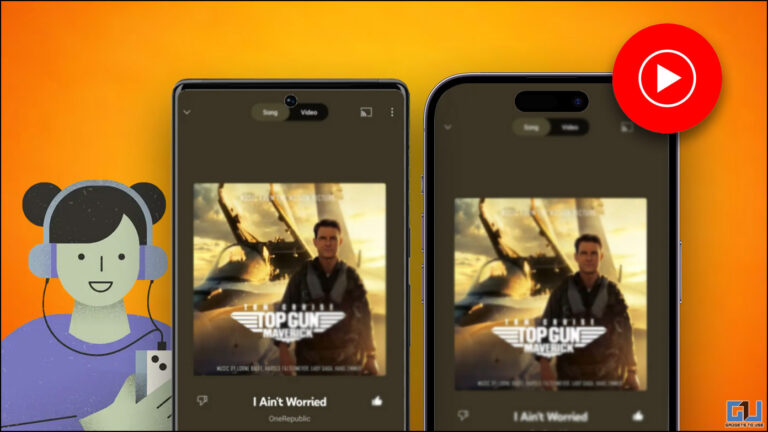
So, what exactly makes YouTube decide to take a break when you're in the middle of enjoying a video? Here are some common culprits:
- Weak Internet Connection: An unstable Wi-Fi or mobile data connection can lead to buffering and triggering automatic pauses. If your signal is weak, YouTube may pause to try to catch up.
- App Glitches: Just like any other app, YouTube can sometimes run into bugs or glitches. This can lead to erratic behavior like random pauses.
- Battery Saver Mode: Battery saver features on smartphones might restrict background apps and limit performance to save energy, potentially causing your YouTube videos to pause.
- Device Storage Issues: If your device is running low on storage, it can affect app performance. This means your beloved YouTube app might act up more than usual.
- Background Apps: If too many applications are running in the background, they can consume resources and lead to performance issues, resulting in pauses while watching videos.
- Outdated YouTube App: Not updating your app can cause problems. Developers push fixes and improvements through updates, so missing out might lead to glitches.
Understanding these common causes can help you pinpoint the problem and get back to your video binge-watching session in no time!
Basic Troubleshooting Steps
When it comes to YouTube automatically pausing on your smartphone, the first course of action is to go through some basic troubleshooting steps. Often, these simple methods can resolve the issue quickly and efficiently. Here’s a handy checklist for you to follow:
- Restart Your Device: Sometimes all it takes is a good old restart. Shut down your smartphone completely and then turn it back on. This can clear temporary glitches affecting app performance.
- Check Your Internet Connection: A weak or unstable internet connection can cause YouTube to pause unexpectedly. Make sure you have a strong Wi-Fi signal or a good mobile data connection.
- Clear Cache: Over time, apps accumulate cached data that can lead to performance issues. Go to your phone's settings, find the YouTube app, and clear its cache.
- Check Background Apps: Sometimes, other applications running in the background may interfere with YouTube. Close any unnecessary apps and see if that solves the problem.
- Check Battery Saver Mode: Battery saver settings can affect app performance. Disable battery saver mode to see if that allows YouTube to run smoothly.
If you have tried these steps and are still facing issues, don’t worry! There’s more you can do, and sometimes it just takes a little digging to find the right fix.
Updating the YouTube App
Another essential step in troubleshooting YouTube issues is making sure your app is up to date. Developers frequently release updates to improve functionality and fix bugs, so keeping your app current is key. Here’s how you can ensure your YouTube app is updated:
- Open the App Store or Google Play Store: Depending on your device, locate the respective app store.
- Search for YouTube: Type “YouTube” in the search bar to find the app.
- Check for Updates: If an update is available, you’ll see an “Update” button. Click it to initiate the download.
- Restart the App: Once updated, it’s a good idea to close the app completely and reopen it to allow the changes to take effect.
Keeping your YouTube app updated not only helps with fixing the automatic pausing issue but can also enhance your overall viewing experience by introducing new features and improving performance.
5. Checking Your Device Settings
When you find yourself battling the annoying issue of YouTube automatically pausing on your smartphone, the first thing you should do is check your device settings. Believe it or not, a few tweaks here and there can make all the difference. Here’s how to properly review those settings:
- Battery Optimization: Many smartphones come with a battery optimization feature that can interfere with app usage. Go to your device's Settings, navigate to Battery, and check if YouTube is being optimized. If it is, consider changing it to 'Not optimized'.
- Permissions: Make sure YouTube has all the necessary permissions to function properly. Head over to Settings, find Apps, select YouTube, and review the permissions. Ensure it has access to storage, microphone, and other relevant options.
- Background App Refresh: If you're using an iPhone, check the Background App Refresh option. Go to Settings > General > Background App Refresh, ensuring YouTube is allowed to refresh in the background.
- Do Not Disturb Mode: Sometimes, interruptions from notifications can cause YouTube to pause. Ensure that the 'Do Not Disturb' mode is adjusted to your preference, or try enabling it while you watch videos.
- Data Saver Mode: If you're on mobile data, the Data Saver mode may limit YouTube functionality. Verify that this feature is set accordingly in your device’s settings.
After reviewing and adjusting these settings, give YouTube another go. Sometimes the smallest adjustments can lead to a much smoother viewing experience!
6. Reinstalling the YouTube App
If nothing seems to work, it may be time to take the plunge and reinstall the YouTube app. This process resolves many underlying issues by removing and reinstalling the app, ensuring that you get the latest version and that any corrupted data gets cleared. Here’s how to do it:
- Uninstall the App: Start by long-pressing the YouTube app icon on your home screen. Select the ‘Uninstall’ option. If you’re using an iPhone, tap 'Remove App' and then confirm the deletion.
- Clear Cache (Android Users): Before reinstalling, it's a good idea to clear the cache. Go to Settings > Apps > YouTube > Storage, and tap 'Clear Cache' before uninstalling.
- Reboot Your Device: This step isn’t mandatory, but rebooting your smartphone can sometimes help refresh its performance. It’s like giving it a mini-break.
- Reinstall YouTube: Head over to the Google Play Store or Apple App Store and search for YouTube. Download and install the app again.
- Log Back In: Open up the app, log into your account, and check if the automatic pausing issue has been fixed.
Reinstalling apps can feel like a hassle, but it’s a practical solution if you’re facing persistent problems. Hopefully, after this process, you can enjoy uninterrupted video streaming!
7. Resetting Network Settings
Sometimes, the issue of YouTube automatically pausing on your smartphone isn't just about the app itself but is related to your device's network settings. When you reset your network settings, it clears any misconfigurations that may be interfering with your streaming experience. Now, this may sound a bit daunting, but don't worry! Let’s break it down:
Here’s how to reset network settings on both iOS and Android:
For iOS Users:
- Open the Settings app.
- Scroll down and tap on General.
- Scroll to the bottom and select Transfer or Reset iPhone.
- Tap on Reset.
- Choose Reset Network Settings.
Your iPhone will ask you to confirm, and afterwards, it will reset everything related to Wi-Fi, cellular, and VPN settings.
For Android Users:
- Open the Settings app.
- Naviguate to System or General Management.
- Tap on Reset Options.
- Select Reset Network Settings.
- Confirm your choice by tapping Reset Settings.
After resetting, you'll need to reconnect to your Wi-Fi network or re-enter any VPN configurations, but this often resolves connectivity issues and greatly enhances your streaming experience on YouTube!
8. When to Seek Further Assistance
Okay, you've tried out all the common fixes for the YouTube app pausing issue. You've restarted the app, checked your settings, even reset your network connections, and yet the problem persists. So when should you consider getting some extra help?
Here are a few indicators that it’s time to reach out for further assistance:
- Persistent Issue: If YouTube is continuously pausing despite trying all troubleshooting steps multiple times, it might be a deeper software or hardware issue.
- Multiple Apps Affected: If other streaming apps are also experiencing similar problems, it could suggest a broader underlying issue, perhaps with the device's software.
- Frequent System Crashes: If your smartphone is crashing frequently or running slow, this could indicate a problem beyond just the app.
- Recent Updates: If the pausing started right after a software or app update, it might be worth reporting this as a bug.
You have a few options for seeking help:
| Option | Description |
|---|---|
| Contact Customer Support | Reach out to YouTube's support team or your smartphone's manufacturer for personalized troubleshooting. |
| Visit Community Forums | Online forums can often have users experiencing the same issue who might have found creative solutions. |
| Device Repair Shop | If there's a hardware issue, a technician can examine your device in detail. |
Don't hesitate to seek help! Sometimes a fresh perspective is all you need to get your YouTube experience back on track.
How to Fix the Issue of YouTube Automatically Pausing on Your Smartphone
Experiencing YouTube automatically pausing on your smartphone can be frustrating, especially when you are deeply engrossed in your favorite videos. This issue might stem from various reasons ranging from app glitches to hardware malfunctions. Below are some effective solutions to help you tackle this problem.
1. Check Your Internet Connection
A poor internet connection can cause YouTube to pause. Try the following:
- Switch from Wi-Fi to mobile data, or vice versa.
- Restart your router or modem.
- Ensure you're in an area with good reception.
2. Restart the YouTube App
Sometimes simply restarting the app can fix the issue:
- Close the YouTube app completely.
- Open it again to see if the problem persists.
3. Clear Cache and Data
Clearing the cache and data can resolve many app issues:
- Go to Settings on your smartphone.
- Select Apps and then YouTube.
- Choose Storage and tap on 'Clear Cache' and 'Clear Data.'
4. Update YouTube App
Ensure you always have the latest version of the app:
- Open the Google Play Store (or Apple App Store).
- Search for YouTube and check if an update is available.
- If yes, tap 'Update.'
5. Check for Operating System Updates
Your smartphone's operating system might be outdated:
- Go to Settings.
- Select 'System' and then 'Software Update.'
- Install any available updates.
6. Reinstall the YouTube App
If all else fails, a fresh install might help:
- Uninstall the YouTube app.
- Reinstall it from the App Store or Google Play Store.
Conclusion
By following these troubleshooting steps, you should be able to resolve the issue of YouTube automatically pausing on your smartphone, allowing for a seamless video-watching experience.










