Looking for photos on
Adobe Stock can really transform your creative work. I recall when I began exploring
Adobe Stock I was initially daunted by the extensive collection of images on offer. However once I became familiar with it I discovered just how user friendly and effective the platform is. In this article I'll guide you through the journey of locating the ideal images to suit your requirements ensuring that your search process is seamless and productive.
Understanding Adobe Stock Search Features
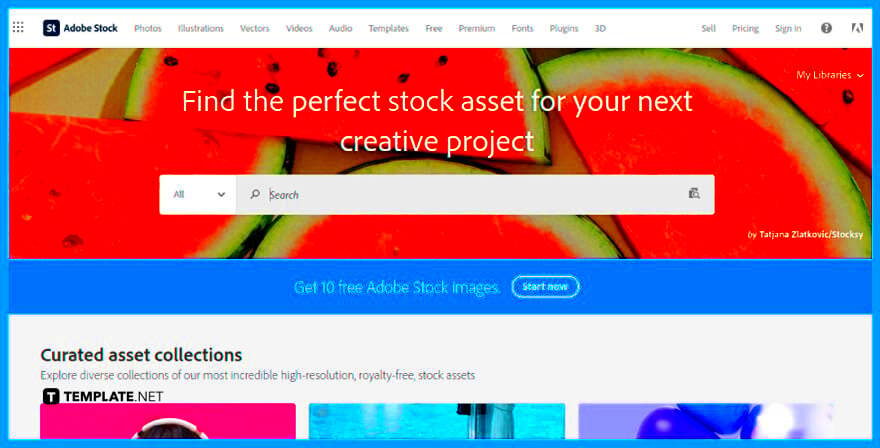 Adobe Stock
Adobe Stock provides an array of search options to assist you in swiftly and efficiently locating the images you require. Here’s a summary of the essential features.
- Search Bar: This is where you’ll start. Type in relevant keywords to begin your search.
- Advanced Search Options: Click on the filters to refine your search by image type, orientation, color, and more.
- Image Previews: Hover over images to see a larger preview without clicking through to the full image.
- Collections and Curated Galleries: Browse through collections curated by Adobe or other users for inspiration and quick access.
For instance there was a time when I required a kind of backdrop for a presentation. Utilizing the search functions allowed me to narrow down my options based on color and image category saving me several hours of scrolling through choices. Familiarizing yourself with these tools can enhance the effectiveness and pleasure, of your search process.
Using Keywords to Narrow Your Search
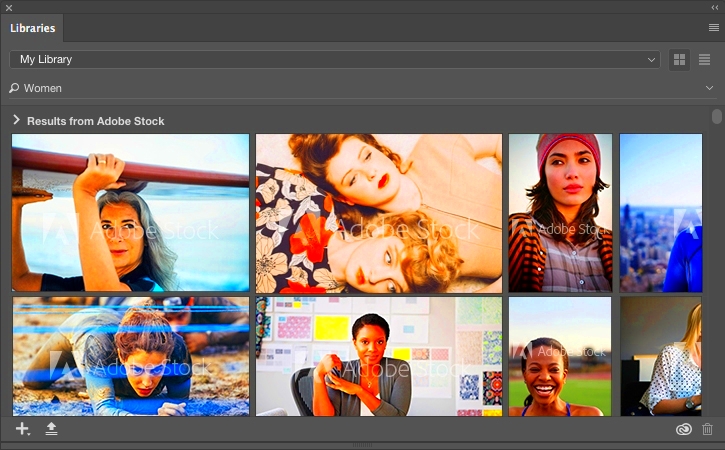
Using keywords effectively is important when looking for images on
Adobe Stock. The right keywords can really refine your search and assist you in finding precisely what you're looking for. Here are some tips on how to maximize your keyword usage.
- Be Specific: Instead of generic terms like “nature,” use more detailed keywords such as “sunset over mountains” or “lush green forest.”
- Use Multiple Keywords: Combine different keywords to refine your search, like “business meeting” or “young professionals.”
- Consider Synonyms: If your initial keywords aren’t yielding results, try synonyms or related terms.
- Review Related Searches: Adobe Stock often suggests related searches that can help you find what you’re looking for.
I remember looking for a picture of a snug reading corner. At first, searching for reading nook didn’t give me great results but when I included cozy and interior in my search I quickly found the perfect image. Keep in mind that tweaking your keywords can help you uncover the image that suits your project perfectly.
Filtering Results to Find the Perfect Image
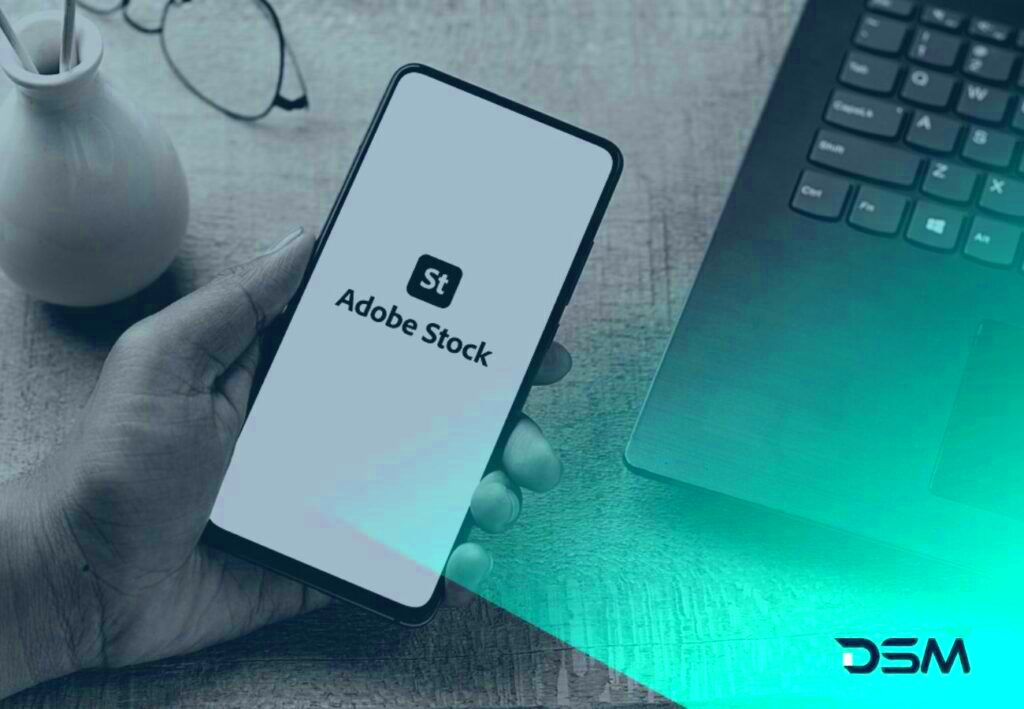
After inputting your words in the search bar of
Adobe Stock the true enchantment unfolds when it comes to filtering. Picture this you’re embarking on a journey to discover that single ideal image amidst a sea of options. Filters serve as your reliable guide steering you toward precisely what you seek. Lets explore how to utilize them effectively;
- Image Type: Choose between photos, illustrations, vectors, and videos. For instance, if you're designing a flyer, you might want a high-quality photo rather than an illustration.
- Orientation: Select between landscape, portrait, or square to match your project’s layout. I once needed a portrait-oriented image for a social media post, and filtering by orientation made the search quick and precise.
- Color: Use the color filter to find images with dominant colors that match your brand’s palette or the mood you’re aiming for. It’s like picking the right color scheme for a room—it makes a huge difference!
- License Type: Choose from standard or extended licenses based on your usage needs. If you’re creating something for a large audience, an extended license might be necessary.
Filters have proven to be a game changer in my journey. I recall hunting for a particular hue of blue to adorn a website banner. With the help of the color filter I stumbled upon the image I was looking for in just moments. Filters simplify a multitude of choices into a more targeted and efficient search process.
How to Use Image IDs to Locate Specific Photos

If you come across an image that you love and want to keep track of, the Image ID feature from
Adobe Stock is a great tool for you. Every image is assigned a distinct ID that makes it easy to locate later. Here’s a simple guide on how to make use of it:
- Find the Image ID: The ID is usually displayed in the image’s details section. Copy it for later use.
- Search by ID: Paste the ID into the search bar to quickly locate the exact image you’re looking for.
- Save for Future: If you know you’ll need the image later, save it to your Adobe Stock library using the ID. This way, you can revisit it without starting from scratch.
In my project work I often rely on Image IDs to reuse or reference images. It’s a convenient tool that streamlines the process and saves you from having to wade through endless search results again.
Saving and Organizing Your Searches
Once you’ve put effort into discovering the images storing them in an organized manner can spare you a lot of trouble down the line. Here’s a guide on how to save and handle your image searches using Adobe Stock.
- Create Collections: Group related images into collections. For example, if you’re working on a campaign, you might have a collection for different elements like backgrounds, icons, and main visuals.
- Use Folders: Organize collections into folders for different projects or themes. This is like having different drawers in a filing cabinet—everything has its place.
- Save Searches: Save your search queries to revisit them easily. If you often search for images of “business meetings” or “festive decorations,” saving these searches can save you from re-entering the same keywords.
There was an instance where I was handling several tasks simultaneously and the ability to save searches and arrange images into collections proved to be a true lifesaver. It streamlined the process of finding the images I needed effortlessly. Imagine it like having a toolbox with everything you require readily available.
Tips for Efficient Image Searching
Searching for the perfect picture on Adobe Stock doesnt have to be a stressful experience. By using a few clever techniques you can simplify your search and locate what youre looking for more efficiently. Here are some suggestions that have proven to be very effective for me.
- Start Broad, Then Narrow Down: Begin with broader search terms and then use filters to narrow down results. This approach helps you see a wider range of options before refining your choices.
- Use Synonyms: Sometimes the exact keyword you’re thinking of may not yield results. Try using synonyms or related terms. For instance, instead of just “happy,” try “joyful” or “cheerful” to see if it broadens your search.
- Check Related Images: When you find an image you like, explore related images suggested by Adobe Stock. These often share similar styles or themes, which can be very helpful.
- Leverage Saved Searches: If you frequently need similar types of images, saving your search queries can save time in the long run. Just revisit your saved searches to quickly access what you need.
I really love the suggestion of incorporating images. There was this time when I was writing a blog post about Usa festivals and I came across a stunning picture of Diwali lights. As I explored the images I discovered a whole bunch of festive pictures that matched my theme perfectly. Its like going on a treasure hunt, with just a click!
Common Issues and Troubleshooting Tips
Even if you have the tools at your disposal you may encounter some challenges when looking for images on Adobe Stock. Here are a few problems you might face and ways to resolve them.
- Search Results Too Broad: If your search yields too many results, try adding more specific keywords or using additional filters to narrow down your options.
- No Results Found: Double-check your spelling and try different synonyms. Sometimes, a minor tweak in your search terms can make a big difference.
- Image Not Available: If you find an image that’s no longer available, use the “related images” feature to find similar options.
- License Confusion: If you’re unsure about which license you need, review Adobe Stock’s licensing options or consult their support for clarification.
There was a time when I struggled to locate an image for my project because my search terms were too broad. However by fine tuning my keywords and applying filters I eventually discovered the perfect match for my needs. It really comes down to being patient and trying out various search options.
Frequently Asked Questions
Exploring the realm of stock photos can raise a few queries. Here are some commonly asked questions regarding the use of Adobe Stock that could shed light on matters for you.
How do I download an image from Adobe Stock?
- Simply select the image you want, choose the appropriate license, and click the download button.
Can I use Adobe Stock images for commercial purposes?
- Yes, Adobe Stock images can be used for commercial purposes, but make sure to check the license type for any specific restrictions.
What should I do if I can't find the image I need?
- Try adjusting your search keywords, using filters, or browsing related images. If you're still having trouble, Adobe Stock’s support team can offer assistance.
How can I save images for future use?
- Add images to your Adobe Stock library by selecting the “save” option. You can then organize them into collections for easy access.
I’ve frequently wondered about the ins and outs of licensing and search methods too. Through experience I’ve come to realize that many challenges can be overcome with some perseverance and the strategy. And if you ever require assistance don’t hesitate to contact Adobe Stocks support for a helping hand!
Conclusion
Searching for the stock photo on Adobe Stock can be made easier with the right approach. By utilizing tools and strategies you can simplify your quest and swiftly find the images that suit your requirements. Whether it's through employing keywords and filters or efficiently saving and categorizing your searches each step is aimed at enhancing your overall experience.I've discovered that a touch of perseverance and trial and error can yield great results. Whether you're engaged in a project or a business endeavor Adobe Stock offers a wealth of resources to bring your creative vision to life. So go ahead, explore and let the visuals spark your imagination!
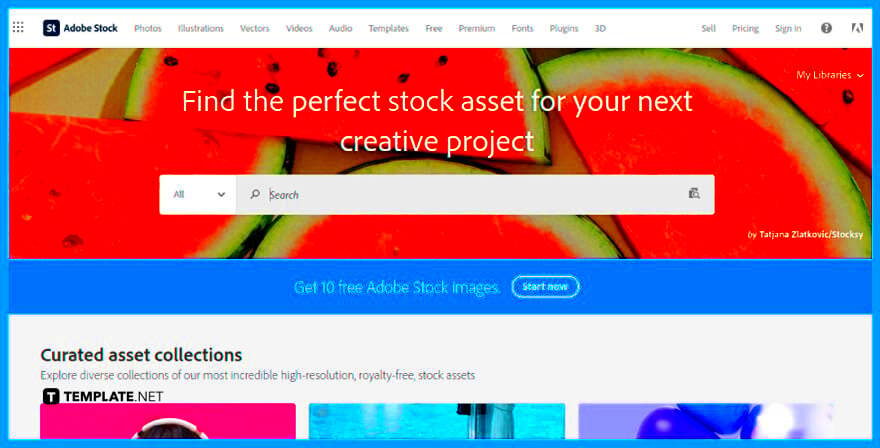 Adobe Stock provides an array of search options to assist you in swiftly and efficiently locating the images you require. Here’s a summary of the essential features.
Adobe Stock provides an array of search options to assist you in swiftly and efficiently locating the images you require. Here’s a summary of the essential features.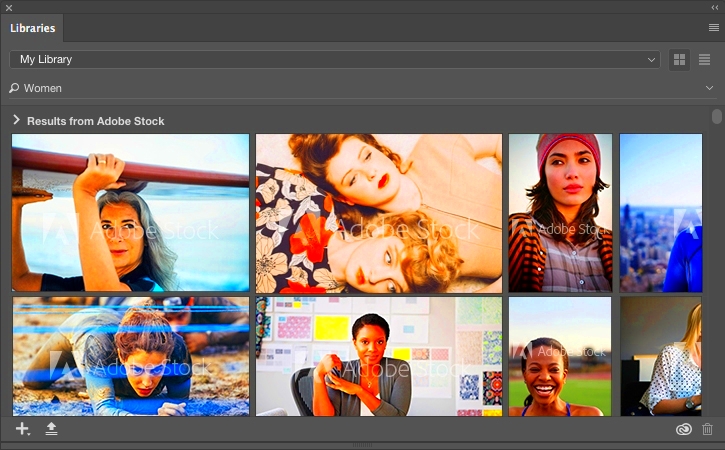 Using keywords effectively is important when looking for images on Adobe Stock. The right keywords can really refine your search and assist you in finding precisely what you're looking for. Here are some tips on how to maximize your keyword usage.
Using keywords effectively is important when looking for images on Adobe Stock. The right keywords can really refine your search and assist you in finding precisely what you're looking for. Here are some tips on how to maximize your keyword usage.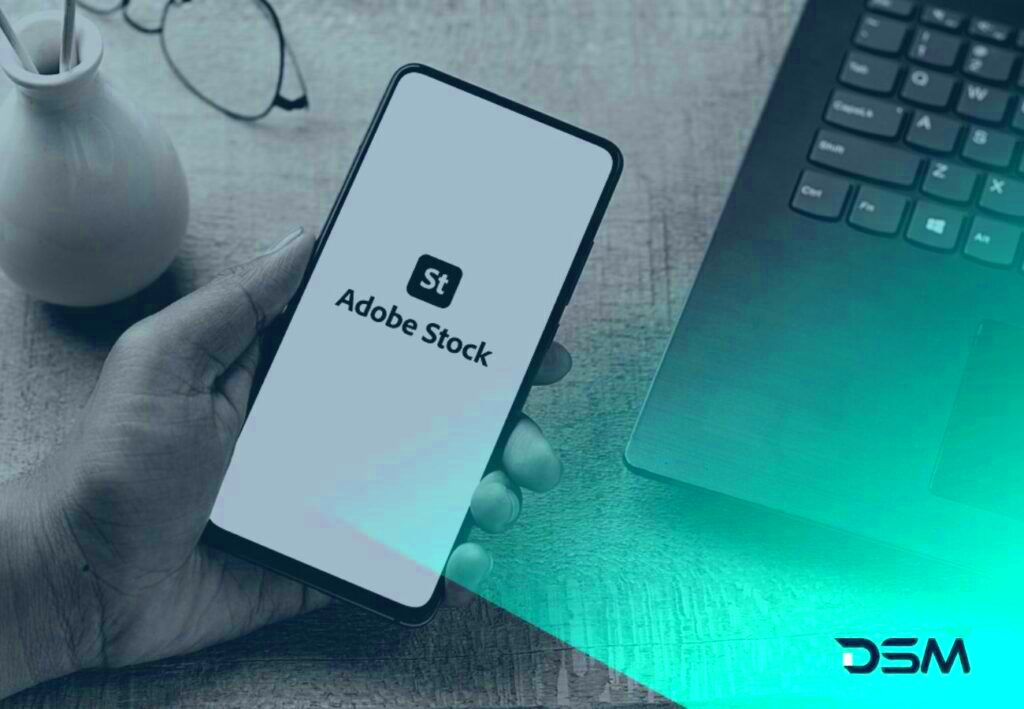 After inputting your words in the search bar of Adobe Stock the true enchantment unfolds when it comes to filtering. Picture this you’re embarking on a journey to discover that single ideal image amidst a sea of options. Filters serve as your reliable guide steering you toward precisely what you seek. Lets explore how to utilize them effectively;
After inputting your words in the search bar of Adobe Stock the true enchantment unfolds when it comes to filtering. Picture this you’re embarking on a journey to discover that single ideal image amidst a sea of options. Filters serve as your reliable guide steering you toward precisely what you seek. Lets explore how to utilize them effectively; If you come across an image that you love and want to keep track of, the Image ID feature from Adobe Stock is a great tool for you. Every image is assigned a distinct ID that makes it easy to locate later. Here’s a simple guide on how to make use of it:
If you come across an image that you love and want to keep track of, the Image ID feature from Adobe Stock is a great tool for you. Every image is assigned a distinct ID that makes it easy to locate later. Here’s a simple guide on how to make use of it: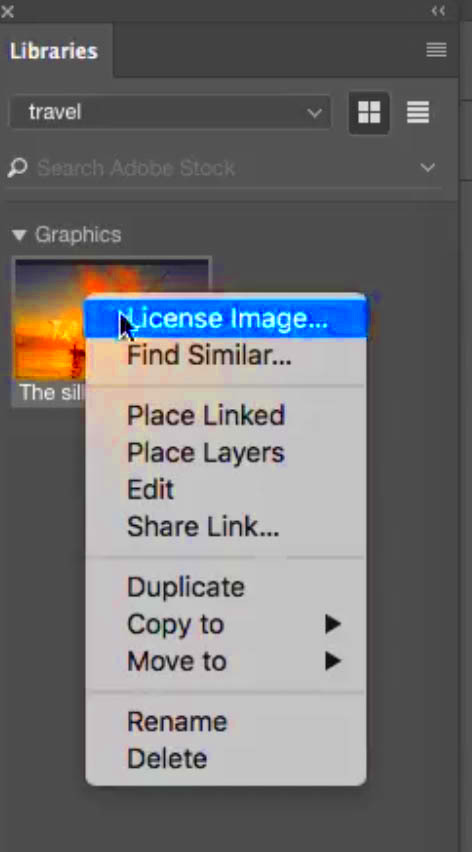
 admin
admin








