Adobe Stock is a fantastic resource for anyone looking to enhance their creative projects with high-quality images, videos, and templates. Whether you're a designer, marketer, or business owner, Adobe Stock offers a vast library of assets that can elevate your work to the next level. With millions of images available at your fingertips, finding the right visuals has never been easier. It’s a go-to platform for those who want to save time while ensuring their projects maintain a professional edge. Let’s dive deeper into what
Understanding the Search Functionality
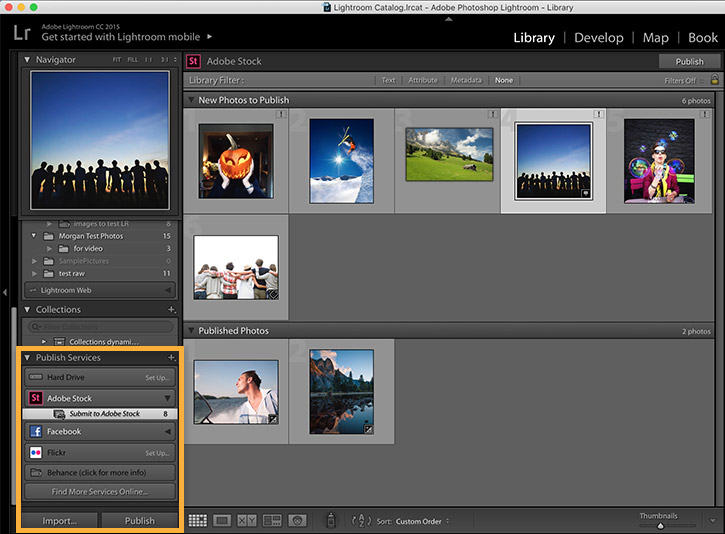
The search functionality on Adobe Stock is robust and user-friendly, designed to help you find exactly what you need in seconds. Here’s a breakdown of how to navigate it effectively:
- Keyword Search: Enter relevant keywords in the search bar. For instance, if you’re looking for “sunset over ocean,” just type that in, and you'll be presented with numerous options.
- Filters: Utilize filters to narrow down your search results. You can filter by:
- Orientation: Choose between horizontal, vertical, or square images.
- Color: Specify a dominant color to match your project’s palette.
- Asset Type: Select whether you need photos, videos, illustrations, or templates.
- Advanced Search: Use quotes for exact phrases (e.g., “happy family”) or add a minus sign to exclude certain terms (e.g., “beach -sand”).
- Collections: Explore curated collections that Adobe Stock offers, which save you time by showcasing themed content.
Understanding these features can significantly enhance your experience and make image selection more efficient, allowing you to focus on the creative aspects of your project rather than the searching process.
Also Read This: How to View an Image in Full Size on Getty Images
Utilizing Filters and Keywords
Finding the right images on Adobe Stock can be a breeze if you know how to use filters and keywords effectively. Let’s dive into some tips that will help you streamline your search process.
First off, *keywords are your best friends. Think about what you're looking for and use specific terms. For example, instead of just searching for "dog," try "golden retriever puppy playing." This specificity can help you find images that really match your vision.
Once you’ve entered your keywords, Adobe Stock offers a range of filters to narrow down your results even further. Here’s how you can utilize them:
- Orientation: Choose between vertical, horizontal, or square images based on your project needs.
- Color: Filter images by dominant colors to match your brand palette or design scheme.
- Image Type: Decide if you need photos, vectors, illustrations, or videos, and select accordingly.
- Release Type: If you require images for commercial use, ensure to filter out only those with model or property releases.
By combining the right keywords with these filters, you’ll save time and enhance your chances of finding the perfect image for your needs. Experiment with different combinations to discover unique content you may not have initially considered!
Also Read This: What the Getty Images Curse Is All About
Saving and Organizing Your Searches
Once you've found some great images, it’s essential to save and organize your searches. This will make it easier to revisit your favorite finds later on. Here are some effective strategies.
Adobe Stock allows you to create lightboxes, which are like personalized folders for your selected images. Here’s how to make the most of them:
- Creating Lightboxes: Simply click on the "Add to Lightbox" option for any image you like. You can create multiple lightboxes for different projects or themes.
- Naming and Organizing: Give your lightboxes meaningful names, such as “Social Media Campaign” or “Website Graphics,” so you can easily find them later.
- Collaboration: If you’re working with a team, share your lightboxes with colleagues for collaborative projects. This feature is ideal for gathering feedback and making group decisions.
Additionally, take advantage of the search history* feature. Adobe Stock remembers your past searches, allowing you to revisit them without having to re-enter keywords. This can be particularly helpful when you’re looking for variations of an image you previously found.
By saving and organizing your searches, you’ll streamline your workflow, making it more efficient and enjoyable to find the perfect images for your creative endeavors!
Also Read This: Is Shutterstock Good for Selling Photos? Evaluating the Platform’s Effectiveness
5. Exploring Collections and Licenses
Finding the right image on Adobe Stock can feel like searching for a needle in a haystack, but it doesn’t have to be that complicated! One of the most effective ways to narrow down your search is by exploring collections. Collections are curated groups of images that share a common theme or style. This can save you a lot of time and help you discover hidden gems.
To get started, simply navigate to the Collections tab on the Adobe Stock homepage. Here you’ll find various categories such as Business, Nature, and Travel. Each collection features a selection of images that are popular or trending within that category.
Additionally, understanding licenses is crucial when selecting images. Adobe Stock offers two main types of licenses:
- Standard License: This allows you to use the image for most projects, including digital and print, with some limitations on distribution.
- Extended License: This is perfect for larger-scale projects where you might need to use the image more freely, such as merchandise or print-on-demand products.
Always check the license type associated with an image to ensure it aligns with your project’s needs. This way, you can avoid any potential legal issues down the road!
6. Conclusion and Tips for Effective Searching
In conclusion, finding the perfect image on Adobe Stock doesn't have to be overwhelming. With a little practice and the right strategies, you can efficiently navigate the platform to uncover images that meet your creative needs. Here are some tips to streamline your search:
- Use Specific Keywords: Instead of broad terms, try using specific phrases that describe what you’re looking for.
- Leverage Filters: Make use of filters such as color, orientation, and image type to refine your results.
- Bookmark Favorites: If you find images you love, bookmark them for easy access later.
- Check Related Images: Often, you can find similar images that might fit your needs even better.
- Stay Updated: Frequently check the "New" section to discover fresh content.
Remember, the more you familiarize yourself with the platform, the quicker your searches will become. Happy searching!
 admin
admin








