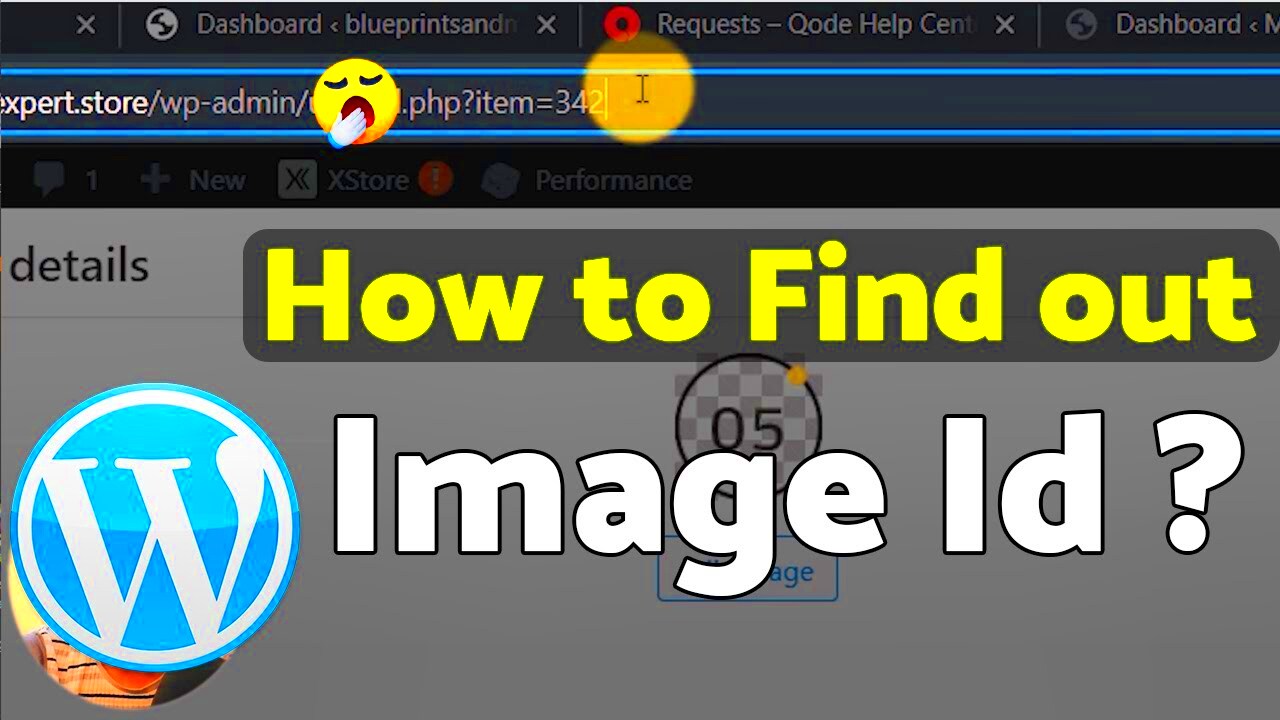When working with images online, especially in platforms like Canva, identifying images accurately is crucial. One of the easiest ways to do this is by finding the image ID. The Image ID is a unique identifier that helps track, reference, and manage images in large databases or collections. Whether you're using images for design, legal purposes, or personal organization, knowing how to find the
The importance of Image IDs lies in their ability to uniquely identify images across various platforms and applications. It prevents confusion and ensures that you're always working with the correct image. Let's dive deeper into how
Understanding Image Identification and Its Use
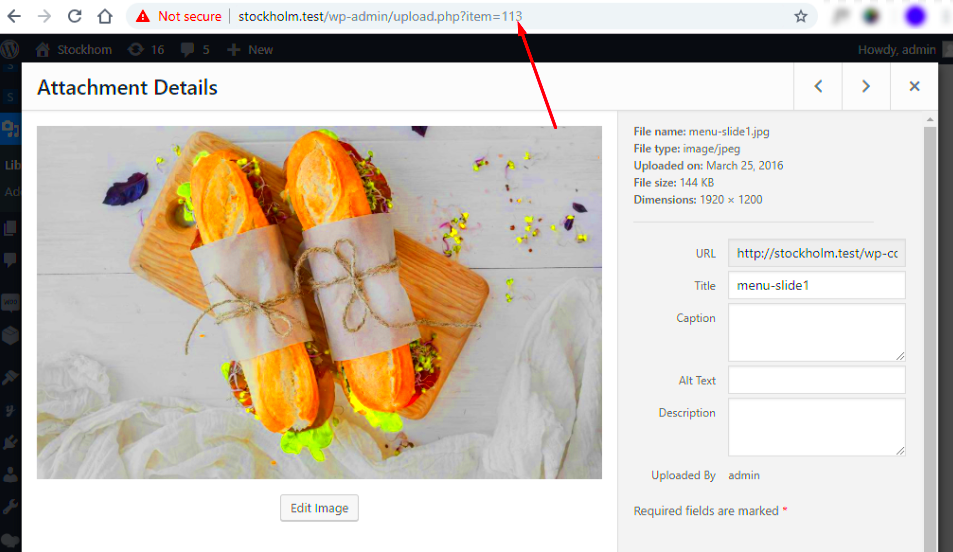
Image identification refers to the process of assigning a unique identifier to each image within a system. This is essential for organizing and retrieving images effectively, particularly in platforms with a large number of images like Canva or stock
Here are a few reasons why image identification is important:
- Easy Organization: With Image IDs, it's much easier to categorize and find images when needed.
- Efficient Search: Searching by ID reduces the chances of confusion when dealing with similar-looking images.
- Tracking and Licensing: Image IDs help track usage and ensure that images are properly licensed and attributed.
- Integration with Tools: Platforms like Canva use image IDs to integrate with various design tools and make image management smoother.
In summary, understanding image identification is key to efficient image management and ensuring proper attribution.
Also Read This: How to Resize a PDF Image Without Losing Quality for Documents
Step by Step Guide to Finding the Image ID
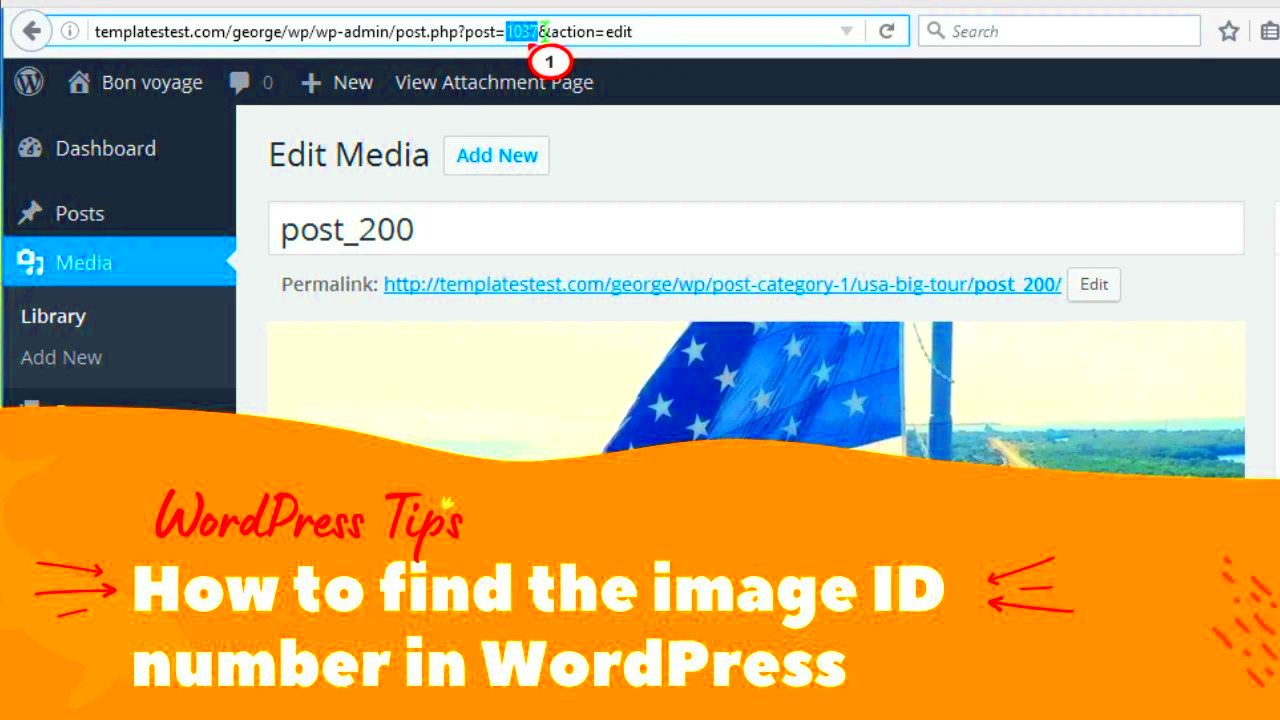
Finding the image ID might seem tricky at first, but with the right steps, it becomes simple. Here’s a straightforward guide to help you locate the Image ID for any image you want to identify.
Method 1: From Image URL
One common way to find an image ID is through the image URL. Many platforms, including Canva, include the Image ID within the URL when you view or download an image. Here's how to extract it:
- Right-click on the image and select "Copy Image URL" or use the browser's developer tools to inspect the page.
- Look at the URL closely. It often contains a string of numbers or letters that represent the Image ID. For example, in a URL like
https://cdn.canva.com/images/abcd12345.jpg, the Image ID would be abcd12345.
Method 2: Using Image Properties
For locally stored images or images you have downloaded, you can find the Image ID by checking the image properties:
- Right-click on the image file on your computer and select "Properties."
- Go to the "Details" tab, where you may find an image ID listed under "File Name" or "Image ID." This ID will vary depending on the platform where the image was sourced from.
Method 3: From Image Metadata
Image metadata often contains useful information like the Image ID. You can view metadata using various tools:
- Online tools: Websites like Metadata2Go allow you to upload an image and view its metadata.
- Software: Apps like Adobe Lightroom and Photoshop can show you image metadata directly, including the ID.
In most cases, these methods will help you easily find the Image ID. Once you have the ID, you can use it for organizing, referencing, or managing your images effectively.
Also Read This: Exporting High-Resolution Images from Lightroom
Tools You Can Use to Find Image IDs
Finding image IDs can be made much easier with the right tools. Whether you're using images for design, legal purposes, or personal projects, a good tool can save you time and effort in locating the image ID. Here are some of the most reliable tools you can use to find image IDs:
1. Browser Developer Tools
Most modern browsers come equipped with developer tools that allow you to inspect an image’s URL, which often contains the Image ID. This is particularly helpful when working with online platforms like Canva, Shutterstock, or Pixabay.
- Right-click the image and select "Inspect" or "Inspect Element."
- Find the image source URL in the HTML code. The Image ID is usually part of the URL string.
2. Online Metadata Tools
Online metadata tools can extract details embedded in the image file, including the Image ID. Here are a couple of reliable online tools:
- Metadata2Go: Upload an image, and it will show all the metadata, including the Image ID if available.
- Get Metadata: Another option to check an image’s metadata, which may include the Image ID.
3. Image Management Software
If you’re working with a large collection of images, software tools like Adobe Lightroom or XnView can be useful for viewing and organizing images. They often display the Image ID in the file properties or metadata sections.
Using these tools, you can easily locate and track Image IDs across various platforms and projects, ensuring you have the correct image for any task.
Also Read This: Using Adobe Stock in Your InDesign Document
Why You Should Know the Image ID
Understanding and knowing the Image ID is important for various reasons. The Image ID acts as a unique reference that can help you manage, track, and utilize images efficiently. Here’s why you should always know the Image ID:
1. Image Organization and Searchability
With the Image ID, you can quickly search and find the image in any database or collection. It acts like a "name tag" for images, making it easy to retrieve them when needed, especially when working with large image libraries.
2. Ensuring Proper Attribution and Licensing
If you're using images for business or commercial purposes, knowing the Image ID helps you ensure proper attribution and compliance with licensing requirements. It can prevent copyright issues and ensure that you're not accidentally violating any terms.
3. Facilitating Collaboration
In collaborative environments, such as design teams or content creators working on a project, sharing images by their Image ID ensures everyone is on the same page. It reduces the chances of using the wrong image, avoiding potential mistakes in the final product.
4. Image Tracking and Management
If you need to keep track of how and where images are being used, the Image ID acts as a valuable tool for monitoring. It can help you track usage rights, image versions, or simply organize images based on their intended use or destination.
In conclusion, the Image ID is more than just a string of characters; it's a vital part of working efficiently and correctly with images, especially in a professional context.
Also Read This: Understanding the Stock Compensation for Adobe Directors
Common Issues in Image Identification and How to Solve Them
While finding and using image IDs is a helpful practice, there are a few common challenges you may encounter. Here’s a look at some of the issues you might face and how to solve them:
1. Missing Image ID in Image URL
Sometimes, the Image ID may not be immediately visible in the URL or metadata, making it harder to identify. This can happen if the platform uses dynamic URLs or doesn't display IDs in an obvious format.
- Solution: Use browser developer tools to inspect the page source, as the ID might be stored in hidden code or attributes.
- Solution: Check the image properties on the platform itself, as some platforms allow you to view the Image ID in the image details or metadata sections.
2. Inconsistent ID Formats
Different platforms might use different formats for Image IDs. For example, Canva might have a unique string of letters and numbers, while a stock image site might use a numerical code. This can cause confusion when trying to compare or organize images.
- Solution: Familiarize yourself with the specific format used by each platform and maintain a reference list for easy identification.
- Solution: Use an image management tool to help store and organize these IDs in one place for quick reference.
3. Incorrect or Outdated Image IDs
Sometimes, images may be updated or replaced, but the Image ID may not reflect these changes. This could lead to you unknowingly using an outdated or incorrect version of the image.
- Solution: Keep track of the image’s version history, if available, and ensure the Image ID matches the current version.
- Solution: Contact the platform or website where the image was sourced from to confirm if the Image ID has been updated.
4. Difficulties in Extracting Image IDs from Certain Platforms
Some platforms might have additional security measures or use proprietary systems that make it difficult to access Image IDs, especially if you’re trying to access images outside of their designated download channels.
- Solution: Use official download tools and methods provided by the platform (such as Canva's download options or stock image services) to access the image and its ID directly.
- Solution: Contact customer support for help in extracting the image ID from the platform if needed.
While these issues can be frustrating, knowing how to troubleshoot and resolve them will help you efficiently manage image IDs and avoid problems in the future.
Also Read This: Is Depositphotos Better Than Shutterstock? A Comprehensive Comparison
Best Practices for Using Image IDs
Using Image IDs effectively is crucial for organizing, tracking, and managing images, especially in professional settings. Here are some best practices that will help you make the most of Image IDs in your work:
1. Keep a Centralized Database
If you’re working with multiple images, especially in projects or teams, maintaining a centralized database for your Image IDs is essential. This can be a spreadsheet, a simple document, or an image management tool that tracks the ID alongside other image details like usage rights, source, and version.
- Tip: Include columns for image names, IDs, and additional notes (like image licenses or attribution requirements) for better organization.
2. Use Descriptive Labels
While the Image ID is a unique identifier, it’s often helpful to add descriptive labels or tags to your image files. These labels can reference the purpose of the image, the project it's used in, or its specific characteristics, which can make searching for images even easier.
- Tip: When naming image files, include relevant keywords or project names to make searching easier later.
3. Regularly Update Your Image IDs
If you’re working with images over an extended period, ensure that the Image IDs are updated regularly, especially if you’re replacing or revising images. This is important for keeping track of image versions, ensuring that outdated images are not used in new projects.
- Tip: Whenever you update an image, also update its ID in your database to reflect the changes and version history.
4. Share IDs for Better Collaboration
When working on collaborative projects, sharing Image IDs among team members ensures that everyone is on the same page. This can prevent mistakes and confusion when selecting and using images. You can either send the ID directly or use collaborative tools like Google Sheets or design platforms that support shared image management.
By following these best practices, you’ll ensure that you can efficiently manage your images and use them in a way that is organized and mistake-free.
Also Read This: how to turn on adobe stock with lightroom
Conclusion and Final Thoughts
Image IDs play a vital role in organizing and managing digital images, whether you're working on personal projects or collaborating with a team. By understanding how to find and use Image IDs, you ensure that images are easily identifiable, organized, and properly licensed. From tracking image usage to avoiding copyright issues, knowing the Image ID is a powerful tool for anyone who works with images on a regular basis.
By following the steps and best practices outlined in this post, you’ll be able to manage your images more efficiently, streamline your workflow, and reduce the risk of errors or confusion when using images. Whether you're a designer, photographer, or content creator, mastering the use of Image IDs is a valuable skill that will make your work easier and more effective.
Frequently Asked Questions
1. What is an Image ID?
An Image ID is a unique identifier assigned to an image, which helps differentiate it from other images. This ID is often used in image management systems, design platforms, and stock image libraries to track and reference specific images.
2. How do I find the Image ID for an image on Canva?
To find the Image ID on Canva, you can inspect the image URL by right-clicking the image and selecting "Inspect." The Image ID is usually part of the URL string, and it can be copied for reference or use in your projects.
3. Can I use the Image ID for licensing purposes?
Yes! Image IDs are often used to track image licensing, ensuring that images are used according to their respective terms. By referencing the Image ID, you can verify the image’s licensing status and ensure compliance with copyright laws.
4. What should I do if I can’t find an Image ID?
If you're unable to locate the Image ID, try using browser developer tools to inspect the image’s source code. Alternatively, you can check the image's metadata or properties if it's downloaded or stored locally. If all else fails, you may want to contact the platform or website where the image was sourced for assistance.
5. Why is it important to know the Image ID?
Knowing the Image ID helps ensure that you're using the correct image, that you’re complying with licensing requirements, and that you can easily track and organize images in large collections or collaborative projects. It also reduces the risk of errors and confusion when managing multiple images.