Ever wondered how to pinpoint the exact date a LinkedIn post was made? Whether you're analyzing content for a research project or simply trying to track the timeline of a discussion, knowing the posting date can be crucial. In this guide, we’ll delve into how LinkedIn displays post timestamps and provide some handy tips to help you discover that elusive date. Let’s make your
Understanding LinkedIn Post Timestamps
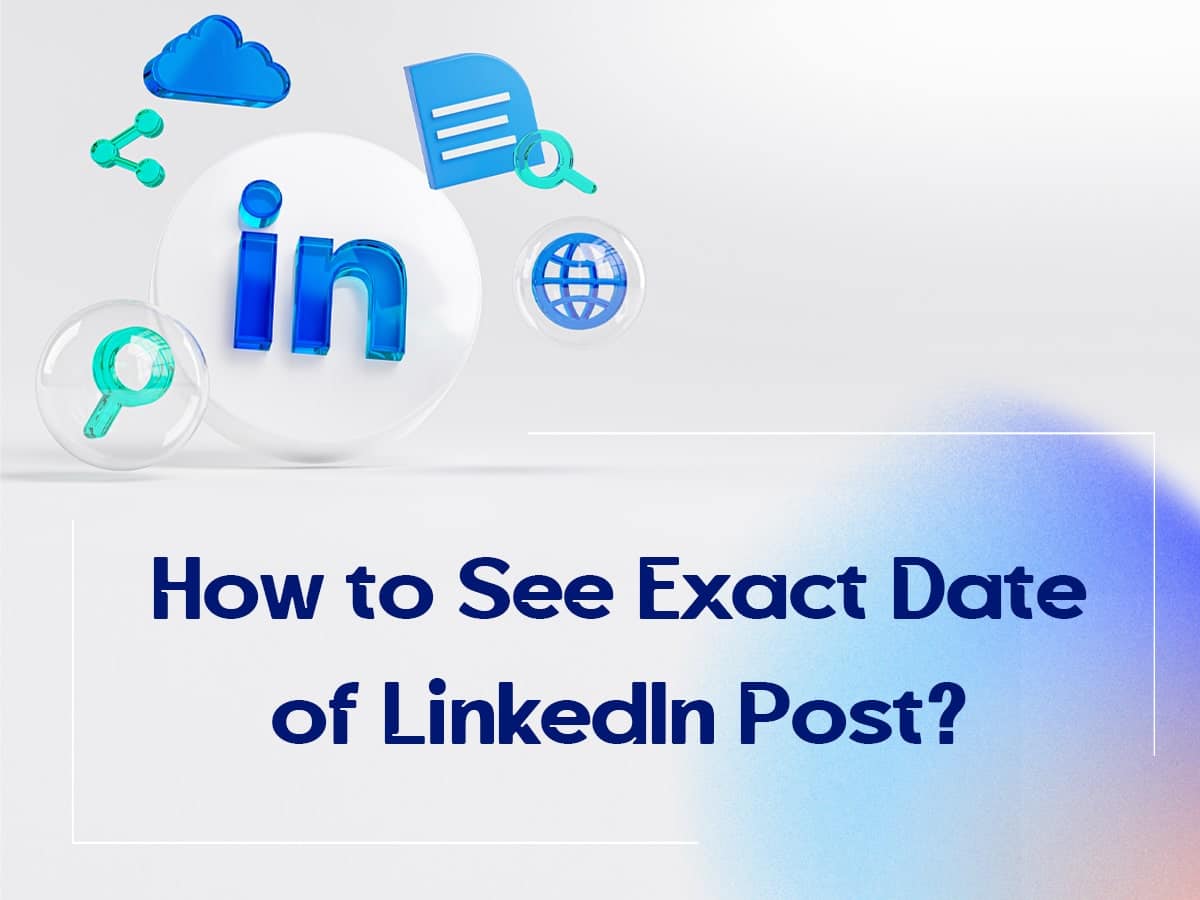
LinkedIn is a powerful platform for networking and sharing professional content, and every post comes with a timestamp. Understanding how these timestamps work is essential if you want to find the exact posting date. Here’s what you need to know:
- Relative Time Display: LinkedIn often displays timestamps in a relative format. Instead of showing a specific date, it might say something like "2 days ago" or "1 week ago." This is designed to give users a quick sense of how current the post is.
- Click for Details: If you hover over the time description, you might see the exact date appear. So, if you see "1 day ago," simply mouse over it to reveal, perhaps, "October 10, 2023."
- Different Time Zones: Keep in mind that timestamps may be affected by time zone differences. LinkedIn often adjusts the displayed time based on your location, so make sure you account for that if you're collaborating with a global team.
- Activity Logs: For the most accurate tracking, you can look at the activity log of the user who made the post. This log typically shows a history of their posts with exact timestamps.
By playing around with these features, you'll have a greater chance of finding the specific dates you're looking for, helping you engage more thoughtfully with the content on LinkedIn!
Method 1: Using the Post's URL
If you want to find the exact posting date of any LinkedIn post, one of the easiest methods is by using the post's URL. This process is straightforward, and it can be done in just a few simple steps. First, ensure you have the URL of the post you’re interested in. Here’s a step-by-step guide:
- Copy the Post URL: Start by navigating to the LinkedIn post you want to analyze. Click on the three dots at the upper right corner of the post and select "Copy link to post."
- Paste the URL: Open a new tab in your browser and paste the URL into the address bar. Hit enter to load the post.
- Analyze the URL: When the post loads, look closely at the URL. LinkedIn includes a date indicator in the URL, typically appearing as a timestamp. It might look something like this:
| Example URL |
|---|
| https://www.linkedin.com/feed/update/urn:li:activity:1234567890123456789?timestamp=1662425947112 |
The timestamp usually reveals the exact date and time the post was made. Convert the timestamp if necessary using an online converter to get it into a human-readable format.
And there you have it! Using the post's URL is a quick and effective way to pinpoint when any LinkedIn post was made. Simple but powerful!
Method 2: Checking Post Details on Desktop
Another reliable method to discover the posting date of a LinkedIn post is to check the post details directly on desktop. This approach allows you to easily access the post’s metadata without needing to dive deep into the URL. Here’s how to do it:
- Visit the Profile/Page: Go to the profile or company page that made the post. This can be an individual profile or a company page.
- Locate the Post: Scroll through the feed to find the specific post you’re interested in. Alternatively, you can use the "Activity" section to search more efficiently.
- Click on the Post: Once you find the post, click on it to enlarge the content. From there, you’ll notice additional details about the post.
- Check the Date Display: The posting date is usually displayed right below the user’s name, indicating how long ago it was posted. It often shows phrases like "2 days ago," "3 weeks ago," or even precise dates if it’s older.
By following these steps, you not only get the exact posting date, but you also have access to other engagement metrics, like likes and comments, which can provide more context about the post's impact.
This method is particularly user-friendly and allows you to find additional information at a glance. So next time you want to know when that insightful article was shared, just check the post details!
Method 3: Using Mobile App Features
If you’re a LinkedIn user who often accesses the platform via mobile, there are some handy features in the app that can help you find the exact posting date of any LinkedIn post. Here’s how you can do it:
Step 1: Open the LinkedIn Mobile App
First things first, launch the LinkedIn app on your smartphone. Make sure you are logged in to your account to access your feed and posts.
Step 2: Navigate to the Post
Scroll through your feed or go directly to a profile where the post was made. You can also use the search bar to find specific users or posts.
Step 3: Access Post Options
Tap on the three dots (•••) located at the top right corner of the post you’re interested in. This will prompt a menu with several options.
Here’s what you can find:
- Report this post
- Copy link to post
- ...More Options
Step 4: Check Post Details
Within the menu, you’ll likely see an option for “View post details”. Selecting this will reveal additional information about the post. Here you can find:
| Detail | Description |
|---|---|
| Exact Date | The full posting date including the year. |
| Engagement | Likes, comments, and shares. |
And just like that, you’ve easily accessed the posting date directly from your mobile app! This is ideal when you're on-the-go and need to reference or share a specific post quickly.
Conclusion
Now that you’ve explored three effective methods to find the exact posting date of any LinkedIn post, you’re equipped with the tools to enhance your LinkedIn experience! Whether you’ve opted for the desktop option, the web browser method, or the mobile app features, each approach allows you to stay informed and engaged with relevant content.
Finding the posting date can be particularly important for various reasons:
- Credibility: Knowing the context of a post in time can help assess its relevance.
- Networking: You can engage with posts more thoughtfully when you know when they were shared.
- Content Strategy: If you’re looking to understand what resonated well with your audience over time, dates can be crucial.
No matter which method you choose, always remember the nuances of LinkedIn and how dynamic it can be. Happy exploring, and may your networking and content strategies flourish with the new knowledge you’ve gained!
 admin
admin








