Have you ever stumbled upon a fascinating article or a valuable post on LinkedIn, only to lose track of it later? You're not alone! LinkedIn’s "Saved Posts" feature is a game-changer for professionals who want to keep track of insightful content. This handy tool not only helps you curate relevant information but also makes it easy to come back to important discussions or share them with your network. Let’s dive deeper into what saved posts are and why they can be a vital part of your
Why Save Posts on LinkedIn?
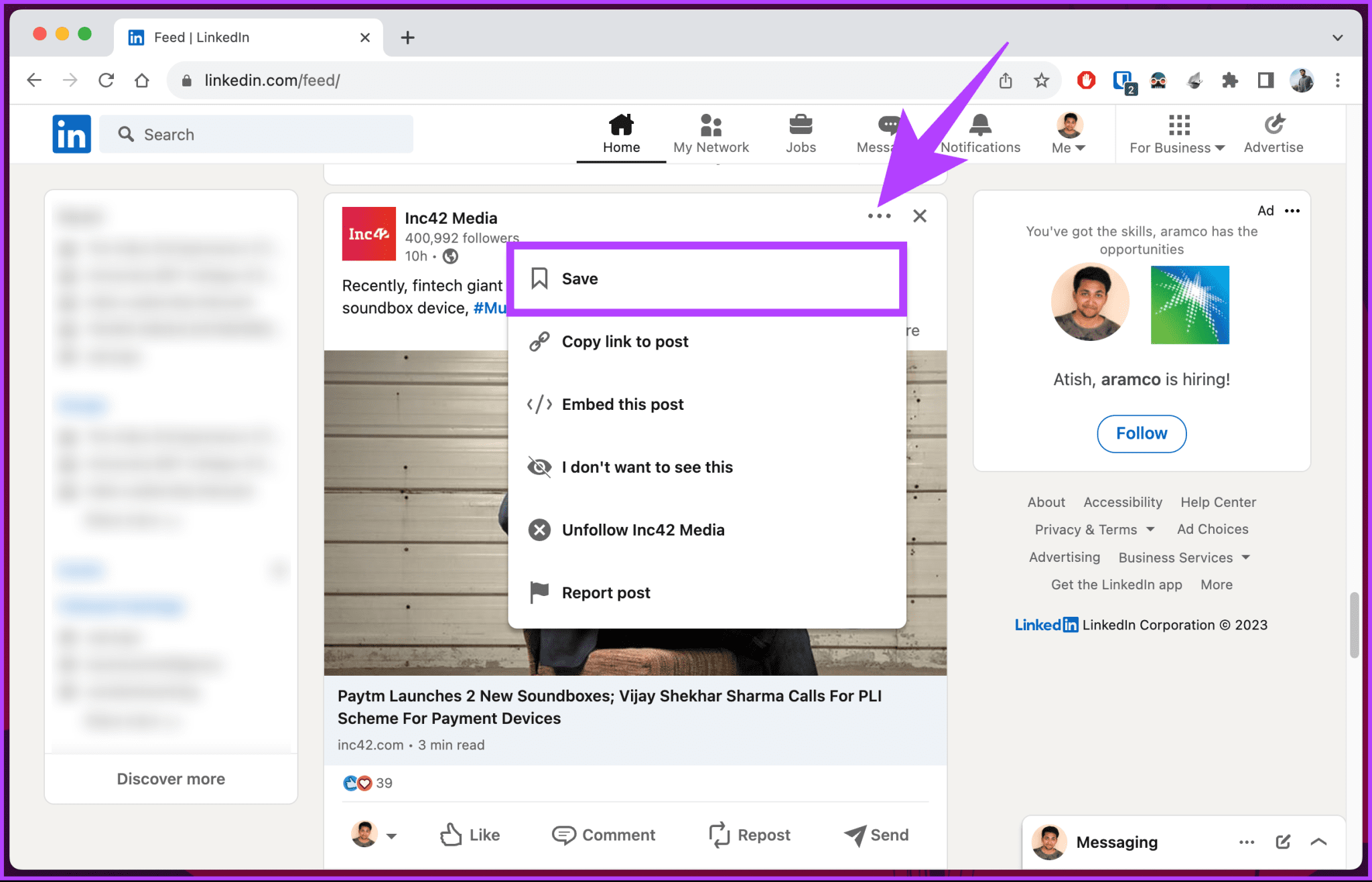
Saving posts on LinkedIn is more than just a digital bookmarking tool; it’s about enhancing your professional growth and staying informed. Here are several reasons why you should consider using this feature:
- Organized Learning: LinkedIn is a treasure trove of knowledge, from industry news to expert advice. By saving posts, you create a personalized library of resources that you can refer back to whenever you need a quick refresher.
- Networking Opportunities: Often, the posts you save spark interesting conversations. You can engage with the authors or other commenters later, strengthening your professional connections.
- Job Search Insights: Many users share job postings or company updates that can be useful in your job search. By saving these posts, you ensure you don’t miss out on potential opportunities.
- Thought Leadership: If you’re trying to establish yourself as a thought leader, saving and sharing relevant content can help you stay on top of trends and showcase your expertise.
In addition to these benefits, saving posts helps streamline your workflow. Rather than endlessly scrolling through your feed, you can quickly access your saved items and dive into the most relevant conversations. This can be especially useful during busy periods when you want to maximize your time spent on LinkedIn.
Lastly, the saved posts feature allows you to reflect on and revisit conversations that resonated with you. Whether it's a motivational piece, a case study, or a thought-provoking question, having these saved gives you a chance to engage with your network meaningfully. So go ahead and start saving those posts—you'll be surprised at how valuable they become!
Also Read This: How to Professionally Add Your LinkedIn Profile to a Business Card
3. Step-by-Step Guide to Access Your Saved Posts
Accessing your saved posts on LinkedIn is a breeze! Just follow these simple steps, and you'll be quickly on your way to finding that valuable content you want to reference later.
- Log into Your LinkedIn Account: Start by opening your browser or LinkedIn app and logging into your account. If you’re not already logged in, just enter your credentials.
- Navigate to the Home Page: Once you’re in, you’ll land on your LinkedIn homepage. This is where all the action happens—your feed, connections, and more!
- Find the 'My Items' Section: On the left side of your homepage, you'll see a menu. Look for the 'My Items' section. This is your treasure chest, where your saved posts, articles, and more are kept.
- Click on 'Saved Posts': Under 'My Items', you’ll see a list of options. Click on 'Saved Posts'. This will take you directly to all the posts you’ve saved for later.
- Browse Your Saved Content: Now that you're on the 'Saved Posts' page, you can scroll through your saved content. Each post will have a brief snippet, making it easy to identify what you saved.
- View or Share: When you find a post you want to revisit, simply click on it. You can read it, comment, like, or even share it again if you find it helpful!
And just like that, you’ve accessed your saved posts! It’s a simple, efficient way to keep track of valuable content that you don’t want to lose in the hustle and bustle of your daily LinkedIn browsing.
Also Read This: Can You Have More Than One LinkedIn Account
4. Tips for Organizing Your Saved Posts
Now that you know how to access your saved posts, let’s talk about how to keep them organized. A clutter-free saved posts section can save you time and help you find information quickly when you need it.
- Regularly Review Saved Posts: Make it a habit to periodically go through your saved posts. Remove anything that no longer interests you or isn't relevant anymore. This will keep your collection fresh and useful!
- Create a Categorization System: While LinkedIn doesn’t allow folders, think about categorizing your saved posts mentally. For example, you might group them into categories like “Industry News,” “Job Opportunities,” and “Networking Tips.”
- Use Descriptive Titles: If you’re saving articles or posts, consider adding a brief note on what you found interesting when you saved them. This could be a quick reminder about the content or why you thought it was useful.
- Bookmark External Links: If you often save external articles, consider bookmarking them in your browser with specific folders. This way, you can have a dual system—one for LinkedIn and one for your broader research or interests.
- Engage with Your Saved Content: Don’t just save and forget! Make it a point to engage with the posts you save. Comment on them, share insights, or reach out to the authors if they resonate with you.
With these tips, you’ll not only keep your saved posts organized but also enhance your LinkedIn experience. A well-organized feed means you can quickly reference important content without the hassle of scrolling through endless posts!
Also Read This: How Do You Remove Connections on LinkedIn? Managing Your LinkedIn Network by Removing Contacts
5. How to Remove Saved Posts from Your Profile
Sometimes, you might save posts on LinkedIn that you no longer find useful or relevant. Whether it’s outdated information or simply something you’ve already acted upon, removing these saved posts is a breeze! Here’s how you can do it:
- Go to Your Profile: Start by navigating to your LinkedIn profile. You can do this by clicking on your profile picture or the "Me" icon at the top of your homepage.
- Access Your Saved Posts: Scroll down until you find the "Activity" section, then click on "See All." In the activity feed, look for the "Posts" tab.
- Find Saved Posts: In the Posts section, you will see both your posts and the ones you have saved. Saved posts are usually highlighted or marked differently.
- Remove the Post: To unsave a post, simply hover over it until you see the three dots (•••) on the upper right corner of the post. Click on these dots, and you'll get the option to “Unsave” the post.
- Confirmation: Once you click “Unsave,” the post will be removed from your saved list. You can verify this by going back to your saved posts to ensure it’s no longer listed.
And voilà! You’ve successfully tidied up your saved posts, making it easier to find the content that truly matters to you. Remember, keeping your saved posts organized can help you stay focused on the content that adds value to your professional journey.
6. Conclusion and Best Practices for Using LinkedIn Saved Posts
Utilizing the saved posts feature on LinkedIn can significantly enhance your networking experience and knowledge acquisition. However, like any tool, it’s essential to use it wisely. Here are some best practices to get the most out of your saved posts:
- Regularly Review Saved Posts: Set aside a few minutes each week to review your saved posts. This helps you stay updated on relevant information and ensures you’re not holding onto outdated content.
- Organize by Relevance: If you find yourself saving many posts, consider categorizing them mentally. For example, group together industry news, career tips, and inspiring stories. This way, you can quickly find what you need when you need it.
- Engage with Content: Don’t just save posts—engage with them! Like, comment, or share your thoughts. This not only boosts your visibility but also enriches your network.
- Use Tags or Notes: If LinkedIn introduces tagging or note features in the future, don’t hesitate to utilize them. Tagging posts can help you quickly pull up relevant content when needed.
- Limit Your Saves: Be selective about what you save. If you find yourself saving too many posts, take a moment to reflect on whether each one truly adds value to your professional growth.
In conclusion, the saved posts feature on LinkedIn is a powerful tool for professionals. By following these best practices, you can maintain a clean and efficient profile that enhances your networking efforts and keeps you informed. Happy networking!
 admin
admin








