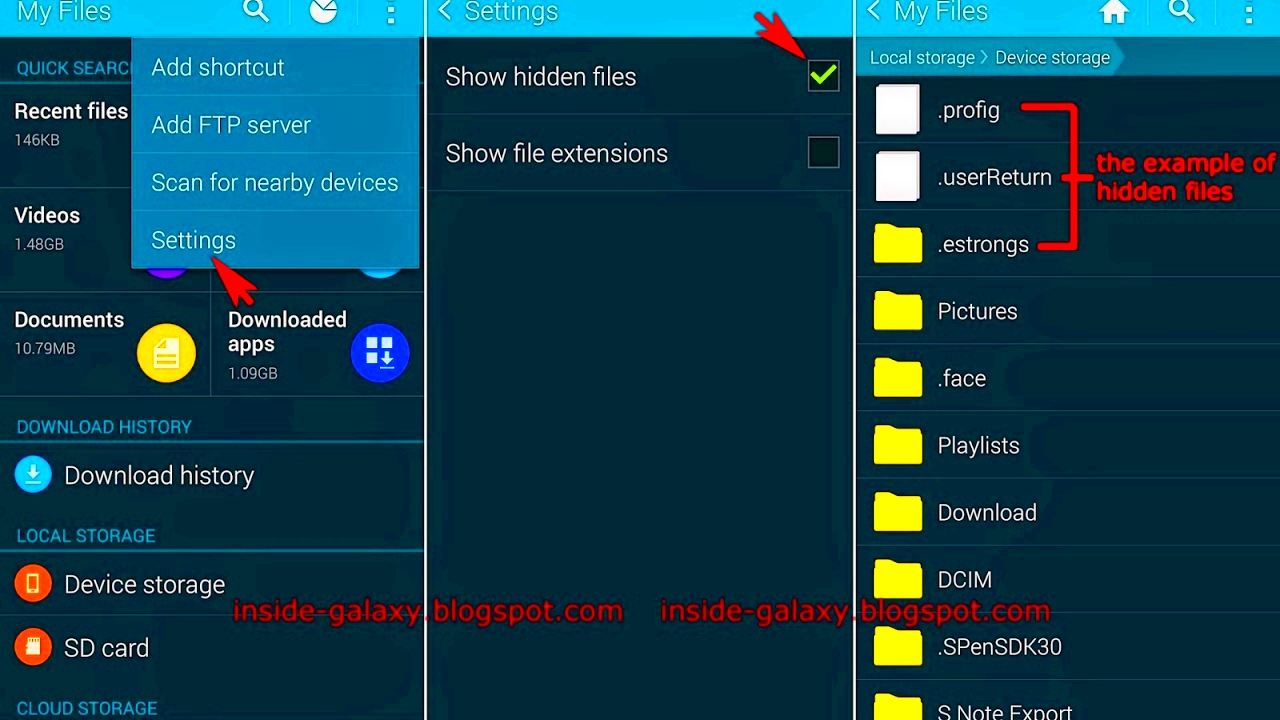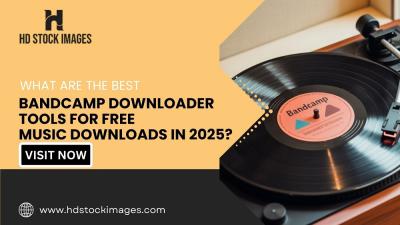Hidden images on Android devices can be frustrating, especially if you're trying to find an important photo or memory. Sometimes, we accidentally hide images, or apps do it automatically. Regardless of the reason, the good news is that finding these hidden images is usually simple once you know where to look. In this post, we'll explore various methods to uncover those hidden photos on your Android phone, from using built-in tools to third-party apps. Let’s get started!
Understanding Hidden Images on Android Devices

Hidden images on Android devices aren’t gone for good—they’re just tucked away in places you might not normally check. There are several reasons why images get hidden, whether by the system, apps, or by the user. Sometimes, images are stored in hidden folders, or they might be tagged to not appear in the gallery. Android's file system allows users to store files in folders that can be hidden from the usual file explorer or gallery apps. Understanding how images are hidden will help you track them down faster.
Here are some common places where hidden images might be located:
- .nomedia files: These files are used to prevent media files from showing up in the gallery app.
- Hidden folders: Some apps or files may be stored in hidden folders within the device's storage.
- Private folders in apps: Certain apps like messaging or photo apps may store images in private or encrypted folders that are not easily visible in the gallery.
Why Do Images Get Hidden on Android Devices?

There are a variety of reasons why images might get hidden on Android devices. Some are intentional, while others may happen due to settings or system features. Understanding the common causes can help you find and manage your hidden images effectively.
Here are the main reasons why images get hidden:
- User Action: Sometimes, users hide images to maintain privacy, especially if the images contain sensitive or personal information.
- App Settings: Certain apps, like photo organizers or privacy apps, may hide images to protect them or keep them organized in a specific way.
- Gallery Settings: The default gallery app may hide certain photos, like screenshots or images from apps that are considered "unwanted" for display.
- System Features: Android devices often use features like .nomedia files to stop images from showing up in the gallery to preserve storage or for system organization.
Whether intentional or accidental, hidden images can usually be uncovered with a bit of effort. In the following sections, we will walk you through practical steps to reveal them.
Methods to Locate Hidden Images on Your Android Device
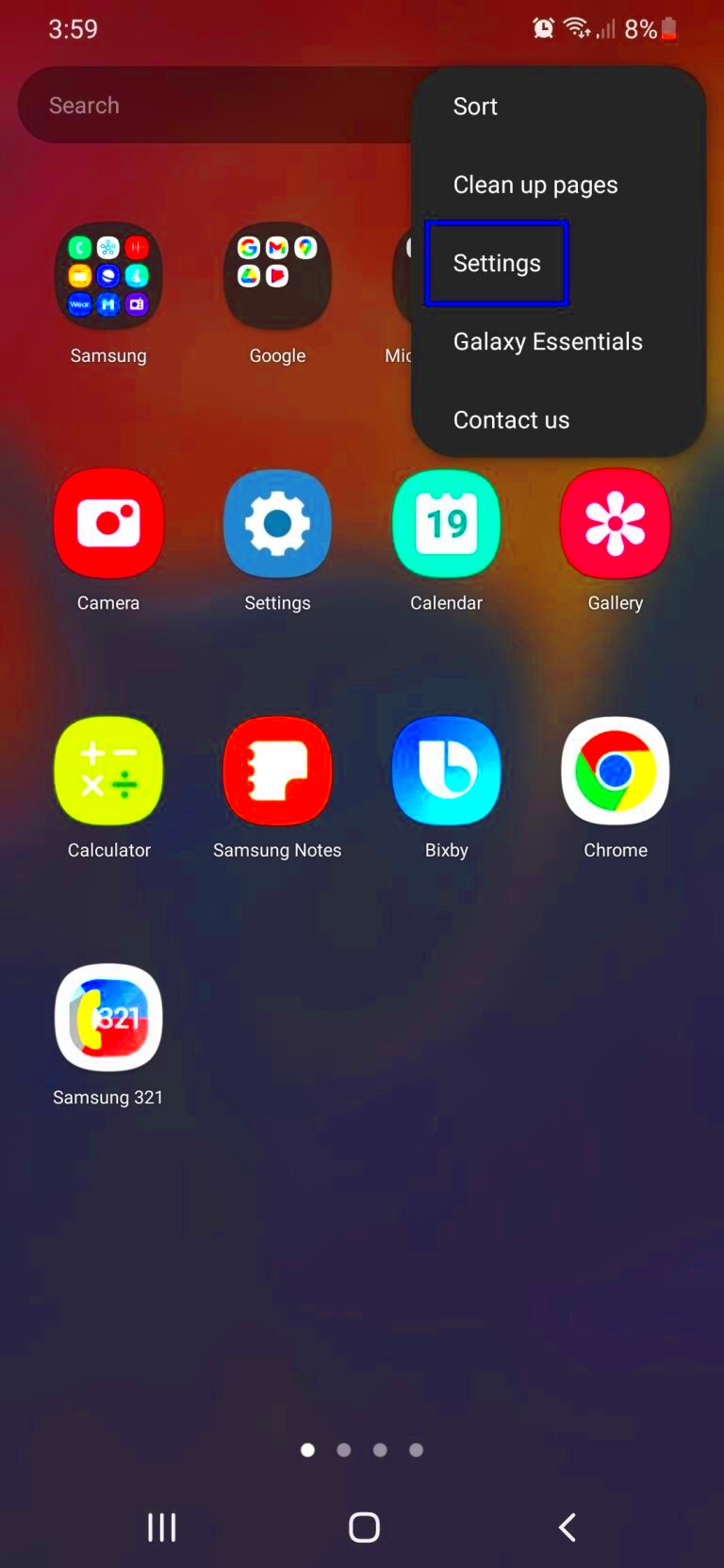
Finding hidden images on your Android device might seem tricky at first, but once you know where to look, it’s actually pretty straightforward. There are several methods available to locate these images, and in this section, we’ll walk you through each one. You can use the built-in file manager, explore the gallery, or even try third-party apps to reveal hidden photos. Let's dive into these methods and discover how easy it can be to uncover those elusive images.
Here are the main methods for finding hidden images on your Android device:
- File Manager Apps: A file manager app is one of the best tools to locate hidden images because it lets you browse the entire file system of your device, including hidden folders.
- Gallery App: Your device's default gallery app might hide images depending on the settings. Checking here is the first step in locating hidden photos.
- Third-Party Apps: There are also specialized apps designed to help you locate hidden images or photos stored in encrypted files.
Each method has its benefits depending on the situation, and using a combination of them will give you the best chance of finding those hidden images.
Using File Manager Apps to Find Hidden Images
If you're serious about uncovering hidden images, using a file manager app is one of the best ways to go. Android’s file system is highly organized, but it also allows certain files and folders to remain hidden from the average user. File manager apps give you access to all of these hidden areas, including system folders where photos may be stored.
Here’s how you can use a file manager app to find hidden images:
- Step 1: Download and install a reliable file manager app, like ES File Explorer or Solid Explorer, from the Google Play Store.
- Step 2: Open the app and grant it the necessary permissions to access your device's storage.
- Step 3: Navigate to the main storage folder and look for any hidden folders. These might be indicated by a dot (.) before the folder name, like .nomedia.
- Step 4: If you find such folders, you can either delete the .nomedia file to make the images visible or open the folder to view the hidden images directly.
By using a file manager app, you can get a closer look at all your device’s files and folders, including the hidden ones, giving you the best chance of finding those lost images.
Checking the Gallery for Hidden Photos
While file manager apps are great for accessing hidden files directly, your device’s default gallery app can also be a useful tool for uncovering hidden images. Android devices often have built-in settings that allow users to hide specific photos or videos from their gallery view. Fortunately, these images aren’t lost—they’re just tucked away in places you might not normally check.
Here’s how to check the gallery for hidden photos:
- Step 1: Open the gallery app on your Android device and look for any albums or folders that might contain hidden photos.
- Step 2: Sometimes, the hidden photos are located in a specific folder marked as “Private” or something similar. Check these sections carefully.
- Step 3: If you still can’t find the hidden photos, go to the settings of your gallery app. Look for options to show hidden items or manage which folders are visible in your gallery.
- Step 4: After adjusting the settings, your gallery app should display previously hidden images, including those in .nomedia folders or other hidden locations.
If this method doesn’t work, you might need to use a file manager app or other third-party solutions. But, in many cases, your gallery app will be enough to find those hidden photos.
How to Use Third-Party Apps to Uncover Hidden Images
If you’ve tried the built-in methods to find hidden images and haven’t had much luck, third-party apps might be the answer. These apps are designed to help you uncover hidden files or photos that may be tucked away in system folders or encrypted locations. While they require installation and permissions, many of them provide a straightforward and user-friendly way to reveal your lost images.
Here’s how to use third-party apps to uncover hidden images:
- Step 1: Download a trusted third-party app from the Google Play Store, such as DiskDigger or Gallery Vault. These apps specialize in scanning your device for hidden files and images.
- Step 2: Open the app and grant the necessary permissions for it to access your device's storage. Some apps may also ask for root access, which is required for deeper scans.
- Step 3: Start a scan for hidden photos or images. The app will search through your phone’s storage, including areas that may not be visible through normal file explorers or gallery apps.
- Step 4: Once the scan is complete, browse through the results. You can usually view, restore, or organize the found images based on your preferences.
Third-party apps can be particularly helpful when hidden images are stored in encrypted or hard-to-find locations. They provide a more thorough search than basic file manager apps and often have additional features like photo recovery or privacy protection. Just remember to read reviews and choose well-rated apps to ensure security and privacy.
Preventing Future Hidden Images on Your Android
Once you've uncovered your hidden images, you’ll likely want to prevent this from happening again in the future. Fortunately, there are steps you can take to ensure that your images stay visible and easily accessible, reducing the chances of them being accidentally hidden. Let’s look at a few simple methods to avoid hidden images going forward.
Here’s how to prevent hidden images on your Android device:
- 1. Avoid Using Hidden Folders: Don’t store photos in hidden folders like those marked with .nomedia. Keep your media files in visible, easily accessible folders instead.
- 2. Organize Photos Manually: Organize your photos into albums within your gallery app. This will help you keep track of images and avoid accidentally hiding them.
- 3. Manage App Settings: Check the settings of your apps, especially photo and messaging apps, to ensure they are not set to hide or encrypt images. Turn off any privacy features that may automatically hide photos from your gallery.
- 4. Backup Photos Regularly: Use cloud services like Google Photos or external storage options to backup your images. This way, even if something goes wrong, you have a copy of your important photos.
- 5. Set Permissions Carefully: Be mindful when granting apps access to your photos. Avoid giving unnecessary access to apps that don’t need it, as some may hide images for privacy or organizational purposes.
By following these steps, you can avoid future frustrations with hidden images and ensure that your photos are always easy to find and view when you need them.
FAQ
Q: Why are my images hidden on Android?
A: Images can be hidden on Android for several reasons. Some apps hide photos for privacy or organizational purposes. The gallery app might also hide certain images, or system files like .nomedia might prevent them from showing up.
Q: Can I recover hidden images on my Android device?
A: Yes! You can recover hidden images by using file manager apps, checking your gallery settings, or using third-party apps designed for recovering lost or hidden photos.
Q: How do I make sure my photos don’t get hidden in the future?
A: To prevent future hidden images, avoid storing photos in hidden folders, organize your photos manually, and check app settings to ensure they don’t automatically hide images. Regular backups are also a good idea.
Q: What if I can’t find my hidden images even after using a file manager?
A: If you’re still unable to locate your hidden images, consider using third-party apps like DiskDigger or Gallery Vault. These apps can scan your device more thoroughly and help you uncover hidden photos.
Conclusion
In conclusion, finding hidden images on your Android device doesn’t have to be a daunting task. Whether the images are tucked away in hidden folders, system files, or apps, there are several methods to uncover them. From using built-in file manager apps to exploring your gallery settings or trying third-party apps, you can easily locate and view your hidden photos. By following the simple steps provided in this post, you can recover your lost images and prevent them from being hidden in the future. Regularly organizing and backing up your photos will also help keep them safe and easy to access whenever you need them.