Have you ever crafted the perfect LinkedIn post, only to lose it because you hit the wrong button? We’ve all been there! Thankfully, LinkedIn offers a handy feature called Drafts. This tool allows you to save your posts for later, ensuring you can refine your thoughts and publish them when the time is right. In this post, we’ll explore how to find your drafts and why they can be a game changer for your
Why Drafts are Important for Your LinkedIn Profile
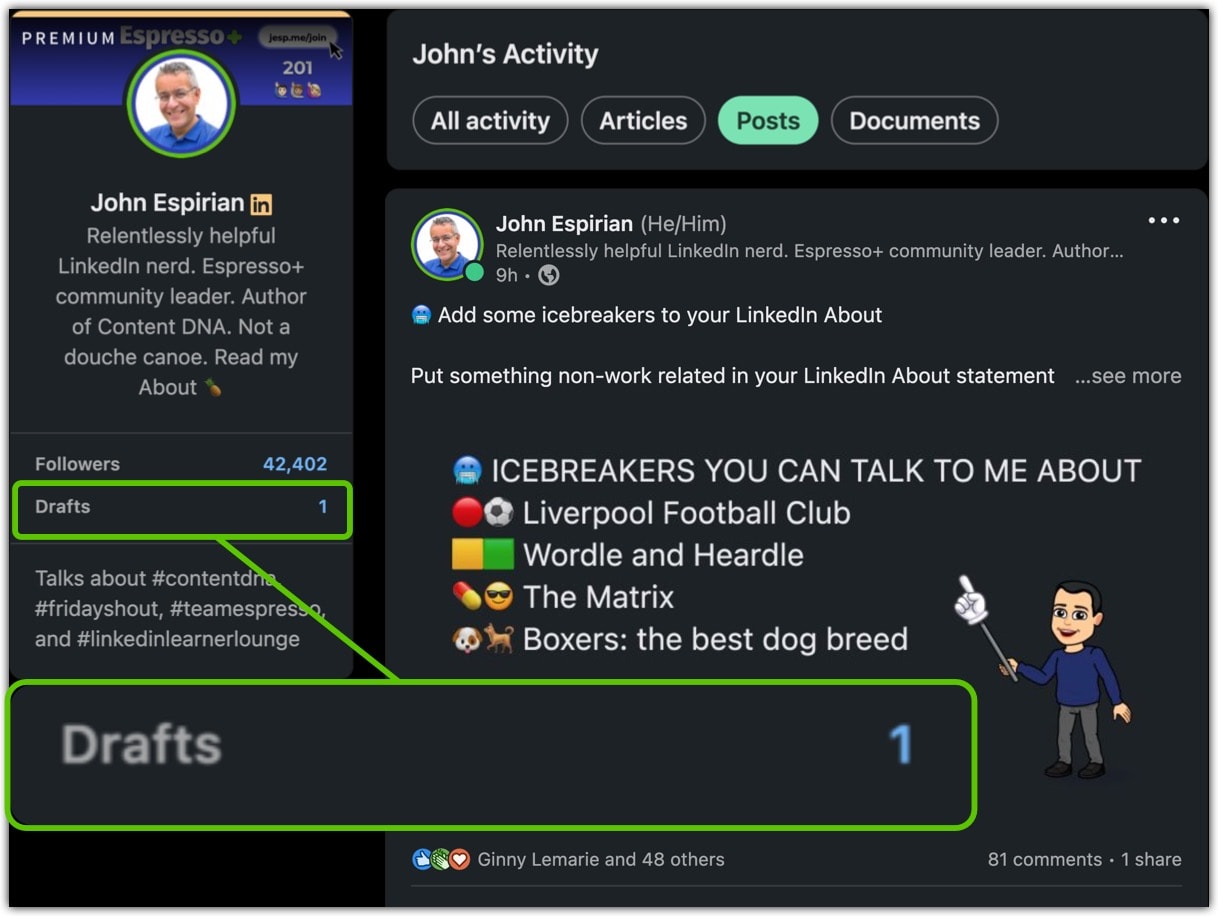
Drafts on LinkedIn are more than just a storage space for your unfinished posts; they serve several significant purposes that can enhance your professional image and engagement on the platform. Here’s why they matter:
- Time to Refine: Drafts allow you to take a step back and refine your ideas. You can edit, add details, or even completely overhaul your initial thoughts before sharing them with your network. This extra time can help you ensure that your message is clear and impactful.
- Consistency in Posting: Maintaining a consistent posting schedule is crucial for visibility. By using drafts, you can prepare posts in advance and release them at optimal times, even when you're busy.
- Experimentation: Drafts give you the freedom to experiment with different styles, tones, and formats. You can create multiple versions of a post to see which resonates better with your audience before making a final decision.
- Reduced Pressure: Knowing that you have a draft saved can alleviate the pressure of creating the 'perfect' post on the spot. You can focus on quality rather than rushing to publish something that doesn’t quite feel right.
- Enhanced Engagement: Well-thought-out posts tend to perform better. By taking the time to craft and refine your content in drafts, you’re more likely to engage your audience effectively, leading to better interactions and discussions.
In summary, utilizing drafts on LinkedIn can significantly enhance your posting strategy. They provide a sanctuary for your thoughts, allowing you to polish your ideas until they shine. So, the next time you have a brilliant idea for a post, don’t hesitate to save it in your drafts and refine it later!
Also Read This: How to Tag and Mention People on LinkedIn
3. Step 1: Accessing Your LinkedIn Account
Before you can retrieve those elusive drafts on LinkedIn, the first step is to access your LinkedIn account. It’s as simple as pie, but let’s walk through it together to ensure nothing gets missed!
First, open your preferred web browser. You can use Google Chrome, Firefox, Safari, or whatever you fancy. In the address bar, type www.linkedin.com and hit enter. This will take you straight to LinkedIn’s homepage.
Once you're on the homepage, you’ll see two fields: one for your email or phone number and another for your password. Fill these in with your account credentials. If you have trouble remembering your password, don’t fret! Just click on the “Forgot password?” link and follow the prompts to reset it.
After entering your details, click the Sign In button. Voilà! You’re in. If you’re using a shared computer, remember to log out afterward to keep your account secure.
Now that you’re logged in, take a moment to enjoy the feed. But hold your horses! We’re here for a specific purpose: locating those drafts that might be hidden away. So, let’s keep our eyes on the prize and move to the next step!
Also Read This: How to Find Candidates on LinkedIn: Using LinkedIn for Recruitment and Talent Sourcing
4. Step 2: Navigating to the Post Creation Area
Alright, now that you’re in your LinkedIn account, it’s time to navigate to the post creation area. This is where all the action happens, and it's essential to know your way around to find those drafts.
On your LinkedIn homepage, look for the section that says “Start a post”. This is typically located at the top of your feed, right under your profile picture. Clicking on this will open a new window where you can create a post. But guess what? We’re not creating a new post just yet!
Instead, once you click on “Start a post,” take a moment to observe the interface. You’ll see options to add photos, videos, polls, and more. Look closely at the bottom of this window. LinkedIn often saves your drafts automatically as you type. If you’ve been working on drafts, there’s a good chance they’ll appear here!
If you don’t see any drafts immediately, don’t panic. Sometimes, drafts can be a little shy. Make sure to scroll down or check for any tabs that might say “Drafts” or similar. If your drafts are saved, they’ll be neatly organized for you to review.
- Click on any draft to open it.
- Edit your content as needed.
- Once you're happy with it, you can either post it right away or save it again for later!
And there you have it! You’ve successfully navigated to the post creation area. It’s all about being observant. With just a few clicks, you’re well on your way to retrieving those drafts and turning your ideas into polished posts. Ready to dive into the next step? Let’s go!
Also Read This: How to Add Your Resume on LinkedIn? A Complete Guide to Adding Your Resume to LinkedIn
5. Step 3: Locating Your Drafts
Now that you’ve navigated through LinkedIn’s interface, it’s time to find those drafts you’ve been working on. Don’t worry; it’s easier than it might seem! Here’s how you can locate your drafts in just a few simple steps:
- Go to Your Profile: Start by clicking on your profile picture or the “Me” icon at the top right corner of your LinkedIn homepage. This will take you directly to your profile.
- Access the “Posts & Activity” Section: Scroll down your profile until you see the “Activity” section. Click on “See all activity” to dive deeper.
- Navigate to “Posts”: Once you’re in the activity section, you’ll see three tabs: “All,” “Articles,” and “Posts.” Click on the “Posts” tab. This is where your drafts are typically saved.
- Filter by Drafts: Look for a filter or a menu option that allows you to view your drafts. LinkedIn may not have an explicit “Drafts” section, so you might need to scroll through your recent posts to spot any that are saved as drafts.
Sometimes, drafts can feel like they’re playing hide-and-seek! If you’ve saved multiple drafts, consider jotting down the titles or main topics of those drafts so you can find them more easily. Once you see your drafts listed, click on the one you want to edit or finalize.
Also Read This: How to Turn Off Job Alerts on LinkedIn and Control Your Notifications
6. Step 4: Editing and Finalizing Your Drafts
Congratulations! You’ve successfully located your drafts. Now, let’s get into the fun part: editing and finalizing them. Here’s how to turn those rough ideas into polished posts:
- Click on the Draft: When you find the draft you want to work on, simply click on it. This will open up the draft editor, where you can make all the changes you need.
- Review Your Content: Take a moment to read through what you’ve written. Is it engaging? Does it reflect your thoughts accurately? Don’t hesitate to make substantial changes if needed. Use bullet points or numbered lists to break up long paragraphs and make your content more digestible.
- Add Visuals: Consider incorporating images or videos that complement your text. Visuals can dramatically increase engagement and help convey your message more effectively.
- Edit for Clarity: Make sure your draft flows well. Remove any jargon that might confuse readers and adjust sentences for clarity. Reading it aloud can help you catch awkward phrasing!
- Finalize Your Post: Once you’re satisfied with your edits, it’s time to publish! Hit the “Post” button to share your insights with your network. Remember, you can always tweak it later if you need to!
And there you have it! Editing and finalizing your drafts is a crucial step that helps ensure your content is polished and ready for your audience. So go ahead, hit that “Post” button, and let your insights shine!
Also Read This: How to Disconnect from Someone on LinkedIn Without Them Knowing
7. Tips for Managing LinkedIn Drafts Effectively
Managing drafts on LinkedIn can feel a bit like herding cats, but with the right strategies, you can weave them into your content creation process seamlessly. Here are some tips to keep your drafts organized and effective:
- Create a Draft Naming Convention: Use clear, descriptive titles for your drafts. Instead of “Post 1,” try something like “Networking Tips for Introverts.” This makes it easier to find what you need later.
- Set a Review Schedule: Allocate specific times in your week to review your drafts. This could be a dedicated hour every Friday afternoon or every month. Regularly revisiting your drafts can spark new ideas or remind you of content you were excited about.
- Prioritize Your Drafts: Not all drafts are created equal. Identify which posts are timely or relevant to current trends and prioritize those. You might want to create a simple ranking system (e.g., high, medium, low) to help with this.
- Collaborate with Others: Share your drafts with a trusted colleague or friend for feedback. A fresh pair of eyes can provide insights you might have overlooked, and collaboration can also inspire new angles for your posts.
- Utilize LinkedIn’s Features: Take advantage of LinkedIn’s publishing tools. You can format your drafts with images, links, and bullet points to make them more engaging. Remember, visuals can significantly enhance your posts!
- Keep a Draft Backup: Save your drafts outside of LinkedIn, perhaps in a Google Doc or Microsoft Word. This ensures you have a copy in case anything goes wrong with the platform.
By incorporating these tips into your LinkedIn routine, you can transform your drafts from mere ideas into polished posts that engage and inform your network. Remember, the key is staying organized and revisiting your drafts regularly!
8. Conclusion: Making the Most of Your LinkedIn Drafts
In conclusion, LinkedIn drafts are not just a holding space; they are a launchpad for your ideas and insights. By understanding how to locate and manage your drafts effectively, you can enhance your content strategy and build a stronger professional presence.
Here’s a quick recap of how to make the most of your LinkedIn drafts:
- Regularly check your drafts to catch any potential gems that can be polished and posted.
- Implement a structured system for drafting and organizing your content.
- Don’t shy away from using visuals and formatting options that LinkedIn offers.
- Seek feedback to improve your drafts and make them resonate more with your audience.
Ultimately, your drafts reflect your expertise and personality. So don’t leave them collecting digital dust! Cultivate them, share your thoughts, and connect with your audience in a meaningful way. Happy drafting!
 admin
admin








