LinkedIn has become the go-to platform for professionals looking to network, job hunt, or showcase their skills. One key aspect of your LinkedIn presence is your profile URL. It's essentially your digital address on
Steps to Locate Your LinkedIn Profile URL
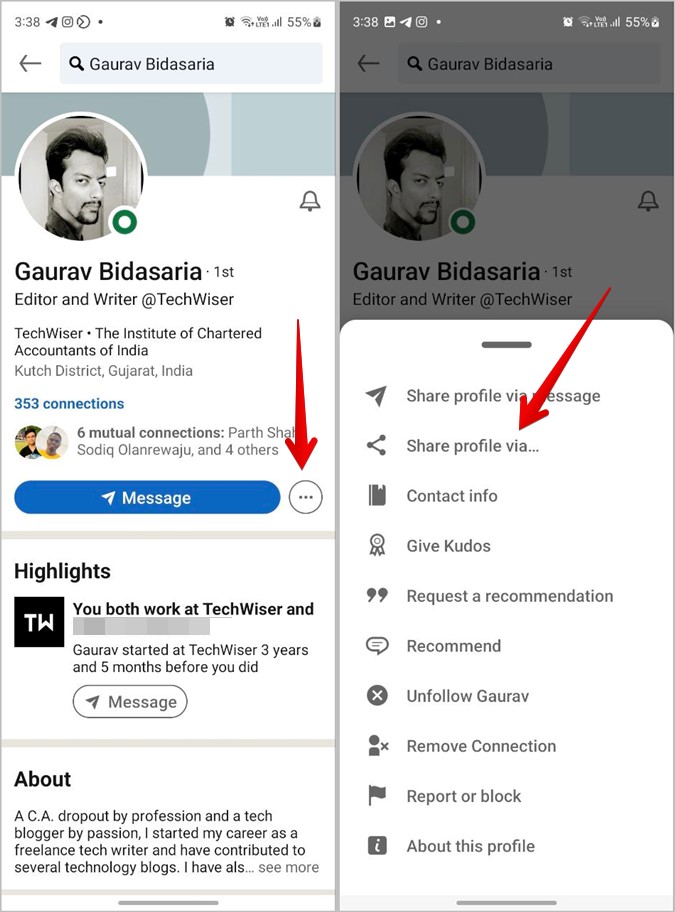
Finding your LinkedIn profile URL is straightforward, and you can do it in just a few easy steps. Here’s how:
-
Log into LinkedIn:
First, go to the LinkedIn website or open the LinkedIn app on your device. Enter your credentials to access your account.
-
Navigate to Your Profile:
Click on your profile picture or the "Me" icon located at the top of your homepage. From the dropdown menu, select "View Profile".
-
Copy Your URL:
Once on your profile page, look at the address bar in your browser. It will display your profile URL, which typically looks something like this: linkedin.com/in/yourname. Highlight this URL and use CTRL + C (or right-click and select "Copy") to copy it.
-
Customize Your URL (Optional):
If you want to make your URL more memorable, you can customize it. Click on the "Edit public profile & URL" link on the right side of your profile page. From there, you can edit your URL to make it unique, such as linkedin.com/in/johnsmith.
And there you have it! Your LinkedIn profile URL is ready to be shared with potential employers, colleagues, or anyone interested in connecting with you professionally.
Also Read This: How to See How Many Followers You Have on LinkedIn
3. Tips for Sharing Your LinkedIn URL Effectively
Sharing your LinkedIn profile URL can be a game changer in expanding your professional network and making valuable connections. Here are some practical tips to do it effectively:
- Choose the Right Platform: Think about where your audience is. Share your LinkedIn URL on platforms like Twitter, Facebook, or even in your email signature. Each platform has its own style, so tailor your message accordingly!
- Use a Call-to-Action: Encourage people to connect with you. You might say, “Let’s connect on LinkedIn!” or “Check out my professional background!” This makes it clear what you want the audience to do.
- Keep It Short and Simple: If you’re sharing it verbally, or through text messages, abbreviate your message. Something like “Connect with me: linkedin.com/in/yourname” is effective and easy to remember.
- Visual Elements: If you’re sharing on social media, consider using visuals or graphics. A friendly photo of yourself with your URL can make your post more engaging!
- Follow Up: After meeting someone at a networking event, don’t hesitate to follow up with a message that includes your LinkedIn URL. It shows initiative and helps solidify the connection.
Also Read This: How Do I Change My Resume on LinkedIn? Best Practices for Updating
4. Customizing Your LinkedIn URL for Professionalism
Your LinkedIn URL is like your digital business card. Customizing it not only enhances professionalism but also makes it easier for others to find you. Here’s how to do it:
- Access Your Profile: Log into LinkedIn and navigate to your profile page. Click on the “Edit public profile & URL” option on the right sidebar.
- Edit Your URL: In the top right corner, you’ll see an option to edit your URL. Click on the pencil icon to change it.
- Make It Memorable: Aim for a URL that includes your name or a professional title. For example, “linkedin.com/in/johndoe” is cleaner and more memorable than a long string of numbers.
- Stay Professional: Avoid nicknames or unnecessary numbers. Keep it simple – ideally just your name or a variation if it's already taken.
By customizing your LinkedIn URL, you not only enhance your online presence but also make it easier for colleagues and potential employers to connect with you. It’s a small change that can have a big impact!
Also Read This: How to Send a Message to a Recruiter on LinkedIn: Tips for Professional Communication
Common Mistakes to Avoid When Sharing Your LinkedIn URL
Sharing your LinkedIn profile URL can be a great way to connect with professionals, but there are some common pitfalls that you should steer clear of. Here’s a rundown of mistakes that could undermine your networking efforts:
- Using the Default URL: When you create a LinkedIn profile, it generates a long, complicated URL. Instead of sharing this default link, customize it to make it cleaner and more memorable. A personalized URL, like linkedin.com/in/yourname, looks more professional.
- Not Updating Your Profile: Before sharing your URL, make sure your LinkedIn profile is up-to-date. This includes your work experience, skills, and a professional photo. An outdated profile can give a poor impression.
- Sharing in Casual Settings: While it’s great to share your LinkedIn URL, avoid doing so in overly casual contexts like social media posts that don’t relate to your professional life. Instead, target audiences who would genuinely benefit from connecting with you.
- Neglecting Privacy Settings: Be mindful of your privacy settings. If you want to share your URL publicly, ensure that your profile is visible to everyone. Check your settings to avoid sharing with unintended audiences.
- Not Personalizing Your Message: When reaching out to someone, don’t just send your LinkedIn URL without context. Add a brief message explaining who you are and why you’re connecting. This makes your outreach feel more personal and intentional.
Conclusion
Sharing your LinkedIn profile URL effectively can open doors to valuable professional connections. By avoiding common mistakes and presenting a polished profile, you can maximize the impact of your networking efforts. Remember, your LinkedIn profile is often the first impression people will have of you in a professional setting, so make it count!
In summary, here’s a quick checklist:
- Customize your LinkedIn URL.
- Keep your profile updated.
- Share in appropriate contexts.
- Adjust privacy settings for visibility.
- Personalize your outreach messages.
By following these tips, you'll not only share your LinkedIn URL confidently, but you’ll also enhance your professional image and make meaningful connections. Happy networking!
 admin
admin








