Have you ever come across a job on LinkedIn that seemed perfect but didn't have time to apply right away? Or perhaps you found an insightful article that you wanted to revisit later? That’s where LinkedIn’s Saved Jobs and Posts feature comes in handy! This powerful tool lets you keep track of job opportunities and interesting posts, ensuring you never miss out on what could be your next big career move or a valuable learning experience. Let’s dive into how it works and how you can make the most of it!
How to Save Jobs on LinkedIn
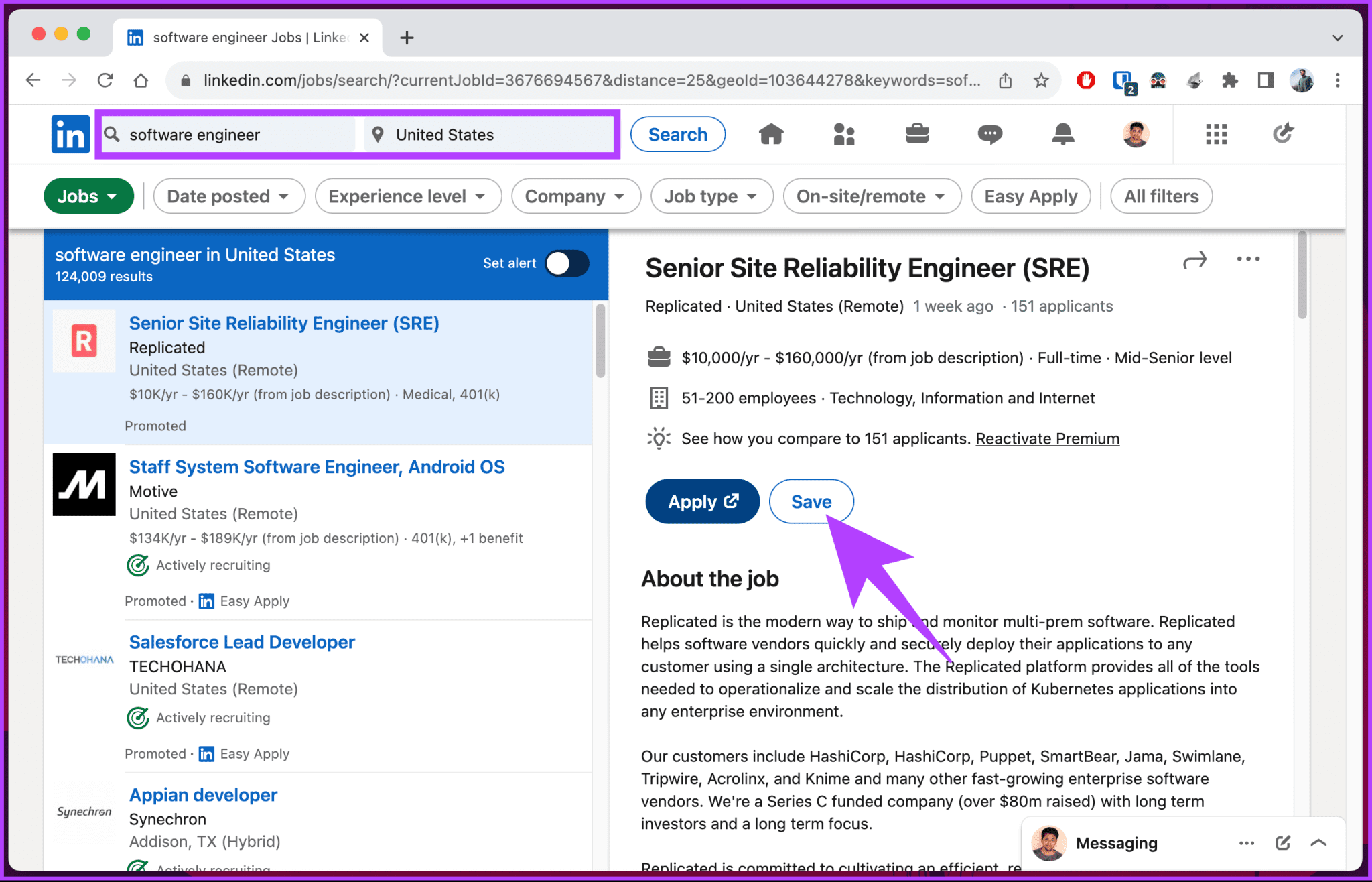
Saving jobs on LinkedIn is a simple and effective way to streamline your job hunt. Here’s how you can do it:
- Browse Job Listings: Start by navigating to the Jobs tab on your LinkedIn homepage. You can filter your search by location, industry, or even company.
- Find a Job You’re Interested In: Once you see a listing that catches your eye, click on it to view all the details.
- Save the Job: You’ll notice a Save button (usually a bookmark icon) somewhere on the job description page. Just click that, and voilà—it's saved!
Now, let’s break it down a bit further:
- Search Efficiently: Use relevant keywords in the search bar to find jobs in your desired field. Don't forget to use filters for location and experience level.
- Read the Job Description: Before saving, take a moment to read through the job responsibilities, qualifications, and company details. You want to ensure it aligns with your career goals.
- Check Out the Company Profile: If you aren’t familiar with the company, click on their name to explore their LinkedIn page. This can provide insight into company culture and reviews from current or former employees.
Tip: Saving a job doesn’t mean you’ve applied, but it does allow you to revisit it later easily. You can categorize and prioritize the jobs you find most appealing!
Managing Your Saved Jobs
Once you've saved some jobs, you might wonder how to revisit or manage them:
- Access Saved Jobs: Click on the Jobs tab again and look for the Saved Jobs section on the left sidebar. Here, you'll find all the jobs you've saved.
- Organize Your List: You can always unsave jobs you’re no longer interested in by clicking the same bookmark icon. This way, you keep your list clean and focused on the roles you want to pursue.
- Set Reminders: Consider setting reminders for applying to jobs—some listings may become inactive after a while. Staying organized will keep you on top of your applications!
By utilizing LinkedIn's saved jobs feature effectively, you can enhance your job search experience, ensuring you don't overlook opportunities that align with your career aspirations. Remember, a well-organized job search can significantly increase your chances of landing that dream job!
Also Read This: Is LinkedIn Premium Worth It in 2024? A Detailed Look at Its Benefits
3. Accessing Your Saved Jobs on LinkedIn
Are you on the hunt for your next big career move? If so, you’ve probably come across some promising job listings on LinkedIn. One of the standout features of LinkedIn is the ability to save job postings for later. But how do you actually access these saved jobs when you're ready to take action? Let’s break it down step by step!
To begin, log into your LinkedIn account. Once you're in, look for the “Jobs” section on the top menu bar. It’s typically represented by a briefcase icon—hard to miss! Clicking on this will lead you to a treasure trove of job opportunities. But wait, we want to see things we've saved, not just the latest postings!
Once you’re in the Jobs section, look for a tab labeled "My Jobs" on the right side of the page. Clicking on this will take you directly to your list of saved jobs. Here, you'll see all the positions you’ve marked for later consideration. It’s kind of like your personal job board—it helps you keep everything you’re interested in one handy location!
If you’re using the mobile app, accessing your saved jobs is just as easy. Tap on the "Jobs" icon at the bottom, and then select “Saved Jobs” from the options. Voila! All your saved posts are neatly organized and ready for you to review.
Pro Tip: You can easily spot jobs you've saved by looking for the small tag that indicates they're saved. This way, even amidst countless listings, you can quickly navigate to what piqued your interest initially!
Also Read This: How to Tell If Someone Read Your LinkedIn Message
4. Managing Your Saved Jobs: Editing and Deleting
Now that you know how to access your saved jobs, let's talk about how to manage them effectively. After all, as your job search evolves, so do your interests and priorities. Here’s how to keep your saved jobs organized and relevant!
To edit or delete a saved job, simply go to your "My Jobs" section, where all your saved listings are displayed. Each job will have a few options alongside it. If you want to remove a job from your list, look for an icon that resembles a small 'x' or a trash can. Clicking on this will prompt you to confirm that you want to delete the job from your saved list. It’s simple and helps you tidy up any clutter!
But what if you change your mind about a specific saved job? Maybe you want to update your application status or revisit it at a later date. In that case, instead of deleting the job, consider using the notes section! LinkedIn allows you to add personal comments or reminders for each job, which can be incredibly helpful.
- Click on the three dots (or "More" option) next to the job listing.
- Select “Add note” from the dropdown menu.
- Type your note and save it. Next time you return to this listing, your thoughts will be right there waiting for you!
Keeping your saved jobs organized can significantly enhance your job search experience. Regularly revisiting this section helps you stay focused and allows for a streamlined application process. Plus, it reflects your evolving career aspirations as you discover new interests while exploring opportunities.
Remember: Your saved jobs are a reflection of your career journey! Don’t hesitate to refresh this list as your goals and interests change.
Also Read This: How to Cancel LinkedIn Sales Navigator Subscription
Finding and Saving Posts on LinkedIn
LinkedIn isn’t just a professional networking platform; it's a treasure trove of insightful articles, engaging posts, and valuable updates that can enhance your career. But with the hustle and bustle of daily interactions, it’s easy to miss out on content that resonates with you. That’s where saving posts comes in!
Here's how to find and save posts on LinkedIn:
- Scroll Through Your Feed: Your LinkedIn homepage is your first stop. Regularly scrolling through your feed will expose you to a variety of posts from your connections and followed companies. If a post catches your eye, consider saving it.
- Use the Search Feature: If you’re looking for specific content, the search bar at the top of your LinkedIn homepage is your best friend. Enter keywords related to the topics you’re interested in. Once the results populate, scan through the posts, articles, and discussions.
- Follow Industry Leaders and Influencers: Enhancing your feed with influential voices in your industry means more engaging and relevant content. Follow them to receive updates directly in your feed, which you can easily browse and save.
- Participate in Groups: Joining LinkedIn groups related to your profession can expose you to interesting discussions and posts. Don't forget to check the group feed regularly!
- Save Directly: When you find a post that resonates with you, simply click on the three dots in the upper right corner of the post. You'll see the option to 'Save' the post. This will ensure you can come back to it later with ease.
Saving posts is a simple yet effective way to curate your own library of ideas and knowledge. Whether you want to refer back to insightful articles, inspiring quotes, or potential networking opportunities, saving posts allows you to keep them at your fingertips.
Also Read This: How to Change Your LinkedIn Email Address: A Step-by-Step Guide
Accessing Your Saved Posts on LinkedIn
Now that you've started saving posts on LinkedIn, you might wonder how to access them later. Fortunately, LinkedIn has made it quite straightforward to retrieve your saved content.
Here’s how you can easily access your saved posts:
- Navigate to Your Profile: Click on your profile picture or the 'Me' icon at the top of your LinkedIn homepage. This will take you to your profile.
- Go to the 'Saved Items' Section: On your profile page, scroll down, and look for the 'Activity' section. Click on 'See all' to access your activity, where you'll find posts you've liked, commented on, and, of course, saved items.
- View Saved Posts: Once you're in the activity section, switch to the 'Posts' tab. Here, you can filter the results to show only your saved posts, making it easy to find exactly what you’re looking for.
- Posting and Engaging: Once you find a saved post, don’t hesitate to engage with it further. You can comment, share, or even react, which can reignite discussions or connect you with new opportunities.
Accessing your saved posts is just as easy as saving them. By regularly reviewing and engaging with your saved content, you remain updated on industry trends and thought leadership, which can be instrumental in your professional journey.
So, go ahead and start saving those engaging posts! Your future self will thank you when you're looking for inspiration or need quick facts for an important conversation.
Also Read This: How to Repost on LinkedIn: Sharing Content with Your Network
7. Managing Your Saved Posts: Tips for Organization
So, you've been scrolling through LinkedIn and stumbled upon some posts that really resonated with you, right? Maybe they were insightful articles, thought-provoking discussions, or valuable resources. But as time passes, it can become overwhelming to sift through all those saved posts. Don’t worry! Here are some simple yet effective tips to help you manage your saved posts like a pro:
- Create Folders: Think of your saved posts in terms of categories. You could create folders for different topics such as Industry Trends, Networking Tips, or Job Search Strategies. This way, you can quickly find what you need without scrolling endlessly.
- Regularly Review Your Posts: Schedule some time each month to go through your saved posts. Ask yourself, "Is this still relevant?" If not, it might be time to delete it. This keeps your list fresh and manageable.
- Add Notes: If you save a post during a particularly busy week, jot down a quick note about what resonated with you or what you want to do with that information later. This makes it easier to remember why you saved it in the first place!
- Use Tags: If LinkedIn allows, consider tagging your saved posts—for example, Action Required, Read Later, or Share with Peers. Tags can help you categorize information and streamline your review process.
- Engage with the Content: Don’t just save it—engage! Like it, comment with your thoughts, or share it with your network. Engagement often helps in processing the information and gives you a sense of community.
- Share Highlights: If a post has particularly good information, why not summarize it and share it as your own post? This helps reinforce the knowledge while also assisting your connections.
By implementing these tips, you’ll not only keep your saved posts organized, but you'll also transform them into actionable insights that can benefit your professional journey. Happy organizing!
Also Read This: How to Get Verified on LinkedIn: Steps to Earn the Verification Badge
8. Best Practices for Job Searching on LinkedIn
Searching for a job can feel like a daunting task, especially in competitive markets. But fear not! LinkedIn is a fantastic tool that can make your search so much easier. Here are some best practices to keep in mind while job hunting on this powerful platform:
- Optimize Your Profile: Your LinkedIn profile is essentially your digital resume. Ensure that it’s complete with a professional photo, a compelling headline, and a detailed summary that showcases your skills and accomplishments. Don't forget to list your relevant experience!
- Use Keywords: Think about the keywords that potential employers might use when looking for candidates. Incorporate these terms in your profile, and especially in your Skills section. This will improve your visibility on the platform.
- Set Job Alerts: Leverage LinkedIn's job alert feature! By doing so, you can get notified about new job postings that match your criteria — making it easier to act quickly.
- Engage with Companies: Follow companies you're interested in. This not only keeps you up to date with their news and job openings but also shows your interest if you apply. Interact with their posts to make your engagement visible.
- Network Strategically: Reach out to connections in the fields or companies you're targeting. Personalized messages can foster better connections. Ask for informational interviews to gain insights — you never know when these conversations can lead to opportunities.
- Join Relevant Groups: LinkedIn has numerous groups tailored to various industries and interests. Joining these allows you to engage, ask questions, and even discover job leads that might not be advertised widely.
- Keep Learning: Use LinkedIn Learning to develop new skills that can bolster your resume. Courses taken can also be displayed on your profile, showcasing your dedication to professional growth.
By implementing these best practices, you'll be well-equipped to navigate your job search on LinkedIn. It’s all about making the most of the tools at your disposal and presenting yourself as the ideal candidate. Good luck out there!
Conclusion and Final Thoughts
Managing your saved jobs and posts on LinkedIn is an essential aspect of optimizing your job search and professional networking experience. By regularly reviewing and organizing your saved items, you can enhance your chances of finding the perfect job or connecting with valuable content. Here are a few key takeaways:
- Stay Organized: Use LinkedIn's built-in features to categorize and prioritize your saved jobs and posts. This keeps everything easily accessible.
- Set Reminders: Regularly revisit your saved jobs to ensure you're applying on time and not missing out on new opportunities.
- Engage with Content: Don't just save posts—actively engage with them by liking or commenting, which helps keep your feed dynamic and relevant.
- Use Job Alerts: Set up job alerts for specific roles that interest you. This way, you can stay updated without constantly checking your saved items.
In conclusion, effectively utilizing LinkedIn’s features for saving and managing jobs and posts significantly boosts your job search efficiency and keeps your professional interests at the forefront. By adopting these practices, you can navigate your career journey more strategically and make informed decisions that align with your goals.
 admin
admin








