Have you ever wondered how images on the web are organized and referenced? That’s where Image IDs come into play! An Image ID is a unique identifier assigned to an
Why Image IDs Are Important
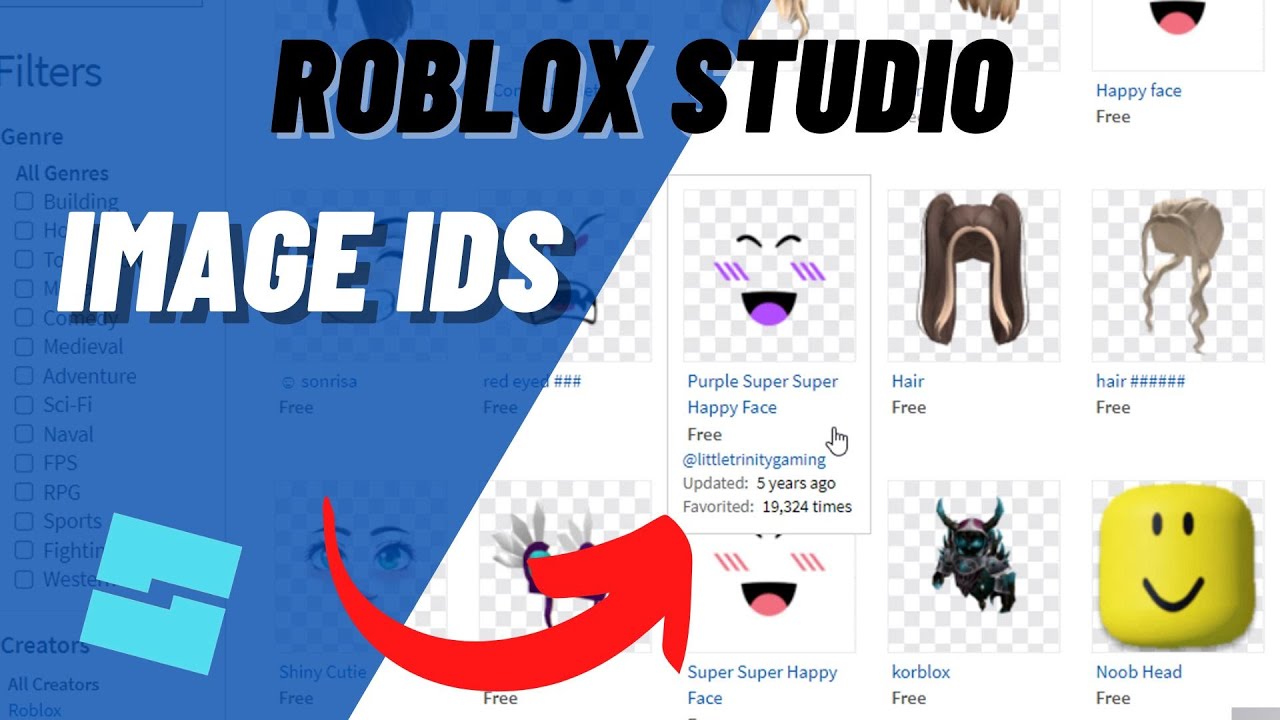
Image IDs play a crucial role in various aspects of the digital world. Here are some reasons why they’re important:
- Organization: Image IDs help in organizing large collections of images. For example, if you're managing a photography website, each image can have a unique ID that makes retrieval efficient.
- Easier Integration: When using APIs, Image IDs simplify the process. For instance, if you’re using a service like Unsplash or Flickr, you can easily access images via their IDs without sorting through long lists.
- SEO Benefits: Having a clear structure with Image IDs can improve your site’s SEO. Search engines can easily index images, helping your content reach a wider audience.
- Version Control: If you frequently update images, using Image IDs allows you to track versions effectively. Say you have a product image that you update; the ID remains the same, making it easy to reference the current version.
To illustrate, imagine an online store with thousands of products. Each product image has a unique ID—this allows the site to load images quickly and efficiently. If a customer is viewing a specific item, the server can fetch its image using the ID, rather than searching through all images. This not only speeds up the user experience but also enhances website performance.
In addition, Image IDs are essential in social media platforms. When you post a picture, the platform assigns it an ID, allowing users to share and tag the image easily. For instance, if you upload a photo to Instagram, it gets an ID that keeps it linked to your profile, making it searchable by you and others.
Ultimately, Image IDs might seem like a small detail, but their impact is significant. They simplify management, improve performance, and enhance user experience across various platforms. Understanding how they work can give you an edge, whether you're a casual user or a professional in the digital space.
Also Read This: How to Add a Link to an Image in Word for Convenient Navigation
3. Methods to Find Image IDs
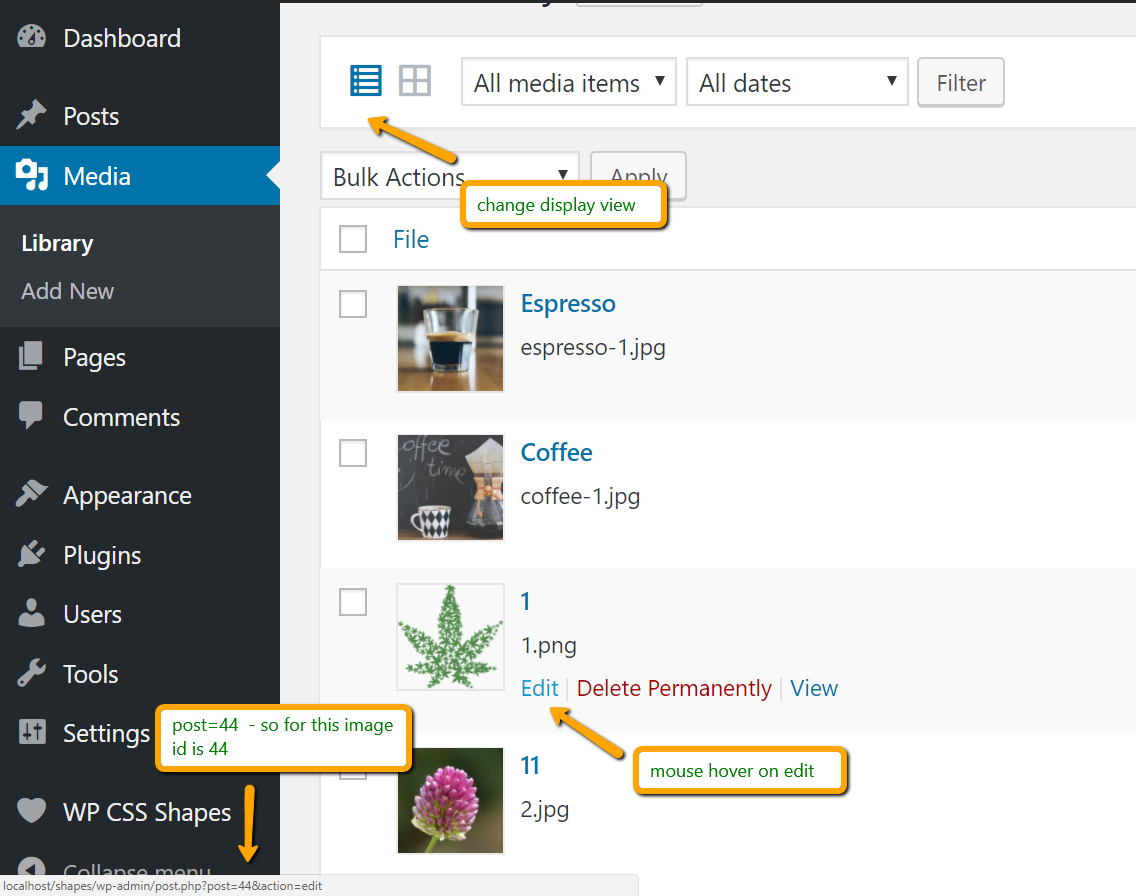
Finding an image ID may seem like a daunting task, but it can be quite simple once you know where to look. Here are a few effective methods to help you track down those elusive IDs:
- Inspect Element: One of the quickest ways to find an image ID is by using your browser's "Inspect" feature. Right-click on the image and select "Inspect" or "Inspect Element." This will open the developer tools and highlight the image's HTML code. Look for an attribute like
idordata-idwithin the tag. For instance: <img src="example.jpg" id="image123" alt="Example Image">
This method works best for images embedded in web pages. You can easily grab the ID right from the source!
- Check the URL: Sometimes, image IDs are embedded within the image URL itself. Take the URL and break it down; look for a segment that appears to be an ID, often in a format like this:
https://example.com/images/12345.jpg- Here,12345could be your image ID.
Don't hesitate to dissect the URL and see if you can identify any patterns that might lead you to the ID.
- Use a Content Management System (CMS): If you're using a CMS like WordPress, finding image IDs is often straightforward. Navigate to the media library, select the image, and look in the URL or the attachment details. You might find something like:
post.php?post=123&action=edit- Here,123is your image ID.
Each of these methods can help you zero in on an image ID. Choose one that suits your comfort level and the tools you have at your disposal!
Also Read This: How to Edit a LinkedIn Post Effectively
4. Using Online Tools to Locate Image IDs
If you prefer a more automated approach, there are several online tools designed to help you find image IDs with minimal effort. Let’s explore a few of the most popular options:
- Image ID Finder: This online tool allows you to upload an image directly or paste a URL. Once you submit, it scans the image metadata and extracts the ID for you. This is particularly useful for images saved locally that don't have visible IDs.
Many users appreciate the straightforward interface and fast results. It’s a great time-saver!
- Google Reverse Image Search: Although primarily used for finding similar images, you can sometimes uncover the image ID by searching for the image online. Simply upload or paste the image URL into Google’s reverse image search.
Once you find the image among the results, you can often locate the ID from the source website where the image is hosted.
- Image Metadata Viewer: Tools like ExifTool or online metadata viewers can extract detailed information from images, including ID. Upload your image file, and these tools will provide a comprehensive breakdown of all embedded data.
Remember, not all images will have IDs embedded in their metadata, but it’s worth a shot if you’re looking for more technical insight!
In conclusion, whether you choose manual methods or online tools, finding an image ID can be a straightforward process. Try out different approaches and see which one fits your needs best!
Also Read This: Optimal Aspect Ratio for YouTube Videos – A Comprehensive Guide
5. Finding Image IDs on Different Platforms
When it comes to finding image IDs, each platform has its own quirks. But don’t worry! I’ll guide you through some of the most popular ones. Here’s a quick rundown of how to find image IDs on various platforms:
- Google Images: Start by searching for your desired image. After locating it, right-click the image and select “Open image in new tab.” The URL in the new tab will often contain the image ID, or at least a unique identifier that you can use.
- Flickr: On Flickr, click on the image to open it. Look for the URL in your browser’s address bar. The image ID is the long number right after “photos/yourusername/” in the URL.
- Instagram: Unfortunately, Instagram doesn’t make it easy. You can get the image ID by right-clicking the image and selecting “Inspect” or “Inspect Element.” Look for the image tag in the HTML that appears on the side; the ID will be part of the link structure.
- Pinterest: Finding an image ID on Pinterest is straightforward. Click on the image you want, then look in the URL in your browser; the unique ID will often be present at the end of the URL.
- Unsplash: When you find an image on Unsplash, click on it to view the details. The image ID is often included in the URL, typically a short alphanumeric string right after “/photos/.”
Remember, while the methods are generally consistent, some platforms might change their layouts or structures, so always keep an eye out! And if you’re ever in doubt, a quick search for the latest methods can point you in the right direction.
6. Common Issues When Searching for Image IDs
Searching for image IDs can sometimes feel like a treasure hunt with a few pitfalls along the way. Here are some common issues you might encounter and how to tackle them:
- Broken Links: Sometimes, the image you’re searching for may have been removed or the link may be outdated. If you find a broken link, try searching for the same image using different keywords or check if it's available on another platform.
- Privacy Restrictions: On some platforms, like Instagram or Facebook, images may be private. If an image’s privacy settings restrict access, you won’t be able to view or retrieve its ID. In this case, reaching out to the owner for permission might be necessary.
- Non-standard URLs: Some websites use complex URLs that don’t easily reveal image IDs. If you’re faced with a confusing URL, try copying the image and using reverse image search tools like Google’s to track down its source.
- Browser Issues: Occasionally, your browser may act up, not displaying images properly or failing to load the Inspect tool. Clearing your cache or trying a different browser can often resolve these glitches.
- Outdated Methods: As platforms update, methods for finding image IDs might change. Always look for the most recent guides or forums for up-to-date techniques.
Navigating these common issues can be frustrating, but with a little patience and creativity, you’ll be able to hunt down those elusive image IDs in no time!
 admin
admin








