If you’ve ever felt overwhelmed by the vast collection of visuals on
Getty Images you’re not alone. I recall my initial experience with stock photos; it was akin to hunting for a needle in a haystack.
Getty Images boasts an impressive selection of images but pinpointing the perfect one, particularly with specific licensing requirements can be quite challenging. The good news is that
Understanding Agreements on Getty Images
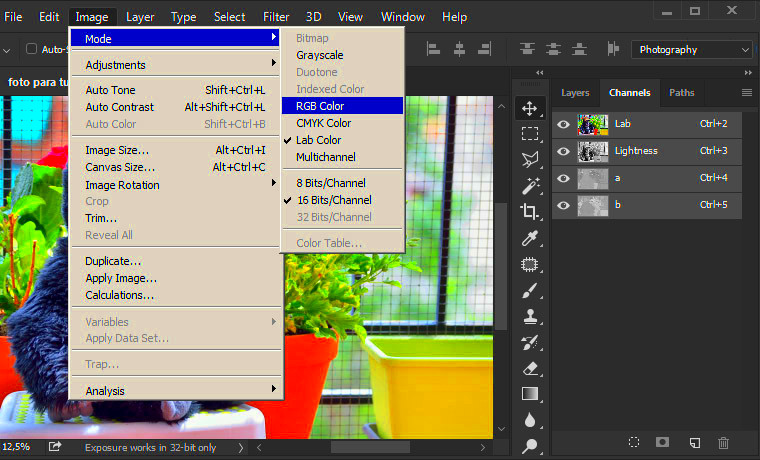
When dealing with stock photos it's essential to grasp the terms.
Getty Images organizes its material according to different usage rights and licenses. Here's a summary of key points you should be aware of.
- Editorial Use Only: Images under this category are meant for news and commentary purposes. They cannot be used for commercial activities.
- Royalty-Free (RF): Allows for a wide range of uses without the need to pay royalties each time the image is used. Perfect for ongoing projects.
- Rights Managed (RM): These images are licensed for specific uses. Each use is negotiated separately, making it suitable for unique or high-profile projects.
Grasping these contracts enables you to select visuals that match your purpose and steer clear of potential legal problems. I recall a situation where a wrongly understood license caused unnecessary hurdles in a project, making it crucial to nail this down correctly from the beginning.
Accessing the Filter Options
To maximize your experience with
Getty Images understanding how to utilize the filter options is crucial. Here’s a guide on how to navigate the filters efficiently:
- Start with a Search: Enter your keywords in the search bar. For example, if you need images of “happy families,” type that in.
- Select Filter Options: Once the results load, you’ll see filter options on the left-hand side. Here, you can narrow down by Image Type, Orientation, Color, and more.
- Choose License Type: Scroll down to the License Type section to filter by agreement type—Editorial, RF, RM, etc. This is where you align the images with your project's requirements.
- Apply Filters: After selecting your preferences, click on Apply to refresh the search results based on your criteria.
Think of it as using a filter to sift out the valuable nuggets from the grains of sand. Believe me, getting the hang of this can transform your image search from a chore into a quick and fulfilling journey.
Steps to Filter by Agreement
Searching for the image on
Getty Images can be a bit daunting, particularly if you're not clear on the licensing details. To make it easier for you here's a guide on how to narrow down your options based on agreements so you can find images that align with your requirements.
- Start Your Search: Begin by typing relevant keywords into the search bar. For instance, if you need images of “modern office spaces,” that’s what you should type in.
- Open Filter Menu: Once you’ve got your initial results, look to the filter options on the sidebar. Click on ‘Filter’ to access various criteria.
- Select Agreement Type: Scroll down to find the ‘License Type’ or ‘Agreement’ filter. Here you can choose from options like Editorial, Royalty-Free, or Rights Managed. Select the one that matches your intended use.
- Apply Filters: After selecting the appropriate license type, click ‘Apply’ to update your search results based on the chosen criteria.
- Review and Select: Browse through the filtered results. This refined list will now only show images that fit your agreement type, making it easier to choose the right one for your project.
I recall an instance when I was in search of visuals for an ad campaign. However I overlooked the importance of filtering by agreement. This oversight led to a chaotic situation where I had to rectify licensing problems afterwards. Had I filtered by agreement right from the start it would have spared me a great deal, of trouble.
How to Refine Your Search Results
Once you've narrowed down your options based on agreement there are additional methods to narrow your search further and pinpoint precisely what you're looking for. Here are some tips to enhance your result refinement process:
- Use Additional Filters: Beyond license type, utilize other filters such as Image Type, Orientation, Color, and Size. For instance, if you need vertical images, select that orientation.
- Adjust Keyword Search: Experiment with different keywords or phrases. Sometimes changing a word or using synonyms can yield better results.
- Sort by Relevance: Use the sorting options to arrange images by Most Relevant, Newest, or Best Match. This helps in prioritizing images that best fit your needs.
- Save Searches: If you frequently need similar types of images, consider saving your search criteria. This way, you can quickly return to your preferred filters without starting from scratch.
Refining your search is similar to adjusting a musical instrument finding that perfect balance requires some time and effort. I recall spending quite a while sifting through results until I discovered the power of these extra filters that significantly streamlined my work.
Common Issues and Solutions
Even with the most advanced filters you may still encounter some challenges when searching for images on Getty. Here are some tips on how to tackle issues.
- Incorrect License Type: If you find that the images don’t match your needs, double-check the license type you’ve selected. Sometimes, it helps to clear all filters and start fresh.
- Too Few Results: If your search results are too limited, try broadening your keywords or adjusting the filters. Also, consider removing restrictive filters temporarily to see a wider range of options.
- Image Quality Concerns: If the images are of low quality, make sure to adjust the Size filter to include higher resolution options. Sometimes, high-quality images are not displayed by default.
- Technical Issues: Occasionally, technical glitches can affect your search. If you’re experiencing issues, try clearing your browser’s cache or using a different browser to see if the problem persists.
Dealing with challenges is all part of the journey. I remember working on a project where technical glitches gave the impression that I’d never come across the image. But with some patience and a sprinkle of problem solving things usually work out.
Tips for Efficient Searching
Finding the right image swiftly on
Getty Images can greatly impact your productivity. Here are a few suggestions to streamline your search process.
- Be Specific with Keywords: The more specific you are with your search terms, the better your results will be. For instance, instead of just “team,” try “multicultural business team in meeting.”
- Use Synonyms and Variations: If your initial search doesn’t yield the right results, try synonyms or related terms. For example, “happy” might be too broad; “joyful” or “cheerful” might give you a more targeted selection.
- Apply Multiple Filters: Combine different filters like image type, orientation, and color to narrow down results. For instance, if you’re looking for a “landscape” in “black and white,” apply both filters for more precise results.
- Save and Compare: Use the “Save” feature to keep track of potential images. This allows you to compare and choose the best option without losing any candidates.
- Check the License Details: Always verify the license details before finalizing your choice. This helps in avoiding any legal troubles down the line.
In the past I would spend a lot of time looking for images that didn’t quite match what I was looking for. It wasn’t until I began applying these suggestions that my image searches became much more streamlined saving me both time and stress.
Why Filtering Matters
Filtering goes beyond being a simple tool; it revolutionizes the process of discovering images. Here are reasons why it holds significance.
- Saves Time: Effective filtering narrows down your search, making it quicker to find what you need. Without it, you’d be sifting through thousands of irrelevant images.
- Ensures Legal Compliance: Filtering by license type ensures that you only see images you have the rights to use, avoiding any potential legal issues.
- Improves Relevance: By selecting filters such as orientation, color, and image type, you can refine your results to match the exact needs of your project.
- Enhances Efficiency: It streamlines your search process, allowing you to focus on creative aspects rather than getting bogged down by irrelevant options.
When I began using Getty Images I didn’t quite understand the impact of filtering. It was only when I encountered problems with licenses and found myself scrolling endlessly that I truly recognized its importance. Nowadays filtering is my tool for conducting an image search seamlessly and efficiently.
FAQ
What is the difference between Royalty-Free and Rights Managed licenses?
With Royalty Free RF licenses you can use an image across various projects without incurring extra costs. On the other hand Rights Managed RM licenses are tailored to individual uses requiring you to negotiate the terms for each specific project.
How can I save my search filters for future use?
After setting your filters, look for an option to
‘Save Search’ or
‘Save Filters’ on the search page. This allows you to quickly access your preferred settings without resetting them each time.
Why are some images not showing up in my filtered results?
If the images don’t match all the filters you’ve set they may not show up. Consider relaxing some filters or verifying that the image’s license type is in line with your search preferences.
Can I use filtered images for commercial purposes?
Absolutely, but only if you choose pictures that come with the right license. It's essential to check the license information to make sure the image is suitable for commercial use without any limitations.
What should I do if I encounter technical issues with filtering?
If you're still facing the same problem after trying to clear your browser cache or switching to a different browser reach out to Getty Images support for help.
Conclusion
Filtering images on Getty Images isn't just a handy feature; it's a game changer for anyone working with stock visuals. By grasping the various agreements, using the filters and fine tuning your search results you can save a lot of time and steer clear of common mistakes. I still remember how daunting it was when I first started out feeling like I was lost in a sea of images without any direction. But once I got the hang of filtering it revolutionized my workflow.Now I can browse through Getty Images confidently knowing that I'll quickly and efficiently find the perfect image for my needs. Whether you're an experienced designer or a beginner investing time in learning these filters will streamline and enhance your image search process. Happy hunting
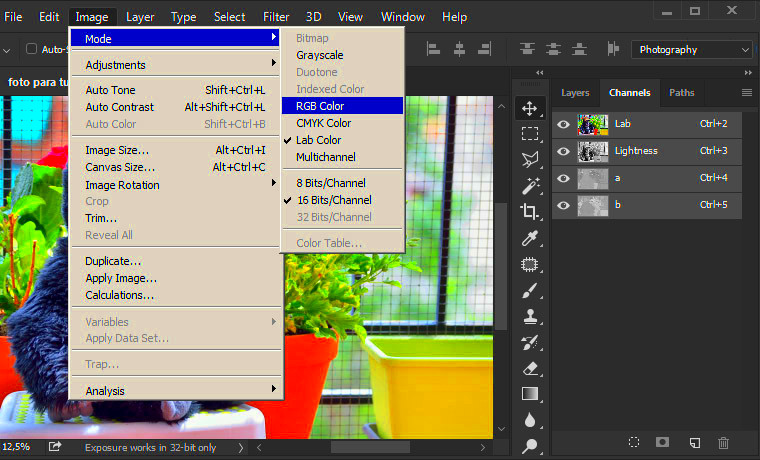 When dealing with stock photos it's essential to grasp the terms. Getty Images organizes its material according to different usage rights and licenses. Here's a summary of key points you should be aware of.
When dealing with stock photos it's essential to grasp the terms. Getty Images organizes its material according to different usage rights and licenses. Here's a summary of key points you should be aware of.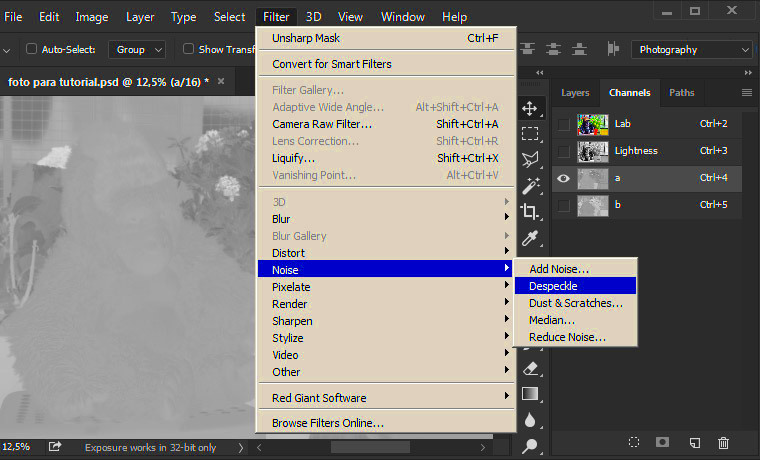
 admin
admin








