We all know how overwhelming it can be to sift through countless videos on YouTube. Sometimes, you come across a gem that you want to revisit, but finding it later can feel like searching for a needle in a haystack. That’s where the “Favorites” feature comes into play! In this blog post, we’ll explore how you can easily favorite YouTube videos for quick access when you need them. Let’s dive in!
Understanding YouTube's Favorites Feature
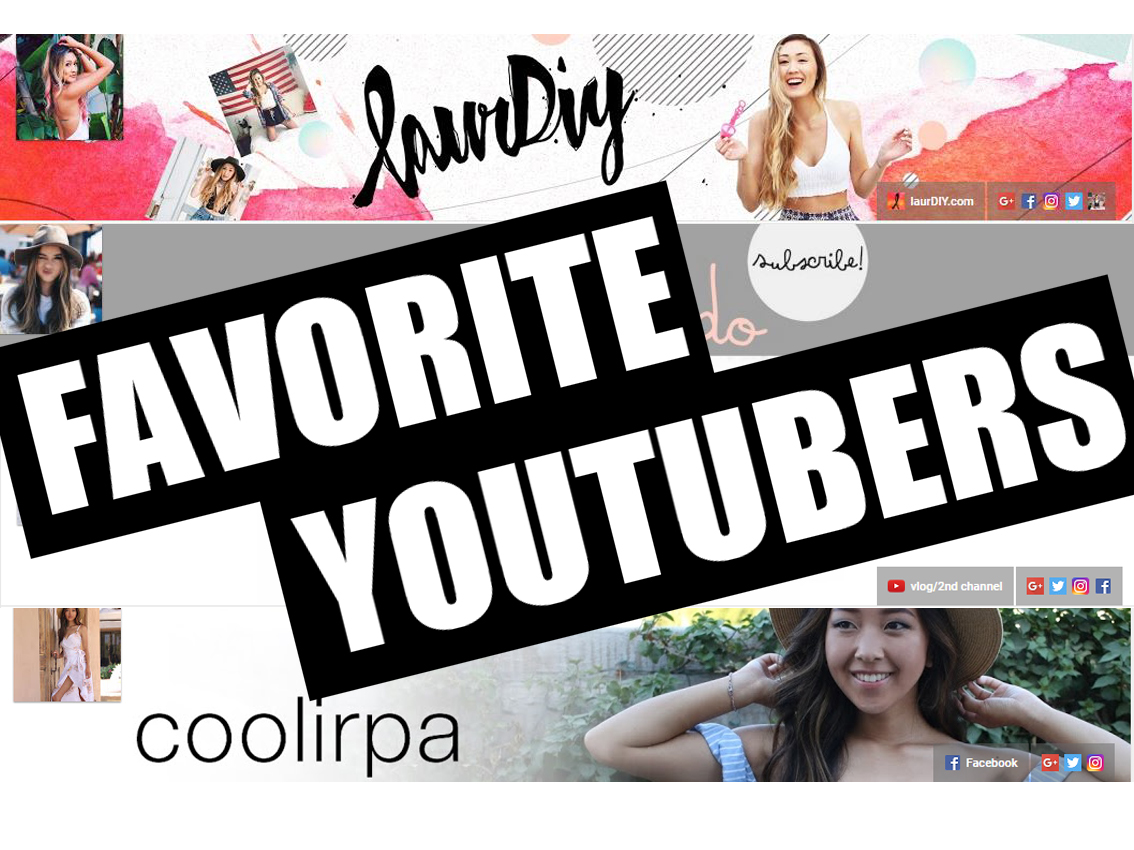
The YouTube "Favorites" feature is a brilliant tool that allows users to bookmark videos they love. Think of it as your personal collection, where you can maintain all your must-watch videos. However, it’s essential to recognize that YouTube houses this feature under a different name: “Playlists.” So, while you can’t technically “favorite” a video in the traditional sense, you can create playlists to achieve the same purpose effectively.
Here’s how it works:
- Create a Playlist: You can create a playlist dedicated to all your favorite videos. This way, you can keep them organized and have easy access.
- Add Videos: As you watch, simply click on the “Save” option beneath the video. You can either add it to an existing playlist or create a new one right there!
- Easy Access: Your playlists are available from your YouTube homepage, making it a breeze to get to your favorites whenever you want to watch them again.
To give you a clearer picture, here’s a simple table outlining how to use the feature:
| Action | Step |
|---|---|
| Create a Playlist | Click on your Library > New Playlist > Name it! |
| Add a Video | Hit “Save” under the video, select your playlist. |
| Access Your Playlist | Go to your Library > Select the playlist. |
Using playlists helps manage your viewing preferences and ensures your favorite content is always at your fingertips. Dive into the world of organizing your YouTube experience today!
Steps to Favorite a YouTube Video
Favoriting a video on YouTube is a straightforward process, and it can be a real game-changer for easily accessing your most-loved content later on. Here’s a quick guide to help you favorite your favorite videos:
- Open YouTube: Launch the YouTube app on your mobile device or visit the website on your desktop.
- Find the Video: Use the search bar to locate the video you want to favorite. You can search by keywords, channel names, or even browse through your subscribed channels.
- Select the Video: Click on the video thumbnail or title to open it.
- Click the "Save" Button: Below the video, you’ll see a "Save" button (the icon looks like a little folder with a plus sign). Click it, and a menu will pop up.
- Add to "Watch Later" or "Favorites": You can either add the video to the “Watch Later” playlist or to a specific playlist you have. If you want to create your own favorites playlist, you can do that here too. Just select “Create new playlist,” name it, and save the video there!
And voila! You’ve successfully favorited a YouTube video. It’s that simple! Now, you can easily access your favorite videos whenever you want, right from your library. Isn't that a breeze?
Managing Your Favorites List
Once you start favoriting videos, managing your favorites list is essential to keep it organized and relevant to your interests! Here’s how you can effectively manage your favorites:
- Access Your Library: On YouTube, click on the "Library" option located in the left sidebar. Here, you'll find all the playlists, including the ones you've created.
- View Your Favorites: Locate your favorites playlist that you created for keeping your favorite videos. Click on it to see all the videos you’ve added.
- Rearrange Your Favorites: You can easily drag and drop videos to rearrange their order. Isn’t it nice to have your top picks at the very top?
- Remove Videos: If you find that a video no longer resonates with you, simply click on the three dots next to the video and select “Remove from Playlist.”
- Regular Updates: Make it a habit to regularly check and update your favorites. New content is released every day, so your list deserves some fresh additions!
By staying on top of your favorites list, you’ll ensure that you always have quick access to the content you love the most. Happy watching!
5. Benefits of Favoriting Videos
When you favorite a YouTube video, you're not just giving it a thumb's up; you're unlocking a treasure trove of benefits that can transform your viewing experience. Let's dive into why it's a good idea to favorite those videos you love!
- Quick Access to Your Favorites: One of the most significant advantages of favoriting videos is the ease of access. Instead of scrolling through countless videos in your history, your favorites are neatly organized in one place. Just a couple of clicks, and you're back to enjoying what you love!
- Curate Your Personal Playlist: By favoriting videos, you can create a personal playlist that reflects your interests. Whether it's cooking tutorials, motivational speeches, or music videos, you get to dictate what content you want to revisit anytime.
- Stay Updated: When you favorite a video, you're also showing interest in the creator's channel. This means you might receive notifications for new content from artists you love, keeping you in the loop for upcoming videos you’d want to watch.
- Easily Share Your Favorites: If you find a video that you think your friends would enjoy, favoriting it makes it simple to share. You can quickly access it and send it over in a message or email, helping your friends enjoy the gems you’ve discovered.
- Enhance Your Learning: For educational content, favoriting videos allows you to compile resources in one place. This is especially useful for students or anyone looking to learn from various sources without losing that important information.
6. Tips for Organizing Your KFV Favorites
Now that you’re familiar with the benefits of favoriting videos, let’s talk about how to keep those favorites organized. Having a well-structured favorites section can save you time and frustration down the road!
- Create Folders: You can categorize your favorites by creating folders. For example, have separate folders for cooking, workouts, DIY projects, and educational videos. This way, when you need something specific, you know exactly where to look!
- Use Descriptive Titles: When adding a video to your favorites, consider giving it a descriptive title or note about what you liked. This makes it much easier to recall why you added it, saving you from clicking through multiple videos trying to remember.
- Regularly Review Your Favorites: Set a reminder to review your favorites every month or so. Sometimes, we add videos that we don’t end up watching or lose interest in. Regularly clearing out the clutter helps keep your list relevant!
- Prioritize Quality Over Quantity: It might be tempting to favorite everything that piques your interest, but focusing on high-quality content is key. Prioritize videos that genuinely add value to your life or entertain you.
- Engage with Creators: If you favorite a creator's video, take the time to comment or support them in other ways. This not only builds a community but could also lead to recommendations that align with your preferences, making your favorites even more enjoyable!
How to Favorite YouTube Videos for Easy Access
YouTube is a treasure trove of videos, ranging from educational content to entertainment. With thousands of videos available, it can be overwhelming to find your favorite ones again. Fortunately, YouTube provides a simple way to keep track of your preferred videos through the "Favorites" feature. Here’s how you can easily favorite your YouTube videos for easy access.
Steps to Favorite YouTube Videos
- Login to Your YouTube Account: Before you can favorite videos, ensure you are logged into your YouTube account. If you don't have one, create an account to start saving your favorites.
- Find Your Favorite Video: Browse or search for the video you want to add to your favorites. You can use the search bar, explore trending videos, or check subscriptions.
- Add to Playlist: Click on the ‘Save’ button below the video. A pop-up menu will appear where you can select an existing playlist or create a new one.
- Create a New Playlist: If you don’t have a favorites playlist yet, select ‘Create new playlist,’ name it (e.g., "Favorites"), and set privacy settings (Public, Unlisted, or Private).
- Confirm Addition: Finally, click ‘Create’ or ‘Save’ to add the video to your favorites playlist.
Accessing Your Favorite Videos
To revisit your favorite videos, simply go to your YouTube homepage, click on ‘Library’ on the left sidebar, and then select the playlist you named earlier. You will see all your saved videos in one convenient location.
Additional Tips
- Use tags and descriptions in playlists for easier navigation.
- Regularly curate your favorites to keep the list relevant.
- Consider sharing your favorites with friends for collaborative enjoyment.
In conclusion, favoriting YouTube videos enhances your viewing experience by allowing quick access to content you love. Following these simple steps will help you efficiently manage your favorite videos, ensuring you can always find what you enjoy watching most.
 admin
admin








