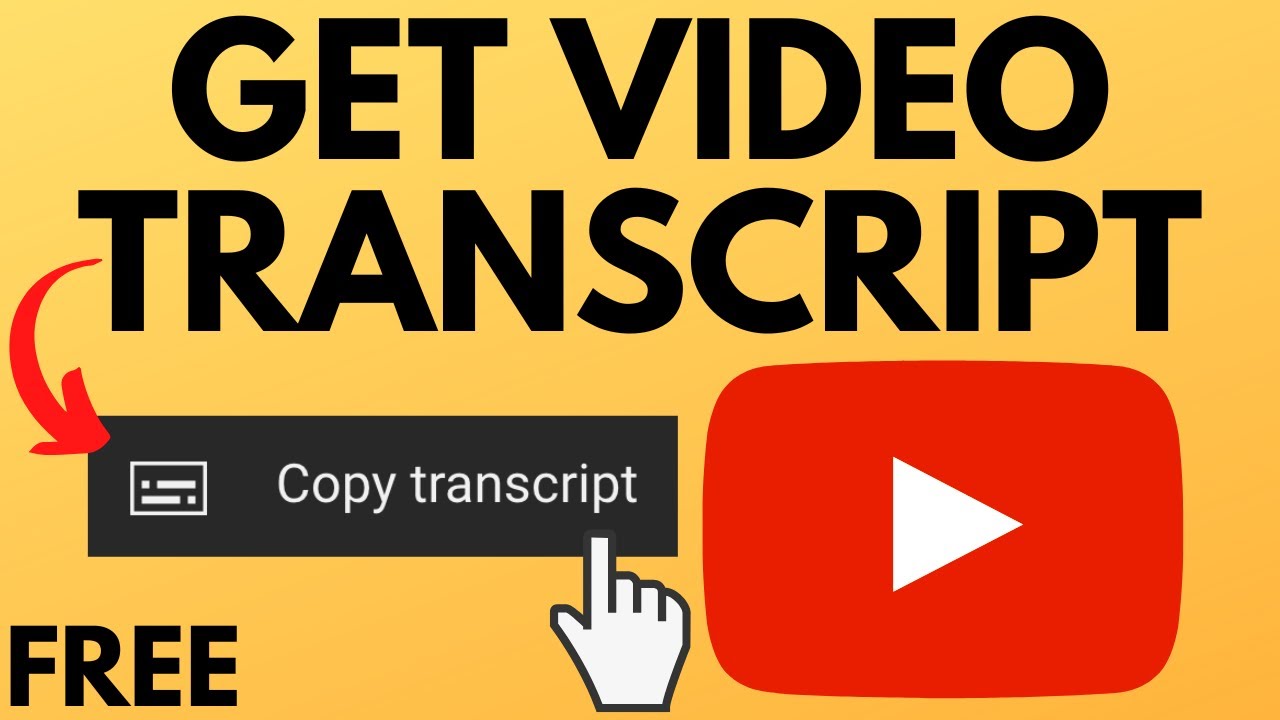Are you looking to dive deeper into the fascinating world of YouTube content? Whether you're studying, creating, or just curious, extracting transcripts and scripts from YouTube videos can be incredibly useful. In this blog post, we’ll explore how to do just that, and we'll break down some key concepts to make the process even smoother for you. Let’s get started!
Understanding YouTube Transcripts
First things first, let’s talk about what YouTube transcripts actually are. A transcript is essentially a written version of the spoken content in a video. Think of it as the video’s script laid out in text form. Many YouTube videos come with automagically generated transcripts, making it easy to follow along without having to replay the video again and again!
Here are a few key points to understand about YouTube transcripts:
- Automatic Generation: YouTube uses speech recognition technology to create transcripts for many videos. This can sometimes lead to inaccuracies, especially if the audio quality isn’t great or if there are heavy accents involved.
- Manual Submissions: Some creators upload their own transcripts or captions, ensuring accuracy and context. These are typically more reliable than the automatic versions.
- Accessibility: Transcripts make videos more accessible to a wider audience, including those who are hard of hearing or non-native speakers.
To view a transcript, you can often click on the three dots below a video (the “More” button) and select “Open transcript.” This will pull up the text alongside your video. If you're interested in extracting the text for notes or content creation, this can be a goldmine!
In the next sections, we will explore various methods to extract these transcripts seamlessly. Stay tuned!
Methods to Extract Scripts
Extracting scripts from YouTube videos can be incredibly helpful, whether you're doing research, creating subtitles, or simply want to keep track of useful information. Here are a few effective methods that you can use:
- Manual Transcription:
This is the most straightforward method. Simply play the video while typing everything you hear. It's time-consuming but allows for complete accuracy and the chance to add your own notes.
- Speech-to-Text Software:
Utilizing software like Google Docs Voice Typing or specialized transcription tools can speed up the process. Just play the video and let the software type out the script by recognizing the spoken words.
- Online Transcription Services:
Platforms such as Rev or Temi can transcribe videos for you, usually for a fee. These services combine human accuracy and AI speed, giving you a reliable transcript in just a short time.
- Subtitle Downloaders:
Various online tools and browser extensions enable you to download subtitles directly from YouTube videos. Websites like KeepSubs or DownSub require just the video URL to extract subtitles in different formats.
- YouTube API:
If you're tech-savvy, using the YouTube Data API allows you to programmatically access video details, including transcripts if available. This might require some coding skills, but it’s powerful for accumulating transcripts in bulk.
Using YouTube's Built-in Features
YouTube has a couple of built-in features that can make it super easy to extract transcripts from videos without needing any additional tools. Here’s how you can leverage these functionalities:
- Automatic Captions:
Many YouTube videos come with automatic captions. To access these, simply click on the CC (closed captions) icon on the video player. While the auto-generated captions aren't flawless, they can give you a good chunk of the script. To see the entire transcript, click on the three-dot menu below the video and select Open Transcript. The transcript will pop up on the right side of the video, allowing you to copy-paste the text easily.
- Transcripts for Your Own Videos:
If you're the content creator, you can add captions directly to your videos through YouTube Studio. Once your video is uploaded, go to the Subtitles section, and you can upload a transcript file or use the built-in voice recognition to create captions.
These methods are useful not just for knowledge gathering but also for enhancing the accessibility of your videos. With YouTube's built-in features, you can engage with the content in ways you might not have considered!
5. Third-Party Tools and Software
If you're looking to make the process of extracting transcripts and scripts from YouTube videos easier, there’s a plethora of third-party tools and software that can help you out. These tools are often designed with user-friendliness in mind, allowing you to grab transcripts in just a few clicks. Here’s a quick rundown of some popular options:
- Happy Scribe: This tool supports automatic transcription but also enables you to review and edit your transcripts. It's excellent for those who need accurate results.
- Transcribe: A straightforward transcription software that lets you upload video files and automatically get a text transcript.
- Otter.ai: Mainly geared towards meetings, this tool is extremely effective for transcribing speech. Just play the video, and it’ll pick up the dialogue.
- Kapwing: Not just a video editor, Kapwing can help you extract subtitles and transcripts from YouTube content effortlessly.
When choosing a tool, consider the following:
| Tool | Cost | Accuracy | Ease of Use |
|---|---|---|---|
| Happy Scribe | Pay-per-use | High | Very User-Friendly |
| Transcribe | One-time fee | High | Moderate |
| Otter.ai | Free with limited features | Moderate to High | Very Easy |
| Kapwing | Free with watermarks | High | Very User-Friendly |
Using these tools can dramatically save you time and enhance accuracy, making it easier for you to focus on what matters most—your content.
6. Manual Extraction Techniques
While third-party tools can be a lifesaver, sometimes you might find yourself needing to go the manual route. Whether it's due to limitations of the software or specific formatting needs, here’s how you can extract transcripts and scripts manually.
Here’s a step-by-step guide:
- Open YouTube and Play the Video: Start by navigating to the video you want to transcribe. Wait for it to load fully.
- Access the Transcript: Click on the three dots (More options) just below the video. If the video has captions, you can select "Open Transcript."
- Copy and Paste: You will see the transcript open in a panel on the right. You can then click and drag to select all the text, right-click and choose to copy it.
- Formatting: Paste the copied text into a word processor. You might need to clean it up, like removing time codes or unnecessary line breaks as needed for clarity.
Alternatively, if the video does not have captions available, you can manually transcribe it by playing sections of the video and typing what you hear. It’s tedious, but it works!
Tips:
- Play the video at a slower speed to make typing easier.
- Use shortcuts like pause and rewind frequently to catch every word.
- Take breaks to avoid fatigue—this process can be mentally demanding.
Using these manual techniques allows for a customized transcript tailored to your specific needs, ensuring accuracy where automated tools might fall short.
7. Tips for Accurate Transcript Extraction
When it comes to extracting transcripts and scripts from YouTube videos, the process can sometimes be tricky. However, with a few helpful tips, you can make the task much more manageable. Here’s what you can do to ensure that your transcript extraction is as accurate as possible:
- Use Quality Tools: Invest in tools that specialize in transcript extraction. Some popular options include Happy Scribe, Otter.ai, and TranscribeMe. These applications often use advanced algorithms for better accuracy.
- Check Video Quality: Ensure that the video you’re transcribing has good audio clarity. Background noise can greatly affect transcription quality. Choose videos recorded in quiet environments for better results.
- Watch for Dialects and Accents: If the speaker has a strong accent or dialect, consider using software that allows for customization. Some transcription tools can be trained to recognize specific speaking patterns.
- Review and Edit: Always double-check the generated transcript against the video. Automated tools can make mistakes, especially with names or technical jargon, so take the time to correct any errors.
- Use YouTube’s Built-In Features: Sometimes, YouTube itself provides auto-generated transcripts. Go to the video, click on the three dots (More options), and select "Open transcript." This can save time, but remember to double-check for accuracy.
- Break It Down: If a video is lengthy, extract transcripts in smaller sections. This can help maintain focus and ensure you capture the nuances in speech.
8. Conclusion
Extracting transcripts and scripts from YouTube videos can be a real game-changer, whether you're a content creator, student, or simply someone looking to capture information for later use. Transitioning from video to text not only makes information more accessible but also provides an opportunity for further analysis, searchability, and repurposing content in various formats.
As we've explored in this post, the right tools and methods can make your transcript extraction journey a whole lot smoother. From utilizing advanced transcription software to harnessing YouTube's built-in features, you’ve got plenty of options at your disposal. Remember, accuracy is key, so always take the time to review and refine any automated outputs.
In summary, whether you’re delving into a documentary or pulling quotes from a motivational speech, effectively extracting transcripts can enhance your understanding and broaden your content possibilities. So get out there, experiment with different methods, and discover which works best for you!