Extracting audio from YouTube videos on a Mac can be a useful skill, whether you're looking to create playlists, gather sound bites for a project, or just want to listen to your favorite tunes offline. Fortunately, there are several methods you can use, many of which are easy and straightforward. In this post, we'll walk you through everything you need to know for smoothly extracting audio from YouTube on your Mac, ensuring you can enjoy your favorite content anytime, anywhere. Ready to dive in? Let's get started!
Requirements for Extracting Audio on Mac
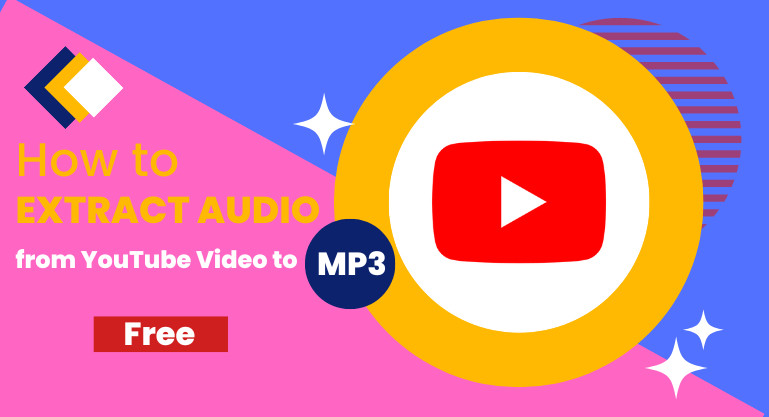
Before you begin the process of extracting audio from YouTube videos, it's important to make sure you have everything you need in place. Below are the essential requirements you should check off your list:
- A Mac Computer: Make sure your Mac is running an up-to-date version of macOS. This ensures compatibility with various software and applications you'll need to use.
- Stable Internet Connection: A reliable Internet connection is vital for streaming and downloading videos smoothly. A slow or intermittent connection could affect your ability to extract audio.
- Software or Tools: Depending on your preference, you'll need an application or online service to help extract audio. Some popular options include:
- iTubeGo
- 4K YouTube to MP3
- YTD Video Downloader
- Online audio extraction websites like YTMP3.cc
- YouTube Video URL: You'll need the correct URL of the YouTube video you want to extract audio from. Make sure it's valid and accessible.
Once you've gathered these requirements, you're all set to proceed with extracting audio from YouTube videos on your Mac. It's as simple as that!
Also Read This: How to Create a YouTube Channel on Your iPad
Method 1: Using Online Audio Extractors
If you're looking for a quick and easy way to extract audio from YouTube videos on your Mac, online audio extractors are a great option. These web-based tools don’t require any software installation, so you can get started right away. Here’s how to use them!
First, you’ll need to find a reliable online audio extractor. Some popular options include:
- YTMP3: Simple interface and supports MP3 format.
- Online Video Converter: Offers various format options and excellent quality.
- ClipConverter: Versatile for both audio and video extraction.
Once you've chosen your extractor, follow these easy steps:
- Copy the URL of the YouTube video from which you want to extract audio.
- Open the online audio extractor in your web browser.
- Paste the URL into the designated field.
- Select the audio format you prefer (like MP3 or WAV).
- Click the 'Convert' or 'Extract' button.
- Wait for the conversion to finish, then download your audio file.
Remember, online extractors might come with limitations on file size and can sometimes be slow depending on server traffic. However, they’re convenient for occasional use without the hassle of downloading software!
Also Read This: Resizing Images in Paint: A Quick Guide
Method 2: Using Desktop Software
If you want more control over the audio extraction process, or if you're planning to do this regularly, using desktop software is the way to go. These applications often provide additional features such as editing, format conversion, and batch processing. Here are a few popular choices:
- JDownloader: A free and open-source software that supports various formats and batch downloads.
- 4K YouTube to MP3: Simple interface, ideal for extracting audio in high quality.
- Audacity: While primarily an audio editing tool, you can import YouTube videos and extract audio with some additional steps.
To extract audio using desktop software, follow these general steps:
- Download and install the software of your choice.
- Open the application and find the option to paste the YouTube URL.
- Set your desired audio format and quality.
- Click 'Extract' or 'Download'.
- Once the extraction is complete, locate the audio file on your Mac.
Using desktop software can provide you with better quality and faster processing times compared to online options, making it ideal for users who frequently extract audio from YouTube videos.
Also Read This: How to Create Stunning Photo Videos with Music for YouTube
Method 3: Using Browser Extensions
If you're looking for a quick and user-friendly way to extract audio from YouTube videos, then browser extensions might be your best bet! These handy tools can streamline the process without needing to mess around with software installation or complicated settings. Plus, they work directly within your browser, making them incredibly convenient!
So, what’s the deal with these extensions? Most popular web browsers—like Chrome, Firefox, and Safari—offer a variety of extensions designed specifically for downloading audio from YouTube. Here are a few popular options:
- YouTube to MP3 Converter! - This extension allows you to convert and download audio files in just a few clicks.
- Video DownloadHelper - This powerful tool can grab audio and video from various sites, including YouTube.
- SaveFrom.net - Known for its simplicity, this extension lets you download files directly as MP3 from your browser.
Before diving in, remember you should always respect copyright laws and only download audio from videos you have the right to access. Now, to install these extensions, simply head to your browser’s extension store, search for your chosen extension, and hit the install button. It's that easy!
Once installed, you'll usually find a download button directly in the YouTube video interface, allowing you to convert and save audio files effortlessly. Just click the button, and voila! Your audio will be ready for listening.
Also Read This: how to outline an image photoshop
Step-by-Step Guide for Each Method
Now that we've covered some methods for extracting audio from YouTube videos on your Mac, let’s dig deeper and provide clear, step-by-step instructions for each one. Whether you prefer using dedicated software or handy browser extensions, we’ve got you covered!
Method 1: Using Software (e.g., 4K Video Downloader)
- Download and Install: Go to the 4K Video Downloader website and download the app for Mac. Open the installer and follow the prompts to install it.
- Copy Video URL: Go to YouTube, find the video you want, and copy its URL from the address bar.
- Paste in the Downloader: Open 4K Video Downloader, click on “Paste Link,” and the app will retrieve the video information.
- Select Audio Format: Choose “Extract Audio” and select the desired audio format (like MP3 or M4A) and quality.
- Download: Click “Extract,” and the audio will be downloaded to your selected folder. Enjoy your audio!
Method 2: Using Online Converters
- Find an Online Converter: Open a web browser and search for an online converter like YTMP3 or Convert2MP3.
- Copy Video URL: Just like before, go to the YouTube video and copy its URL.
- Paste and Choose Format: Paste the URL into the converter, and choose your desired audio format.
- Convert and Download: Click the convert button, and once the conversion is complete, you can download the audio file directly to your Mac.
Method 3: Using Browser Extensions
- Install the Extension: Go to your browser's extension store, find your preferred extension, and click “Add to Browser.”
- Access YouTube: Navigate to the YouTube video from which you want to extract audio.
- Download Audio: Click the download button that appears in the video interface, select the audio format, and your audio will be saved directly to your device!
And there you have it! Each method has its own set of advantages, so try them out and see which one fits your needs the best. Happy listening!
Also Read This: How Likee is Revolutionizing the Social Media Landscape
7. Tips for Optimal Audio Quality
If you're looking to extract audio from YouTube videos on your Mac, you probably want the best quality possible. Here are some handy tips to help you achieve optimal audio quality during the extraction process:
- Choose High-Quality Source Videos: Always select videos that are uploaded in high definition. The audio quality often corresponds to the video quality, so HD videos are likely to contain higher fidelity audio.
- Utilize a Reliable Extraction Tool: Choose software specifically designed for audio extraction, such as 4K YouTube to MP3 or YTD Video Downloader. These programs typically preserve better sound quality compared to free online converters.
- Check Audio Bitrate Settings: When using extraction software, ensure you're exporting the audio at a higher bitrate (preferably 192 kbps or higher). This helps maintain sound clarity and overall quality.
- Avoid Compression Artifacts: If you plan to compress the audio later, do it wisely. Leave the audio in a lossless format while transferring, like WAV or FLAC, before any compression occurs.
- Monitor Your Volume Levels: After extraction, check the volume levels of your audio files. If they're too low, you can use audio editing software like Audacity to boost the levels without introducing distortion.
- Choose the Right File Format: For general use, MP3 is great because it balances quality and file size. However, if you need higher fidelity, consider using formats like ALAC or FLAC.
Remember, quality matters! Taking these steps will help you extract audio that sounds great and meets your listening needs.
8. Conclusion
Extracting audio from YouTube videos on a Mac is simple and can be quite rewarding, especially if you're looking to listen to your favorite songs, tutorials, or podcasts offline. With the methods and tools discussed, you'll be well-equipped to pull audio from any video you fancy.
We’ve covered essential techniques and the best software available while also providing tips to ensure you achieve the best sound quality. From selecting the right video to using reliable extraction software and settings, each step is crucial in making sure your audio is up to scratch. Don't forget, checking Royalty-free status is important if you plan to use the audio for anything beyond personal enjoyment.
So, go ahead! Grab your favorite YouTube content and enjoy the seamlessly extracted audio on the go. With just a little practice, you'll be an audio extraction pro in no time! If you found this guide helpful, don't hesitate to share it with friends or leave a comment below sharing your favorite audio extraction experiences!
 admin
admin








