Ever stumbled upon a catchy tune or a podcast episode on YouTube and thought, "I wish I could have just the audio of this"? You're not alone! Extracting audio from YouTube videos is something many users seek to do for various reasons, whether it’s for personal use, study purposes, or even creating an engaging playlist. In this guide, we’ll walk you through straightforward steps to get that audio without making it complicated. Let’s dive in!
Understanding YouTube's Terms of Service
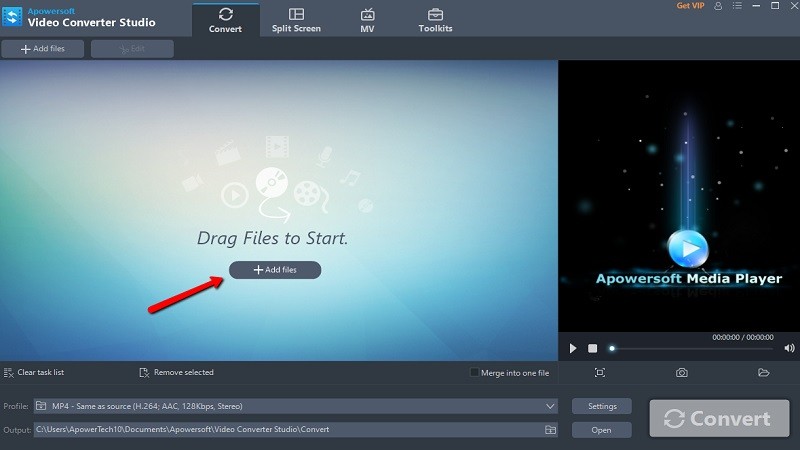
Before you embark on your audio extraction journey, it's crucial to grasp YouTube's Terms of Service (ToS). Knowing these can help you navigate the ethical and legal landscape surrounding content use, ensuring your actions align with YouTube's policies.
Here are a few key points to keep in mind:
- Content Ownership: Most videos on YouTube are copyrighted. This means the creator owns the content, including any audio.
- Personal Use vs. Distribution: While extracting audio for personal use typically doesn't raise flags, sharing or distributing that audio without permission definitely does.
- Commercial Use: If you're planning to use the audio in projects that you intend to monetize, you’ll need express permission from the original creator. Otherwise, you risk infringement claims.
- Fair Use Doctrine: There are exceptions under “fair use,” allowing limited use of copyrighted material without permission under certain conditions (like commentary or critique), but this can be tricky to navigate.
- YouTube's Tools: YouTube offers a plethora of resources, including a music library, where you can find royalty-free tracks if you’re looking for something to use in your projects.
By staying informed about these aspects of YouTube's Terms of Service, you can enjoy the content responsibly and ethically while extracting audio for your personal enjoyment. Remember, respecting creators’ rights fosters a healthy digital environment!
Also Read This: Darkening an Image in Photopea
Methods for Extracting Audio

Extracting audio from YouTube videos has become a popular activity, whether for personal use, creating playlists, or even for educational purposes. There are several straightforward methods that you can choose from, depending on your preferences and available tools. Let’s break down the most common methods:
- Video Downloaders: Many applications allow you to download the entire video file, which you can then convert to audio format using various media converters. Programs like 4K Video Downloader and YTD Video Downloader are favored for their ease of use.
- Audio Conversion Software: After downloading a video, you can use software like VLC Media Player or Freemake Audio Converter. These programs allow for simple video-to-audio conversions, providing options for different formats such as MP3, WAV, or AAC.
- Screen Recording Tools: If you want to avoid downloading software, you can use screen recording tools to capture audio directly as it plays. Tools like OBS Studio or built-in screen recorders on Mac and Windows can serve this purpose well.
- Browser Extensions: There are plenty of browser extensions designed specifically for extracting audio from videos. Extensions such as Video DownloadHelper or YouTube to MP3 Converter can simplify the process to a few clicks!
- Command Line Tools: For the tech-savvy, command line tools such as youtube-dl allow advanced users to extract audio quickly using commands. While this method might seem intimidating at first, it’s incredibly efficient once you get the hang of it.
Choosing the right method often depends on your personal comfort with technology and what you find most convenient, so give each a try to see what suits you best!
Also Read This: Learn How to Save Pinterest Photos to Camera Roll in 3 Easy Steps
Using Online Audio Extractors
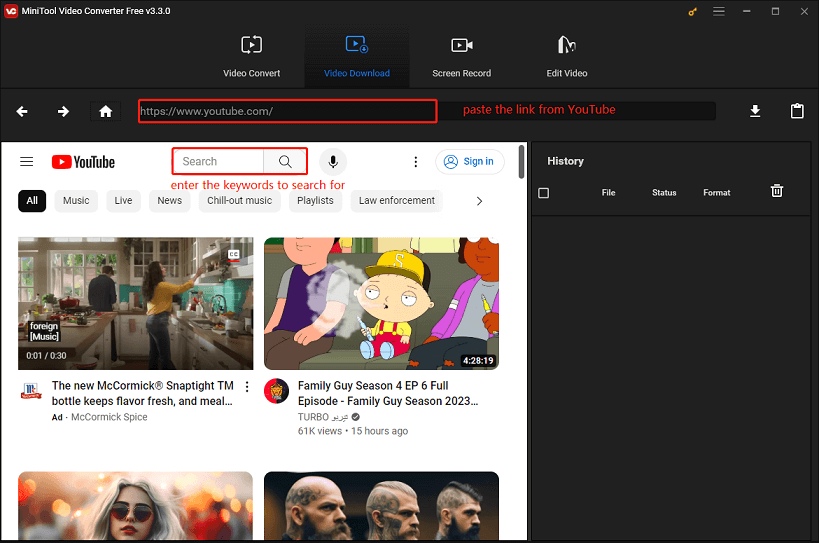
If you’re looking for a quick and hassle-free way to extract audio from YouTube videos, online audio extractors are the way to go! These web-based services allow you to grab audio tracks without downloading any software. Here’s how you can efficiently use them:
Typically, the process involves just three simple steps:
- Copy the Video URL: First, you'll need to find the YouTube video you want to extract audio from. Click on the share button below the video and copy the provided URL.
- Paste into the Extractor: Go to your chosen online audio extractor (some popular options include YTMP3, OnlineVideoConverter, and AudioExtract). Locate the input box, and paste the URL you copied earlier.
- Select Audio Format and Convert: Most extractors will allow you to choose the desired audio format, typically MP3 or M4A. After making your selection, hit the 'Convert' button and wait a moment for the process to complete. Once done, you can download the audio file straight to your device!
Here are a few things to keep in mind while using online audio extractors:
- Internet Connection: A stable internet connection is essential, especially for longer videos.
- Quality Settings: Check if the extractor provides quality options for audio output. Higher quality may mean larger file sizes.
- Ads and Pop-ups: Be cautious of excessive ads on free extractor sites. Consider using an ad blocker or accessing reliable sites to improve your experience.
Online audio extractors are an efficient and user-friendly way to get the audio you want without the fuss of complicated software installations!
Also Read This: How to Monetize on Rumble: A Comprehensive Guide for Creators
Utilizing Software for Audio Extraction
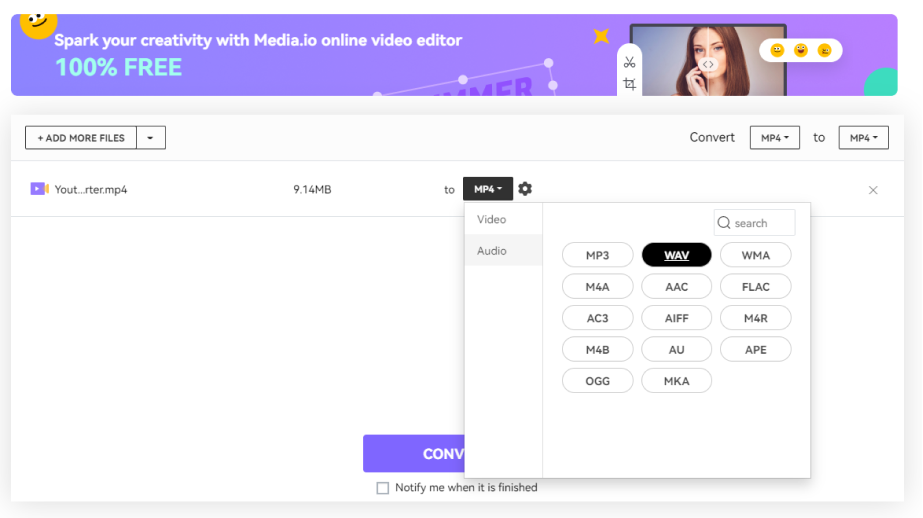
When it comes to extracting audio from YouTube videos, using dedicated software can make the process incredibly simple and efficient. There are numerous programs out there designed specifically for this task, offering user-friendly interfaces and powerful features. Here are some popular software options to consider:
- 4K Video Downloader: This software allows you to download not just the video but also the audio in high-quality formats like MP3. All you need to do is copy the URL, and you’re good to go!
- Freemake Video Converter: A versatile tool that supports various formats and offers the ability to extract audio easily. It’s simple: paste the link, choose the format, and hit download.
- Any Video Converter: While its primary use is for converting videos, this software also excels at audio extraction. Select your desired output format and let it do the work.
Here’s a basic step-by-step process for utilizing these types of software:
- Download and install the software of your choice.
- Copy the YouTube video URL.
- Open your chosen software and paste the URL in the designated field.
- Select the audio format you’d like to extract (like MP3 or WAV).
- Hit the download button and wait for the extraction to complete.
And just like that, you can enjoy your favorite tunes or spoken content anytime, anywhere!
Also Read This: What Should I Shoot for Getty Images? Tips for Capturing Marketable Images
Mobile Apps for Audio Extraction
If you’re often on the go and prefer to extract audio from YouTube videos using your smartphone, you’re in luck! There are several mobile apps available that make audio extraction straightforward and convenient. Here are a few noteworthy mentions:
- TubeMate: A popular Android app that allows you to download YouTube videos and extract audio too. It’s intuitive and offers different quality options.
- YTD Video Downloader: Along with a desktop version, YTD also has a mobile app for Android that supports audio extraction with ease.
- VidMate: This app allows you to download YouTube videos and convert them directly into audio files, making it a favorite among users.
Here’s how you can extract audio using a mobile app:
- Download and install the app from the official site or app store.
- Open the app and navigate to the YouTube section.
- Search for your desired video or paste the URL.
- Select the audio format you wish to use.
- Tap the download button and let it do its magic.
With these user-friendly mobile apps, you can take your audio entertainment wherever you go, transforming your commute or workout into a personalized sound experience!
Also Read This: Can You Make Money on Rumble? Exploring Revenue Opportunities for Content Creators
7. Step-by-Step Guide for Each Method
Extracting audio from a YouTube video might sound daunting, but with the right guidance, you can easily do it. Let's break down several popular methods to achieve this, step by step.
Method 1: Using YouTube to MP3 Converters
These online tools are a breeze to use! Just follow these steps:
- Find Your Video: Go to YouTube, and copy the link of the video from which you want to extract audio.
- Visit a Converter Site: Open a reliable YouTube to MP3 converter like YTMP3 or 320YouTube.
- Paste the URL: In the converter's homepage, paste the copied link into the provided box.
- Choose Your Format: Select the audio format you prefer, usually MP3.
- Convert and Download: Click the convert button and wait for the process to finish. Then, download the file to your device.
Method 2: Using Software Applications
If you prefer having software on your device, follow these steps:
- Download Software: Get an application like 4K Video Downloader.
- Install and Open It: Follow the installation prompts and then launch the application.
- Copy Video URL: As before, copy the YouTube video link.
- Paste in Software: Click “Paste Link” in the downloader.
- Select Format: Choose audio-only format, usually MP3.
- Download: Hit the download button and wait for the audio file to be ready.
Method 3: Using Command Line Tools (for tech-savvy users)
This method requires a bit more technical knowledge:
- Install YouTube-dl: Follow the instructions on the official YouTube-dl website to install it on your system.
- Open Command Line: Access your command line or terminal.
- Execute Command: Type `youtube-dl -x --audio-format mp3 [video URL]`, replacing [video URL] with your copied link.
- Retrieve Audio: Once the process is complete, you’ll find the audio file in your specified directory.
Also Read This: How to Edit Stock Icon Packs in Adobe
8. Tips for Quality Audio Extraction
When extracting audio from YouTube videos, quality matters! Here are some tips to ensure you get the best sound possible:
- Choose High-Quality Videos: Always select videos with high-resolution formats (720p or higher) for better audio quality.
- Use Reliable Tools: Stick to well-reviewed and popular converters or software to avoid poor-quality output.
- Check Audio Settings: If the software allows, adjust audio settings like bitrate to enhance quality.
- Avoid Compression: Some formats compress audio files. For the best sound, choose lossless formats when possible.
- Listen and Edit: After extraction, listen closely. You might want to edit out noise using audio editing software like Audacity.
Following these tips can significantly improve the audio quality you extract from your favorite YouTube videos. Happy listening!
How to Extract Audio from a YouTube Video in Simple Steps
Extracting audio from a YouTube video can be incredibly useful if you want to save a favorite song, podcast, or any spoken content. Fortunately, the process can be done easily using various online tools and software. In this guide, we will outline simple steps to help you extract audio from a YouTube video effortlessly.
Step-by-Step Guide
Follow these steps to extract audio from YouTube:
- Choose YouTube Video: Navigate to YouTube and find the video you want to extract audio from.
- Copy the URL: Copy the video link from the address bar of your browser.
- Select an Audio Extraction Tool: There are many tools available online. Popular options include:
- Paste the URL: On the chosen tool's website, paste the copied YouTube URL into the designated field.
- Select Audio Format: Choose your preferred audio format (MP3 is the most common).
- Download the Audio: Click the "Convert" or "Download" button, depending on the tool. Your audio will be ready for download shortly.
Tips for Successful Audio Extraction
- Ensure a stable internet connection for smooth downloading.
- Prefer using tools that support high-quality audio extraction.
- Check copyright policies before using extracted audio for commercial purposes.
By following these simple steps, anyone can conveniently extract audio from YouTube videos, allowing for easier access to music or spoken content for later enjoyment.
 admin
admin








