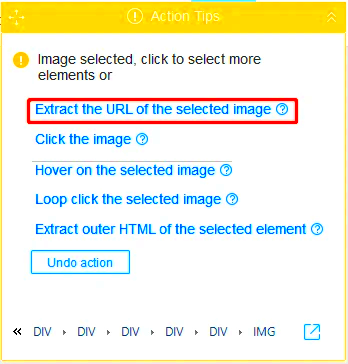Extracting images from websites is a common task for many people. Whether you're looking to use a picture for a personal project, need inspiration for design work, or want to save an image for later use, knowing how to extract images can be very useful. It's not always as simple as right-clicking and saving, especially if the image is protected or requires certain tools to be accessed. In this post, we'll explore various methods of extracting images safely and efficiently, along with important tips for keeping things legal and ethical.
Why You May Want to Extract an Image
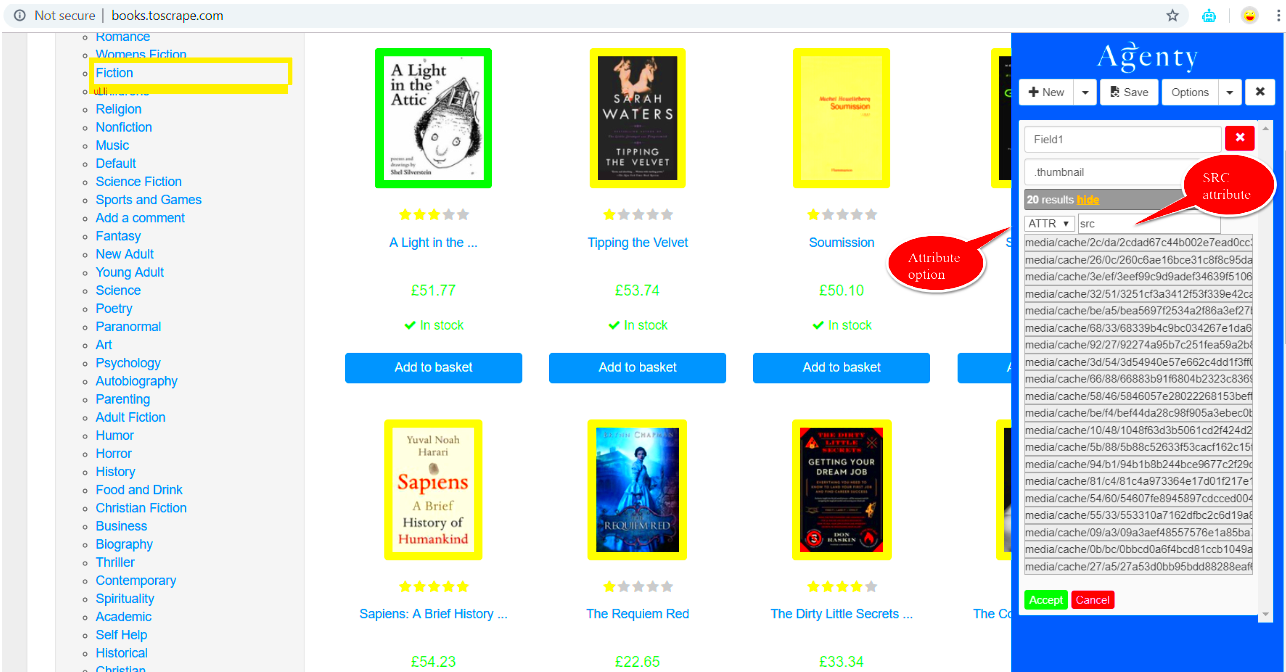
There are many reasons why you might want to extract an image from a website. Here are a few common scenarios:
- Personal Use: You might want to save an image for personal reference, as a wallpaper, or to share with friends.
- Design Inspiration: Designers often extract images for inspiration in their work, creating mood boards or references for projects.
- Content Creation: Bloggers, marketers, and content creators may need images for posts, presentations, or social media content.
- Learning: Students and researchers might extract images to use as references for educational purposes.
Whatever your reason, it's important to know how to extract images properly and safely. Keep in mind, not all images can be freely used, and it’s always best to consider copyright laws when extracting images from the web.
Also Read This: Learn How to Create a Free AI Portrait with This Simple Tool
Legal Considerations When Extracting Images
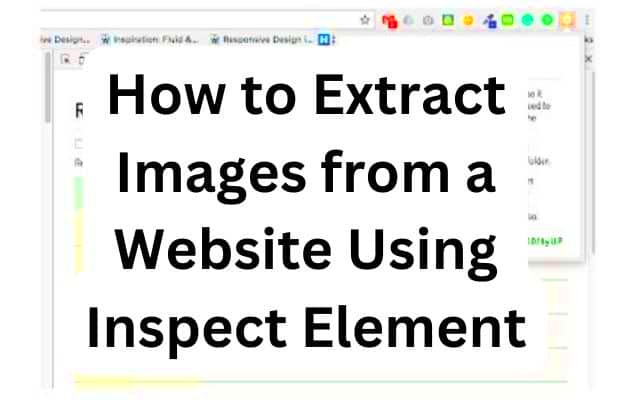
While extracting images from websites can be a straightforward process, it’s important to understand the legal implications. Not all images on the internet are free to use, and using an image without permission could lead to copyright infringement. Here are a few legal considerations to keep in mind:
- Copyright Laws: Many images on websites are copyrighted, which means the creator owns the rights to that image. Using copyrighted images without permission can lead to legal issues.
- Creative Commons Licenses: Some images are available under Creative Commons (CC) licenses, which allow for free use under specific conditions. Always check the image’s license before using it.
- Fair Use: In some cases, you can use images under the concept of "fair use," such as for commentary, criticism, or educational purposes. However, this is a grey area and should be approached cautiously.
- Public Domain Images: Images in the public domain can be used freely, but make sure the image is genuinely in the public domain, as some images may still be under copyright despite being available online.
To avoid legal problems, always give proper credit when using an image, and where possible, ask for permission from the owner. Additionally, using stock image sites or platforms that offer images with clear licensing terms can help ensure you’re staying within legal boundaries.
Also Read This: How to Use WireImage to Create a Strong Brand Image
Different Methods for Extracting Images from Websites
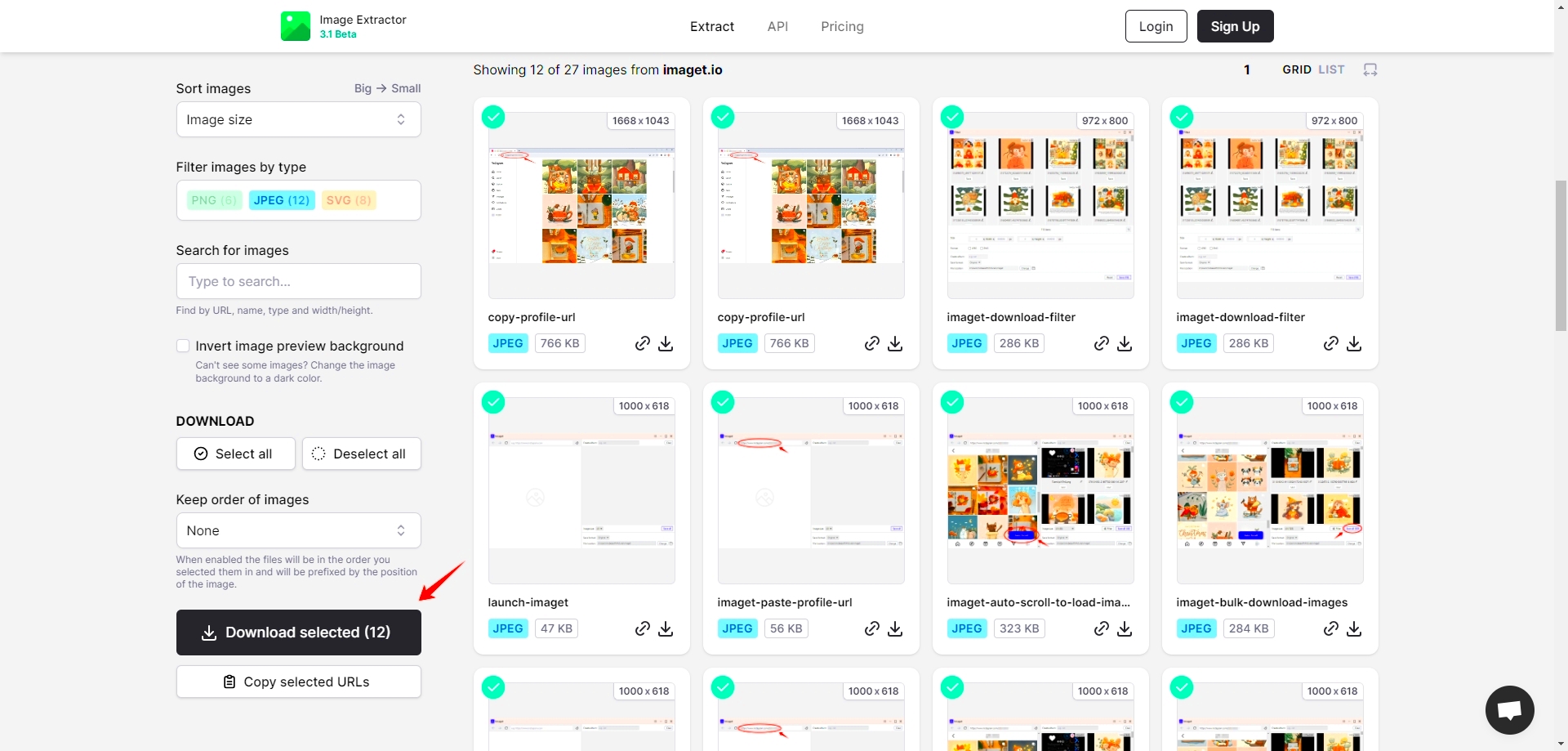
Extracting images from websites isn't just a one-size-fits-all process. Depending on the website's structure, the tools available, and the image's protection level, there are different methods to consider. While some techniques are simple and quick, others may require a bit more technical knowledge. In this section, we'll look at the most popular methods for extracting images, from basic browser features to more advanced tools.
- Right-Click and Save As: The simplest method. If the image isn't protected, you can usually right-click on it and choose "Save As" to download it to your device.
- Using Browser Developer Tools: Developer tools offer a more technical approach, allowing you to inspect the image's source code and download it directly from the website's files.
- Image Downloading Extensions: Several browser extensions are available that automate the process of extracting images. These tools can download multiple images from a website in one go.
- Third-Party Image Extractor Tools: Websites and software dedicated to image extraction can scrape and download images from websites quickly, even from pages with many images.
- Screenshot Tools: When all else fails, you can take a screenshot of the image, though this method might not offer the highest quality.
Each method has its pros and cons, and the best one to use will depend on the website and your specific needs. For a more hands-on approach, browser developer tools and image downloading extensions are excellent options for precise and bulk extractions.
Also Read This: How to Remove Backgrounds from Images in Paint for Clean Edits
How to Use Browser Developer Tools to Extract Images
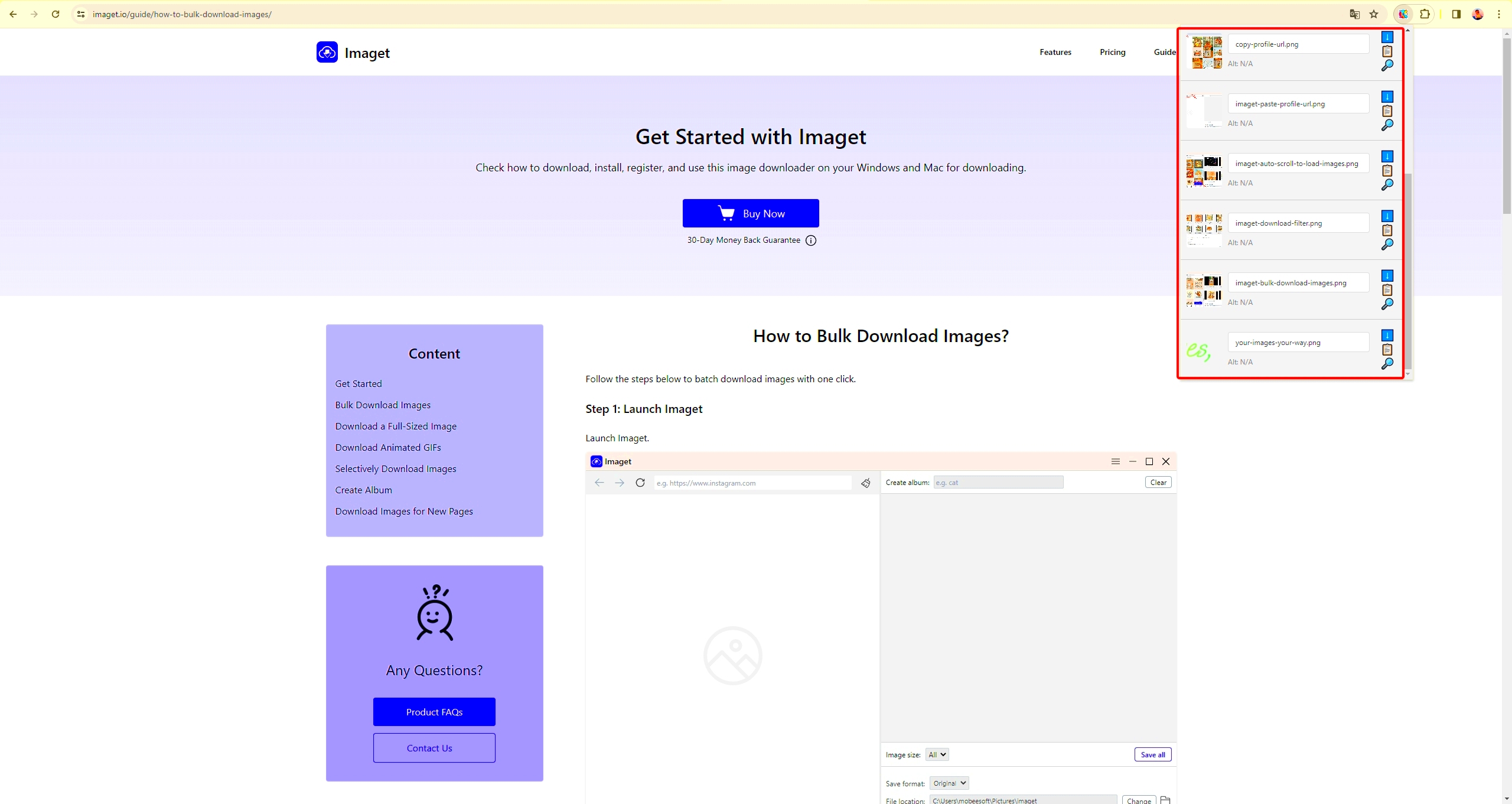
If you're looking to extract an image from a website with more control, using browser developer tools is one of the most effective methods. This technique allows you to access the website's source code, find the image’s URL, and download it directly. While it might seem technical, it's actually quite straightforward once you get the hang of it. Here’s how you can do it:
- Open Developer Tools: Right-click anywhere on the webpage and select "Inspect" or press
Ctrl+Shift+I(Windows) orCmd+Option+I(Mac) to open the Developer Tools console. - Go to the Network Tab: In the Developer Tools, navigate to the "Network" tab. This will allow you to monitor all the files loading on the page, including images.
- Filter for Images: Once you're in the "Network" tab, filter the files to show only images by clicking on the "Img" filter at the top of the tab. This will help you spot the image files among all the other data.
- Find the Image: Browse through the list to find the image you want. You’ll see the image's file name and URL listed there.
- Download the Image: Right-click the image file URL and open it in a new tab. From there, you can save the image to your device as you would any other image.
Using developer tools can be an excellent way to extract high-resolution images that are not easily downloadable through normal methods. It’s especially helpful if the image is embedded or hidden within the page’s code.
Also Read This: A Practical Guide on How to Change Thumbnail on LinkedIn Video
Using Image Downloaders and Extractors for Quick Solutions
If you're looking for a quicker, more automated way to extract images from a website, image downloader tools are the way to go. These tools are designed to make the extraction process fast and efficient, especially when dealing with multiple images on a page. Whether you’re a content creator, designer, or just someone in need of images, these tools can save you time and effort.
Here are some of the most common types of image downloaders and extractors:
- Browser Extensions: Extensions like "Image Downloader" or "DownThemAll!" can help you extract images from a webpage in just a few clicks. These extensions allow you to download all the images on a page or select specific ones to save.
- Online Image Extractors: Websites like "ImageCyborg" or "Download All Images" let you upload a URL and automatically scrape all the images from that page. These tools can be very handy when you want to download multiple images from a website without manually saving each one.
- Dedicated Software: There are also desktop applications that specialize in scraping images from websites. Tools like "4K Stogram" allow you to download all images from a specific Instagram profile or any other supported platform, without needing to open each image individually.
These tools often come with built-in filters, so you can choose to download only images of a specific size or type. For example, if you're looking for high-resolution images, some tools allow you to filter out smaller images automatically. Using these tools is generally faster than manual methods, making them ideal for bulk downloading.
Also Read This: How to Replace an Image in After Effects
Tips for Extracting High-Quality Images
When you're extracting images from websites, quality is key—especially if you plan to use them in professional or creative projects. Unfortunately, not all images online are available in high resolution, and extracting low-quality images can hurt the overall look of your work. Here are a few tips to help you get the best quality images possible:
- Look for High-Resolution Images: Always check if the website offers images in high resolution. If an image looks pixelated when you zoom in, it's likely low resolution. Try to find images that are at least 1500px wide for good quality.
- Use Image Search Tools: Use image search tools, like Google Images or reverse image search, to find higher-quality versions of an image. If the image is used on multiple websites, you might be able to find a better version elsewhere.
- Inspect the Image Source: Sometimes, websites host multiple versions of an image. If you inspect the source code of the page (using developer tools), you can often find the highest resolution version of the image by following the image URL path.
- Check for Watermarks: Watermarks may indicate the image is copyrighted or that it's lower quality. Avoid using watermarked images unless you have permission from the owner or you're using the image for educational purposes under fair use.
- Consider Using Stock Images: If quality is a major concern, consider using stock image platforms like Unsplash, Pexels, or Shutterstock, where high-quality images are available for download with clear usage rights.
By using these methods, you can ensure that you're extracting images that are not only high-quality but also suitable for your specific needs.
Also Read This: How to Fade Images in Canva for a Soft Effect
Common Issues When Extracting Images and How to Fix Them
Even with the best tools and methods, you may run into some issues while extracting images from websites. Fortunately, most of these problems have easy solutions. Here’s a look at some common issues and how to fix them:
- Low-Resolution Images: If the image you extract is blurry or pixelated, it might be low resolution. Solution: Try using the "Inspect" tool in your browser to locate a higher resolution version of the image, or check the website for image settings that allow you to download a higher-quality version.
- Image Download Not Working: Sometimes, right-clicking an image won’t allow you to download it. Solution: Use the browser’s developer tools to find the image URL and download it directly from the source, or try using an image downloading extension.
- Image Protected by Copyright: You may come across images that can’t be saved due to copyright protection. Solution: Always check the usage rights before attempting to use the image. If it’s copyrighted, look for similar images on stock photo websites or request permission from the image owner.
- Website Blocking Image Downloading: Some websites have measures in place to prevent image downloading. Solution: Try using screenshot tools to capture the image, though be aware that the quality might not be as good as the original.
- Broken Image Links: Sometimes, the image won’t load properly due to broken links. Solution: Refresh the page or try using a different image downloader tool that can handle these issues.
These tips can help you solve most issues you encounter when extracting images from websites, ensuring that you get the best possible results every time.
Also Read This: Read This Blog to Discover if Rumble Has Shorts
FAQ
1. Is it legal to extract images from any website?
No, it's not always legal. Many images on websites are copyrighted, meaning you need permission to use them. Be sure to check usage rights and licenses before downloading and using images. Public domain images or those with a Creative Commons license are usually safe to use.
2. How do I find high-resolution images?
To find high-resolution images, look for images that are clearly labeled with terms like "HD" or "4K." You can also use tools like Google Images to filter by image size, ensuring you get larger, high-quality versions of images.
3. Can I extract images from any website using browser developer tools?
Yes, as long as the image isn't protected by restrictions, you can use browser developer tools to inspect the page's source code and download images. However, keep in mind that some websites have protections in place to prevent downloading.
4. Are there any tools to automate the image extraction process?
Yes! Several browser extensions, like "Image Downloader" and "DownThemAll!", allow you to download images in bulk. There are also standalone software options, like "4K Stogram," which can help you quickly extract images from specific websites or social media profiles.
5. What should I do if I need to extract images for commercial use?
For commercial use, always ensure that you have the proper rights to the image. This means either using royalty-free images from trusted sources, obtaining permission from the image owner, or purchasing stock images with a clear license.
Conclusion
Extracting images from websites can be a handy skill, whether for personal projects, content creation, or design work. While the process is generally straightforward, it's essential to consider both the legal and technical aspects to ensure you're downloading images safely and efficiently. From using simple methods like right-clicking to more advanced techniques such as browser developer tools or dedicated image downloaders, there are various ways to extract images depending on your needs. By following the tips for extracting high-quality images and troubleshooting common issues, you can ensure that your extracted images are of the best possible quality. Always remember to respect copyright laws and obtain proper permissions when necessary to avoid legal complications. Whether you're an experienced designer or just looking for an image for your next blog post, these strategies will help you get the job done quickly and effectively.