LinkedIn is more than just a platform for job seekers; it's a valuable tool for networking, building connections, and fostering professional relationships. Your LinkedIn contacts are like a digital Rolodex, representing your professional network. Over time, as you connect with colleagues, industry leaders, and like-minded professionals, your contact list grows. But have you ever considered managing those connections outside of
Why You Might Want to Export Your Contacts
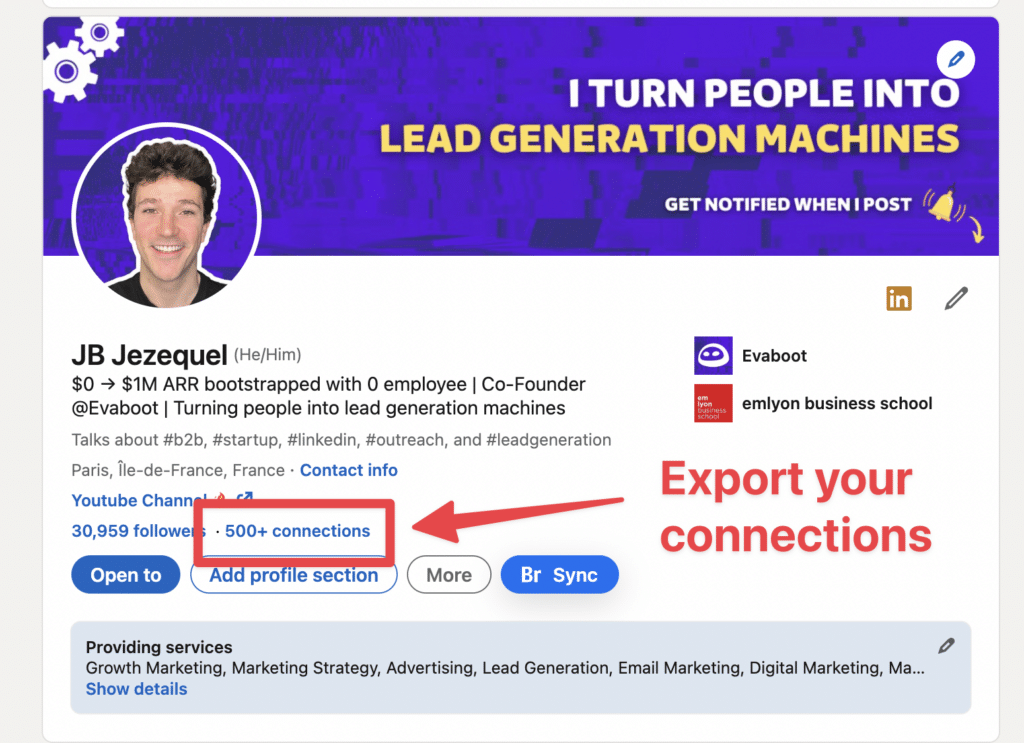
There are several compelling reasons to export your LinkedIn contacts. Whether you're looking to enhance your networking efforts or simply want to keep a backup of your professional relationships, exporting can be beneficial. Here are a few reasons to consider:
- Networking Outside LinkedIn: Exporting your contacts allows you to maintain connections through other platforms or methods. You can easily reach out via email or even connect on social media platforms like Facebook or Twitter.
- Personalized Outreach: By having your contacts in a spreadsheet, you can sort and categorize them. This organization enables personalized outreach. For example, you could create lists for potential collaborators, mentors, or clients, making your communication more targeted and effective.
- Backup Your Connections: Relying solely on LinkedIn means your connections are at risk if your account is compromised or if LinkedIn changes its policies. Exporting your contacts ensures you have a personal backup of your network.
- Data Analytics: Exported contacts can provide insights into your network’s demographics. By analyzing this data, you can identify trends, such as the industries your contacts represent or where they are located, which can inform your professional development.
- Job Searching: If you’re considering a job change, having your contacts in an easy-to-access format can expedite your outreach. You can quickly identify who might have leads or advice, streamlining your job search process.
In summary, whether you’re looking to strengthen your networking game, keep a backup of your contacts, or analyze your professional connections, exporting your LinkedIn contacts can provide significant benefits. It’s a simple process that opens a world of possibilities for managing and enhancing your professional relationships.
Also Read This: How to Use LinkedIn Effectively: A Guide to Building Your Professional Brand
3. Step-by-Step Guide to Exporting Contacts
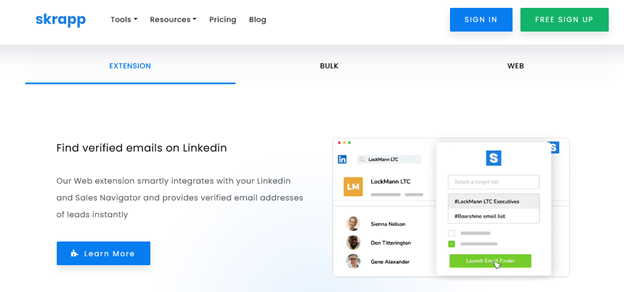
Exporting your contacts from LinkedIn might sound daunting, but it's actually a straightforward process! Whether you're looking to keep your network handy for job hunting, networking, or just organizing your connections, here’s a simple step-by-step guide to help you through the process.
- Log In to Your LinkedIn Account: Start by logging into your LinkedIn account. You can do this on your computer or through the mobile app.
- Navigate to Your Network: Click on the “My Network” icon at the top of your LinkedIn homepage. This will take you to a list of your connections.
- Access Your Connections: On the left sidebar, you'll see an option labeled “Connections.” Click on it to view all your LinkedIn connections.
- Find the Export Option: Once you’re in your connections list, look for the “More” button (it looks like three dots) located near the top right corner of the page. Click on it, and you’ll see the option that says “Export connections.”
- Choose Your Export Format: LinkedIn will redirect you to a page where you can choose how you want to export your contacts. Typically, the format will be a .CSV file, which is easy to open in spreadsheet programs like Excel or Google Sheets.
- Download the File: After selecting your desired format, click on the “Export” button. The file will be prepared, and you'll receive a download link or it will automatically download to your computer.
- Open Your Contacts: Once downloaded, locate the file on your computer and open it. You should see your contacts listed, complete with their names, email addresses, and any other relevant information you chose to export!
And that's it! You now have a handy list of your LinkedIn contacts, ready for whatever you need. Just remember to handle this information with care—your connections trust you to keep their details private.
Also Read This: How to Make a Post on LinkedIn
4. Using LinkedIn's Built-In Export Feature
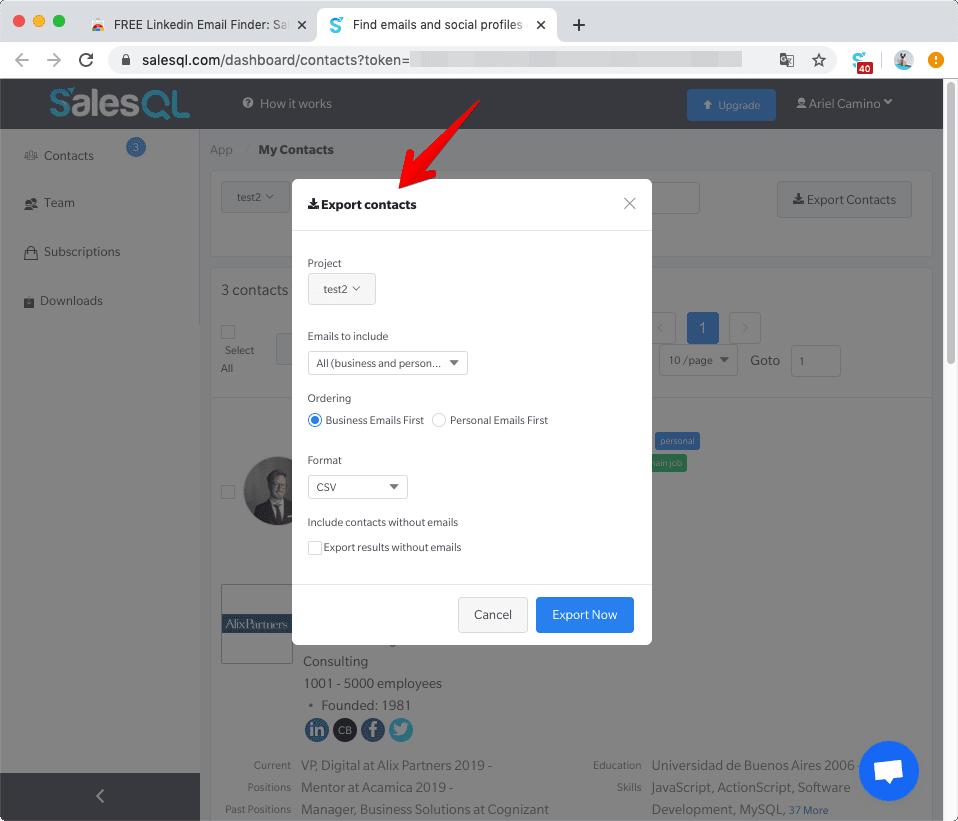
LinkedIn makes it incredibly easy to export your contacts with its built-in export feature. This tool is not only user-friendly but also quite efficient. Let’s break down how you can make the most of this feature.
First, it's important to understand why exporting your contacts can be beneficial:
- Networking Opportunities: By having your contacts in a separate file, you can organize them based on different criteria, making it easier to reach out to specific groups.
- Backup Your Connections: Keeping a backup of your contacts ensures you don’t lose valuable connections if you ever decide to leave LinkedIn.
- Data Management: Having your contacts in a CSV file allows for easier data manipulation, whether you're sorting by industry, location, or any other criteria.
To access LinkedIn’s built-in export feature:
- Head over to the “Settings & Privacy” section, found by clicking on your profile picture at the top right corner.
- In the “Data Privacy” section, look for “Get a copy of your data.” This option allows you to choose what data you want to download.
- Select “Connections” to focus specifically on your contacts.
- Click on “Request archive,” and LinkedIn will prepare your data. You might receive an email with the download link once it's ready.
Using this built-in feature not only simplifies the process but also ensures you have the most up-to-date information about your connections. It’s a fantastic tool for anyone looking to maintain their professional network effectively!
Also Read This: How to See Pending Connection Requests on LinkedIn
5. Alternative Methods for Exporting Contacts
If you're looking for ways to export your LinkedIn contacts without diving into the usual methods, you're in luck! There are several alternative approaches that can make the process easier or even more efficient. Let’s explore some of these methods:
- Third-Party Tools: There are various third-party applications designed to help you manage and export LinkedIn connections. Tools like Export.ly and LinkedIn Helper can automate the process, saving you time and effort.
- Browser Extensions: Browser extensions such as LinkedIn Connection Exporter can simplify the task. These extensions allow you to grab your connections' information directly from your browser, often with just a few clicks.
- Manual Copy-Paste: While it may not be the most efficient method, if you only need a handful of contacts, the manual copy-paste route can work. Go to your connections page, and manually copy the details you need. Just be sure to double-check for accuracy!
- Email Invitations: If you've connected with people through LinkedIn, you might have their email addresses. You can send them a friendly email asking if they’re open to sharing their contact details, or if they’d like to connect outside LinkedIn.
Each of these methods has its advantages, depending on your specific needs. Whether you prefer automation or a more hands-on approach, there's an option for everyone. Just remember to respect privacy and always seek permission if you're going to use someone’s information for marketing or outreach!
Also Read This: How to View LinkedIn Profiles Anonymously Without Being Detected
6. Tips for Managing Your Exported Contacts
Once you’ve successfully exported your LinkedIn contacts, the next step is managing them effectively. Having a robust system in place can help you nurture these connections and leverage them for your professional growth. Here are some invaluable tips:
- Organize by Categories: Group your contacts based on different categories such as industry, location, or how you met them. This helps in targeting specific groups when reaching out.
- Use a CRM Tool: Consider using a CRM (Customer Relationship Management) tool like HubSpot or Salesforce. These platforms can help you store contact information, track interactions, and set reminders for follow-ups.
- Regular Updates: Periodically review and update your contacts. LinkedIn connections can change jobs, and it’s essential to keep your database current. Regularly check for inactive contacts and remove or update them as necessary.
- Personal Touch: When reaching out, personalize your messages. Mention something specific about your previous interaction or their recent achievements. This makes your communication feel genuine and fosters stronger relationships.
- Follow-Up Schedule: Create a follow-up schedule to engage with your contacts regularly. Whether it’s a short message or sharing an article of mutual interest, staying top-of-mind can lead to fruitful opportunities.
Managing your exported contacts is just as crucial as the export itself. With these tips, you can turn your LinkedIn connections into valuable professional relationships that can benefit you in numerous ways!
Also Read This: How to Turn Off Read Receipts on LinkedIn: A Privacy Guide
7. Common Issues and Troubleshooting
Exporting contacts from LinkedIn can sometimes be a bumpy ride, but don’t worry! We’ve gathered some common issues you might encounter and how to troubleshoot them effectively.
Issue 1: Unable to Find the Export Option
Sometimes, the export option seems to vanish. If you can’t find it, try the following:
- Ensure you’re logged into your LinkedIn account.
- Check that you’re using a desktop browser; the export feature may not be available on mobile.
- Clear your browser’s cache and cookies, then refresh the page.
Issue 2: CSV File Not Downloading
If the CSV file isn’t downloading, it could be due to browser settings or pop-up blockers:
- Disable any pop-up blockers temporarily and try again.
- Ensure you have a stable internet connection; interruptions can halt downloads.
- Try using a different browser to see if the problem persists.
Issue 3: Missing Contacts in the Exported File
It’s frustrating to find your export file lacking. Here’s what you can do:
- Check your LinkedIn connections; if some contacts are hidden or not connected, they won’t appear in the export.
- Ensure that you’ve chosen the right settings for the types of connections you want to include.
Issue 4: Format Issues with the CSV File
Sometimes, the CSV file might not open correctly in spreadsheet applications:
- Make sure you’re using software that supports CSV files (like Microsoft Excel or Google Sheets).
- If you encounter formatting issues, try opening it as a plain text file first, then save it as a CSV again.
By keeping these common issues and solutions in mind, you can smooth out the process of exporting your LinkedIn contacts. If you encounter other problems, LinkedIn's Help Center is a great resource for troubleshooting.
8. Conclusion and Final Thoughts
Exporting contacts from LinkedIn doesn’t have to feel like solving a puzzle! With the right steps and a little patience, you can easily gather your connections for networking or personal use. Remember, the key is to follow the guidelines, keep your account settings in check, and don’t hesitate to troubleshoot when issues arise.
As you embark on this journey to export your contacts, here are some final tips to enhance your experience:
- Stay Organized: After exporting, take a moment to categorize your contacts. It’ll make future networking far easier!
- Regular Backups: Consider exporting your contacts regularly, especially if you frequently add new connections.
- Utilize the Contacts: Whether for job searches, collaborations, or reconnecting, use your exported contacts wisely to maximize your LinkedIn experience.
In the end, remember that LinkedIn is a powerful tool for your professional journey. By managing your contacts effectively, you open doors to new opportunities and maintain valuable relationships. Happy networking!
 admin
admin








