YouTube subtitles, also known as captions, are a fantastic addition to the platform that can enhance your viewing experience significantly. Whether you're trying to comprehend a complex tutorial, enjoy a foreign film, or simply watch videos in a noisy environment, subtitles make it easier to connect with the content. They're available in multiple languages and can be turned on or off as needed, tailoring the experience to your personal preferences. Plus, if you've ever had moments of confusion while watching a YouTube video, subtitles can bridge that gap, ensuring you capture every detail without missing a beat.
The Benefits of Using Subtitles
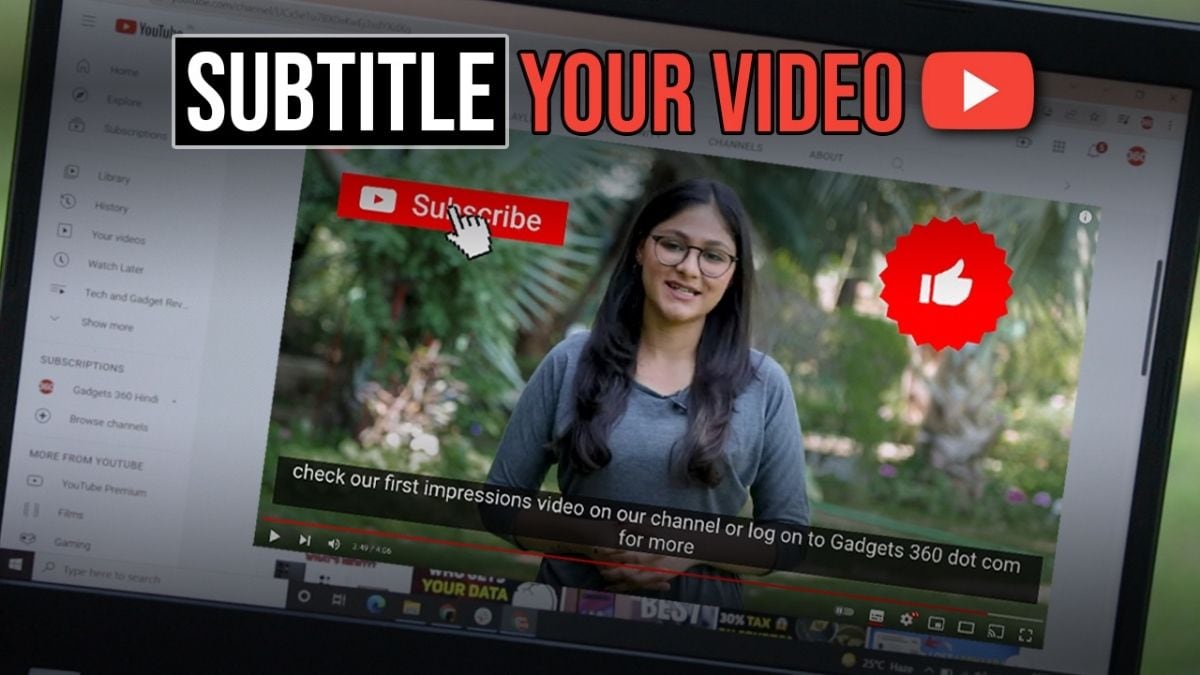
Utilizing subtitles while watching YouTube videos offers a wide array of benefits, making it a feature worth considering. Here are some key advantages:
- Improved Comprehension: Subtitles help clarify spoken content, especially when backgrounds are noisy or accents are thick. You'll find yourself grasping complex ideas more easily.
- Learning Aid: If you're trying to learn a new language, watching videos with subtitles can be immensely helpful. Seeing the words while hearing them being pronounced reinforces your understanding.
- Accessibility: Subtitles provide an inclusive experience for those who are hard of hearing or deaf. They ensure everyone can enjoy the same content without barriers.
- Retention: Studies have shown that people tend to remember information better when they read along as they listen. Subtitles can improve your memory of what you've watched.
- Flexibility: You can choose to download subtitles in various languages, allowing you to enjoy international content that may not come with your native tongue.
Incorporating subtitles into your viewing routine not only optimizes your understanding but also expands the range of content you can comfortably enjoy. It's a simple yet effective way to enhance your overall YouTube experience!
Also Read This: How to Create Eye-Catching Borders for Your Images in GIMP
Methods to Download Subtitles from YouTube
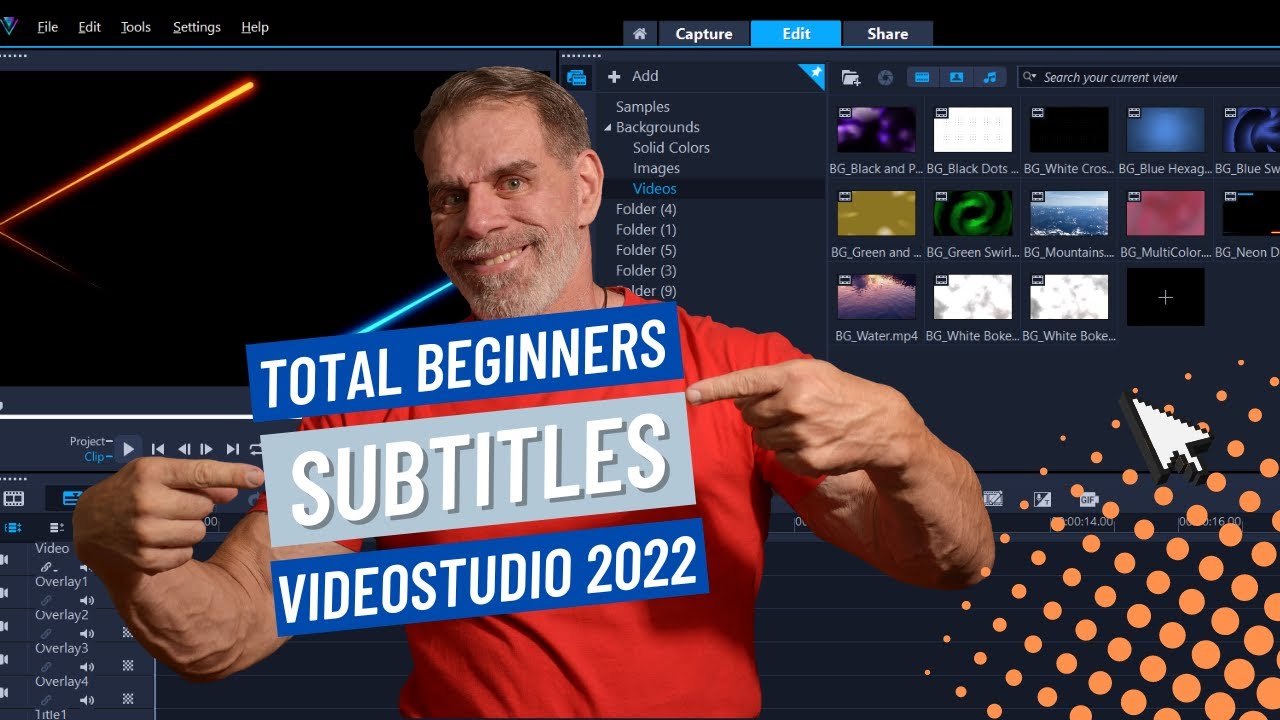
Imagine watching your favorite YouTube video and not quite catching every word. Wouldn't it be great if you could easily download the subtitles to enhance your viewing experience? Luckily, there are several methods to help you do just that! Here’s a rundown of some easy ways to grab subtitles from YouTube videos:
- YouTube's Built-In Option: If the video has subtitles enabled, you can access them directly from YouTube. Just click on the “More” button (three dots) below the video, and select “Open transcript.” From there, you can copy and paste the subtitles.
- Online Subtitle Downloaders: Websites like DownSub or SaveSubs let you enter the video URL and download the subtitles in various formats like .srt or .txt. Super simple!
- Specialized Software: Programs like 4K Video Downloader allow you to download videos along with their subtitles. Just select the option for subtitles during the download process.
- Browser Extensions: There are plenty of extensions available for browsers like Chrome and Firefox that allow you to download subtitles directly while you watch the video. Just check the store for options!
Each method has its own perks, so pick the one that suits your needs best!
Also Read This: How to Add a Link to an Image in Word for Convenient Navigation
Step-by-Step Guide for Downloading Subtitles
Ready to enhance your YouTube viewing experience with subtitles? Let’s break it down step-by-step. Here’s how to download subtitles using some of the most popular methods:
Using YouTube's Built-In Option:
- Open the YouTube video that you want to download subtitles from.
- Click on the “More” button (three dots) located below the video.
- Select “Open transcript.” A transcript will appear on the right side of the video.
- Highlight the text, right-click, and select “Copy.” Open a text editor and paste it to save.
Using an Online Subtitle Downloader:
- Copy the URL of the YouTube video.
- Go to a subtitle downloader site like DownSub.
- Paste the URL into the provided field and hit “Download.”
- Select the format you want (like .srt) and download it!
Using Software like 4K Video Downloader:
- Download and install 4K Video Downloader on your device.
- Open the application and paste the copied video URL.
- Choose your video quality and check the “Download Subtitles” option.
- Click “Download” and wait for the process to complete.
And there you have it! Follow these straightforward steps, and you’ll have subtitles for your YouTube videos in no time, enhancing your overall viewing experience.
Also Read This: Proper Ways to Credit Images Online
5. Using Third-Party Tools and Websites
When it comes to downloading subtitles for YouTube videos, sometimes the built-in options just don’t cut it. That’s where third-party tools and websites come into play. These can help you snag subtitles more efficiently and sometimes offer additional features you won’t find on YouTube itself.
Here are some popular third-party options you might consider:
- DownSub: A user-friendly website that allows you to paste the URL of any YouTube video and download the subtitles in various file formats like .srt or .txt.
- SaveSubs: Similar to DownSub, this site lets you enter the video URL and choose which language subtitles you want to download.
- 4K Video Downloader: A downloadable software that not only enables video downloads but also includes subtitle download options, giving you more control over the content you want.
- Vidnoz: This tool provides features for downloading video and audio separately, along with subtitles in multiple languages.
Using these tools is generally as simple as copying the YouTube video link into the designated field on the website, selecting your desired subtitle language, and clicking “Download.” Keep in mind that the effectiveness of these tools might vary depending on the video, so it’s worth trying out different options!
Also Read This: Selecting Images in Procreate
6. How to Add Downloaded Subtitles to Your Video
Once you’ve got those subtitles downloaded, the next step is to integrate them into your YouTube viewing experience. Thankfully, this is a straightforward process! Here’s a breakdown:
- Using VLC Media Player:
- Open VLC and go to “Media” > “Open File” to load your video.
- Next, click on “Subtitles” in the menu bar.
- Select “Add Subtitle File” and find the .srt file you downloaded.
- Using YouTube's Subtitle Feature:
- Upload your video to YouTube.
- Go to the “Subtitles” tab in the video settings.
- Choose “Add” under your preferred language and upload your .srt file.
With these methods, you can now enjoy your video with the added context that subtitles provide. Whether you’re watching foreign films or simply want to catch every word in a lively tutorial, subtitles can enhance your overall experience!
Also Read This: The Best Apps to Get Tiktok Video Without Watermark for Free
7. Common Issues and Troubleshooting
Downloading subtitles for YouTube videos can significantly enhance your viewing experience, but sometimes things can go awry. Here’s a breakdown of some common problems you might face along with handy troubleshooting tips!
1. Subtitle Files Not Syncing
One of the most frequent issues is misalignment between the audio and subtitle files. You may find the subtitles either too fast or too slow. Here’s how to fix it:
- Check the format of your subtitle file. Common formats include .srt and .vtt.
- Use media players like VLC, which have options to sync subtitles manually.
- Look for subtitle editing software if you need to make extensive adjustments.
2. Downloading Incorrect Subtitles
Sometimes you might accidentally download the wrong subtitle file (like one from another video). Here’s what you can do:
- Double-check the video title before downloading.
- Use trusted subtitle websites to ensure you’re getting the right content.
3. File Compatibility Issues
Not everyone uses the same media players, and this can lead to compatibility problems. To avoid this:
- Always download subtitles in common formats (.srt or .vtt).
- Check your media player’s supported formats before downloading.
4. Subtitles Not Showing Up
Even with the correct files, subtitles might not display. Here’s how to troubleshoot:
- Ensure you have turned on subtitles in your media player.
- Check the video settings if you’re using a streaming service.
If you encounter any other unique problems, a quick search online often reveals solutions specific to your issue. Happy viewing!
8. Conclusion: Enjoying YouTube Content with Subtitles
Now that you’re equipped with the know-how of downloading subtitles for YouTube videos, it’s time to make the most of this feature! Subtitles can totally transform how you engage with content—whether it’s enhancing your understanding of complex topics or simply making it easier to follow dialogues in different languages.
Here’s a quick rundown of why subtitles are indispensable:
- Accessibility: They make content available for the deaf and hard-of-hearing community.
- Language Learning: Watching with subtitles aids in learning new languages, helping you catch pronunciations and meanings.
- Focus: Subtitles can help maintain your focus, especially in noisy environments.
So go ahead, dive into the vast ocean of YouTube videos, and make subtitles your best companion. Whether it's for education, entertainment, or both, having subtitles can provide clarity and understanding like nothing else. Happy watching!
 admin
admin








