LinkedIn is not just a platform for job seekers or recruiters; it's a vibrant community for professionals to share insights, network, and grow their careers. One way to capture attention and engage your audience more effectively is by enhancing your posts with photos and videos. In today’s digital age, visual content reigns supreme, and it can set your posts apart in a sea of text-only updates. Let’s dive into why and how you can effectively use media on LinkedIn!
Why Use Media in LinkedIn Posts?
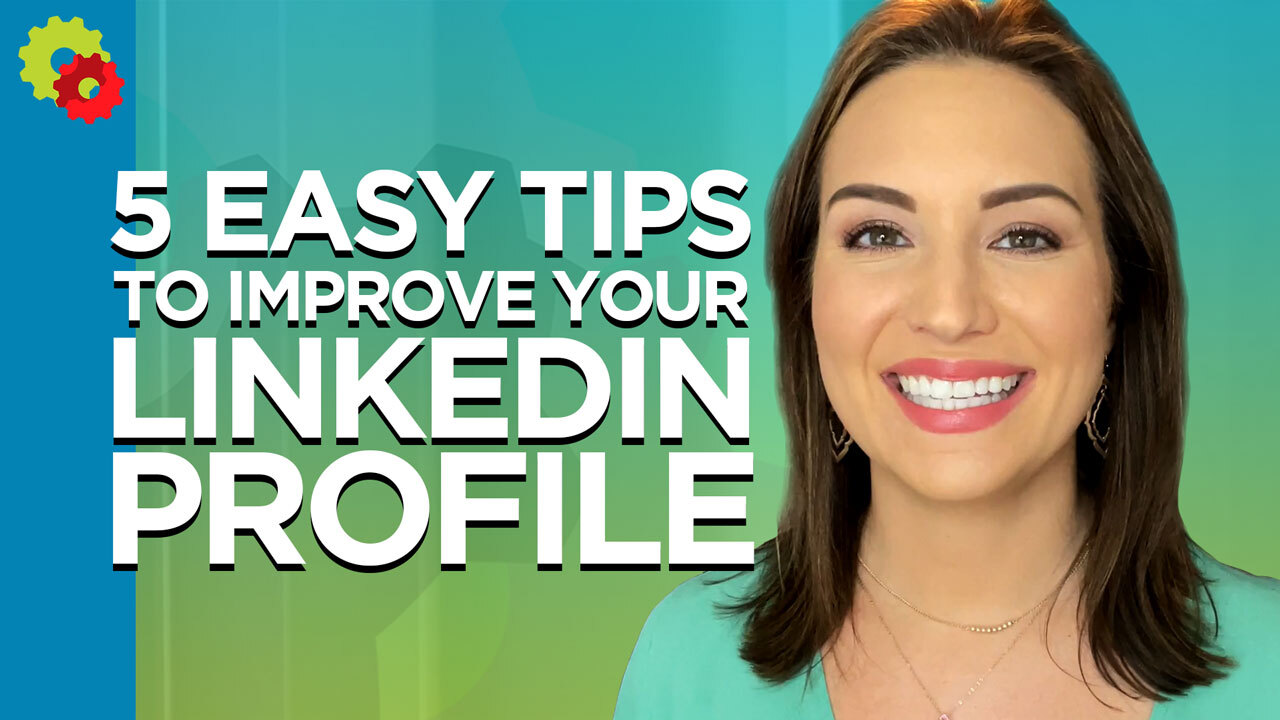
Incorporating photos and videos into your LinkedIn posts can significantly boost engagement and create a more dynamic interaction with your content. Here are a few compelling reasons why you should consider this strategy:
- Increased Engagement: Posts with visuals receive 94% more views than those without. When you add a striking image or an informative video, you’re more likely to catch the eye of your connections and followers.
- Enhanced Aesthetics: A well-structured post with images or videos offers a clean, appealing look. This can make your content stand out, ensuring it gets the attention it deserves.
- Better Storytelling: Visual content can effectively convey your message. A short video or a relevant photo can tell a whole story in a matter of seconds, making it easier for your audience to grasp complex ideas quickly.
- Showcase Your Personality: Personal branding is crucial on LinkedIn. Sharing authentic photos or behind-the-scenes videos can help humanize your brand and demonstrate your unique professional journey.
- Improve Reach: LinkedIn's algorithm favors engaging content. Posts with multimedia elements tend to be shared more often, increasing your reach and visibility across the platform.
In summary, incorporating photos and videos into your LinkedIn posts can be a game-changer, making your content stand out and fostering a deeper connection with your audience. So, why not give it a try? Your next post could be just a picture or video away from greater impact!
3. Step-by-Step Guide to Adding Photos to Your LinkedIn Posts
Want to make your LinkedIn posts pop? Adding photos is a great way to catch your audience’s attention! Here’s a simple guide to help you do just that.
- Log in to Your LinkedIn Account: Start by heading over to the LinkedIn website or app and log into your account.
- Navigate to Your Feed: Go to your home page where you can see your feed. This is where you can create a new post.
- Click on 'Start a Post': Look for the 'Start a post' option and click on it. This will open a new window for you to type your message.
- Add Your Text: Write your thoughts or messages. Remember, a compelling caption makes a photo even more engaging!
- Select the Photo Icon: You'll see a camera or photo icon below the text box. Click on it to open your file browser.
- Choose Your Photos: Select the photos you’d like to upload. LinkedIn allows you to upload multiple images, so feel free to choose a few that best complement your post.
- Review and Edit: Once uploaded, ensure they look good! You can add captions to each image, providing context or telling a story.
- Hit 'Post': If everything looks good, go ahead and click the 'Post' button. Your network will now see your visually enriched updates!
And there you have it! Adding photos to your LinkedIn posts is easy and incredibly effective in enhancing engagement.
4. Step-by-Step Guide to Adding Videos to Your LinkedIn Posts
If you want to take your posts to the next level, adding videos can make a significant impact! Video content tends to grab attention quickly, so let’s walk through the steps.
- Log into Your LinkedIn Account: As always, start by logging into LinkedIn on the desktop or mobile app.
- Click on 'Start a Post': Go to your home feed and click on 'Start a post' to create a new update.
- Add Your Message: Before uploading your video, write a brief intro. This helps to explain what viewers can expect from the video.
- Select the Video Icon: Look for the video camera icon in the post creation area and click on it to upload your video file.
- Upload Your Video: Choose a video from your device. LinkedIn supports various formats, but make sure the video is no longer than 10 minutes to ensure compatibility.
- Preview Your Video: After uploading, preview your video to make sure it plays correctly and appears professional.
- Add a Call to Action: Consider adding a call to action in your text, inviting viewers to engage by liking, commenting, or sharing.
- Click 'Post': Finally, once you’re satisfied, hit that 'Post' button and let your network join in on the visual experience!
And voila! You’ve just enriched your LinkedIn presence with engaging video content that can captivate your audience and boost interaction. Happy posting!
5. Best Practices for Using Media on LinkedIn
When it comes to enhancing your LinkedIn posts, using media effectively can make all the difference. Here are some best practices you should consider:
- Choose High-Quality Images and Videos: Always opt for professional-looking images or clear videos. Grainy or poorly-lit content can detract from your message.
- Keep It Relevant: Ensure your media aligns with the content of your post. If you're discussing a project, include images or videos that showcase your work or team.
- Limit Text on Images: Avoid overcrowding your visuals with text. If you need to include text, make it minimal and legible.
- Optimize for Mobile: Remember that many users access LinkedIn via mobile devices. Make sure your media looks good on smaller screens.
- Include Captions: Adding a brief caption can help provide context, allowing your audience to understand your media even before they delve into the post.
- Utilize Video Wisely: Short videos (aim for 1-2 minutes) often perform better. Consider using them for quick tips, tutorials, or behind-the-scenes looks to engage your audience.
- Engage with Your Audience: Encourage comments and feedback about your media. If someone takes the time to engage, reply promptly!
Following these guidelines will not only enhance the visual appeal of your posts but also increase engagement, making your content more impactful.
6. Conclusion
In today’s visually driven world, enhancing your LinkedIn posts with photos and videos is not merely a trend; it’s a necessity. These elements not only capture attention but also allow you to convey your message more authentically and engagingly.
Remember, the key to effective media use on LinkedIn lies in:
- Relevance: Always relate your media to the content you’re sharing.
- Quality: High-resolution images and well-edited videos make a lasting impression.
- Audience Engagement: Ask questions or include prompts that invite your network to engage with your posts.
As you implement these strategies, keep experimenting to see what resonates best with your audience. Before you know it, you’ll find the perfect balance of text and media that elevates your LinkedIn presence. So go ahead, get creative, and start sharing your professional journey in a visually engaging way!
 admin
admin








