If you’re a YouTube fan, you know how crucial it is to seamlessly enjoy your favorite videos while juggling other tasks on your Android device. Wouldn't it be great if you could keep the tunes playing or the vlog rolling in the background while you check your messages or scroll through social media? Well, that’s where YouTube Background Play comes in! In this post, we’re going to explore how you can enable this nifty feature on your Android device for a more fluid multitasking experience. Ready to make your
Understanding YouTube Background Play
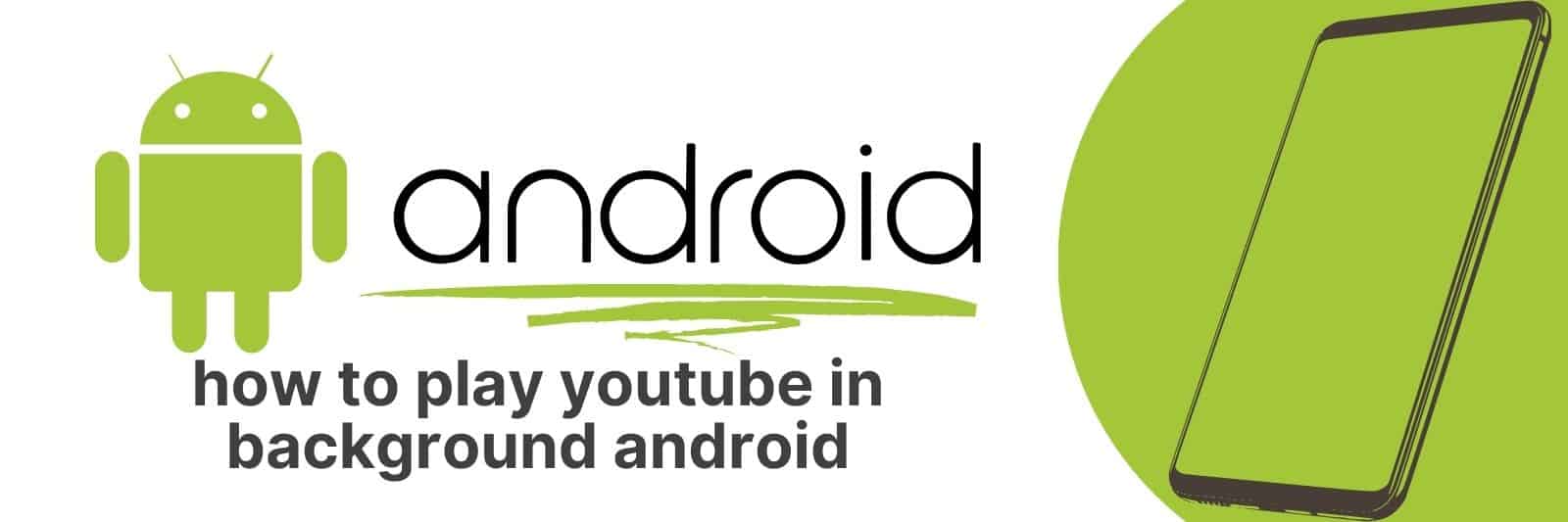
YouTube Background Play is a feature that allows users to continue playing videos even when they switch to other apps or lock their phone screen. It’s widely appreciated by YouTube enthusiasts who enjoy listening to music, podcasts, or any other content without interruption.
Here are a few key aspects of YouTube Background Play:
- Multitasking Made Easy: With this feature activated, you can easily transition from watching a video to texting a friend or browsing the web. The video will continue playing in the background without stopping.
- Audio-Only Playback: Say you’re just interested in the audio of a particular video—background play lets you save battery life by removing the need for the video to remain on-screen.
- Available for Premium Users: While Background Play is a highly desirable feature, it’s important to know that it's primarily available for YouTube Premium members. If you're not subscribed, you will have limited access to this functionality.
In essence, YouTube Background Play enhances the usability of the platform, allowing you to do more without sacrificing your entertainment. Whether you're a casual viewer or a die-hard fan, this feature is a game-changer for anyone who wants to maximize their device's potential while indulging in YouTube content.
Requirements for Using YouTube Background Play
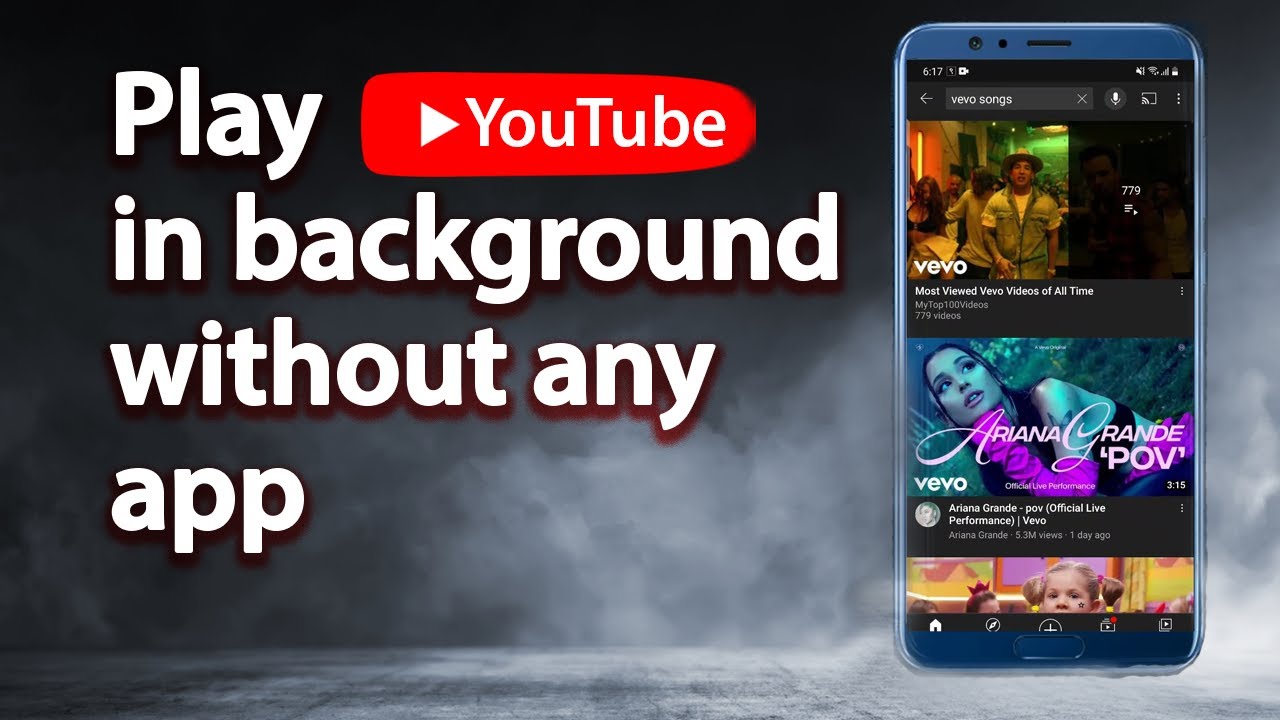
Before diving into the exciting world of YouTube Background Play, it’s crucial to ensure you meet certain requirements. This feature is all about enhancing your multitasking experience while using the YouTube app on your Android device. Let’s break down what you need:
- An Active YouTube Premium Subscription: The primary requirement is that you must have an active YouTube Premium subscription. This service not only allows background play but also grants access to ad-free videos, YouTube Music, and exclusive content.
- Updated YouTube App: Ensure that your YouTube app is updated to the latest version. Outdated apps can often lead to bugs and issues, including the inability to use background play. Head to the Google Play Store and check for any available updates.
- Compatible Android Device: While most modern Android devices support this feature, it's always good to have one that runs on a recent version of the Android operating system. Typically, Android 5.0 (Lollipop) or newer should suffice.
- Stable Internet Connection: A reliable internet connection is necessary to stream videos seamlessly, especially when you're multitasking. You can use either Wi-Fi or mobile data, but a good signal will make a difference.
Once you have all these requirements checked off, you’ll be ready to enjoy videos on YouTube while using other applications simultaneously!
Steps to Enable Background Play on YouTube App
Enabling YouTube Background Play is a breeze once you have your requirements in check. Follow these step-by-step instructions to enjoy seamless multitasking:
- Open YouTube App: Launch the YouTube app on your Android device. Make sure you’re logged in with your YouTube Premium account.
- Go to Settings: Tap on your profile picture located in the top right corner of the screen. This will take you to a menu where you should select “Settings.”
- Select Background Play: In the Settings menu, look for the option labeled “Background.” Tap on it to access background play settings.
- Choose Your Preference: You will generally see several options, such as “Always on,” “Headphones or external speakers only,” or “Off.” Select “Always on” to enable background play regardless of the audio output device.
- Test the Feature: Start playing any video, and then press the home button. Your video should continue playing in the background while you browse through other apps!
And that’s it! You’re now all set to enjoy YouTube videos while tackling other tasks with ease. This feature truly transforms your viewing experience by making it more flexible and convenient.
Alternative Methods to Play YouTube in Background
If you’re looking for ways to enjoy YouTube in the background while multitasking on your Android device, you’re in luck! There are several alternative methods that can help you achieve this seamless experience. Let’s explore some options:
- Utilize YouTube Premium: The official way to enjoy background play without any hassle is through YouTube Premium. This service allows you to play videos with the screen off, lets you download content for offline viewing, and removes ads, enhancing your overall experience.
- Browser Trick: If you don’t want to pay for Premium, you can access the YouTube desktop site via your mobile browser (like Chrome). Follow these simple steps:
- Open your browser and go to the YouTube website.
- Request the desktop version by tapping on the menu (three dots) and selecting "Desktop Site."
- Play the video you want, then press the home button. The video will stop playing.
- Pull down the notification shade to resume playback.
- Third-Party Apps: There are various apps available on the Google Play Store, such as NewPipe and YouTube Vanced, that allow background playback of YouTube videos. Always ensure you download apps from reputable sources to avoid any potential risks.
Tips for a Better YouTube Background Experience
Enhancing your YouTube experience, especially while playing videos in the background, can significantly improve your multitasking abilities. Consider these tips to make the most of your background playback:
- Stay Organized: Keep your library tidy. Create playlists or save videos you want to watch later. This will help you quickly access content without interruption while multitasking.
- Control Notifications: Manage your app notifications to avoid interruptions. Turn off unnecessary notifications from YouTube while you're listening, so you can enjoy uninterrupted playback.
- Use Headphones: For a more immersive experience, consider using quality headphones. This not only enhances sound quality but also helps you stay focused on what you’re listening to, especially in noisy environments.
- Battery Management: Background playback can drain your device’s battery more quickly. Keep an eye on your battery percentage, and consider connecting to a charger if you are binge-watching.
- Optimize Your Settings: Adjust the video quality settings based on your internet speed to minimize buffering. Use a good Wi-Fi connection for smooth playback.
By incorporating these tips and alternative methods, you can transform your YouTube experience into a seamless multitasking journey that fits perfectly into your lifestyle!
How to Enable YouTube Background Play on Android for Seamless Multitasking
YouTube is one of the most popular platforms for streaming videos, but many users find it frustrating that playback stops when they switch to another app or lock their screens. Luckily, there’s a way to enable background play on the YouTube app for Android devices, allowing for seamless multitasking and uninterrupted audio from videos. Here’s how you can do it:
To enable background playback, follow these simple steps:
- Subscription Requirement: Make sure you are subscribed to YouTube Premium, as background play is a feature exclusive to paid subscribers.
- Open the YouTube App: Launch the YouTube app on your Android device.
- Access Settings: Tap on your profile picture in the top right corner, then select Settings from the dropdown menu.
- Enable Background Play: Find the option labeled Background & downloads. Tap on it, and you will see options for Background Play.
- Select Your Preference: Choose either 'Always On' or 'Headphones or External Speakers' depending on when you want the background play to be active.
Now, you'll be able to listen to music or audio from videos while using other apps or when your screen is off!
Additional Tips for Optimal Experience
- Consider using Wi-Fi for background playback to avoid data overages.
- Keep your app updated to access the latest features and improvements.
- Explore YouTube Music for an even more tailored listening experience.
By following these straightforward steps, you can easily enjoy background play on YouTube, maximizing your productivity and enhancing your multitasking experience on Android.
Conclusion: Enabling background play on YouTube for Android not only enhances your user experience but also allows you to manage your time better by multitasking effectively. With YouTube Premium, the hassle of interrupted playback becomes a thing of the past.
 admin
admin








