In the digital age, sharing content has become an essential way to engage with your audience. YouTube videos are a fantastic tool for storytelling, entertainment, or education, and Twitter can serve as an excellent platform to share them. Whether you're a content creator, a business, or an average user looking to share something cool, embedding YouTube videos on Twitter can significantly enhance your engagement rates. In this guide, we’ll walk you through the process of embedding
Why Share YouTube Videos on Twitter?
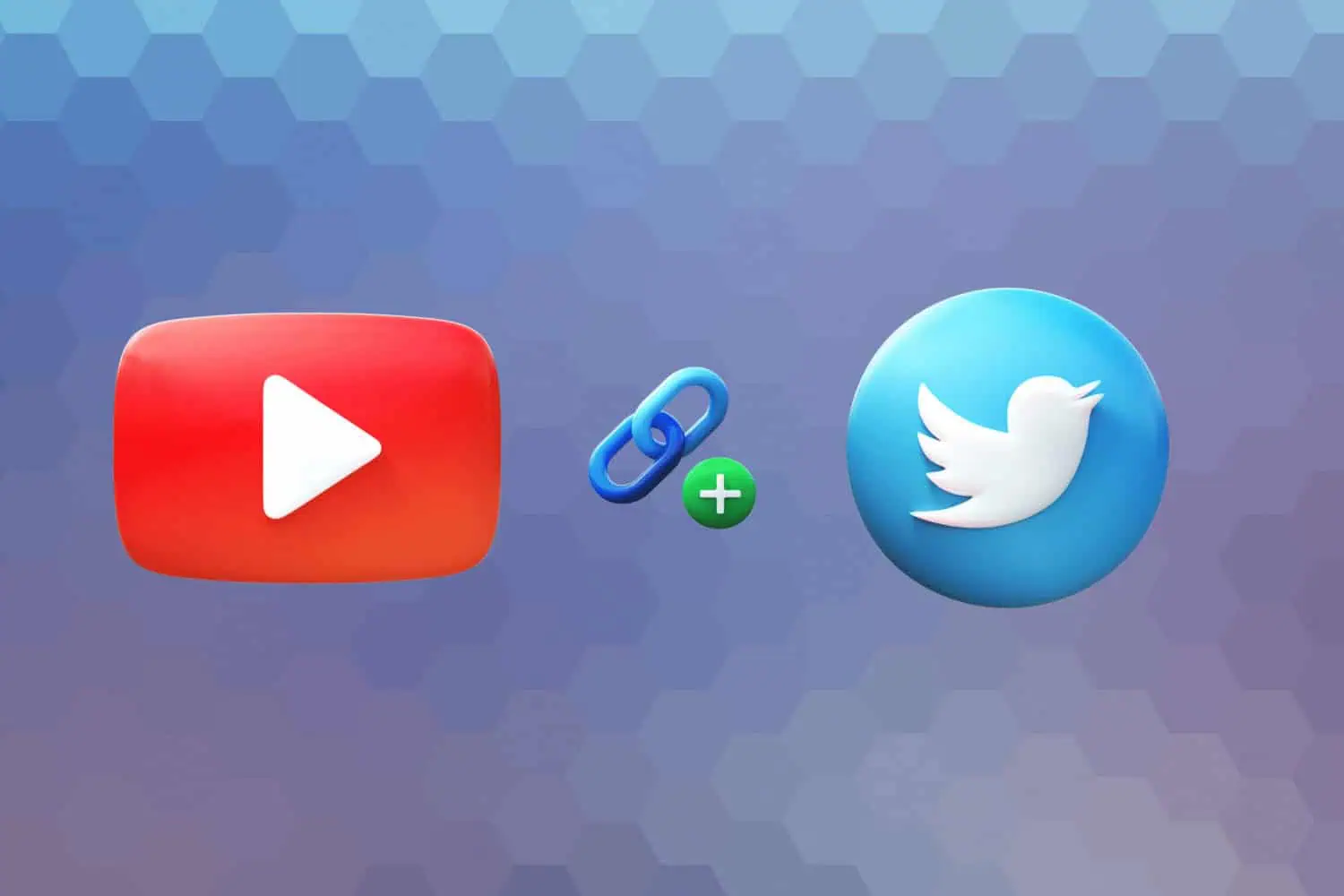
Sharing YouTube videos on Twitter has numerous advantages that can benefit individuals and businesses alike. Here are some key reasons to consider:
- Increased Engagement: Videos are inherently more engaging than text or images. When you share YouTube videos, your tweets are likely to attract more likes, retweets, and replies, amplifying your reach.
- Broader Audience Reach: Twitter has millions of active users. Sharing your videos can expose your content to a broader audience beyond your usual followers, which is crucial for brand growth.
- Encourages Discussion: Videos often spark conversation. By sharing them, you provide your audience with a chance to share their thoughts and opinions, leading to meaningful interactions.
- Direct Traffic to YouTube: Embedding videos can guide your Twitter followers directly to your YouTube channel, potentially increasing your subscriber count and enhancing video views.
- Visual Storytelling: Videos can tell stories in a way that text alone cannot. They can convey emotions, humor, and information in an engaging format that captivates viewers.
In summary, embedding YouTube videos on Twitter is a strategic way to maximize engagement, broaden your audience, and enhance communication. So, let’s dive into how you can do this effectively!
Step 1: Finding the YouTube Video
Finding the right YouTube video to share on Twitter can be a fun and engaging process! Whether you're looking to share a tutorial, a music video, or perhaps a vlog, YouTube has a plethora of options to choose from. Here’s how you can quickly navigate to find your video:
- Go to YouTube: Start by visiting the YouTube website or opening the YouTube app on your device.
- Search Bar: In the search bar at the top, type in relevant keywords or the title of the video you're looking for. For example, if you’re looking for a cooking tutorial, just type “Easy Pasta Recipe” or similar.
- Filter Your Results: If you see too many results, use the filter option to narrow it down by upload date, duration, or type of content.
- Preview Thumbnails: As you scroll through the results, the thumbnails will give you a quick idea about the content. Look for something that catches your eye!
- Select Your Video: Once you’ve found a video you want to share, click on it to make sure it’s the right one. Watch a few seconds if necessary to confirm.
With all these steps, you'll easily sift through the vast ocean of content on YouTube until you pinpoint the perfect video to share with your Twitter followers!
Step 2: Copying the Video Link
Now that you’ve found the YouTube video you want to share, copying the video link is the next step. Don’t worry; it sounds more complicated than it is! Here’s a simple guide on how to do this:
- Click on the Share Button: Underneath the video, find and click the “Share” button. It’s usually an arrow icon pointing to the right.
- Copy the Link: A pop-up will appear showing various sharing options. Look for the link at the top – it should start with https://www.youtube.com/watch?v=. Simply click the “Copy” button next to it.
- Manual Copy: If you prefer, you can also highlight the link manually. Just click and drag your mouse to select the entire URL, then right-click and select “Copy” from the dropdown menu.
Ta-da! You’ve successfully copied the video link. The next time you want to share it on Twitter, you’ll be ready to go!
Step 3: Navigating to Twitter
Alright, you’ve got your YouTube video link all set! Now it’s time to head over to Twitter. Don’t worry; this part is a walk in the park!
First, open your web browser or the Twitter app on your device. If you're using a browser, simply type www.twitter.com in the address bar and hit enter. If you're on the app, just tap to open it.
Once you're on Twitter, log in to your account using your username and password. If you've been browsing already, you might be automatically logged in—lucky you!
Now that you’re logged in, take a moment to familiarize yourself with the layout. Look for the following:
- The Home Feed: This is where you’ll see all the latest tweets from accounts you follow.
- The Tweet Box: You'll find a box near the top of your feed that says "What’s happening?" which is where you'll write your tweet.
- Navigation Menu: Located on the left side or bottom of the app, this menu provides easy access to your profile, notifications, and messages.
With everything in place, you’re ready to move on to composing your tweet with that shiny YouTube link! Let’s jump to step 4!
Step 4: Composing Your Tweet
Now we’ve arrived at the exciting part—crafting your tweet! This is where your creativity can shine while sharing your chosen YouTube video with your followers.
Begin by clicking on the tweet box that says "What’s happening?". A blank space will appear, ready for your words! You can simply paste the YouTube link you copied earlier. Twitter will automatically generate a preview of the video, making it easy for your followers to engage with it.
But wait! A great tweet isn’t just a link. Here are some tips to make yours stand out:
- Add a Catchy Caption: Write something enticing that invites your followers to check it out. For example, “Check out this amazing tutorial on how to cook pasta!”
- Use Hashtags: Include relevant hashtags to reach a broader audience, like #CookingTips or #FoodieFriday.
- Tag Users: If the video features someone important or you want to notify the creator, don't hesitate to tag them by using the “@” symbol followed by their username.
Once you’re satisfied with your tweet, just click the Tweet button, and voilà! You’ve successfully shared your YouTube video on Twitter!
Step 5: Embedding the Video Link
Now that you have your YouTube video ready to share, it's time to embed the video link into your Twitter post. This step is super simple, and I promise you'll have it done in no time!
First off, go to your chosen YouTube video and click on the Share button located just below the video. This will open up a few sharing options, but what you’re looking for is the link to the video.
Once you've clicked on Share, you'll see a link pop up. Click on the Copy button to grab that link. Easy peasy! Now, head over to Twitter and start composing your tweet.
In the tweet box, simply paste that copied link. As you paste it, Twitter will automatically fetch the video thumbnail, so your tweet will look visually appealing with a sneak peek of the video. 📹
One thing to note is that you don’t need to worry about the link taking up your character limit too much because Twitter will enhance your tweet with a nice preview. This makes it more engaging for your followers, and who doesn’t love a good visual?
Here’s a quick checklist:
- Go to your YouTube video.
- Click Share and Copy the link.
- Paste the link into your Twitter tweet box.
Now that you've embedded the video link, you're just a few steps away from sharing your video with the world!
Step 6: Adding Additional Context
Alright, you’ve successfully embedded your YouTube video link in your tweet. But hold on! Before you hit that Tweet button, let’s spice things up a bit by adding some additional context.
Your followers will appreciate a little more information about the video you are sharing. After pasting the link, jot down a brief description or comment. This could be anything from what the video is about to why you think it's worth watching.
Consider answering these questions to help guide your context:
- What is the main theme of the video?
- What valuable point does it make?
- Why should your followers watch it?
Examples of what to include:
- “Check out this awesome tutorial on how to cook the perfect steak!”
- “This video explains the latest tech trends–a must-watch if you’re in the industry!”
- “I loved this vlog about sustainable living. It’s super inspiring!”
By adding context, you not only enhance your tweet but also encourage engagement. Followers are more likely to click on the video if they see a personalized touch. It shows that you care about what you’re sharing!
So, go ahead and add that extra layer of detail to your tweet. It could make all the difference in driving interactions and discussions among your audience!
Step 7: Posting Your Tweet
So, you've crafted an engaging tweet that features your freshly embedded YouTube video. That's fantastic! Now, it’s time to share it with the world. Here’s how you can effectively post your tweet:
- Review Your Tweet: Before hitting that “Tweet” button, take a moment to review your post. Check for any typos or grammatical errors, and ensure that the tone resonates with your target audience. Don’t forget to include any hashtags or mentions that might enhance visibility!
- Choose the Right Time: Timing your tweet can significantly impact engagement. Research shows that tweets posted when your audience is most active get more interactions. You might want to explore analytics to pick the optimal time.
- Add Additional Media: If applicable, consider enhancing your tweet with additional media like images or GIFs. Visual content can capture attention and complement your video effectively.
- Click 'Tweet': Once you’re satisfied with your content, go ahead and click that “Tweet” button. Your followers will now see your video waiting for them in their feed!
- Engage with Responses: After posting, keep an eye on the interactions. Respond to comments and engage with your audience to build a community around your content.
And there you have it! You've successfully posted your tweet featuring your YouTube video.
Tips for Maximizing Engagement
Getting more eyes on your tweet and, consequently, your video is always a priority. Here are some solid tips to help maximize engagement:
- Use Eye-Catching Thumbnails: When sharing your video, the thumbnail acts as the first impression. Use a captivating thumbnail that reflects the essence of your video and draws viewers in.
- Leverage Hashtags Strategically: Adding relevant hashtags can expand your reach. Aim for a mix of popular and niche hashtags to hit both broad and targeted audiences.
- Encourage Retweets and Shares: Providing a call to action like “Retweet if you agree!” can inspire your followers to spread the word.
- Engage with Trending Topics: If your video relates to a trending topic or event, don’t hesitate to join the conversation. This can attract users who are following real-time discussions.
- Utilize Polls and Questions: Creating a poll or posing a relevant question in your tweet can spark dialogue and invite more interactions.
Remember, social media is about building connections. Engaging with your audience genuinely will not only boost your video views but also enhance your overall Twitter presence.
How to Embed YouTube Videos on Twitter Easily with Step-by-Step Instructions
Embedding YouTube videos on Twitter is a fantastic way to share engaging content with your audience. Not only does it grab attention, but it also encourages user interaction. Below are the simple steps to embed YouTube videos seamlessly on your Twitter feed.
Step-by-Step Instructions
- Find the YouTube Video: Go to YouTube and search for the video you want to share. Click on it to open the video.
- Copy the Video URL: Once the video is open, click on the 'Share' button located below the video. A popup will appear with the video link. Click on 'Copy' to copy the URL.
- Log into Twitter: Open a new tab and log into your Twitter account.
- Create a New Tweet: Click on the 'Tweet' button to open the tweet composer. Here, you can paste the copied video link.
- Add a Description: Add an engaging description to your tweet. This will entice your followers to click on the video. You have a character limit of 280 characters, so make it count!
- Post Your Tweet: Once you’re satisfied with your tweet, click the 'Tweet' button to share it with your followers. Your followers will see a rich preview of the YouTube video they can click to watch.
Tips for Effective Video Sharing
- Engage Your Audience: Ask a question or create a poll related to the video to encourage interaction.
- Use Hashtags: Include relevant hashtags to reach a broader audience.
- Tag Users: If applicable, tag other users to foster engagement and discussions.
By following these straightforward steps, you'll be able to easily embed YouTube videos on Twitter, increasing your engagement and sharing multimedia content effectively.
In conclusion, embedding YouTube videos in your tweets can significantly enhance engagement and interactivity on your Twitter profile, allowing you to connect with your audience more effectively.
 admin
admin








