Are you looking to enhance your WordPress site with stunning visuals? If so, Getty Images is a fantastic resource for high-quality images. Known for its vast collection of stock photos, Getty Images offers everything from breathtaking landscapes to striking portraits. Integrating these images into your WordPress site can elevate your content and engage your audience more effectively. In this post, we'll explore how to seamlessly embed
Benefits of Using Getty Images in Your WordPress Site
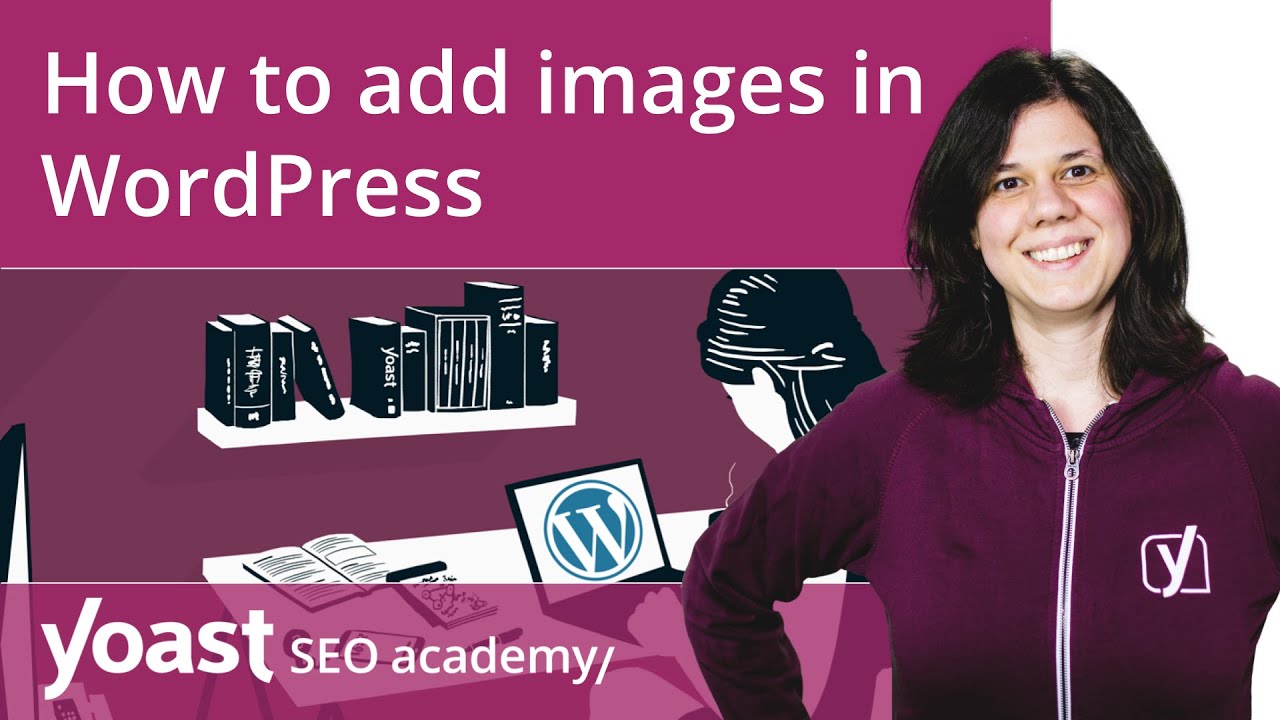
When it comes to curating a visually appealing website, the quality of your images matters. Here’s why Getty Images should be at the top of your list:
- High Quality: Getty Images features premium, professional-grade photos that can make your content pop. The difference between a generic photo and a Getty Image is often like night and day.
- Diverse Collection: Whether you're a blogger, business owner, or artist, Getty Images has a vast range of categories—everything from food and travel to technology and lifestyle. This diversity ensures that you can find the perfect image for any topic.
- Easy Integration: With WordPress, embedding images from Getty is straightforward. You can either upload downloaded images or use their embed feature directly, which saves time and effort.
- Legal Peace of Mind: Using licensed images from Getty means you won’t have to worry about copyright issues. All images are properly licensed for use, which protects your site from potential legal troubles.
- Enhanced User Engagement: High-quality visuals can significantly increase user engagement on your site. Studies show that articles with images get 94% more views than those without. Stunning images can capture attention and keep visitors on your page longer.
In summary, incorporating Getty Images into your WordPress site not only enhances the aesthetic appeal but also supports your content strategy. With their quality and variety, you're sure to find visuals that resonate with your audience!
Also Read This: How to Purchase Getty Images for Your Project and Understand Licensing
3. Step-by-Step Guide to Embedding Getty Images
Ready to bring stunning visuals to your WordPress site? Embedding Getty Images is easier than you might think! Just follow these simple steps, and you’ll have beautiful images enhancing your content in no time.
Step 1: Find Your Image
First things first: you need to find the perfect image on Getty Images. Head over to Getty Images and use the search bar to explore their vast library. You can refine your search by categories like “Nature,” “Business,” or “Food,” making it easier to find exactly what you need.
Step 2: Choose Your Image
Once you’ve found an image you love, click on it to view more details. Check the licensing options to ensure it suits your project. Getty Images offers a variety of licensing types, so be sure to choose one that fits your budget and usage needs.
Step 3: Get the Embed Code
After selecting your image, look for the “Embed” option. You’ll typically see it near the download button. Clicking on this will generate an HTML code snippet. Copy this embed code, as you’ll need it for your WordPress post.
Step 4: Embed in WordPress
Now, it’s time to head over to your WordPress dashboard! Open the post or page where you'd like to add the image. In the block editor, add a Custom HTML block by clicking the plus (+) icon and searching for "HTML." Paste the embed code you copied from Getty Images into this block.
Step 5: Preview and Publish
After pasting the code, click the Preview button to see how the image looks in your post. If everything looks great, hit the Publish button, and voilà! Your stunning Getty Image is now live on your site.
Also Read This: Citing Images in AMA Format
4. Common Issues When Embedding Getty Images
While embedding Getty Images is generally straightforward, you may encounter a few common issues. Let’s dive into these challenges and how to tackle them effectively.
Issue 1: Broken Links
If your image isn’t displaying, it could be due to a broken link. Double-check that you copied the full embed code correctly without any missing characters. It helps to try pasting the code in a plain text editor to ensure it’s intact.
Issue 2: Licensing Confusion
It's important to understand the licensing terms for each image. If you accidentally use an image without the right license, you could face legal issues. Make sure to read the licensing agreements thoroughly and confirm that you're using the image in compliance with Getty’s guidelines.
Issue 3: Responsive Design Issues
Sometimes, images may not scale properly on different devices. If the image looks great on desktop but is cut off on mobile, consider adjusting the embed settings. Some Getty Images come with parameters in the embed code that allow you to set dimensions. Experiment with these to maintain responsiveness.
Issue 4: Slow Loading Times
Heavy images can slow down your site, affecting user experience and SEO. Always opt for images that balance quality with loading speed. If you face slow loading times, consider using a caching plugin or optimizing images for the web.
By being aware of these common issues, you’ll be better prepared to handle any hiccups that come your way while embedding Getty Images on your WordPress site. Happy blogging!
Also Read This: How to Make a Photo Exclusive on Getty to Maximize Your Earnings
5. Best Practices for Using Getty Images in Your Content
When it comes to embedding Getty Images in your WordPress content, following best practices can make a significant difference in both user experience and SEO. Here are some practical tips to keep in mind:
- Choose Relevant Images: Always select images that complement your content. For example, if you’re writing about travel, a stunning landscape image can enhance your narrative and engage your readers.
- Optimize Image Size: Large images can slow down your website. Use an image optimization tool to resize your images before uploading them. Tools like TinyPNG can help you compress images without losing quality.
- Use Alt Text Effectively: Alt text is crucial for accessibility and SEO. Describe the image succinctly and include relevant keywords. For instance, instead of saying “beach,” use “sandy beach at sunset.”
- Credit the Source: Always provide proper attribution when using Getty Images. This is not just good practice; it’s often a requirement of the licensing agreement. A simple line like “Image by Getty Images” under the photo works well.
- Check Licensing Terms: Always review the licensing terms associated with the Getty Image you plan to use. Different images may have different requirements for attribution or usage, so make sure you comply.
By adhering to these best practices, you can enhance the professionalism of your WordPress site while ensuring that your use of images complies with copyright laws. Remember, great visuals can elevate your content but only if used correctly!
6. Conclusion and Final Tips for WordPress Users
Embedding Getty Images in your WordPress site can truly transform your content, making it more visually appealing and shareable. Here’s a quick wrap-up and some final tips:
- Experiment with Layout: Don’t be afraid to play around with image placement. Try full-width images, galleries, or even sliders to see what works best for your content and audience.
- Stay Consistent: Maintain a consistent style in your image choices. This helps in building a cohesive brand aesthetic across your site. If you’re using a specific color palette, ensure your images align with it.
- Engage with Your Audience: Encourage readers to share their thoughts about the images you use. This could be through comments or social media engagements, which can lead to increased traffic and interaction.
- Keep Learning: The world of digital media is ever-evolving. Stay updated with the latest trends in photography and image usage to keep your content fresh and relevant.
- Have Fun! Ultimately, creating content should be enjoyable. Don’t hesitate to choose images that resonate with you and reflect your personality or brand voice.
In conclusion, by strategically embedding Getty Images and following these final tips, you can enhance your WordPress site’s visual appeal while building a strong connection with your audience. Happy blogging!
 admin
admin








