Hey there, fellow video creators! If you’re looking to showcase your amazing MP4 videos on Behance, you’re in for a treat. Behance isn’t just for static artworks; it’s a dynamic platform where you can unleash your creative video content for the world to see. In this post, we will dive into how to effectively embed your MP4 videos on
Understanding Behance and Video Content
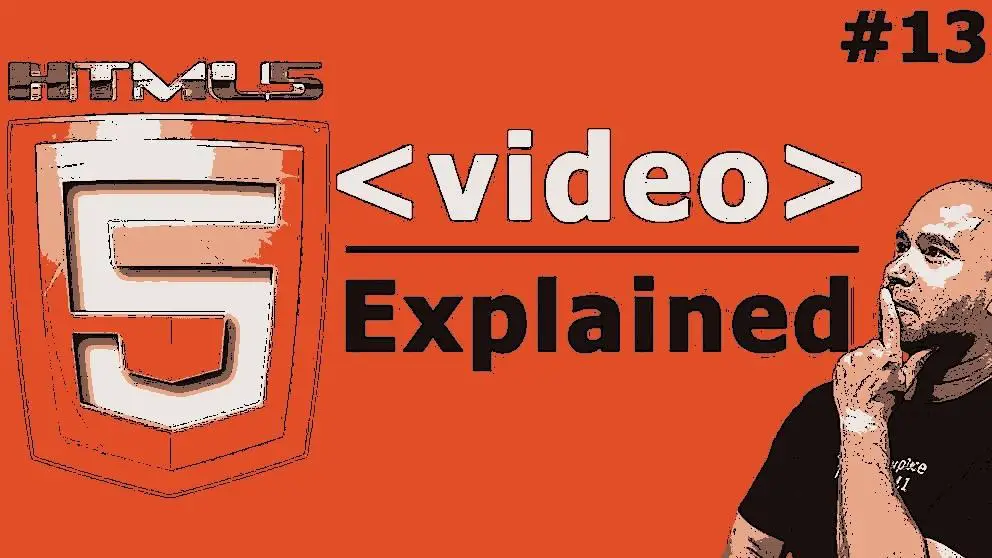
Behance is an online platform owned by Adobe that allows artists, designers, and creators to showcase their work and connect with a community of like-minded individuals. It’s primarily known for graphic design, photography, and other visual arts but has increasingly embraced video content. Here’s why it's a great fit for video creators:
- Portfolio Development: Behance is an ideal space to build an online portfolio. By embedding your videos, you offer a more comprehensive view of your skills and creativity.
- Networking Opportunities: Behance is not just a gallery; it's a community. You can connect with other artists, receive constructive feedback, and even collaborate on projects.
- Discovery Potential: Videos often have a higher engagement rate. When you share your video work, you're increasing the chance of it being discovered by interested viewers and potential clients.
Moreover, Behance integrates seamlessly with Adobe Creative Cloud applications, making it easy to upload and manage your content. It supports various formats, including MP4, which means you can easily embed your videos without a ton of hassle.
To make the most of your video uploads, focus on quality and storytelling. Highlight your best moments, edit thoughtfully, and make sure your videos reflect your unique artistic voice. In the next sections, we’ll guide you through the steps to embed your MP4 videos on Behance, but first, let's delve deeper into the features of video content on the platform!
Also Read This: How to Make Animation on Behance: Adding Animated Content to Your Portfolio Projects
Preparing Your MP4 for Upload
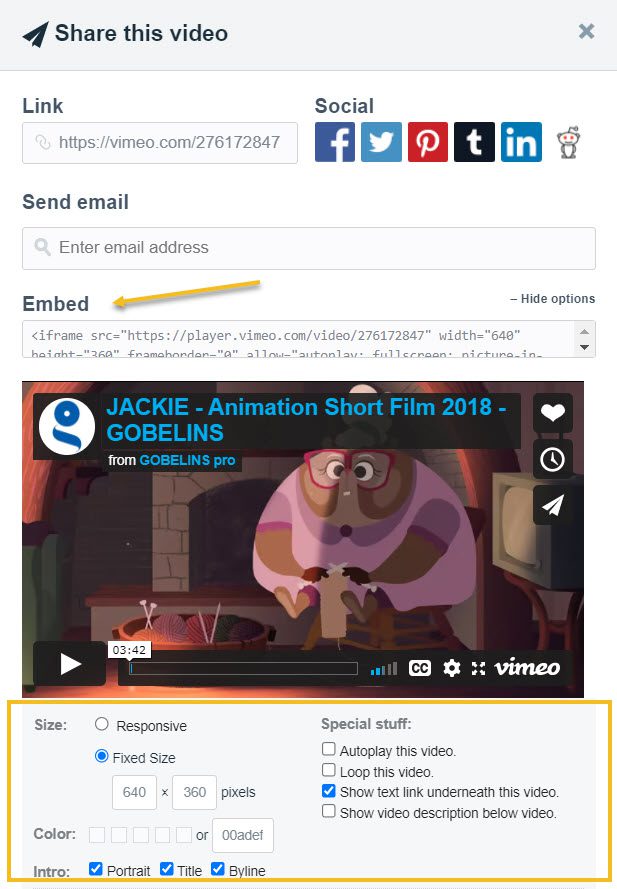
Before you dive into uploading your MP4 video to Behance, you need to ensure that it's in tip-top shape. Here are some key points to consider when preparing your MP4:
- Resolution: Aim for a resolution of at least 1080p. This ensures your video looks sharp and professional. If your video is of lower quality, it may not come across as well.
- File Size: Keep an eye on your file size. You want it to be large enough to maintain quality but not so large that it becomes cumbersome to upload. Ideally, keep it under 500 MB.
- Duration: While there's no strict limit on how long your video can be, shorter videos often perform better. Aim for 1 to 3 minutes to keep your audience engaged.
- Compression: Utilize video compression tools to make your file size manageable without sacrificing quality. Tools like HandBrake or Adobe Media Encoder can help with this.
- Aspect Ratio: Stick to common aspect ratios like 16:9 for widescreen viewing. This helps your video appear better across various devices.
Lastly, don’t forget to give your video a catchy title and an engaging thumbnail image. This is your first impression—make it count!
Also Read This: IMDb and Beyond: Downloading Pictures from the Database
Steps to Embed Your MP4 on Behance
Got your MP4 ready to roll? Great! Now, let’s walk through the steps to embed it on Behance so your audience can enjoy it seamlessly.
- Log in to Your Behance Account: Start by logging into your Behance account. If you don’t have one yet, setting it up is quick and straightforward.
- Create a New Project: Click on the “Create a Project” button. This is where you’ll showcase your video among your other works.
- Upload Your MP4: Drag and drop your MP4 file into the designated area or use the upload button. Wait for the file to upload completely.
- Embedding Options: Once your video is uploaded, you will get options to customize your video. This includes adding a description and tags, which can help with visibility.
- Finalize and Publish: After setting everything up, it’s time to hit that “Publish” button. Review your project to ensure everything looks good, then share it with the world!
And voilà, your MP4 is now embedded on Behance! Remember to share your project link on social media and with friends to maximize its reach.
Also Read This: How to Make Behance Private: Control Who Sees Your Work and Profile
Troubleshooting Common Issues
Embedding MP4 videos on Behance can sometimes feel like a maze, with unexpected obstacles popping up along the way. But don't worry! Here are some common issues you might encounter and how to resolve them:
- Video Not Playing: If your video doesn’t start playing, first check if the link you’ve embedded is correct. It’s a good idea to test the video link in a new tab to ensure it’s not an issue with the original video source.
- Invalid Format: Behance supports specific video formats. Make sure your MP4 file is encoded correctly. If you’re unsure, consider using a video conversion tool to change its format or settings.
- Slow Loading Times: Large video files can take forever to load. Try compressing your MP4 to reduce its size without sacrificing quality. There are many free tools available online for this.
- Playback Controls Missing: If you notice you can’t pause or control the playback, check your embedding code. Ensure that the controls attribute is included in your HTML code.
- Device Compatibility: Sometimes, videos don’t perform well on all devices. Test your video on multiple devices and browsers to ensure a consistent experience for all viewers.
Don’t let technical hiccups deter you from sharing your creative vision. Take a deep breath, identify the problem, and follow these troubleshooting steps to get your video back on track!
Also Read This: Connecting the Dots: Shopify and AliExpress Integration Explained
Best Practices for Video Creators on Behance
As a video creator on Behance, it’s essential to put your best foot forward to grab attention and engage your audience. Here are some best practices to consider:
- Keep It Concise: Attention spans are short. Aim for videos that are around 1-2 minutes long to deliver your message effectively without losing viewer interest.
- High-Quality Production: Invest in good equipment or editing software to produce high-quality videos. Clear visuals and crisp audio contribute immensely to viewer enjoyment and engagement.
- Engaging Thumbnails: Your video thumbnail is the first impression viewers will have. Use eye-catching images and bold text to entice clicks.
- Descriptive Titles and Tags: Make sure to include relevant keywords in your video title and tags. This helps in searchability and ensures the right audience finds your work.
- Include a Call-to-Action: Have a clear CTA at the end of your video—whether it’s asking viewers to comment, follow you, or check out your portfolio. Encourage interaction to build your community!
Implementing these best practices will help elevate your projects on Behance and foster a strong connection with your viewers. Happy creating!
How to Embed an MP4 on Behance for Video Creators
Behance is a popular platform for creative professionals to showcase their work and connect with other artists. For video creators, embedding an MP4 file can enhance project presentations and engage viewers. Here’s a step-by-step guide to effectively embed an MP4 video on Behance.
Follow these steps to successfully embed your video:
- Upload Your Video to a Video Hosting Platform: Before embedding your MP4, upload it to a hosting platform like YouTube, Vimeo, or Wistia. These platforms provide a shareable link that makes embedding easier.
- Get the Embed Code: Once your video is uploaded, locate the option to share or embed the video. Copy the HTML embed code provided by the platform.
- Log In to Behance: Access your Behance account and navigate to the project where you want to embed the video.
- Edit Project: Click on the 'Edit' button (pencil icon) to modify your project. You need to be in 'Edit' mode to make changes.
- Add a New Content Block: Scroll down to find the option to add a new content block. Choose 'Embed' or 'Video' (depending on the Behance interface).
- Insert Embed Code: Paste the embed code you copied from the video hosting platform into the designated area.
- Update Your Project: Click on 'Done' or 'Save' to confirm your changes. Review how your embedded video appears on your project page.
By following these simple steps, video creators can effectively showcase their MP4 content on Behance, providing a dynamic element to their projects and enhancing audience engagement.
In conclusion, embedding MP4 videos on Behance is a straightforward process that can significantly elevate your project presentations, making them more interactive and visually appealing for your audience.
 admin
admin








