Embedding a YouTube video in an email can be a game changer for your communication strategy. It allows you to share engaging content directly with your audience, making your messages more interactive and appealing. Whether you're promoting a product, sharing a tutorial, or simply connecting with friends, including a video can boost your engagement rates significantly. In this guide, we’ll walk you through the reasons why you should consider embedding a YouTube video in your emails and the steps to do it effectively.
Why Embed a YouTube Video in an Email?
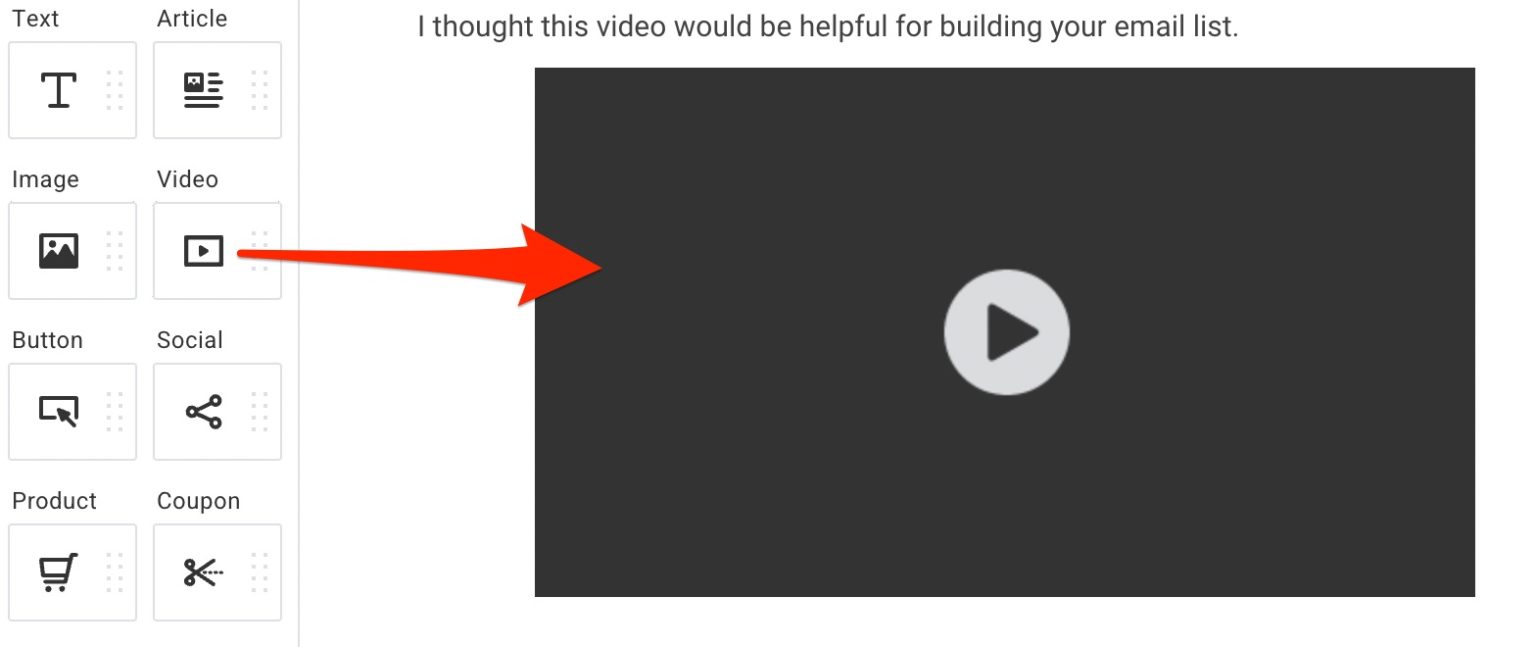
There are numerous benefits to embedding a YouTube video in your email campaigns. Let's take a closer look at some of the key reasons:
- Increased Engagement: Videos capture attention more effectively than text or images. When recipients see a video thumbnail in their inbox, they are more likely to click it, leading to higher engagement rates.
- Clear Communication: Sometimes words aren't enough. A video can help convey your message more clearly, allowing viewers to see products in action or watch tutorials unfold, reducing the possibility of misunderstandings.
- Boosts Conversion Rates: Including videos in emails can significantly increase conversion rates. According to studies, using the word "video" in an email subject line can increase open rates by 19%. Additionally, viewers are more likely to make a purchase after watching a product video.
- Improves Brand Recognition: Videos can enhance your brand's personality. A well-made video showcases your brand values and helps build a connection with your audience, fostering loyalty and trust.
- SEO Advantages: Google loves video content! Even though emails themselves aren’t indexed by search engines, linking to your video on a platform like YouTube can help improve your search rankings and drive traffic to your content.
Embedding a video isn’t just about sharing; it’s about creating experiences. People are more likely to remember information conveyed through visuals paired with audio. So, if you're looking to elevate your email content and keep your audience interested, embedding a YouTube video is a smart strategy.
Additionally, many email platforms are designed for video integration, allowing you to easily embed videos into your emails without needing advanced technical skills. The process is straightforward, and the results can be remarkably effective.
In summary, embedding a YouTube video in your emails can lead to a host of benefits—from improving engagement and understanding to boosting conversions and brand recognition. It's a powerful tool for any marketer or individual looking to connect with their audience in a meaningful way.
Also Read This: How to Share a YouTube Video on Instagram: The Full Process
3. Requirements for Embedding YouTube Videos
Before we leap into the steps of embedding YouTube videos in your emails, let’s clarify the requirements that you need to meet. Understanding these aspects will ensure that your video embeds correctly and looks great in your emails. Here’s what you need to keep in mind:
- Email Client Compatibility: Not all email clients support video embedding. You need to check if the clients you are targeting, like Gmail, Outlook, or Apple Mail, allow embedded videos. Generally, most will strip out video tags for security reasons.
- YouTube Video URL: Make sure you have the correct URL for the video you want to share. You can find this in the address bar of your browser when viewing the video on YouTube.
- Thumbnail Image: Since most email clients won’t allow direct video playback within the email, you'll need a captivating thumbnail image for your video. This image acts as a visual cue, encouraging readers to click through to view the video.
- Call-to-Action (CTA): Include a strong CTA that prompts recipients to watch your video. Phrases like "Watch Now" or "Check It Out" can steer your audience’s attention and drive clicks.
- Quality of Content: Ensure the video you select provides value to your audience. Whether it's informative, entertaining, or promotional, high-quality content is key to increasing engagement.
By ensuring you have these elements ready, you’ll be much more likely to create an enticing email that encourages your recipients to click and enjoy your video!
Also Read This: What Youtuber Are You? A Fun Personality Quiz to Find Your YouTube Style
4. Step 1: Choose the Right YouTube Video
Choosing the right YouTube video is the first crucial step in your journey to embedding videos in emails. It’s not as simple as picking a random video; there are several factors you should consider to maximize engagement and effectiveness. Here’s how to choose wisely:
- Audience Relevance: Ask yourself, “Is this video relevant to my audience?” The content should resonate with the interests, needs, and preferences of your subscribers. Tailoring your video selection to your audience increases the chances they will engage with it.
- Length of the Video: Aim for videos that are concise and convey information effectively. Typically, videos between 1 to 3 minutes work best for emails, as they hold viewers’ attention without overwhelming them.
- Quality Production: High-quality videos (good visuals and clear audio) represent your brand well. Avoid videos that look or sound unprofessional. It might be worth investing in good production if you plan to create your own content.
- Engaging Titles and Descriptions: Ensure that the video has an enticing title and a clear description. These elements not only help in choosing the right video but also give your subscribers a sneak peek into what to expect.
- Call-to-Action (CTA) within the Video: A strong CTA in the video compels viewers to take further action after watching. Whether it’s visiting your website, subscribing to a newsletter, or purchasing a product, clear direction can enhance your email’s effectiveness.
Once you’ve chosen a video that ticks all these boxes, you're one step closer to crafting an email that catches your readers' attention!
Also Read This: How to Screen Record YouTube TV – A Guide to Capturing Live Content
5. Step 2: Obtain the Video Link
Now that you've decided on the YouTube video you want to share in your email, the next step is to obtain the video link. Don’t worry; this part is super easy!
Here’s how you can grab the link:
- First, go to YouTube and find the video you want to embed. You can use the search bar at the top to look for specific videos.
- Once you’ve found the video, click on it to open it.
- Now, look at the address bar of your web browser. You should see the URL for the video. It typically looks something like this:
https://www.youtube.com/watch?v=YOUR_VIDEO_ID. - To copy the link, you can right-click on the URL in the address bar and select Copy or simply highlight it and press Ctrl+C (or Cmd+C on a Mac).
Alternatively, YouTube provides a convenient "Share" button right below the video. Here’s how that works:
- Click on the Share button located beneath the video.
- A popup will appear showing different options for sharing. You’ll see a link at the top. Click on Copy next to it.
Now, you have the video link saved and ready to use in your email. You can easily showcase your content without overwhelming your recipients. Just keep in mind that most email clients don't support embedded videos, so you'll typically just hyperlink an image or a thumbnail to that link.
Also Read This: How Do You Convert a YouTube Video to MP4? A Simple Method for Downloading YouTube Videos in MP4 Format
6. Step 3: Create an Eye-Catching Thumbnail
Your thumbnail is the first impression recipients will have of your video, so making it eye-catching is crucial. Here’s how to create a great thumbnail:
1. *Choose a tool: You can use graphic design tools like Canva, Adobe Spark, or even PowerPoint to create your thumbnail. Many of these tools offer free templates specifically for YouTube thumbnails.
2. Select the right dimensions: A standard YouTube thumbnail size is 1280 x 720 pixels with a minimum width of 640 pixels. Keeping this in mind will ensure that your thumbnail appears crisp and professional.
3. Add engaging visuals: Incorporate images that speak to your video content. High-resolution images or screenshots from the video can work well. Just make sure they’re relevant and not too busy.
4. Use bold text: This is where you can really grab attention! Add a concise, compelling title or a few keywords. Use large, bold fonts that are easy to read. Make sure the text contrasts with the background for better visibility.
5. Incorporate branding elements: If you have a logo or specific color scheme, include these to maintain brand consistency. This helps recipients quickly identify your content.
6. Keep it simple*: Avoid cluttering your thumbnail with too much information. A clean, simple design works best to convey your message at a glance. Remember, less is often more!
As a final tip, once you have the thumbnail ready, save it in a web-friendly format like JPEG or PNG. This will allow you to easily insert it into your email and link it to the video you just grabbed the link for.
Creating an eye-catching thumbnail might sound challenging, but with a little creativity, you can whip up something that draws people in and encourages them to click on your video!
Also Read This: How Much Does YouTube Gamers Make? An Overview of YouTube Gaming Revenue
Step 4: Write Engaging Email Copy
Now that you've decided to embed a YouTube video in your email, it’s time to focus on the writing aspect. The copy you include in your email is just as crucial as the video itself. Your goal is to entice readers to click and watch while providing them with context about the video.
Here are a few tips to help you craft compelling email copy:
- Start with a Hook: Grab your audience’s attention from the very first line. Ask a question, share an intriguing fact, or use a bold statement that relates to your video content.
- Be Concise: People often skim through emails, so keep your messages short and punchy. Aim to convey your main points in a few sentences, making it easy for readers to grasp the essence quickly.
- Highlight Benefits: Instead of just explaining what the video is about, emphasize why it’s beneficial for your audience. What will they learn? How can it help them? Make it relatable!
- Add a Personal Touch: Use a conversational tone that reflects your personality or brand. This makes your email feel more personal and engaging, increasing the likelihood that recipients will interact with your content.
- Include a Call to Action (CTA): Always tell your readers what you want them to do next. In this case, your CTA is to watch the video. Use phrases like “Click the thumbnail below to watch” or “Check out our latest video!”
Remember, the key to successful email copy is to be engaging without overwhelming your readers. They should feel excited about watching the video, not obligated. Also, don’t hesitate to edit and refine your copy to ensure clarity and impact. Take time to read it aloud to catch awkward phrasing or overly complex sentences.
Also Read This: A Shot in the Dark by Candace Owens on YouTube: What You Need to Know
Step 5: Insert the Video Thumbnail Into Your Email
Alright, we’re almost there! The final step in our video embedding journey is to insert the video thumbnail into your email. This is a crucial part of the process, as the thumbnail will act as a visual prompt to encourage your audience to click and watch your video.
Here’s how to effectively add the video thumbnail:
- Choose the Right Thumbnail: When you upload your video to YouTube, you have the option to select a thumbnail or even upload a custom one. Make sure the thumbnail is visually appealing and relevant to the video’s content. High-quality images catch the eye better!
- Link the Thumbnail to Your Video: To make the thumbnail clickable, you'll need to hyperlink it to the video’s URL. In most email marketing platforms, this is as simple as selecting the image and adding the link in a designated field.
- Size Appropriately: Ensure your thumbnail is appropriately sized for email. A large image can lead to longer loading times or get cut off in some email clients, so aim for a size that’s both visually impactful and easy to load.
- Use Alt Text: For accessibility and better engagement, include alt text for the thumbnail. This should describe what the video is about, helping those who may not be able to see the image to understand its context.
- Preview Before Sending: Always send test emails to yourself first. Check how the thumbnail appears on different devices (desktop and mobile). Ensuring everything looks perfect is essential!
Once the thumbnail is in place, paired with your engaging email copy, you’re ready to hit that send button! This combination will effectively capture your audience's attention, leading them to the valuable content you've created. Happy emailing!
Also Read This: How to Download YouTube on Your Smart TV for Seamless Streaming
9. Step 6: Add the Video Link
Now that you've crafted an enticing email with a call to action, it's time to embed the actual YouTube video link. This step is crucial because while you can't embed a video directly into an email (most email clients don't support it), you can create an attractive link that encourages your readers to click through. Here’s how to do it:
- Go to Your YouTube Video: Navigate to the YouTube video you want to share. Click on the share button located below the video to grab the link.
- Shorten the URL (Optional): If you want to tidy up your link, you can use URL shorteners like Bit.ly or TinyURL. This helps make your email look cleaner and keeps the link user-friendly.
- Create a Clickable Link: Highlight the text in your email where you want the link to be (this could be "Watch the Video" or the video title itself). In your email editor, look for the link icon (often represented by a chain link symbol) and paste your YouTube URL there.
- Add a Thumbnail Image: To make your email visually appealing, consider adding a clickable image of the video thumbnail. You can capture a screenshot of the video or grab the thumbnail from YouTube. Insert the image in your email and link it to your YouTube video.
Remember, the goal is to create an enticing invitation for your readers to watch the video. You can also add a bit of urgency or excitement in your text, like:
"Check out our latest video to uncover exclusive tips on how to enhance your skills! Don’t miss it!"
By strategically adding the video link and making it visually appealing, your recipients will be much more likely to click through and engage with your content!
Also Read This: How to Favorite Videos on YouTube for Quick Viewing
10. Step 7: Test Your Email Before Sending
Before you hit that "send" button, it’s time for a critical step—testing your email. Testing is essential because you want to ensure everything looks perfect and works as intended. Here’s a simple checklist to guide you through the testing process:
- Send Test Emails: Send a test email to yourself or to a small group of colleagues. Check the email on different devices (desktop, tablet, mobile) to make sure it looks good everywhere.
- Check Links: Click on the embedded video link and image to ensure they direct you to the correct YouTube video. It’s a good idea to check if both the link and the thumbnail work flawlessly.
- Review Formatting: Look for any formatting issues like misaligned texts or improperly sized images. These can easily distract readers from your main message.
- Read Through the Content: Make sure there are no typos, grammatical errors, or confusing language. A clear and error-free message goes a long way in maintaining professionalism.
- Consider Spam Filters: Ensure your email doesn’t get caught in spam filters. Avoid using too many links or spammy-sounding phrases that could be flagged.
Once you’ve done your checks and feel confident about the email’s appearance and functionality, it's time to make any final adjustments based on your findings.
After your adjustments, send another test email, if necessary. This extra step can save you from possible blunders when it reaches your main audience. Remember, just because you’ve sent out the email doesn’t mean you can’t analyze its performance after delivery. Pay attention to response rates and feedback, which will help you improve your future email projects!
Also Read This: How to Update UBlock Origin for Better Ad Blocking on YouTube
11. Conclusion
Embedding a YouTube video in an email may seem like a daunting task at first, but with the right steps outlined in this guide, you can easily enhance your email marketing efforts and engage your audience like never before. Remember, the key to success is to provide value, capture attention, and create a seamless experience for your recipients.
By following the simple process of creating a thumbnail image, linking it to your YouTube video, and adding some enticing text, you can effectively draw your readers' eyes and encourage them to click through to your video content. Not only does this tactic boost your engagement rates, but it also strengthens your communication strategy by providing a visually appealing element that complements your message.
Whether you're sharing tutorials, announcements, or product showcases, embedding a video can help convey your message more clearly and emotionally. Videos allow you to showcase your personality, making it easier for your audience to connect with you and your brand.
So go ahead, try it out! With a little creativity and attention to detail, you can transform the way you interact with your email list. Before you know it, you'll be a pro at embedding videos, and your audience will thank you for the engaging content!
12. Frequently Asked Questions
If you’re still a bit unsure about embedding videos in emails, don’t worry! Here are some frequently asked questions that can help clarify any remaining doubts:
- Can I directly embed a YouTube video in my email?
- What size should the thumbnail image be?
- Can I track clicks on the thumbnail link?
- What if my audience uses a mobile device?
- Are there any guidelines for video content in emails?
While it’s tempting to paste the video link directly, most email clients do not support direct video embedding. Instead, you should use a thumbnail image that links to the video on YouTube.
It's best to stick to standard dimensions when creating your thumbnail. A size around 1280 x 720 pixels works well, ensuring that your image appears crisp and professional in the email.
Absolutely! If you're using an email marketing platform, you can often set up tracking for links within emails. This will allow you to see how many recipients clicked on your video thumbnail.
Your thumbnail will still be effective on mobile devices. Just be aware that some email clients may show the video link differently. Always check how your email appears on both desktop and mobile.
Yes! Make sure your video is engaging and relevant to your audience. Keep it concise, ideally under three minutes, and consider including captions to make it accessible to a wider audience.
Still have questions? Don’t hesitate to reach out! Whether it’s about the technical side or content strategies, we’re here to help you create an impactful email marketing campaign that utilizes the power of video.
 admin
admin








