Embedding a YouTube video in an email can seem like a dream come true, doesn’t it? Imagine sharing engaging video content directly with your audience, making your emails stand out in their crowded inboxes. But before you dive into this exciting venture, it’s essential to understand a few technical aspects and limitations of email platforms. Let's find out what you can do to make your video-sharing experience as smooth as possible!
Understanding Email Limitations
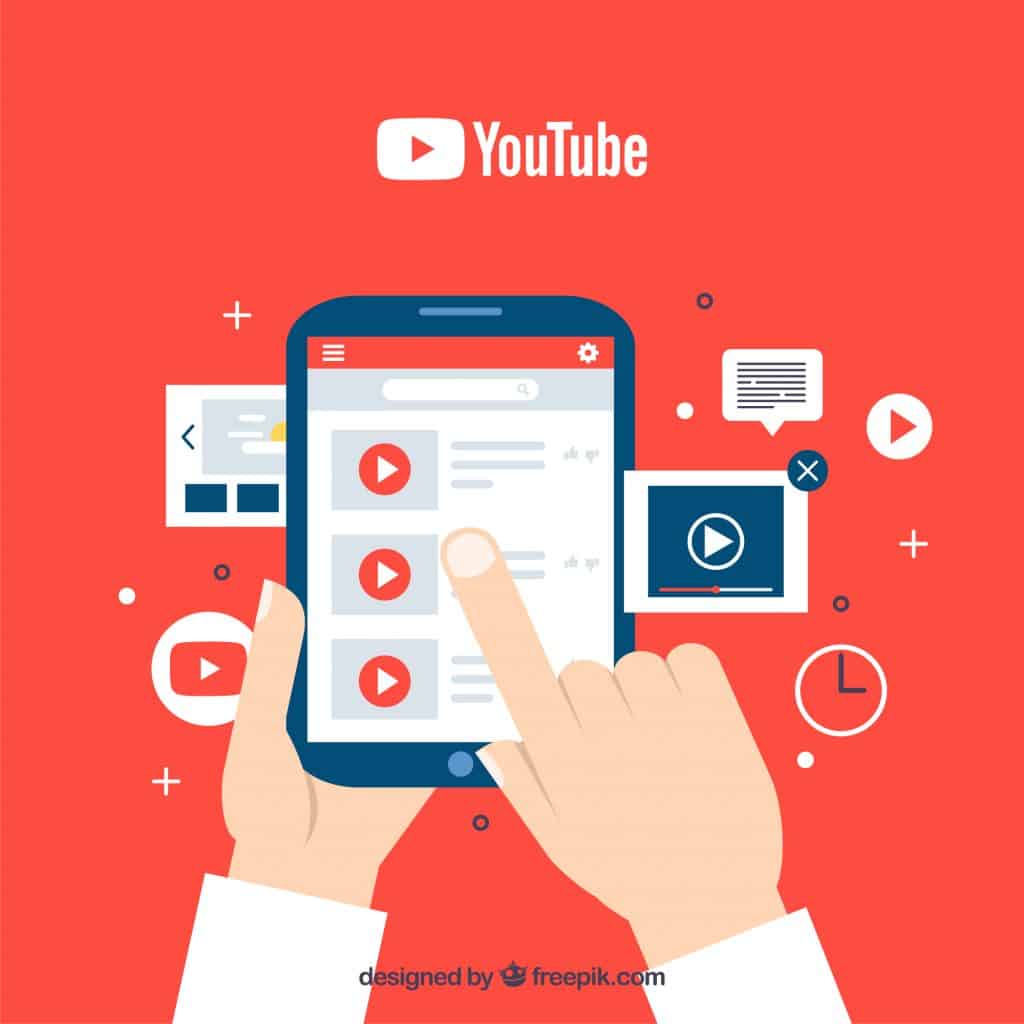
Before you jump into the nitty-gritty of embedding videos, it’s crucial to grasp why embedding isn't as straightforward in emails as it is on a website. Here’s a quick overview of the main issues:
- Limited Support Across Clients: Not all email clients support video embedding. For example, apps like Gmail or Outlook will strip away any embedded video code. This means your carefully crafted email could show nothing more than a broken link.
- Size Restrictions: Email services typically have limits on attachment sizes. Even if you could embed a video, it may end up exceeding those limits. Most email clients allow for a mere few megabytes, while videos can be significantly larger.
- Slow Loading Times: Videos require substantial bandwidth, which can result in slow loading times. Your recipients might close the email before even getting a chance to see your content!
- Email Interactivity Limitations: Most email platforms restrict interactive elements. Techniques such as autoplay or clickable video overlays are often unsupported, defeating the purpose of embedding a video to create an interactive experience.
Given these factors, it’s often recommended to utilize a workaround by including a thumbnail image of your video that links back to the YouTube page. This way, your recipients can click through and watch the video without the technical headaches of embedding!
Also Read This: Troubleshooting Guide for YouTube Video Upload Issues
Step 1: Choose the Right Video
Choosing the right YouTube video is crucial to making sure your email has the desired impact. Think about the message you want to convey, and how a video can enhance that message. Here are some tips to help you select the perfect video:
- Relevance: Make sure the video is relevant to the content of your email. If you’re sending a newsletter about travel tips, for instance, a video showcasing stunning travel destinations would be a hit!
- Length: Shorter videos (preferably under 3 minutes) are often more engaging. Viewers have limited attention spans, especially when they’re sifting through their emails.
- Quality: Choose videos with high production quality. A well-made video can convey professionalism and captivate your audience.
- Call-to-Action: If possible, select a video that includes a compelling call-to-action at the end. This can be in the form of a subscription button, a website link, or a promotional offer.
Also, consider the demographics of your email recipients. A young audience might respond better to trendy videos, while a more mature audience may appreciate informative content. Ultimately, the key is to ensure that the video aligns with the interests and preferences of your audience. This way, you set the stage for a higher click-through rate to your video!
Also Read This: Guide to Uploading 360-Degree Videos on YouTube and Capturing Every Angle
Step 2: Copy the Video Link
Once you’ve selected the right video, the next step is to grab that video link. It’s a simple process, but it’s essential to get it right. Here’s how you can do it:
- Go to the YouTube website and find the video you want to embed.
- Click on the Share button typically located below the video. A share box will pop up with various options.
- From this box, click on Copy. This will copy the video link directly to your clipboard.
Now, you’ve got the link safely stored. Just make sure you’ve collected the right one; double-checking won’t hurt! You don’t want to send your audience to the wrong video or a video that has been removed. After all, it’s vital to ensure that your chosen video enhances your email content, not detracts from it!
Also Read This: How to Sign the iStock Exclusive Agreement: A Step-by-Step Tutorial
Step 3: Create a Custom Thumbnail
When it comes to embedding a YouTube video in an email, one of the most overlooked elements is the thumbnail. While the video itself is the star of the show, an engaging thumbnail is like the eye-catching poster for a movie; it entices your audience to click and watch!
Here are some tips to create a stunning custom thumbnail:
- Choose the Right Image: Use high-quality images that are relevant to the video content. This helps set the expectation and can boost click-through rates.
- Text Overlay: Add short, catchy text to the thumbnail to summarize the video. Make sure the font is readable even at smaller sizes.
- Keep It Simple: Avoid clutter. A clean, minimalist approach typically works best for attracting attention.
- Branding: Incorporate your logo or brand colors to make your thumbnail instantly recognizable to your audience.
After crafting the perfect thumbnail, make sure to upload it back to YouTube. You can do this by going to the YouTube Studio, selecting your video, and editing the thumbnail section. This way, when people see the email, they will encounter your captivating thumbnail alongside the video link.
Also Read This: How to Clip a Dailymotion Video with a Step-by-Step Guide for Video Editing
Step 4: Add the Video Link to Your Email
Now that you have your engaging thumbnail ready, it’s time to bring it all together and add the video link to your email. This step is crucial because it acts as a bridge for your audience to access your content seamlessly.
Here’s how to do it effectively:
- Embed the Thumbnail: Insert your custom thumbnail image into your email body. You can easily do this using your email platform's image upload feature.
- Link the Thumbnail: Highlight the thumbnail image and then insert your YouTube video URL as a hyperlink. This way, when your recipients click the image, they will be directed straight to your video.
- Text Call-To-Action (CTA): Consider adding a compelling CTA below the image, like “Watch Now” or “Click Here to See the Video.” This encourages clicks and gives the reader clear direction.
Don’t forget to test the email by sending it to yourself first! Make sure the links work and the thumbnail appears correctly in different email clients. Happy emailing!
Also Read This: How to Effectively Post YouTube Videos on Instagram
Step 5: Test Your Email
Before you hit that "send" button and share your email with the world, it's crucial to test it first. Think of this step as a dress rehearsal; you want to ensure everything is in tip-top shape before the big reveal!
Here’s how to do it:
- Send a Test Email: Most email marketing platforms allow you to send a test version of your email to yourself or a colleague. Take advantage of this feature to see how your email looks in different email clients.
- Check for Display Issues: Open your test email on various devices and screen sizes. Sometimes, what looks great on a desktop may not translate well to a mobile screen.
- Click on the Video Link: Ensure that your embedded YouTube video works correctly. While the thumbnail may look appealing, it won't matter if clicking it leads nowhere!
- Review the Content: Scan through your email for any typos or formatting errors. A little attention to detail goes a long way in making a professional impression.
- Solicit Feedback: If possible, get a fresh set of eyes on your email. A friend or colleague may notice things you overlooked.
By thoroughly testing your email, you can avoid any embarrassing surprises. Remember, this is your chance to make a strong impression, so make sure your email shines!
Conclusion
Embedding a YouTube video in an email can be a game-changer for your communication, whether you're promoting your latest vlog, sharing tutorials, or simply adding a personal touch to your messages. While it may seem a bit daunting at first, following the steps outlined above can make the process straightforward and effective.
To wrap up, let's highlight some key takeaways:
- Always start by creating engaging content to accompany your video.
- Use an eye-catching thumbnail and a clear call-to-action to drive engagement.
- Test your email thoroughly on different devices to ensure it appears as intended.
- Don’t forget to review for typos or errors that could detract from your message.
Now that you’re armed with the knowledge, it’s time to take action! Embed that video into your next email and watch as your audience engages like never before. Happy emailing!
 admin
admin








