Embedding a Vimeo video in your Behance project can significantly enhance your portfolio or creative presentation, making it more engaging and interactive for viewers. If you're keen on showcasing your video content seamlessly, you're in the right place. In this guide, we'll walk you through the steps to embed your Vimeo videos on Behance, ensuring that your project stands out. Let’s dive in!
Prerequisites for Embedding a Vimeo Video
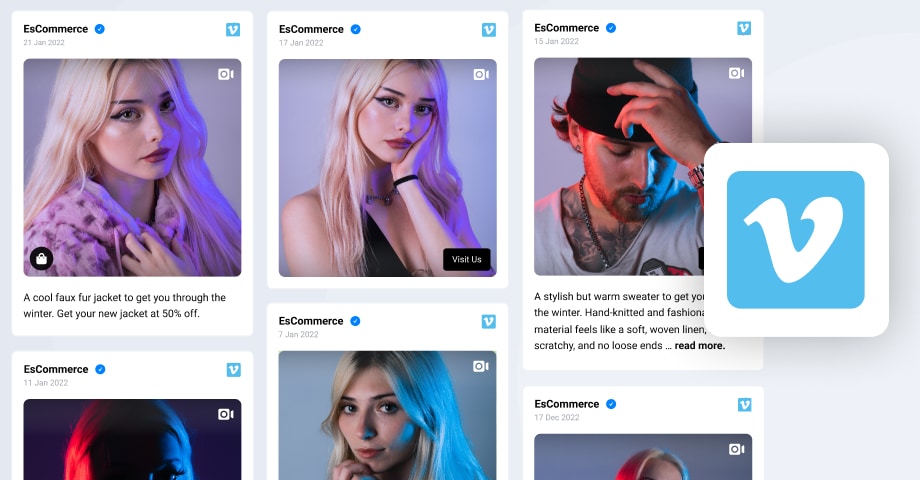
Before you start embedding your Vimeo video in Behance, there are a few essential requirements you need to meet. This will ensure a smooth process and help avoid any hiccups along the way. Here’s what you need:
- A Vimeo Account: Of course, the first thing you need is a Vimeo account. If you don’t have one yet, it’s easy to create—just visit the Vimeo website and sign up.
- Video Uploaded on Vimeo: Ensure that the video you want to embed is already uploaded to your Vimeo account and set to ‘public’ or ‘unlisted.’ Keep in mind that private videos can't be embedded.
- Embed Settings: After uploading, check that the video settings allow embedding. You can adjust this in the video settings under ‘Privacy.’ Make sure the ‘Allow Embedding’ option is enabled.
- A Behance Account: To embed any video, you also need a Behance account where you can showcase your creative work. Register on the Behance platform if you haven’t done so already.
- Basic HTML Knowledge: While you don’t need to be a web development pro, having a basic understanding of how HTML works can be helpful, especially when copying the embed code.
Once you have these prerequisites taken care of, you’ll be all set to share your beautiful Vimeo videos on Behance! Ready to get started? Let's proceed with the embedding process!
Also Read This: See How to Delete Rejected Photos from Shutterstock
Step 1: Locate Your Vimeo Video
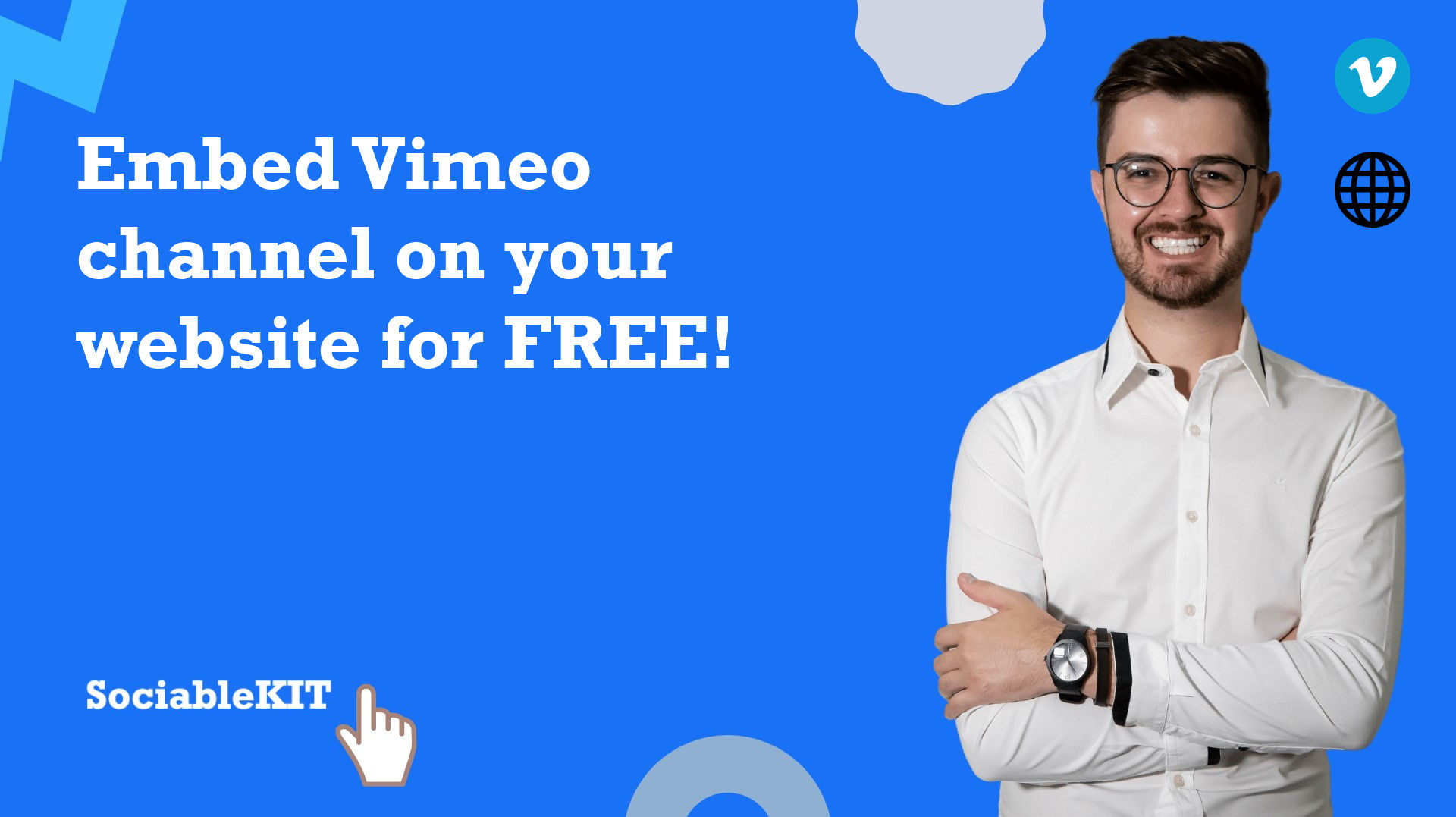
Alright, so you want to embed a Vimeo video into your Behance project? The first order of business is tracking down that video. Whether it’s one you created or a favorite of yours, let’s make sure you can find it easily!
Here’s how to locate your Vimeo video:
- Log into Vimeo: Start by visiting the Vimeo website and logging into your account. If you don’t have an account yet, creating one is a breeze—just follow the prompts!
- Go to Your Videos: Once logged in, head over to your profile by clicking your avatar, usually found in the top right corner. From the dropdown, select “Videos.” This will take you to a collection of all the videos you’ve uploaded.
- Find the Right Video: Scroll through your videos or use the search bar if you happen to have many. When you find the video you want to embed, click on its thumbnail to open it up.
And that's it! You've successfully located your Vimeo video. Just a quick note: if you are trying to embed someone else's video, you need to ensure it’s set to public or unlisted; otherwise, you won’t be able to grab the embed code later on!
Also Read This: Why Creative Agencies Depend on Imago Images for Successful Campaigns
Step 2: Copy the Embed Code

Now that you’ve found your video, it’s time to grab the embed code. Don’t worry; this process is straightforward and won’t take long!
Here’s how to copy the embed code:
- Open the Video Settings: In your video’s playback page, look for the “Share” button, which is often represented by an arrow or paper airplane icon, located at the top right or bottom of the video player. Click on it to reveal sharing options.
- Find the Embed Section: A pop-up will appear with several sharing options, including links and social media choices. Look for the “Embed” section; it should feature a text box with an HTML code inside.
- Copy the Code: Highlight the entire embed code (it usually starts with
<iframe>) and right-click to select “Copy.” Alternatively, you can use the shortcut Ctrl+C (or Cmd+C on Mac).
And voilà! You now have the embed code at your fingertips, ready to make your Behance project shine! Just make sure to paste it exactly where you need it later—no editing needed unless you want to customize the parameters.
Also Read This: How to Verify Your Email on Behance and Secure Your Account
Step 3: Access Your Behance Project
Now that you've finished editing your Vimeo video and copied the embed code, it's time to access your Behance project. This step is essential as it sets the stage for integrating your video content seamlessly.
To start, you'll want to log into your Behance account. Once you're in, navigate to the project where you wish to add the Vimeo video. If you're starting a new project, you can do this by clicking on the "Create a Project" button, which is usually found on your dashboard. If you're editing an existing project, simply click on it from your profile or project feed.
Once in the project editing interface, familiarize yourself with the layout. You’ll see various options to add images, text, and other media types. This is where your creativity can shine!
It’s also a good idea to think about how the Vimeo video fits into the overall aesthetic of your project. Do you want it to be a centerpiece, or will it complement other visual elements? Planning this out can make a big difference in how your project is perceived by viewers.
Take a moment to save your changes frequently while you work. It doesn't hurt to have a backup and ensures you don't lose any progress!
Also Read This: How to Download Dailymotion Videos to MP3 – Simple Methods for Audio Downloads
Step 4: Insert the Embed Code
Now comes the exciting part – actually embedding the Vimeo video into your Behance project! This is where all the magic happens and your project starts to come alive with multimedia elements.
Once you are in the project editor, look for the section that allows you to add embed code. This is generally found under the “Add Media” or “Embed” options. Don’t worry; it’s quite user-friendly. If you can find the “+” or “Add” button, you’re almost there!
After clicking on the embed option, a box will pop up asking for your code. Just paste the Vimeo embed code you copied earlier into this space. Make sure to double-check that you’ve copied everything correctly; even a small mistake can lead to the video not showing up.
Once you’ve pasted the code, hit the insert button. Voila! Your Vimeo video should now be visible in the project editor. To make sure everything looks right, preview your project. This is a great time to adjust the size, position, or any surrounding elements to ensure a polished look.
Keep in mind that embedding videos can enhance viewer engagement tremendously. People love dynamic visuals, and adding a captivating Vimeo clip might just be what your project needs to stand out!
Also Read This: Alamy vs Shutterstock: Which Stock Photography Platform is the Best?
Step 5: Preview and Publish
Now that you've embedded your Vimeo video in your Behance project, it's time for the moment of truth—previewing your work before going live. This step is crucial because it allows you to double-check everything, ensuring that your video looks great and is functioning correctly. So, let's dive into how you can do this.
First, look for the "Preview" button, usually located towards the top right of your project page. Click on it, and you'll be redirected to a view where you can see your project as your audience will. Check the following:
- Video Playback: Make sure your Vimeo video plays smoothly without any lag or buffering issues.
- Quality of Embed: Ensure that the video is not cropped or distorted in any way. A properly embedded video should maintain its original aspect ratio.
- Description and Titles: Confirm that any titles or descriptions are legible and complement your project.
- Mobile Responsiveness: If possible, test how your project looks on mobile devices. Many of your viewers may be accessing your work on their phones.
Once you’re satisfied with how everything looks, it’s time to publish! Click the "Publish" button and let the world see your brilliant work. Remember, you can always go back and edit your project if you need to make changes later on. Happy publishing!
Conclusion
So, there you have it! Embedding a Vimeo video in your Behance project is not just easy; it's also a fantastic way to enhance your portfolio and showcase your creativity. By following the steps we've outlined—from copying the embed code to previewing and publishing your project—you'll be able to create an engaging visual narrative that captures the attention of your audience.
Using video in your portfolio can set you apart and give potential clients or employers a dynamic look at your work. Don’t forget to share your Behance project on social media and other platforms to reach a wider audience. Remember, the more you share, the more visibility your work gets!
So, get out there and start showcasing your talents with the power of video! If you have any questions or experiences to share regarding embedding videos, feel free to drop a comment below. We’d love to hear from you!
 admin
admin








