In today’s fast-paced digital world, video content has emerged as a powerful tool for marketers and professionals alike. With platforms like LinkedIn adapting to the demand for dynamic content, embedding videos in your posts can be a game-changer. Whether you’re a job seeker, a business owner, or someone looking to share insights, this guide will walk you through the steps of embedding videos in your LinkedIn posts and explore the compelling reasons for using videos on this professional platform.
Why Use Videos on LinkedIn?
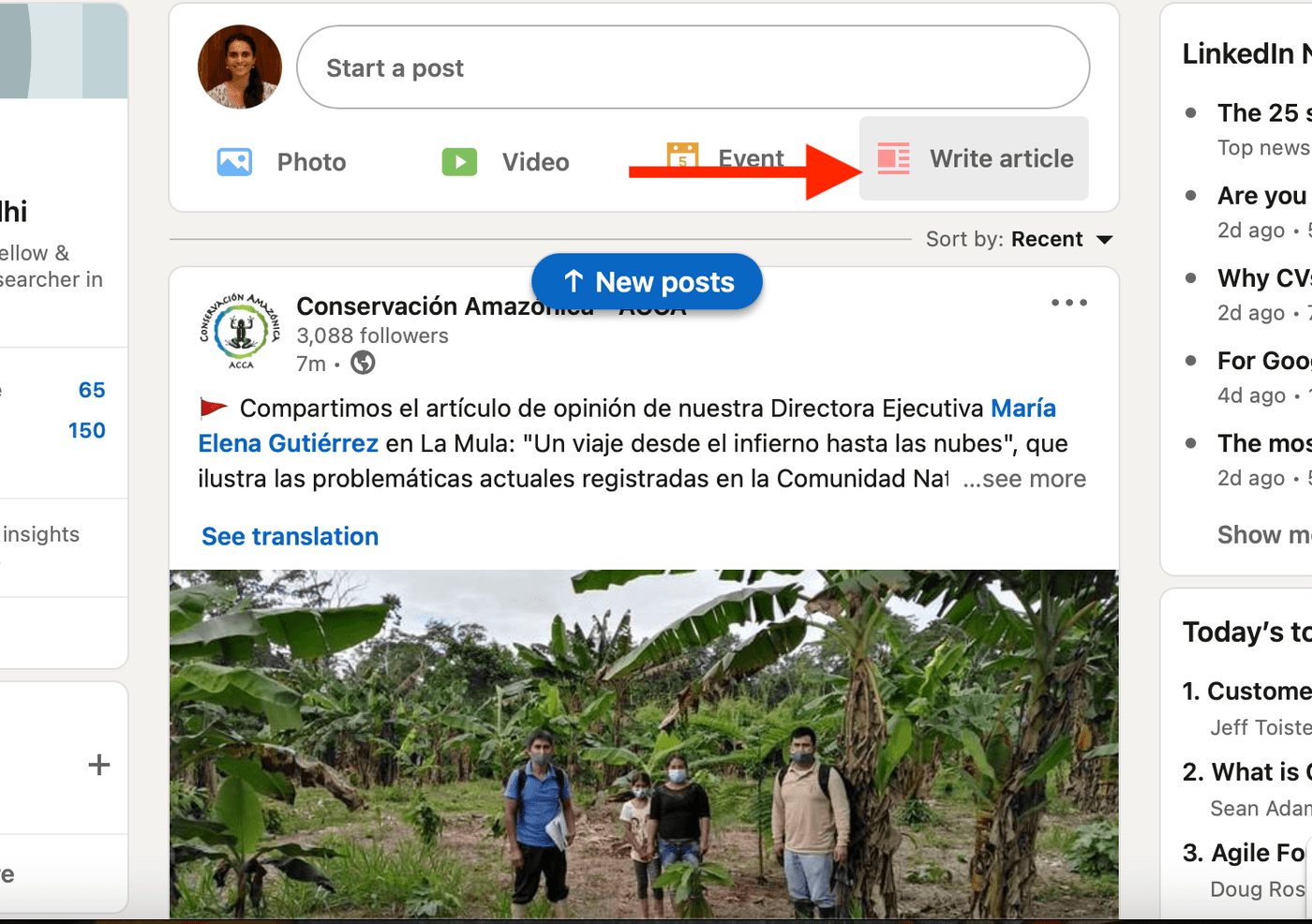
When it comes to LinkedIn, a professional networking site, many users think primarily about text and images. However, integrating videos into your LinkedIn strategy can provide several advantages. Here are some compelling reasons to consider:
- Increased Engagement: Posts that include videos can attract more interactions. In fact, users are more likely to share, comment, and react to video content compared to standard text or image posts.
- Showcase Your Personality: A video allows you to express yourself uniquely, sharing your insights, expertise, or company culture in a personal and relatable way. This human touch can resonate better with your audience.
- Improved Retention: Information presented through video is easier to digest and remember. Viewers are more likely to recall your message when it’s delivered in an engaging video format.
- SEO Benefits: LinkedIn’s algorithm favors video content, which means that your posts are more likely to appear in search results and feeds, resulting in higher visibility.
- Versatile Content: Videos can serve various purposes, from product demonstrations and tutorials to company updates and thought leadership discussions, making them incredibly versatile.
In summary, embracing video content on LinkedIn can elevate your professional presence, foster connections, and ultimately expand your network in meaningful ways. So, why wait? Let’s dive into how you can easily embed videos in your posts!
Also Read This: How to Adjust Gamma for Better Image Quality
Preparing Your Video for LinkedIn
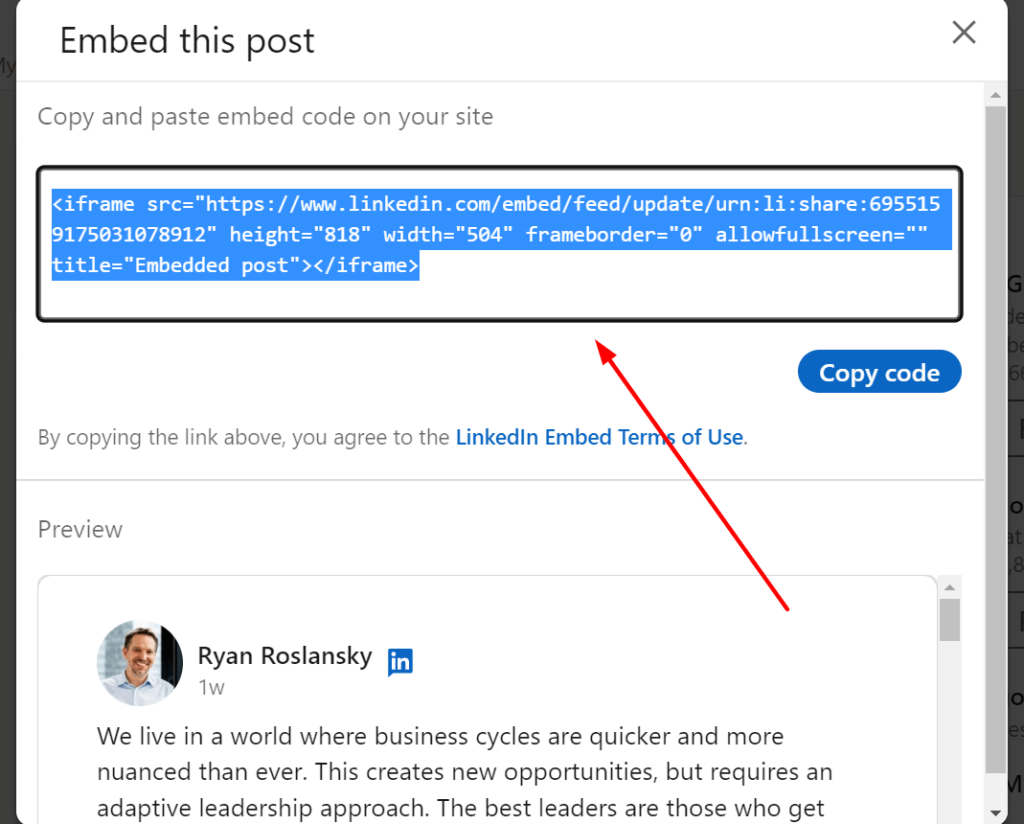
Before you can share your video on LinkedIn, you'll want to ensure it's properly prepared. A little groundwork can make a big difference in how your content is perceived. Here are some crucial aspects to consider:
- Video Quality: Aim for high-quality video with clear visuals and sound. Avoid grainy or poorly lit footage, as this can turn viewers away.
- Length: Keep your video short and engaging. Ideally, you want to stay within the 1-2 minute range to maintain your audience's attention.
- Editing: Use editing software to trim unnecessary parts, add captions, and include transitions if needed. A polished video looks more professional and is likely to attract more views.
- Format: LinkedIn supports various video formats, but using MP4 is often the safest bet. Make sure to check the video dimension guidelines to avoid cropping issues.
- Thumbnail: Choose an eye-catching thumbnail for your video. This will serve as a visual teaser and can entice viewers to click and watch.
- Call to Action: Think about what you want your viewers to do after watching your video. Incorporate a clear call to action, whether it's connecting with you, visiting your website, or commenting below.
By preparing your video adequately, you’ll ensure that your content is engaging and effective, setting the stage for a great response from your LinkedIn network.
Also Read This: Are YouTube Shorts and TikTok the Same
Steps to Embed a Video in Your LinkedIn Post
Now that you’ve got your video prepped and ready to go, let’s dive into how to embed it in your LinkedIn post. The process is quite straightforward, and following these steps will get your video out there in no time:
- Log into LinkedIn: Open your LinkedIn account and navigate to your home feed.
- Start a Post: Click on the “Start a post” option at the top of your feed. This opens up a new post window.
- Add your Video: Look for the video icon or "Add a video" button (it looks like a film strip). Click it to upload your video from your device.
- Choose Your Video File: Select the video file you’ve prepared. Make sure it meets LinkedIn’s requirements regarding format and size (up to 5GB).
- Write Your Caption: Craft a compelling caption to accompany your video. Consider including hashtags, tagging relevant people, or posing a question to encourage engagement.
- Preview Your Post: Take a moment to preview how your post looks. Check for any errors and make sure everything appears as you want it.
- Post it! Once satisfied, hit the “Post” button. Your video is now live on LinkedIn for your connections to see.
And there you have it! Embedding a video on LinkedIn is a breeze when you follow these steps. Now, get ready to engage and connect with your audience through your fantastic video content!
Also Read This: How to Convert Dailymotion Videos to MP4
Best Practices for LinkedIn Video Posts
When it comes to sharing videos on LinkedIn, following a few best practices can help ensure that your content reaches and resonates with your audience. After all, engaging video content can amplify your message and boost your visibility in a crowded feed.
Here are some best practices to elevate your LinkedIn video posts:
- Keep it Short and Sweet: Aim for videos that are 1 to 2 minutes long. Shorter videos tend to retain viewers' attention better and encourage engagement.
- Focus on Quality: Always prioritize video quality—use good lighting, clear audio, and sharp visuals. A polished production reflects well on your professional image.
- Add Captions: Not everyone watches videos with the sound on. Including captions can help get your message across, increasing engagement and accessibility.
- Start with a Hook: Capture your audience’s attention within the first few seconds. Use an engaging introduction or an intriguing question to pique their interest.
- Include a Call-to-Action (CTA): Encourage your viewers to take action at the end of your video, whether that’s visiting your website, leaving a comment, or sharing the post.
- Cross-Promote: Share your video across other social media platforms and encourage discussions on LinkedIn. This can drive more traffic to your post.
- Analyze Performance: Take advantage of LinkedIn’s analytics tools to see how your videos are performing. Insights can help you refine future posts.
By following these best practices, you can significantly enhance the effectiveness of your video content and foster stronger connections with your professional network.
Also Read This: Getting to Know RGS How Old Is This YouTuber
Common Issues and Troubleshooting
Even seasoned users can encounter common issues when embedding videos in LinkedIn posts. Here’s a handy guide to navigate through some of the most frequent problems, along with practical troubleshooting tips.
*Common Issues*:
| Issue | Possible Causes | Troubleshooting Tips |
|---|---|---|
| Video Doesn't Play | File format not supported or poor internet connection | Check the video format (MP4 is recommended) and ensure you have a stable internet connection. |
| Video Loading Too Slowly | Large file size or server issues | Compress the video file and try again later if there's an ongoing server issue. |
| Low Engagement | Content is not relevant or attention-grabbing | Evaluate your content strategy and consider revising the video to make it more interesting. |
| No Sound | Audio issues in editing or settings | Check your audio settings and ensure your original video has clear sound. |
By identifying and addressing these common issues promptly, you can improve the viewing experience and drive better results from your LinkedIn video posts. Don't hesitate to experiment and tweak your approach until you find what works best for your audience!
How to Embed a Video in Your LinkedIn Post
Embedding a video in your LinkedIn post is a fantastic way to enhance engagement and share valuable content with your professional network. Videos can convey information quickly and effectively, making your posts more appealing and interesting. Here’s a step-by-step guide on how to do it.
Steps to Embed a Video on LinkedIn
- Choose Your Video: Determine which video you want to share. It could be a promotional video, tutorial, or an insightful industry discussion. Ensure it is relevant to your audience.
- Copy the Video URL: If the video is hosted on platforms like YouTube or Vimeo, navigate to the video and copy its URL from the address bar.
- Log into Your LinkedIn Account: Use your credentials to access your LinkedIn profile or homepage.
- Create a New Post: Click on the “Start a post” option near the top of your LinkedIn feed.
- Paste the Video URL: In the post creation window, paste the copied video URL. LinkedIn will automatically generate a video thumbnail.
- Add Description and Hashtags: Enhance visibility by adding a descriptive caption and relevant hashtags.
- Share Your Post: Once you are satisfied, click on the “Post” button to make your video live on LinkedIn.
Best Practices for Video Posts
- Keep it Concise: Aim for videos that are short and to the point.
- Use Captions: Many users watch videos without sound; include captions for accessibility.
- Engage Your Audience: Ask questions or encourage comments about the video to foster interaction.
Embedding a video in your LinkedIn post can significantly increase engagement and provide valuable content to your network, making it an essential skill for any professional in today’s digital landscape.
 admin
admin








