In the fast-paced world of social media and networking, LinkedIn stands out as a powerful platform for professionals. One of the most effective tools at your disposal is the hyperlink. Whether you aim to share valuable resources, promote your brand, or drive traffic to your website, knowing how to use hyperlinks effectively in your LinkedIn posts can significantly enhance your visibility and engagement. This guide will explore the importance of hyperlinks and offer practical tips on integrating them into your
Understanding Hyperlinks and Their Importance
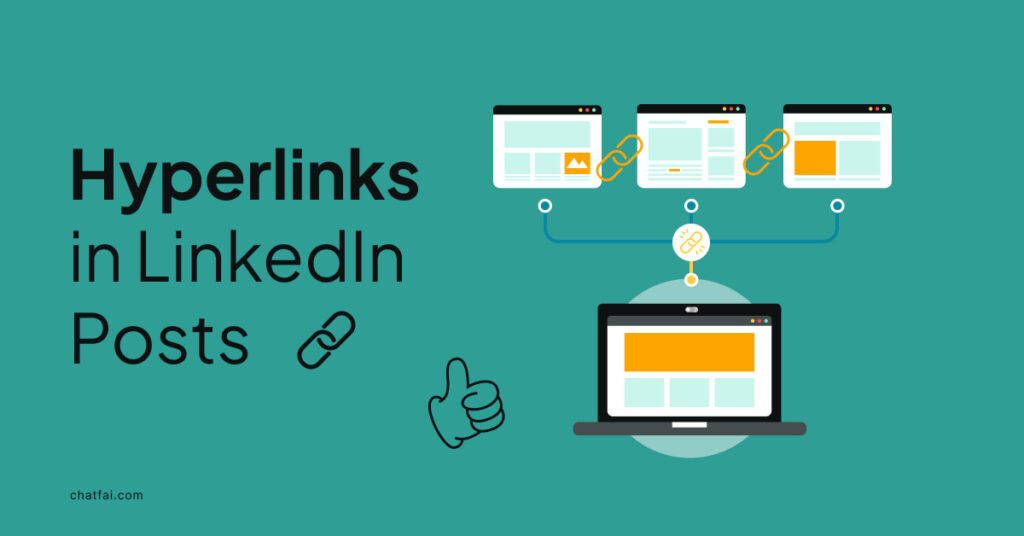
Hyperlinks, often referred to as links, are essentially pathways that lead readers from one location to another—be it a different part of the same document or an entirely separate web page. In the context of LinkedIn, they serve various purposes that can elevate your posts to new heights. Here’s why understanding and effectively using hyperlinks is crucial:
- Enhances Engagement: A well-placed hyperlink can encourage your audience to interact with your content further. Whether it’s leading them to an article, video, or your personal website, engagement tends to increase with relevant links.
- Provides Credibility: Including credible sources through hyperlinks adds weight to your arguments. It shows that you've done your homework and are offering well-rounded insights.
- Improves Accessibility: Hyperlinks allow your audience to easily access additional information without cluttering your post. It keeps your content neat while providing scope for further exploration.
- Increases Traffic: If you’re looking to drive traffic to your own website or blog, hyperlinks are an essential tool. Every click opens up more potential leads or conversions.
- Encourages Sharing: Compelling links can prompt others to share your posts, extending your reach. Quality content that links out provides value and encourages followers to re-share.
In essence, hyperlinks are not just simple tools; they are gateways to richer, more compelling conversations. Mastering their use on LinkedIn can set you apart and make your posts much more effective!
Step-by-Step Guide to Adding Hyperlinks in LinkedIn Posts
Adding hyperlinks to your LinkedIn posts can be a game-changer, boosting engagement and providing your audience with valuable resources. Here’s a simple step-by-step guide to help you through the process:
- Login to Your LinkedIn Account: Start by logging into your LinkedIn account. If you don’t have one yet, it’s time to create one to expand your professional network.
- Create a New Post: On your LinkedIn homepage, look for the "Start a post" section. Click on it, and a text editor will appear where you can type your message.
- Write Your Content: Compose your post. Make sure it’s engaging and relevant to your audience. Remember, the goal is not just to share a link but to provide context around it.
- Add Your Hyperlink: To insert a hyperlink, simply copy and paste the URL directly into the post. LinkedIn will automatically convert it into a clickable link.
- Preview and Edit: Take a moment to review your post. Check if the link is working and if it enhances your message. You can also edit the text to make it enticing.
- Post It: Once you’re satisfied, hit the “Post” button. Congratulations! You’ve added a hyperlink to your LinkedIn post successfully.
That’s it! You’ve made it easy for your audience to access useful content while positioning yourself as a valuable resource within your network.
Best Practices for Using Hyperlinks on LinkedIn
Using hyperlinks in your LinkedIn posts is not just about adding links; it’s about doing it effectively. Here are some best practices to keep in mind:
- Be Relevant: Always ensure your links are directly related to the content of your post. Irrelevant links can confuse your audience and diminish your credibility.
- Use Shortened URLs: Tools like Bitly can help you create shorter, more manageable links. This not only declutters your post but can also make it more visually appealing.
- Provide Context: Always give a brief explanation of what the hyperlink leads to. For instance, instead of just dropping a link, say, "Check out this article on enhancing your LinkedIn profile!"
- Avoid Overloading Links: Too many links in one post can overwhelm readers. Focus on one or two high-quality links that add significant value.
- Use Images or Videos: Including visuals can draw attention. When you post an article link, a captivating image often increases engagement.
- Engage Post-Publication: After posting, be ready to engage with any comments or questions. This interaction not only drives more visibility but shows you value your audience’s input.
By following these best practices, you’ll not only enhance the quality of your LinkedIn posts but also foster deeper connections with your audience. Happy posting!
Common Mistakes to Avoid When Hyperlinking
When you're diving into the world of hyperlinking on LinkedIn, it's easy to get caught up in the excitement of sharing resources and content. However, there are several pitfalls to watch out for to ensure that your hyperlinks are effective and professional. Here are some common mistakes to avoid:
- Linking Without Context: One of the biggest mistakes is including links without explaining why they’re relevant. Always provide context so that your audience understands what they can expect when they click.
- Overloading with Links: Too many hyperlinks in a single post can be overwhelming and distracting. Choose a few key links that truly add value to your message.
- Using Unreliable Sources: Linking to low-quality or outdated sources can hurt your credibility. Always verify the reliability of the content you’re sharing.
- Neglecting Mobile Users: More users are accessing LinkedIn through mobile devices. Ensure that the links you include lead to mobile-friendly sites to enhance user experience.
- Not Testing Your Links: Imagine sharing a link only to find out it leads to a 404 error! Make sure to test all hyperlinks before posting to avoid frustrating your audience.
- Ignoring Trackable Links: Using untrackable links can blindside your analytics. Consider utilizing link shorteners or tracking tools to gauge engagement.
Avoiding these common missteps can significantly improve your LinkedIn posts' effectiveness, making them more engaging and valuable for your audience.
Conclusion
Hyperlinks are a powerful tool in your LinkedIn arsenal, offering a pathway to share knowledge, enhance your credibility, and connect with your audience. When done right, they can transform your posts from simple thoughts into rich, interactive experiences.
To recap, here are some key takeaways for effectively using hyperlinks:
- Be Clear: Always give context to your links.
- Prioritize Quality: Link only to trustworthy and relevant content.
- Check Responsiveness: Ensure links work on both desktop and mobile devices.
- Limit Links: Keep a balance to avoid overwhelming your audience.
By avoiding common mistakes and focusing on quality and relevance, you can leverage hyperlinks to create a compelling narrative that encourages engagement and facilitates growth on LinkedIn. Happy hyperlinking!
 admin
admin








