Searching for files on Adobe Stock can seem daunting, especially with the extensive library they offer. You might be asking yourself, "How do I effectively find exactly what I need?" Don't worry; you’re not alone! In this guide, we’ll delve into how you can maximize Adobe Stock’s search features to find the perfect images, videos, or templates for your projects. Let’s get started!
Understanding Adobe Stock's Search Functionality
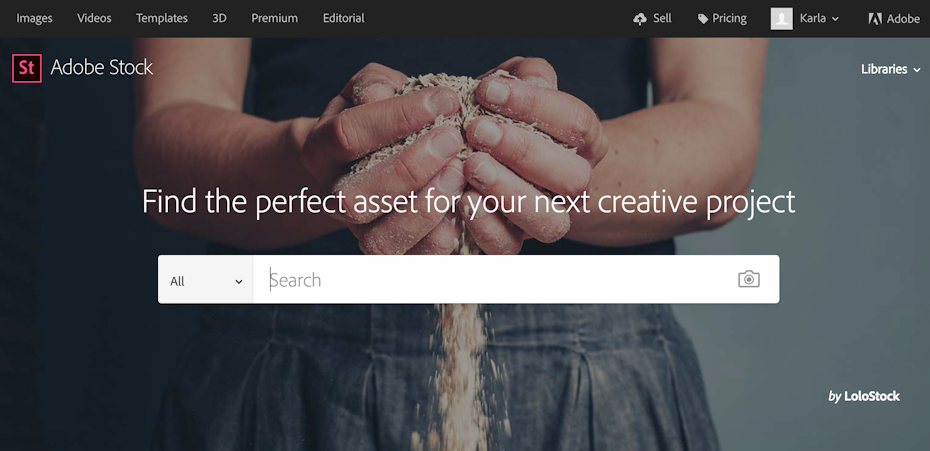
Adobe Stock is equipped with a powerful search functionality that can help you locate files efficiently if you know how to use it. Understanding the different features and filters available will significantly streamline your search process. Here’s what you need to know:
- Search Bar: At the top of the Adobe Stock homepage, you’ll find the search bar. Here, you can type in keywords related to what you're looking for. Be specific! For example, instead of entering "nature," try "sunset over ocean" for better results.
- Filters: Once you’ve done your initial search, use the filters on the left sidebar to refine your results further. You can filter by:
- Media Type: Choose between images, videos, templates, 3D assets, etc.
- Orientation: Opt for landscape, portrait, or square formats.
- Color: Specify dominant colors for a more tailored result.
- License Type: Select the type of license you need: Standard or Enhanced.
- Advanced Search: For a more refined approach, you can use Adobe Stock’s advanced search options. This allows combining different elements, such as excluding specific keywords or searching by contributor.
By utilizing the search bar effectively and making the most of filters and advanced options, you can drastically improve your experience on Adobe Stock and quickly find the files you need!
Also Read This: How to Remove Letters from Adobe Stock Library
Utilizing Keywords for Efficient Searching
When it comes to searching for files on Adobe Stock, the effectiveness of your search largely hinges on your choice of keywords. Think of keywords as the breadcrumbs that guide you to exactly what you’re looking for. Here are some tips on effectively utilizing keywords:
- Be Specific: Instead of searching for “animals,” try “tigers in the jungle.” Specificity can narrow down your results significantly.
- Use Synonyms: Sometimes, the word you’re using isn’t the most popular term in the Adobe Stock database. Explore synonyms or related terms. For instance, instead of “car,” you might try “automobile” or “vehicle.”
- Think Like an Artist: If you’re searching for a particular style, include artistic terms like “watercolor,” “vintage,” or “minimalist” in your search query.
- Include Contextual Details: Consider adding context to your keywords. Phrases like “business meeting” or “family picnic” can yield more relevant images or videos.
- Utilize Brand Names: If looking for specific products or scenes that include brands, mention their names. This can help you find branded content swiftly.
Remember, experimenting with different combinations of keywords can lead you to hidden gems you didn't expect to find. Keep a note of successful keyword combinations for future searches, helping you become more efficient over time!
Also Read This: Extracting Data from an Image in Google Sheets
Advanced Search Filters
Adobe Stock provides a suite of advanced search filters that can streamline your file hunt and help you find the perfect content much faster. Here’s how to leverage these filters effectively:
| Filter | Description |
|---|---|
| Orientation | Narrow down results based on whether you need an image in landscape, portrait, or square format. This is particularly useful for social media graphics. |
| Categories | Select specific categories like “Business,” “Nature,” or “People” to directly filter results related to your project theme. |
| Image Size | Filter your search based on the resolution or size of the image, choosing from small to extra-large options, depending on your needs. |
| Color | If you're looking for a specific color palette, use this filter to find images that suit your design requirements. |
| Asset Type | You can filter results by the type of asset - whether it’s a photo, illustration, video, or template. |
By combining your keyword searches with these advanced filters, you can really hone in on what you need, saving you time and effort. Don’t hesitate to play around with these options until you find that perfect match for your project!
Also Read This: How to Unlicense Photos on Adobe Stock
5. Browsing Collections and Categories
Adobe Stock offers a treasure trove of images, videos, templates, and more, organized in a way that makes it easy to find what you're looking for. One of the best strategies for sifting through this extensive library is to browse the curated collections and categories. Here’s how you can navigate this feature effectively.
- Explore Curated Collections: Adobe Stock regularly updates its curated collections, which feature a selection of trending items or seasonal materials. If you're looking for popular options, this is a great place to start.
- Utilize Categories: The platform has neatly organized categories like "Business," "Nature," "Travel," and more. Diving into these categories allows you to focus your search on a specific genre or theme, making it easier to discover relevant content.
- Refine Your Search: Once you're in a category, use filters to narrow down results even further. You can filter by orientation (landscape or portrait), color scheme, or even the type of media (images, videos, vectors) to get exactly what you need.
- Check Out New Additions: Keep an eye on new uploads within these collections. Adobe Stock adds fresh content regularly, so browsing new additions ensures that you're always in touch with the latest trends.
- Save Favorites: If you stumble upon files that catch your eye, don’t forget to use the favorite feature. It allows you to quickly compile a list of potential assets for future projects.
Ultimately, by exploring collections and categories, you'll not only save time but also uncover hidden gems that might just be the perfect fit for your project!
Also Read This: Simplifying Image Downloading with the Best 123RF Images Downloader
6. Tips for Finding Specific Files
Searching for a specific file on Adobe Stock can sometimes feel like searching for a needle in a haystack, especially given the vast amount of assets available. But fear not! Here are some effective tips to streamline your search and help you find exactly what you need.
- Use Specific Keywords: Instead of broad terms, try more specific keywords related to your desired content. For example, instead of searching for "dog," use "Golden Retriever puppy" for more precise results.
- Leverage Advanced Search Filters: Don’t overlook the advanced search options available. You can filter by file type, contributor, or even the release status (like "editorial use only" or "model released") to narrow down your choices.
- Utilize Exclusion Filters: If you keep getting irrelevant results, you can use exclusion filters (for example, “-blue” to exclude anything blue). This can be a game-changer when you're getting results that don’t fit your vision.
- Save and Organize Files: If you often find yourself searching for the same types of files, consider saving searches or creating a library of your favorite files. This can save you time for future projects.
- Check Descriptions and Tags: Pay attention to file descriptions and associated tags. Sometimes the content you’re looking for may not be in the title but might be tagged with a keyword you hadn’t considered.
By following these tips, you can make your search experience on Adobe Stock much more efficient and enjoyable. Happy searching!
How to Effectively Search for Your Files on Adobe Stock
Searching for files on Adobe Stock can be a daunting task, especially with the vast amount of content available. However, with the right techniques and tools, you can significantly streamline your search process. Here are some effective strategies to help you find precisely what you need:
- Use Specific Keywords: Instead of vague terms, be specific with your keywords. For example, instead of searching for "nature," try "tropical rainforest" or "snowy mountains."
- Filters and Categories: After conducting a search, utilize the filters available on the left side of the screen. You can refine your results by categories such as Images, Videos, and Templates, as well as by orientation, color, and people.
- Advanced Search Options: Adobe Stock offers advanced search functionality that allows you to combine multiple keywords and phrases. Use operators like AND, OR, and NOT to fine-tune your results.
- Save Searches: If you find yourself searching for similar content frequently, consider saving your search queries for easy access later. This feature is especially useful for maintaining consistency in your projects.
- Explore Collections: Adobe Stock regularly curates collections based on various themes or trends. Browsing these collections can lead to discovering unique content you might not have searched for directly.
| Tip | Benefit |
|---|---|
| Specific Keywords | More relevant results |
| Filters | Reduced clutter in search results |
| Advanced Search | Precise filtering of content |
| Save Searches | Time-saving for repeated queries |
| Explore Collections | New ideas and inspiration |
By employing these strategies, you can navigate Adobe Stock more effectively, ensuring that you find the files that best meet your creative needs with minimal frustration.
 admin
admin








