As a parent, ensuring a safe online environment for your children can feel like an uphill battle. With an abundance of content available at their fingertips, it’s not unusual for kids to stumble upon videos that are either inappropriate or excessively distracting. One platform that consistently captures attention is YouTube. In this post, we’ll explore ways to effectively block YouTube on Android devices, helping you take control of your family's media consumption while ensuring their online safety.
The Importance of Blocking YouTube
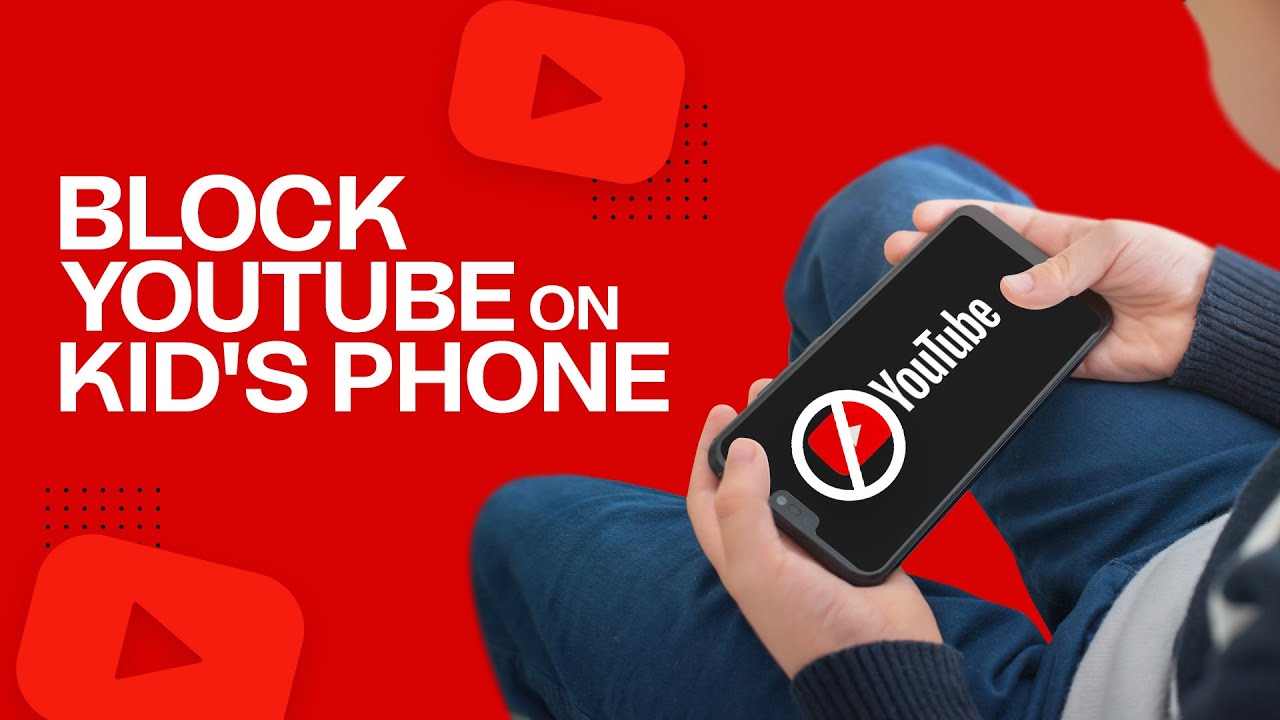
When we think about the potential risks associated with unrestricted access to YouTube, several concerns come to mind. Here’s why blocking this platform might be a worthwhile consideration for parents:
- Inappropriate Content: YouTube hosts a wide range of videos, from educational content to shocking or adult-themed material. Even with filtering options, it’s difficult to guarantee that children won’t encounter something unsuitable.
- Addictive Nature: The platform is designed to keep viewers engaged, often leading to binge-watching. Kids can easily lose track of time, which can interfere with homework, sleep schedules, and other essential activities.
- Cyberbullying Risks: YouTube’s comment sections can be a breeding ground for negative interactions. Kids who upload videos may become targets for bullying, while those who engage with comments can also be exposed to hostile environments.
- Influence on Behavior: The content children consume can shape their attitudes and behaviors. Some videos may promote harmful trends or lifestyles that aren’t conducive to a healthy upbringing.
- Impact on Attention Span: With a constant stream of fast-paced content, children can develop shorter attention spans, making it challenging for them to focus on more demanding tasks.
In light of these potential issues, blocking YouTube on Android can be an effective measure for parents. By doing so, you can help ensure a more controlled and wholesome digital environment for your kids.
3. Methods to Block YouTube on Android
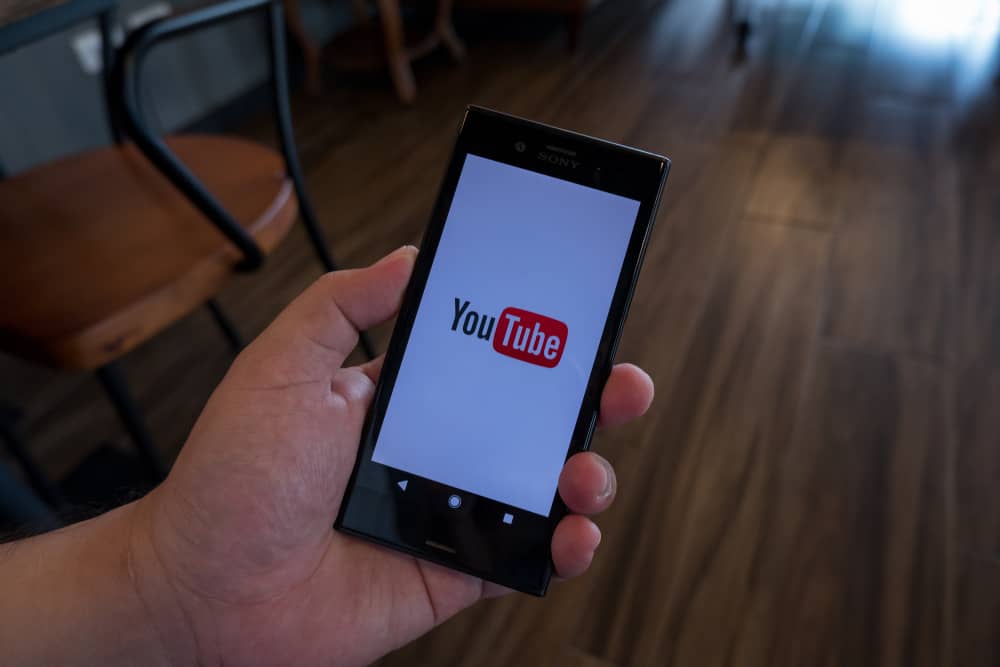
If you're looking to block YouTube on your Android device, you're in luck! There are several methods you can employ to ensure that your kids stay away from the video-sharing platform. Here’s a breakdown of the most effective options:
- App Blocking Software: Consider using third-party apps designed specifically for parental control. Apps like Net Nanny, Qustodio, or Kaspersky Safe Kids can help you restrict access to YouTube and other apps effortlessly.
- Device Settings: Some Android devices come with built-in options that allow you to restrict access to apps. You can go to Settings > Apps > YouTube, and then select the option to disable or restrict the app. This might work slightly differently depending on your device model.
- Network Router Settings: If you want to block YouTube for all devices connected to your home Wi-Fi, you can configure your router. Access the router settings through a web browser and look for parental controls where you can block specific websites.
- Google Family Link: This tool is perfect for parents! Using Google Family Link, you can supervise your child’s device and restrict their access to YouTube. Just set up Family Link on your own device and your child's, and you’ll have control over their app choices.
Each of these methods has its advantages and can be adapted depending on your specific needs. By leveraging these options, you can ensure your child is safe from inappropriate content on YouTube.
4. Using Built-in Parental Controls
Android devices come packed with various parental control features that can be incredibly handy for parents looking to manage their child's app usage. Here’s how to effectively use built-in parental controls:
- Set up Google Family Link:
- Download the Family Link app on your device.
- Create a family group and add your child’s Google account.
- Once linked, you can manage app permissions, including blocking YouTube.
- Adjust Android User Settings:
- Go to Settings > Users & accounts > Add user or profile.
- Select Restricted profile, and toggle apps to restrict access based on your preferences.
- Use Screen Time Limitations:
- Navigate to Settings > Digital Wellbeing & parental controls.
- Set timers for app usage. This can help limit access to YouTube during certain hours.
These built-in features are an essential tool for parents trying to provide a safe online environment for their children. Plus, the setup does not take long! You'll have peace of mind knowing that your little ones are safe while navigating the vast world of the internet.
5. Third-Party Apps for Blocking YouTube
Want to take control of your child’s online experience? Third-party apps can be a parental superhero in your digital toolkit! These apps often come loaded with features that allow you to block specific websites, including YouTube, as well as monitor usage and set time limits. Here are some popular options to consider:
- Qustodio: A robust parental control app that offers website blocking, screen time management, and detailed activity reports.
- Norton Family: This app not only allows for website restrictions but also monitors your child's online interactions.
- Net Nanny: A user-friendly app that provides real-time alerts about your child's online activities and allows you to block websites on the fly.
- FamilyTime: With FamilyTime, you can block apps, including YouTube, and even set up geo-fencing to know where your kids are.
Before diving into the app store, remember to read reviews and check for compatibility with your Android device. Once you've downloaded the app of your choice, follow the installation instructions to set up your preferred restrictions. Most apps allow you to customize a block list and configure settings based on your family's needs, making it a breeze to keep unwanted distractions at bay.
6. Setting Up Restricted Profiles
Did you know that Android devices offer a nifty feature called Restricted Profiles? Not only does this help you block YouTube and other unwanted apps, but it also ensures that your child only accesses content you deem appropriate. Here’s how to set it up:
- Go to Settings on your Android device.
- Select Users & accounts.
- Tap on Add user or profile.
- Choose Restricted profile.
- Customize the profile by selecting the apps to allow or restrict. For instance, uncheck YouTube.
Once your restricted profile is set up, you can switch to it whenever your child is using the device. It’s a straightforward way to ensure limited access without the fuss of constant monitoring. Also, keep in mind that you can edit this profile at any time to adjust permissions or add new apps.
Of course, no solution is entirely foolproof, but combining restricted profiles with open communication about online behavior can go a long way in ensuring a safer digital environment for your kids!
7. Monitoring and Communication with Your Child
When it comes to managing your child's screen time and online behavior, monitoring and open communication are paramount. Engaging with your child about their digital activity can foster trust and understanding, making them more receptive to your guidelines.
First things first, consider discussing the reasons behind blocking YouTube or specific content. Here are some strategies to maintain an open channel of communication:
- Set Expectations: Clearly outline why it's necessary to block certain content. Make it about safety, well-being, and healthy habits rather than just restrictions.
- Regular Check-ins: Routinely ask your child about the shows or videos they actually watch. It creates a space for dialogue, allowing you to understand their interests.
- Use Monitoring Apps: Tools like Google Family Link can help you monitor activities without overtly spying.
- Encourage Alternative Activities: Offer alternatives to YouTube, like engaging in outdoor activities or educational programs that captivate their interests.
Remember, the goal of monitoring isn't just to block content but to guide your child towards responsible internet usage. Your awareness allows for better choices and, more importantly, builds a protective barrier against potentially harmful online interactions.
8. Conclusion
Blocking YouTube on Android is just one piece of the puzzle when it comes to protecting your child online. While digital content is vast and can be enticing, understanding how to manage it is essential for their development and safety.
Effective blocking should be paired with active communication and monitoring. It’s about establishing a balance between freedom and safety. Here’s a quick recap of what we've covered:
- Access Settings: Learn and utilize Android’s built-in features to limit content.
- Use Parental Control Apps: Leverage technology to set boundaries.
- Engage in Communication: Regularly discuss viewing habits with your child.
- Provide Alternatives: Foster a well-rounded set of activities to balance their screen time.
Ultimately, cultivating a trusting environment encourages children to approach you with questions or concerns about their online experiences. This holistic approach—combining restrictions with support—will pave the way for a safer digital future for your child.










