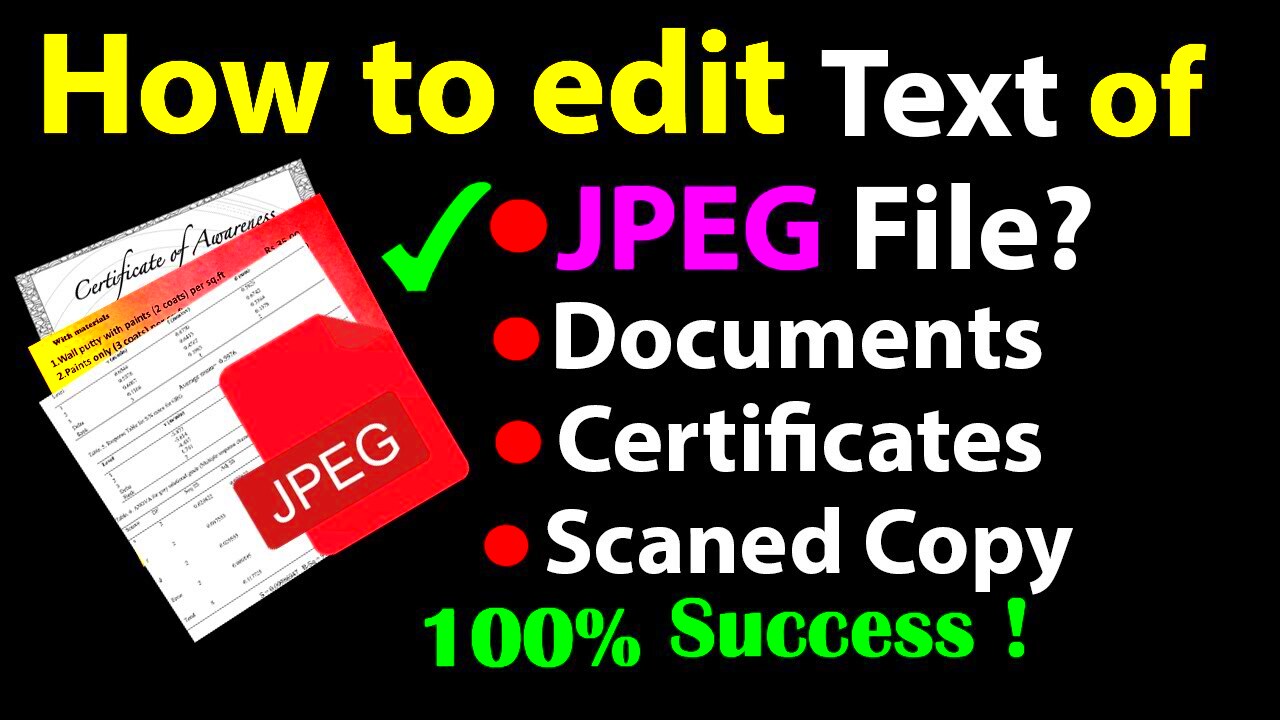Editing text in JPEG images online has become an easy and accessible way to update visuals without needing advanced software. Whether you’re creating a meme, adding captions to your photo, or modifying text in a design, online tools allow you to make quick adjustments from any device. The best part is that you don’t need any complicated editing skills or expensive programs. With the right tools, editing becomes as simple as a few clicks. This makes it ideal for people who need fast results without the learning curve of professional image editors.
Why Edit Text in JPEG Images Online
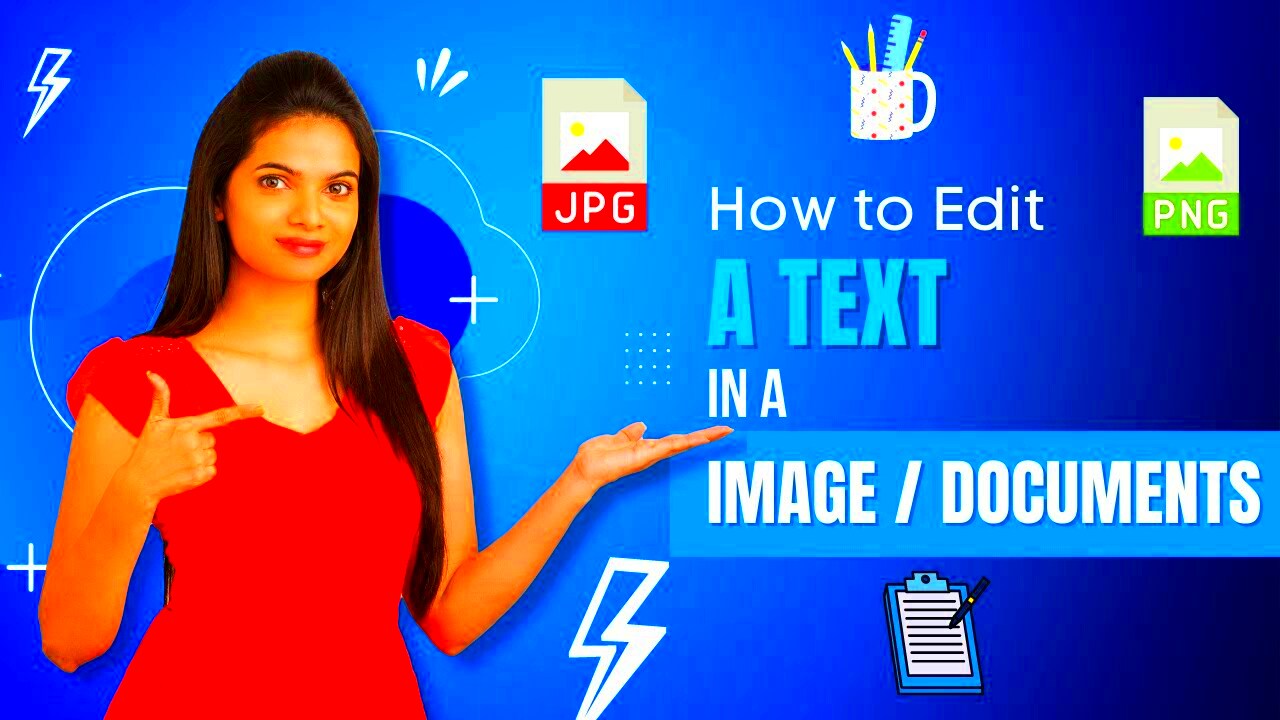
There are many reasons why you might want to edit text in JPEG images online. Here are some of the key advantages:
- Convenience: You can make edits from anywhere without having to download or install any software.
- Quick updates: Whether it's fixing a typo or adding information, online tools let you edit text on JPEG images in minutes.
- Simple to use: Most online editors are user-friendly, so you don't need to be a graphic designer to make effective changes.
- No software required: You don’t need a subscription or software like Photoshop; everything can be done directly in your browser.
- Cost-effective: Many online tools are free or offer affordable pricing for basic editing needs.
With these advantages, online text editing tools are perfect for small business owners, social media managers, and anyone needing quick image updates without the hassle of downloading large software packages.
Also Read This: how to reduce wave noise in image
Popular Online Tools for Editing Text in JPEG Images
There are several online tools that can help you edit text in JPEG images efficiently. Some of the most popular options include:
| Tool | Key Features | Cost |
|---|---|---|
| Canva | Drag-and-drop editor, lots of templates, text and font options | Free, with premium options available |
| Fotor | Easy-to-use interface, text editing, photo enhancement features | Free, with premium options available |
| Pixlr | Advanced text editing features, multiple font options | Free, with premium features |
| PicMonkey | Great for adding and editing text, image enhancement tools | Free trial, paid subscription |
Each tool has its strengths, and choosing the right one depends on the complexity of your needs. If you're looking for simple text changes, tools like Canva or Fotor will do the job quickly. For more advanced options, Pixlr and PicMonkey are great choices. All of these tools work directly in your browser, so you don’t have to worry about installations or updates. Simply upload your image, make your text edits, and download the final product.
Also Read This: How to Uncrop an Image
Step-by-Step Guide to Edit Text in JPEG Images Online
Editing text in JPEG images online is easier than you think. With just a few simple steps, you can make professional-looking changes in no time. Here’s a straightforward guide to get you started:
- Choose Your Tool: First, pick an online tool that suits your needs. Popular options like Canva, Pixlr, and Fotor are great for this.
- Upload Your Image: Open your chosen tool and upload the JPEG image you want to edit. Most tools have a simple drag-and-drop feature to make this process quick.
- Select the Text Tool: Once the image is uploaded, look for the text editing option, often labeled as “Text” or “Add Text.” This is where you can insert new text or edit existing text on the image.
- Edit the Text: Click on the text box you want to edit, and you’ll be able to change the font, size, color, and placement. Some tools also allow you to adjust the transparency or add effects.
- Save and Download: After making your edits, save your work and download the updated image. Be sure to select the appropriate file format (JPEG, PNG) for your needs.
These steps should help you easily edit text in JPEG images online. Whether you’re correcting a mistake or adding a new message, it’s all about choosing the right tool and making simple adjustments.
Also Read This: Insta-Image Magic: Brit Chandler’s Tutorial on Creating Instagram Photobucket
Choosing the Right Online Tool for Your Needs
When it comes to editing text in JPEG images, selecting the right online tool can make a big difference. Here’s how to decide which one is best for you:
- Basic Editing: If you only need to make simple text edits, free tools like Canva or Fotor might be all you need. They offer intuitive interfaces and easy-to-use text editing options.
- Advanced Features: For more complex tasks, such as adding multiple layers of text or adjusting font styles in depth, Pixlr or PicMonkey might be better options. These tools offer more flexibility and advanced features.
- Free vs Paid: Many tools offer both free and paid plans. Free versions typically come with limited features, but they’re still great for basic tasks. Paid plans usually unlock additional resources, such as premium fonts or advanced editing tools.
- Customization Options: If you need a lot of customization (fonts, styles, text effects), look for a tool with a wide selection, like Canva or PicMonkey, which offer extensive design options.
Choosing the right tool comes down to understanding your editing needs. Whether you want something simple and quick or a more advanced solution, there’s an online tool that’s perfect for you.
Also Read This: How to Sell My Photos to Getty Images
Tips for Efficient Text Editing in JPEG Images
Editing text in JPEG images can be quick and efficient if you follow some smart tips. Here are some ways to streamline your process and get the best results:
- Use Keyboard Shortcuts: Many online tools have keyboard shortcuts for faster text editing. Learn these shortcuts to speed up your workflow.
- Stay Organized: Keep your text layers organized, especially if you’re working with multiple text boxes. Label them or keep them grouped to avoid confusion.
- Use Preset Fonts and Templates: If you’re in a hurry, use pre-made templates or fonts available in most online tools. This saves time and ensures consistency in your design.
- Check Alignment: Always make sure your text is properly aligned. Most editing tools have gridlines or alignment tools that help you position the text perfectly.
- Don’t Overdo Effects: While it’s tempting to apply filters or text effects, keep it simple. Too many effects can make your image look cluttered and unprofessional.
- Preview Before Saving: Always preview your image before downloading. Double-check for typos, alignment issues, or any text that might not be visible due to the background color.
With these tips, you can work smarter and faster while maintaining high-quality results. Whether you’re editing a single image or working on a series of graphics, these strategies will help you get the job done efficiently.
Also Read This: Share Your Portfolio Directly from the Behance Mobile App
Common Challenges When Editing Text in JPEG Images
While editing text in JPEG images online is straightforward, there are a few challenges you might encounter. Understanding these issues can help you avoid frustration and achieve the best results. Let’s take a look at some common hurdles and how to overcome them:
- Loss of Image Quality: JPEG images are compressed, which can sometimes lead to a decrease in quality when editing. If you make multiple edits, such as resizing or adding text, the image may appear blurry. To avoid this, try to work with the highest resolution image possible and save a copy in a lossless format like PNG after editing.
- Limited Editing Features: Many free online tools offer basic text editing features but lack advanced options like precise color adjustments or custom font uploads. If you need more flexibility, consider upgrading to a premium version or using a more advanced tool like Pixlr or Photoshop.
- Text Clashing with the Background: If your background is busy or complex, the text you add might not be readable. Always ensure there’s enough contrast between the text and the background. You can adjust the text color, use a text box with a semi-transparent background, or apply a shadow effect to enhance visibility.
- Alignment Issues: Getting the text aligned perfectly can sometimes be tricky, especially when you have multiple text boxes. Use gridlines or alignment tools provided by your editing tool to keep everything in place.
- Font Compatibility: Not all fonts may look good on your image, and some might not be available in every online editor. If you're aiming for a specific font, make sure your chosen tool has it, or upload a custom font if allowed.
By keeping these challenges in mind and knowing how to deal with them, you can ensure that your text editing process goes smoothly and produces professional results.
Also Read This: How to Upload Videos to Behance for Maximum Exposure and Engagement
FAQ
Here are answers to some frequently asked questions about editing text in JPEG images online:
- Can I edit text in a JPEG image directly? Yes, you can edit text in a JPEG image by using online tools like Canva, Pixlr, or Fotor. These tools allow you to add, modify, or remove text from the image.
- Do I need to download any software? No, most online tools allow you to edit JPEG images directly in your browser, so no software download is required.
- Will editing the text in a JPEG image affect the image quality? It’s possible, especially if you make multiple changes to the image. Always try to work with the highest resolution available and avoid saving the image too many times to minimize quality loss.
- Can I add multiple text boxes in the same image? Yes, most online editing tools allow you to add multiple text boxes, each with different fonts, sizes, and colors. Just make sure to arrange them properly for a clean, organized look.
- What if the background makes the text hard to read? If your background is too busy, try using contrasting text colors, adding a shadow effect, or placing the text inside a semi-transparent box to make it stand out more.
Conclusion
Editing text in JPEG images online is a simple and efficient process, perfect for quick updates or creative changes. By selecting the right tool and following best practices, you can easily make your images look professional and polished. Keep in mind the common challenges, such as maintaining image quality and ensuring readability, and use the tips shared in this guide to work efficiently. Whether you’re adding captions to a photo, creating a social media post, or simply correcting a typo, online tools make it possible to make text changes quickly and effectively without needing complex software. Try editing your JPEG images online today and enjoy the convenience it offers!