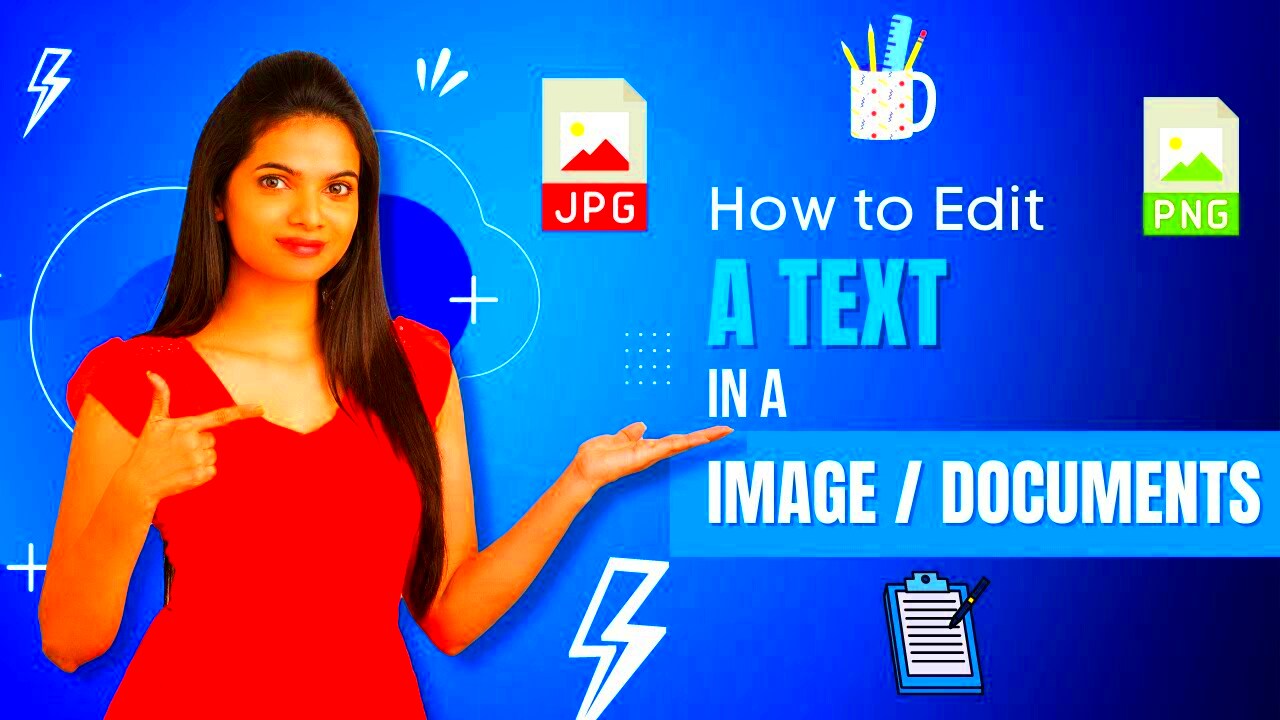Editing text in a JPEG image may sound tricky, but it’s a task that’s easier than ever with the right tools. Whether you're working on a social media post, designing a flyer, or correcting a mistake, having the ability to edit text directly in an image can save you time and effort. JPEG images, despite their popularity for photos, are often not editable when it comes to text. However, thanks to online tools, you can now easily add, remove, or modify the text in JPEG images without needing any advanced software or skills. In this post, we’ll guide you through the basics of editing text in a JPEG
Why You Might Need to Edit Text in a JPEG Image
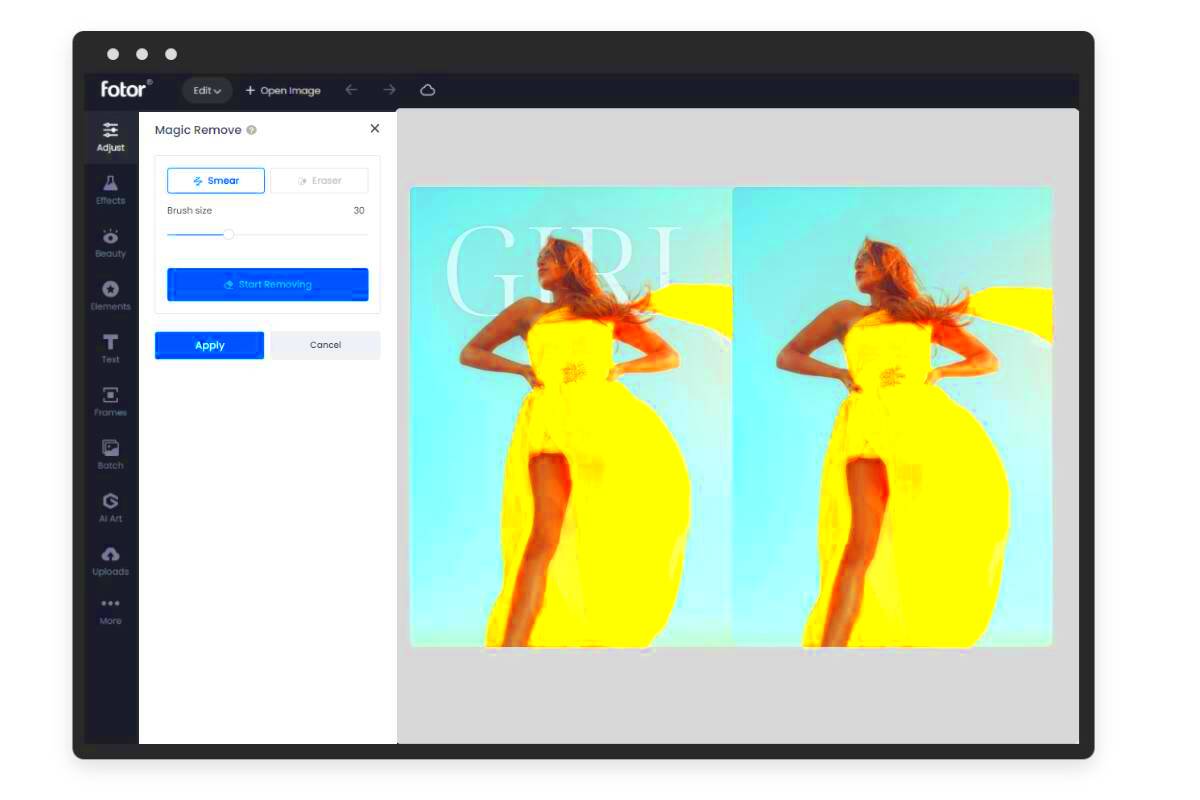
There are several reasons why you might want to edit text in a JPEG image. Here are some common scenarios:
- Correcting Mistakes: If you’ve made a typo or error in the text of your image, you can quickly fix it.
- Changing Information: You might need to update contact details, addresses, or event dates that are displayed in an image.
- Rebranding: When you're creating marketing materials or graphics, you may need to change the text to reflect your brand’s latest look.
- Adding New Text: Sometimes, you may want to add a new message, title, or label to an existing image.
Editing text in a JPEG can be useful when you need quick changes without going back to the source file or creating a new design from scratch. Thankfully, editing tools online make these adjustments possible without requiring Photoshop or other paid software.
Also Read This: A Complete Guide to Embedding Videos in Your Behance Portfolio
Tools You Can Use to Edit Text in JPEG Images Online
There are many online tools available that let you edit text in a JPEG image. These tools are usually free, easy to use, and don’t require you to install any software. Here are some of the best options:
- Canva: Canva is a popular graphic design platform that allows you to upload JPEG images and add or edit text with ease. You can choose from a variety of fonts, colors, and text styles.
- Fotor: Fotor is an online photo editor with an intuitive interface. You can add text to images, adjust font styles, and resize the text to fit your design.
- Pixlr: Pixlr offers a wide range of editing tools for both beginners and experts. You can add text layers to JPEG images and adjust them as needed.
- FotoJet: FotoJet allows you to edit text on your JPEG images quickly. It's great for those who need simple and fast editing solutions.
Each of these tools provides a range of features for text editing in JPEG images, making it easy for you to enhance your design or fix errors. They offer free versions with additional premium features available for those who need more advanced options.
Also Read This: how to round images in google slides
How to Choose the Best Free Tool for Editing JPEG Text
With so many free tools available for editing text in JPEG images, it can be overwhelming to pick the right one. Choosing the best tool depends on your specific needs, whether it’s simple text changes or more advanced design work. Here are a few factors to consider when making your choice:
- Ease of Use: Look for a tool that has a user-friendly interface. You shouldn’t have to spend hours figuring out how to use it. Choose a platform that makes the process straightforward with intuitive controls.
- Text Customization: Ensure that the tool allows you to customize text easily. This includes the ability to change font styles, sizes, colors, and text positioning.
- Supported File Formats: Check if the tool supports JPEG files and other formats you may need in the future. Some tools might have limitations when it comes to file types.
- Additional Features: Some free tools offer extra features like filters, cropping, or image enhancement tools that can be useful for refining your final product.
- Export Options: Consider how easy it is to download or save the edited image. Look for tools that allow you to save your image in high quality without watermarks.
By evaluating these factors, you can easily choose the best free tool that fits your needs and helps you edit text in JPEG images without hassle.
Also Read This: Citing Images in PowerPoint Presentations
Step-by-Step Guide to Editing Text in a JPEG Image Online
Editing text in a JPEG image online is a simple process, especially with the right tool. Here’s a step-by-step guide to help you through the process:
- Step 1: Choose Your Tool – Pick a free online editor like Canva, Fotor, or Pixlr based on your needs.
- Step 2: Upload the JPEG Image – Open the editor and upload the JPEG image you want to edit. Usually, there’s an “Upload” button or drag-and-drop area.
- Step 3: Add or Edit Text – Use the text tool to either add new text or select the existing text you want to change. Adjust the font, size, color, and positioning as needed.
- Step 4: Adjust Image Settings (Optional) – Some tools offer image adjustments like brightness, contrast, or filters. Use these to enhance the image further if needed.
- Step 5: Save or Download Your Edited Image – Once you're happy with the changes, click “Download” or “Save” to keep your image. Make sure to save it in a high-resolution format if necessary.
That's all there is to it! You’ve now successfully edited text in your JPEG image using an online tool. Whether it’s for business, social media, or personal use, these simple steps can help you make quick and effective changes.
Also Read This: How to Share YouTube Videos on Instagram and Other Social Media Platforms
Common Issues When Editing JPEG Text and How to Fix Them
While editing text in JPEG images online is relatively easy, there are a few common issues you might encounter. Here are some of them along with tips on how to fix them:
- Text Doesn't Match the Image Style: Sometimes, the text may not blend well with the image background. To fix this, try changing the font, size, or color. You can also adjust the opacity or use shadow effects to make the text more readable.
- Text is Cut Off or Overlapping: This happens when the text box is too small or the text is too large. Resize the text box, adjust the font size, or re-position the text until it fits properly.
- Quality Loss After Editing: JPEG images can lose quality when edited and saved multiple times. To avoid this, make sure to save the image in the highest resolution possible. Some online tools also allow you to save in PNG format to prevent quality degradation.
- Tool Doesn’t Support Text Editing: Some online tools are limited in functionality. If this happens, switch to a more advanced editor like Canva or Pixlr that allows easy text manipulation.
- Text Appears Distorted or Blurry: This can happen if you’re working with a low-quality image. Try starting with a higher resolution JPEG or adjust the image settings for sharper details.
By being aware of these potential issues and knowing how to troubleshoot them, you can ensure that your text edits go smoothly and the final result is high-quality and professional.
Also Read This: How to Make an Image Pulse Over a Video for Eye-catching Effects
Alternatives for Advanced Text Editing in JPEG Images
While free online tools are great for basic text editing in JPEG images, sometimes you may need more advanced features to make precise adjustments. In these cases, there are alternative options that provide greater control over your text editing process. Here are a few advanced alternatives:
- Adobe Photoshop Express: Adobe offers a free, simplified version of its popular software, Photoshop Express, which allows you to edit text in JPEG images with greater precision. It provides more advanced features like layer management and text effects that free tools might not offer.
- GIMP: GIMP is a free, open-source image editor that rivals Adobe Photoshop in terms of functionality. Although it's more complex, it offers powerful text editing options, including the ability to work with layers, fonts, and detailed adjustments to text properties.
- Photopea: Photopea is an online photo editor that mimics Photoshop’s features, including advanced text editing capabilities. It’s completely free and supports many file formats, including JPEG. You can create and edit text with full control over the font, size, color, and effects.
- Inkscape: Inkscape is a vector graphic design tool that allows for advanced text editing, especially if you're working with text in a design context. While it's more commonly used for vector graphics, you can still edit text in JPEG images by converting them to a format that Inkscape can work with.
These tools offer more advanced features for users who need professional-level text editing. Whether you need to fine-tune fonts, add detailed effects, or work with layers, these alternatives provide the flexibility to make your JPEG text edits even more precise and creative.
Also Read This: Learn What Shutterstock.com Is
Conclusion: Editing JPEG Text with Ease and Free Tools
Editing text in a JPEG image has never been easier, thanks to the variety of free online tools available. Whether you’re fixing a typo, updating contact information, or creating new text, you can accomplish these tasks quickly and efficiently without the need for expensive software. For basic edits, platforms like Canva, Fotor, and Pixlr provide user-friendly interfaces and sufficient customization options to meet most needs. For more advanced editing, tools like GIMP, Adobe Photoshop Express, or Photopea offer more control over the text and image.
In conclusion, the ability to edit JPEG text online is a powerful skill for anyone working with images, whether for personal, business, or creative projects. With the right tools, you can easily make changes, ensuring that your images look professional and polished without the hassle.
FAQ
Q: Can I edit text in a JPEG image without losing quality?
A: Yes, but it's important to choose the right tool and avoid saving the image repeatedly. Some tools allow you to save in higher resolutions or other formats (like PNG) to preserve quality.
Q: What should I do if the text in my JPEG image is hard to read?
A: You can adjust the text size, font, or color to make it more readable. Additionally, adding a text background or shadow effect can help the text stand out from the image.
Q: Are there any tools that allow for more advanced text styling?
A: Yes, tools like Adobe Photoshop Express, GIMP, and Photopea provide more advanced text editing features, including the ability to use multiple layers, text effects, and fine-tune typography.
Q: How do I fix text overlap issues in my JPEG image?
A: To fix overlapping text, you can resize the text box or adjust the font size. You can also reposition the text or break it into multiple lines to ensure it fits properly within the image.
Q: Can I add text to a JPEG image without altering the original design?
A: Yes, most online tools allow you to add text without changing the rest of the image. You can place the text in a separate layer and position it wherever you like.