Hey there, music lovers! If you’re anything like me, your YouTube playlists are a curated treasure trove of your favorite tracks, but sometimes they need a little TLC. Whether it’s adding new hits or cleaning out old ones, editing your playlists should be a breeze. In this post, we’ll explore some effortless ways to tackle your YouTube playlists, ensuring they always reflect your musical vibe. Ready to dive in? Let’s go!
Understanding YouTube Playlists
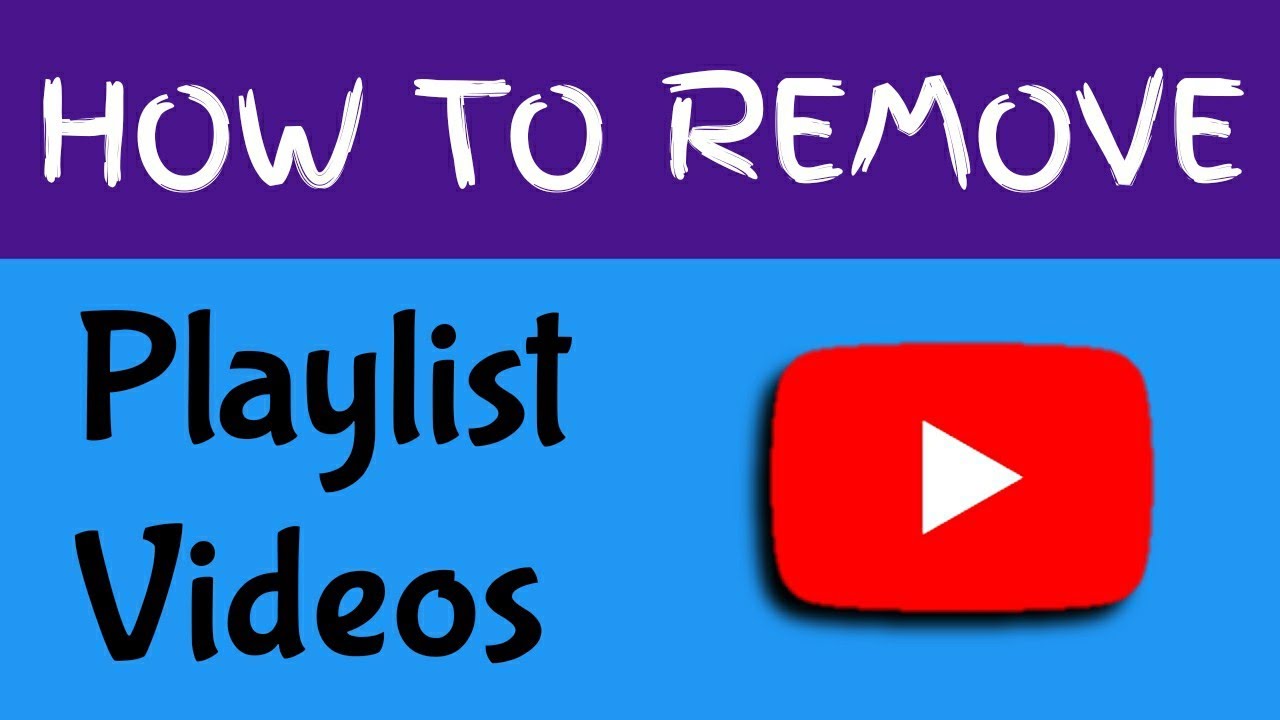
YouTube playlists are more than just a collection of videos—they're a fantastic way to organize your favorite content. Think of them as your personal mixtapes, where you can group together songs, tutorials, vlogs, or anything else that inspires you. Here’s a closer look at how playlists work and why they’re so beneficial:
What is a YouTube Playlist?
A YouTube playlist is essentially a curated list of videos grouped under a common theme or subject. You can create playlists for:
- Your favorite songs from various artists
- Workout music to keep you motivated
- Cooking tutorials or recipe videos
- Travel vlogs from different parts of the world
- Uplifting speeches or motivational talks
This organization makes it easy to find what you're looking for without scrolling endlessly through your subscriptions or search results. Plus, playlists can enhance your viewing or listening experience, allowing you to dive deep into specific moods or genres.
Benefits of Using Playlists
Using playlists not only helps in managing your content but also elevates how you interact with it. Here are some key benefits:
- Easy Navigation: With playlists, you can quickly jump from one video to another without interruptions, making binge-watching or listening seamless.
- Sharing Made Simple: Have a killer party playlist? You can easily share it with friends via a link, allowing them to enjoy your amazing taste in music!
- Collaborative Potential: YouTube allows you to create collaborative playlists, where others can add their favorite songs or videos, turning your playlist into a shared experience.
- Personalized Experience: Create thematic playlists based on your moods or events, like a relaxing evening playlist or pumped-up jams for the gym.
How to Create a Playlist
Getting started with playlists is super simple. Here’s a quick guide:
- Log into your YouTube account.
- Navigate to any video you’d like to add to a new playlist.
- Click on the “Save” button below the video.
- Select “Create a new playlist,” give it a catchy name, and hit “Create.”
- Now, every time you want to add a video, just click “Save” and select the playlist you’ve created.
And there you have it! Understanding YouTube playlists is the first step toward mastering your musical experience. As you play around with editing and organizing your playlists, you’ll find that it’s truly a rewarding way to enjoy your favorite content. Stay tuned for the next section, where we’ll explore easy methods to edit or remove songs from your playlists!
Also Read This: How to Create a QR Code for Your YouTube Video
3. How to Edit Songs in Your YouTube Playlists
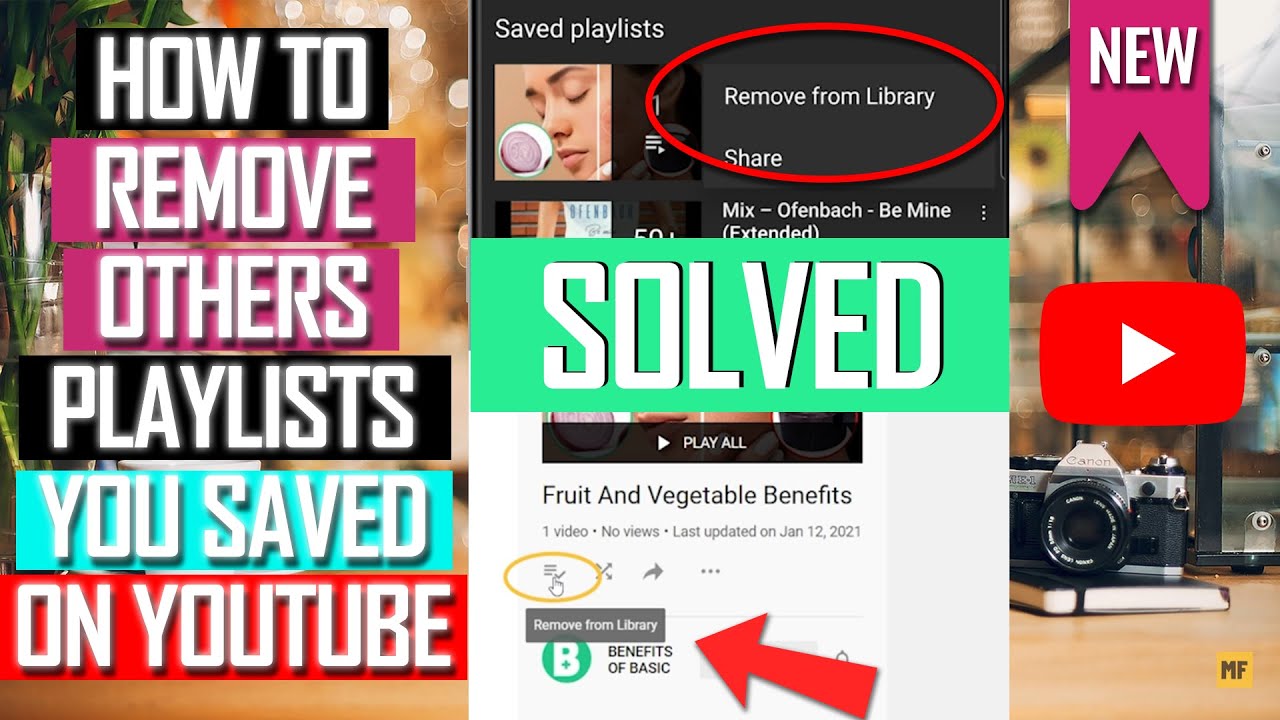
Editing songs in your YouTube playlists is a straightforward process, and it's super handy when you want to update the vibe of your playlist or simply arrange your favorites. Here’s how you can do it effortlessly:
1. Access Your Playlist: First things first, log in to your YouTube account. Once you're in, navigate to the Library section on the left sidebar of the YouTube homepage. Here, you’ll see all your playlists listed. Click on the one you want to edit.
2. Edit Playlist Details: When you’re on your selected playlist page, you’ll find an Edit button right below the playlist title. Click on that to start making changes. You can change the playlist title, description, and even the privacy settings to make it public, unlisted, or private. A catchy title and a descriptive blurb can make your playlist more inviting to listeners!
3. Rearranging Songs: If you want to rearrange the order of the songs, simply click and hold the six-dot icon next to each song in the playlist. Drag the song up or down until you’ve got the perfect order. This feature is especially useful for creating a particular flow, like starting with an upbeat song and transitioning to more mellow tunes.
4. Edit Song Details: Not only can you move songs around, but you can also edit individual song details. Click on the three vertical dots next to the song you want to edit. Here, you can choose to remove the song from your playlist, edit its position, or even go directly to that song’s page for more options.
5. Save Your Changes: Once you’ve made all your desired adjustments, be sure to hit Save at the top right corner of the page. This will ensure all your edits are applied, and your playlist is ready to shine!
And that’s it! You’ve successfully edited your YouTube playlist. It may appear like a minor task, but regularly updating your playlists can keep them fresh and engaging, making it all the more enjoyable when you hit play!
Also Read This: Why YouTube Consumes So Much Storage Space and How to Manage It
4. Step-by-Step Guide to Removing Songs from YouTube Playlists
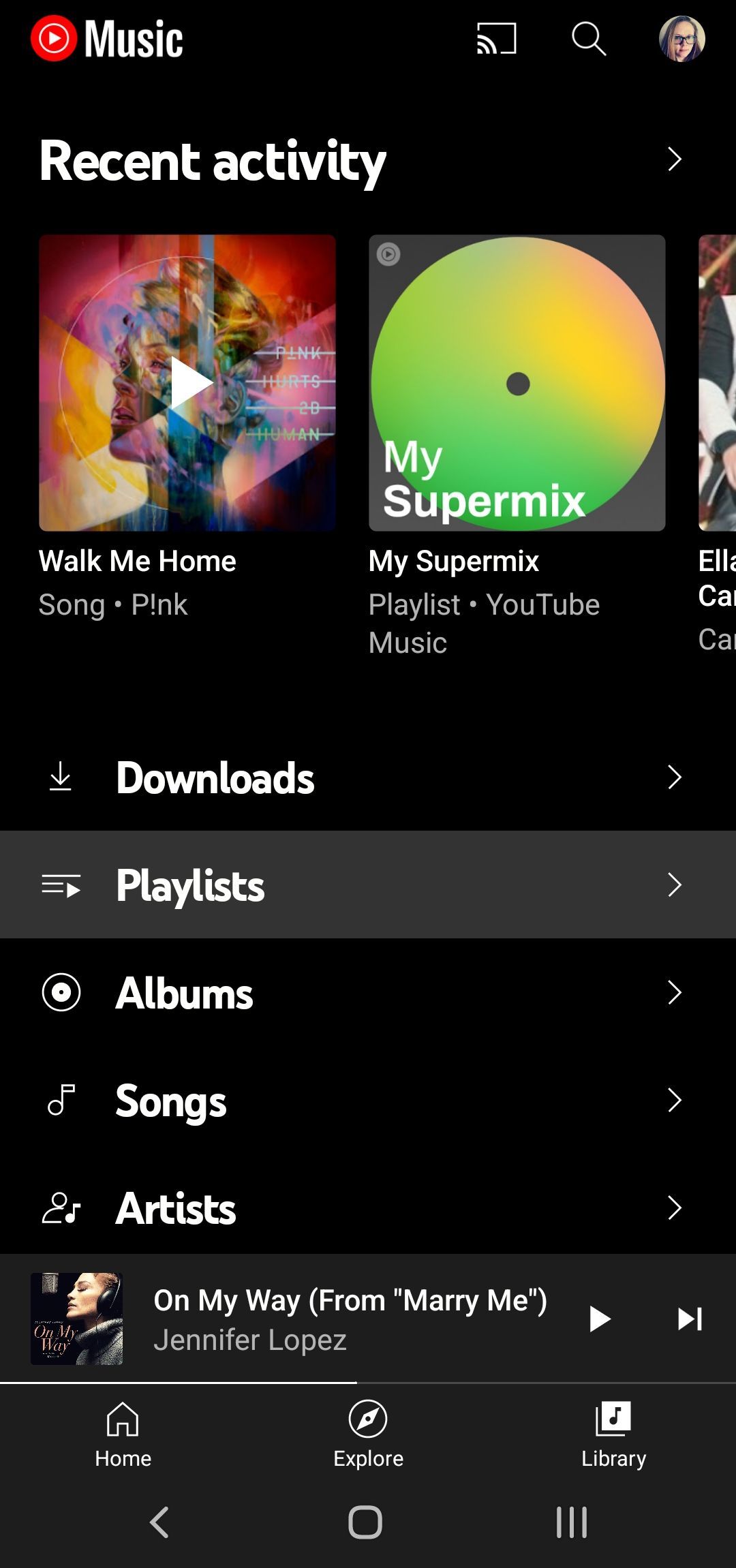
Sometimes, a song just doesn’t fit anymore – whether it’s because your taste has evolved or you want to streamline your playlist. Removing songs from your YouTube playlists is easy and can help you maintain that perfect listening experience. Here’s a step-by-step guide to get you through the process smoothly:
1. Open Your Playlist: Start by logging into your YouTube account and heading over to the Library section. Select the playlist from which you want to remove songs. Click on the playlist title to expand it.
2. Identify the Song to Remove: Scroll through your playlist to find the song you want to take out. Once you spot it, you’re just a click away from saying goodbye!
3. Use the Three Dots Menu: Next to each song, you'll see three vertical dots. Click on this menu icon for more options. You’ll be amazed at how simple it is!
4. Choose 'Remove from Playlist': From the drop-down menu, select the option that says Remove from playlist. Doing this will instantly remove the song from your playlist, freeing you from that unwanted track.
5. Confirm Your Changes: Once you’ve removed the song, you should see it disappear from your playlist in real-time. No need for additional confirmation – it all happens in the blink of an eye!
And voilà! The song is gone, and your playlist is looking sharper than ever. It’s important to review your playlists every so often, as changing moods or seasons can inspire new edits. So don’t hesitate! Dive into your playlists today and make them a reflection of your current vibe.
Also Read This: How to Download Instrumentals from YouTube for Your Music Collection
5. Tips for Managing Your YouTube Playlists Effectively
Whether you're a casual YouTube user or an aspiring content creator, managing your playlists effectively can greatly enhance your viewing experience. Here are some effortless tips that can help you keep your playlists organized and enjoyable:
- Create Thematic Playlists: Instead of lumping all your favorites into one giant playlist, consider creating thematic playlists. For example, you could have separate playlists for music genres, workout videos, cooking tutorials, etc. This categorization makes it easier to find the content you're in the mood for.
- Regularly Review and Update: Make it a habit to regularly check your playlists. Remove videos that no longer resonate with you and add new finds. This keeps your playlists fresh and relevant.
- Use Descriptive Titles: Make sure your playlist titles are clear and descriptive. A title like "Chill Study Beats" tells viewers exactly what to expect, while "More Songs" might leave them scratching their heads.
- Add Collaborators: If you have friends who share your taste in music or content, consider allowing them to collaborate on playlists. This not only brings a new perspective but also helps in curating a well-rounded collection.
- Utilize Playlist Cover Images: YouTube allows you to customize playlist cover images. Use this feature to create visually appealing playlists that attract your attention, making them stand out!
- Use YouTube's Auto-Add Feature: While this might be more relevant for channels, if you're a creator, consider using the auto-add feature for your playlists. You can set rules regarding which videos should be added automatically based on criteria.
By implementing these tips, you'll not only improve the organization of your playlists but also enhance your overall YouTube experience. Plus, it makes sharing playlists with friends and family a lot more fun!
Also Read This: How to Block Ads on YouTube in 2024: Effective Ad-Blocking Methods
6. Common Issues and Troubleshooting
Like any digital platform, YouTube can sometimes throw a few curveballs your way. Here are some common issues you might encounter when editing or removing songs from your playlists and how to tackle them:
- The Video is Missing/Unavailable: If you try to edit a playlist and notice a video is no longer there, it might have been removed by the uploader or made private. Unfortunately, there’s no way to retrieve such videos, so it's best to remove them manually.
- Changes Not Saving: Sometimes, after making changes to your playlist, you might notice they haven’t been saved. Make sure you’re clicking the “Save” button after each change. If the problem persists, try clearing your browser’s cache or switching to another browser.
- Playlist Order Won't Change: If you're struggling to rearrange your playlist order, check if you’re in the edit mode. Sometimes, the dragging didn't register. Use the up and down arrows next to each video for more reliable movement.
- No Option to Delete or Edit: If you find that the edit or delete options are missing, ensure you're logged into the correct account. If that doesn’t help, log out and back in, or check your internet connection.
- YouTube App Issues: If using the YouTube mobile app, ensure it’s updated. App glitches can cause playback or editing features to malfunction. Consider reinstalling the app if issues persist.
If you encounter any persistent issues, checking YouTube's help center or user forums can be beneficial. The community is often filled with useful tips and firsthand experiences that could help you navigate challenges quicker.
Conclusion
Editing or removing songs from your YouTube playlists can seem daunting, but it doesn't have to be. With the right tools and a few simple steps, you can effortlessly manage your playlists to reflect your current music tastes. Whether you're using YouTube's own interface or third-party apps, the process can be quick and intuitive. Here are a few final tips to remember:
- Stay organized: Regularly review your playlists to ensure they still align with your preferences.
- Utilize built-in features: Make the most of YouTube's playlist features, such as drag-and-drop functionality for easy rearrangement.
- Explore third-party apps: If you're managing large playlists, consider using third-party tools that can simplify the editing process.
- Keep it fresh: Don't hesitate to remove songs that no longer resonate with you and add new tracks that excite you.
With these strategies in mind, refreshing your playlists can become a simple and enjoyable task rather than a chore. Happy listening!
 admin
admin








