Editing a post on LinkedIn can be a game-changer for your online presence. Whether you've made a typo, want to update information, or simply wish to enhance your message, the editing feature is straightforward and user-friendly. In this guide, we’ll walk you through the steps to efficiently edit your LinkedIn posts, ensuring your content remains polished and professional.
Accessing Your LinkedIn Posts
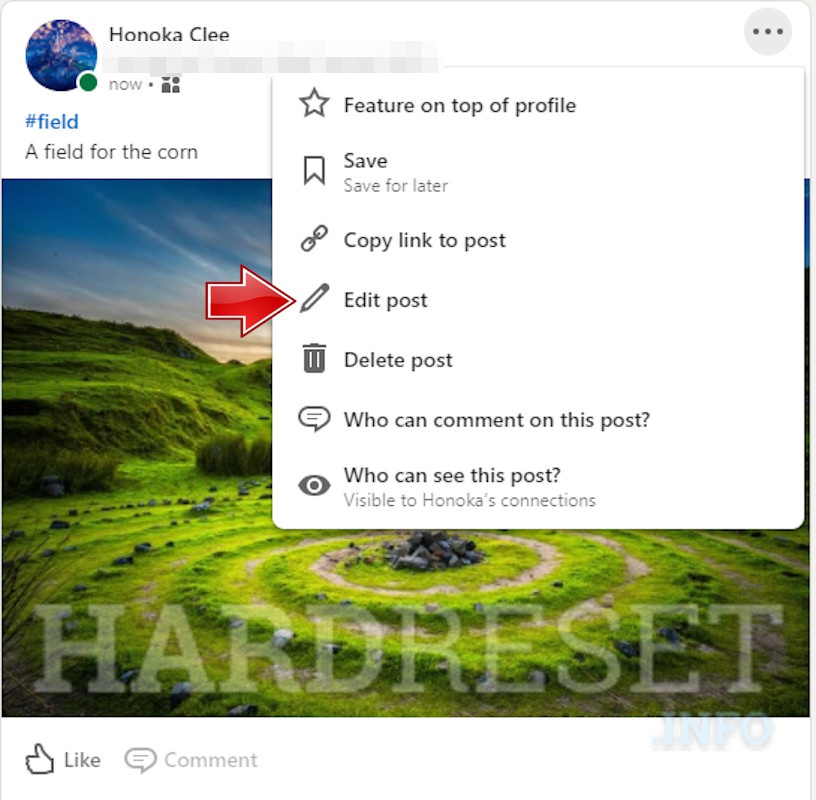
First things first: to edit your LinkedIn posts, you need to know how to find them. Here’s a simple guide to accessing your posts:
- Log into Your LinkedIn Account: Start by logging into your LinkedIn account using your preferred web browser or mobile app.
- Go to Your Profile: Click on your profile picture or the ‘Me’ icon at the top of the LinkedIn homepage. This will take you to your profile page.
- Navigate to Activity: Under your profile header, look for an option labeled “Activity.” Click on it to see all your recent activity, including posts, comments, and reactions.
- Select Posts: In the Activity section, you’ll see tabs for “All,” “Posts,” “Articles,” and more. Click on the “Posts” tab to filter down to just your posts.
Once you’re in the “Posts” section, you can scroll through and find the specific post you wish to edit. It’s that easy! Here’s a quick tip: you can also use the search bar at the top if you’re looking for a specific post. Just type in keywords related to your content.
Now that you know how to access your posts, you’re one step closer to making those crucial edits!
Also Read This: How to Add a Recommendation in LinkedIn to Build Credibility
Steps to Edit a Post
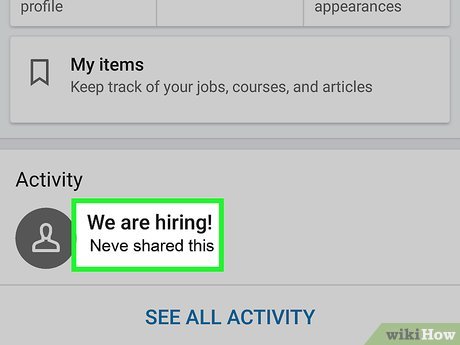
Editing a post on LinkedIn is a straightforward process that allows you to refine your message and improve engagement. Here’s how to do it in just a few simple steps:
- Log into Your LinkedIn Account: Open your browser or app and log in to your LinkedIn account.
- Navigate to Your Profile: Click on your profile picture or the 'Me' icon at the top of your LinkedIn homepage to go to your profile.
- Find Your Post: Scroll down to the 'Activity' section of your profile. Click on 'See all activity' to view all your posts.
- Locate the Post to Edit: Look through your posts until you find the one you want to edit. You can also use the search function if you have many posts.
- Edit the Post: Click on the three dots (•••) in the top right corner of the post. Select 'Edit post' from the dropdown menu.
- Make Your Changes: Modify your text, add hashtags, or include links and images as needed. Ensure your content is clear and engaging.
- Save Your Edits: Once you’re satisfied with your changes, click the 'Save' button. Your post will be updated immediately!
And that’s it! You’ve successfully edited your LinkedIn post, making it more impactful for your audience.
Also Read This: How to Connect with a Recruiter on LinkedIn: Networking Tips for Job Seekers
Tips for Effective Post Editing
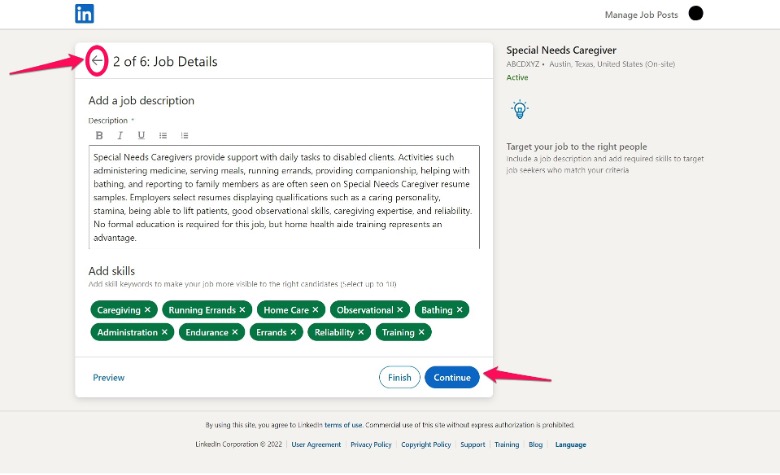
Editing a post isn’t just about fixing typos or grammatical errors; it's an opportunity to enhance the overall quality and clarity of your message. Here are some tips to help you refine your posts:
- Keep It Concise: Aim for clarity. Remove any unnecessary words or jargon that might confuse your audience.
- Engage with Images: If your post lacks visuals, consider adding relevant images or videos. They can capture attention and improve engagement.
- Utilize Hashtags Wisely: Use 3-5 relevant hashtags to increase visibility without overwhelming your audience. This helps others find your content easily.
- Check for Tone: Ensure your tone matches your audience. A friendly, professional tone works well on LinkedIn.
- Proofread Thoroughly: Always proofread your post before saving. Spelling and grammar mistakes can detract from your credibility.
- Ask for Feedback: If you’re unsure about a post, consider asking a colleague for their opinion. A fresh perspective can be invaluable!
By following these tips, you can ensure your LinkedIn posts are not only well-edited but also highly effective in conveying your message.
Also Read This: How to Take a Headshot for LinkedIn at Home: Tips for Creating a Professional Profile Picture
Common Issues When Editing Posts
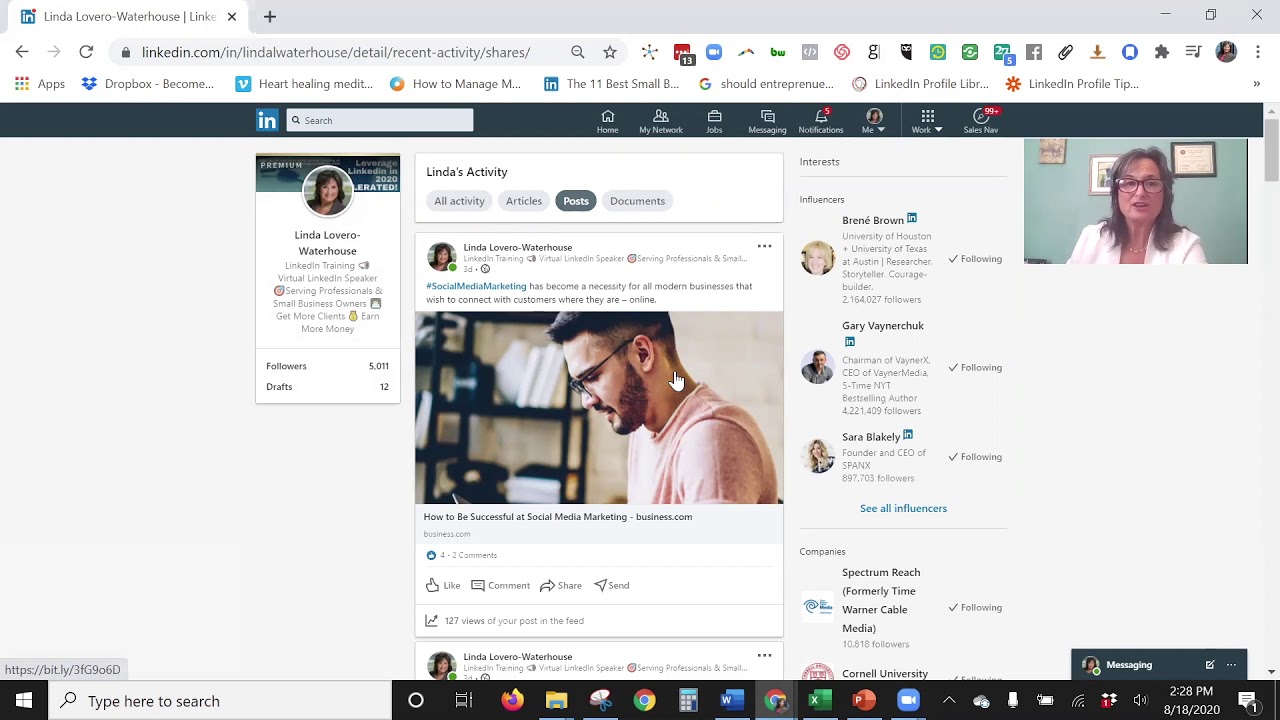
Editing a post on LinkedIn should be a straightforward process, but sometimes, users encounter a few hiccups along the way. Understanding these common issues can save you time and frustration. Let’s dive into some of the typical problems you might face:
- Post Visibility: After you edit a post, it may not show up in your connections' feeds immediately. This delay can make it seem like your changes aren't taking effect.
- Formatting Issues: When editing, you might notice that the formatting changes unexpectedly. For instance, line breaks and bullet points can sometimes disappear. Always double-check how the post looks after editing!
- Character Limit: LinkedIn has a character limit for posts. If you're editing and exceed this limit, you won't be able to save your changes. Make sure to keep your edits concise.
- Loss of Engagement: If you significantly change the content of a post, you might lose likes, comments, or shares. Your audience may be drawn to the original message, so be mindful of how much you alter the post.
- Mobile vs. Desktop: Sometimes, the editing interface differs between mobile and desktop. Features available on one platform may not be present on the other, which can lead to confusion.
Keeping these common issues in mind can help you navigate the editing process more smoothly and ensure your posts maintain their impact on LinkedIn.
Conclusion
Editing a post on LinkedIn is a valuable skill that can enhance your online presence. Whether you need to correct a typo, update information, or revise your message for clarity, knowing how to edit effectively is crucial. Here are some key takeaways:
- Regular Updates: Don’t hesitate to update your posts as needed. Fresh content keeps your audience engaged and informed.
- Proofread: Always double-check your changes for errors or formatting issues before hitting 'save' to maintain professionalism.
- Engagement Awareness: Consider how your edits might affect existing engagement. Sometimes it’s worth keeping the original content intact.
- Explore Features: Familiarize yourself with LinkedIn’s editing features. The more comfortable you are with the platform, the smoother the editing process will be.
In conclusion, editing your LinkedIn posts can greatly enhance your professional image and communication. By being aware of potential issues and applying best practices, you can effectively manage your content and keep your audience engaged. Happy editing!
 admin
admin








