Editing a PNG image might sound a bit daunting if you're not familiar with graphic design, but don't worry! With the right tools and techniques, you can easily make edits that enhance your visuals. PNG (Portable Network Graphics) format is popular due to its lossless compression and support for transparent backgrounds. Whether you want to adjust colors, add text, or remove backgrounds, knowing how to edit these images effectively is essential. In this blog post, we’ll explore the best software options for PNG editing and provide top tips to help you achieve stunning results.
Choosing the Right Software for PNG Editing

When it comes to editing PNG images, having the right software can make all the difference. There are tons of options out there, ranging from simple online tools to more sophisticated applications. Here’s a breakdown to help you choose the one that suits your needs best.
1. Online Editors: If you're looking for quick and straightforward modifications without the need for downloads, online editors are your best bet.
- Canva: A user-friendly tool with plenty of templates and graphic elements.
- Pixlr: Offers powerful editing features in a simple interface.
- Photopea: Similar to Photoshop, great for more advanced edits.
2. Desktop Software : For more complex projects, desktop applications are more powerful and give you greater control.
- Adobe Photoshop: The industry standard for graphics editing with extensive features.
- GIMP: A free alternative to Photoshop that offers a wide range of editing tools.
- Affinity Photo: A budget-friendly yet powerful software for serious photographers and designers.
3. Mobile Apps: Want to edit on the go? Consider these mobile-friendly options:
- PicsArt: Offers a vast array of editing features right from your phone.
- Snapseed: Great for quick edits with professional quality.
Before you commit to one, think about what exactly you need to do with your PNG file. Try out a few options because many of them offer free versions or trials, which can help you make an informed decision.
Also Read This: Are YouTube Shorts Harmful for Your Channel Growth
Basic Editing Techniques for PNG Images

Edit a PNG image effectively by starting with some basic techniques that can enhance your work without overly complicating the process. Whether you’re a beginner or have some experience under your belt, it’s crucial to know these fundamental methods.
Here are some essential editing techniques:
- Resizing: Sometimes, simply resizing your image can make a world of difference. Use tools like Photoshop or GIMP to adjust the dimensions without losing too much quality.
- Cropping: Cut out unnecessary parts of the image to focus on what’s important. Most editing software has a cropping tool that's easy to use.
- Adjusting Colors: Play around with brightness, contrast, and saturation. This can really bring your PNG image to life. Tools like Canva or Paint.NET provide intuitive sliders for these adjustments.
- Adding Text: If you want to add some flair or context to your image, text can be a great addition. Make sure to choose fonts that complement the PNG’s visual appeal.
- Using Filters: Many programs come with preset filters. Applying a filter can quickly give your PNG a fresh look and feel.
Remember, the key to effective editing is to balance enhancement without losing the essence of the original image!
Also Read This: Download Likee Videos Without Watermark Using Online Tools or Apps
Advanced Editing Options and Tools
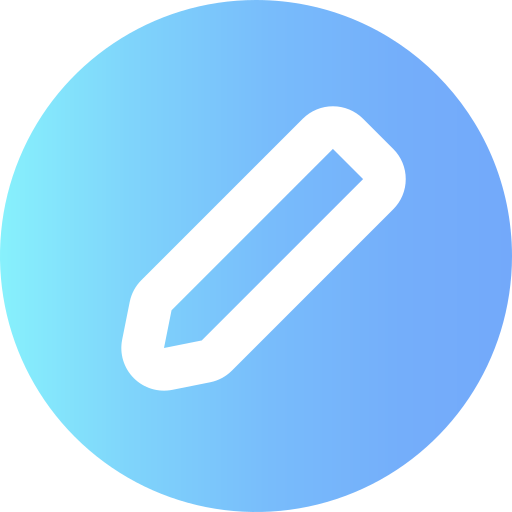
Once you have the basics down, it’s time to dive into some advanced editing options that can really take your PNG images to the next level. This is where the fun begins!
Here are some advanced techniques you might want to explore:
- Layer Management: Advanced editing software like Adobe Photoshop allows you to work in layers. This means you can separate elements of your design, making it easier to manipulate individual aspects without affecting the entire image.
- Masking: Use masks to hide or reveal parts of your PNG images. This is especially useful for complex edits where precision is key.
- Vector Tools: If you want to add vector graphics to your PNG, tools like Inkscape allow you to create scalable elements that integrate smoothly with your raster image.
- Image Compositing: Combine multiple PNG images to create stunning visuals. This requires advanced software skills but can result in spectacular images!
- Batch Processing: For efficiency, especially if you’re editing multiple images, learn about batch processing in programs like Photoshop. This can save you a ton of time!
Tools like Affinity Photo and Corel PaintShop Pro also offer powerful features to explore. With these advanced techniques, you're sure to elevate your PNG editing skills!
Also Read This: Understanding Storyblocks Contributor Payments for Content
5. Saving and Exporting Your Edited PNG

Once you've completed your edits on a PNG image, the next step is to save and export it effectively. While this might sound simple, there are a few details to consider to ensure your edited image retains its quality and formatting.
Choosing the Right Format:
- PNG: When you want to save your image, it's usually a good idea to stick with the PNG format if you’ve added transparency or need high-quality graphics. PNG files maintain a lossless quality, meaning no pixel information is lost when saving.
- Other Formats: You can also consider saving your image in other formats like JPEG or TIFF, depending on your needs. JPEG is great for photographs, while TIFF is excellent for high-quality publications.
Steps to Save Your Edited PNG:
- Click on the File menu in your image editing software.
- Select Save As or Export.
- Choose PNG from the format dropdown menu.
- Name your file appropriately and choose a save location that you can easily find.
- Adjust any settings that affect quality or transparency, if necessary.
- Click Save and then OK to finalize.
Remember to keep a copy of the original image just in case you want to make further edits later!
Also Read This: Mastering Image Inversion in Canva
6. Common Issues When Editing PNG Images
Editing PNG images may seem straightforward, but there are a few pesky issues that can crop up. Understanding these problems can save you a lot of frustration. Let’s dive into some common headaches you might encounter:
- Loss of Transparency: One of the most frequent issues is accidentally flattening your image, which can lead to losing its transparent background. Ensure you’re saving in the correct format to retain transparency.
- Color Shifts: Sometimes, your edited PNG may appear differently than expected due to color profiles. Always make sure your editing software is set to maintain the correct color settings.
- Large File Sizes: PNGs can be larger than JPEGs, especially if you're working with high-resolution images. You may want to optimize your PNGs using tools that compress files without sacrificing quality.
- Software Compatibility: Not all software edits PNG images well. Always check if your editing tool handles transparency and other PNG features effectively.
If you encounter any of these issues, don’t panic! A little patience and knowledge can go a long way. Each editing adventure is a learning experience, so just keep practicing!
How to Edit a PNG Image Effectively
Editing a PNG image effectively requires understanding the unique characteristics of the PNG format, such as its support for transparency and lossless compression. Whether you are adjusting colors, adding text, or manipulating layers, follow these guidelines to achieve the best results.
Here are the steps to edit a PNG image effectively:
- Choose the Right Software: Use image editing software that supports PNG format, such as:
| Software | Platform |
|---|---|
| Adobe Photoshop | Windows, Mac |
| GIMP | Windows, Mac, Linux |
| Paint.NET | Windows |
| Canva | Web-based |
- Open Your PNG File: Launch your chosen software and open the PNG file you wish to edit.
- Make Basic Adjustments: Adjust brightness, contrast, and saturation to enhance the image.
- Utilize Layers: If your software supports it, work in layers to make non-destructive edits.
- Add Text and Graphics: Use text tools for annotations or overlays, ensuring they are legible against the image background.
- Save Your Edits: Save the file in PNG format to maintain image quality, or export in other formats as needed.
By following these steps, you can edit PNG images thoroughly and creatively while preserving their original quality.
Conclusion: In summary, effective PNG image editing entails choosing the right software, understanding its features, and applying strategic edits to achieve professional results while maintaining the integrity of the original design.
 admin
admin








