Sharing YouTube videos on Instagram might seem a bit tricky at first, but don’t fret! In this guide, we’ll break down the process step-by-step. Instagram is all about visuals and quick content, while YouTube thrives on longer videos. This means that sharing can sometimes feel like a challenge. But fear not! We’ll cover the limitations and the best practices to get your
Understanding the Sharing Limitations
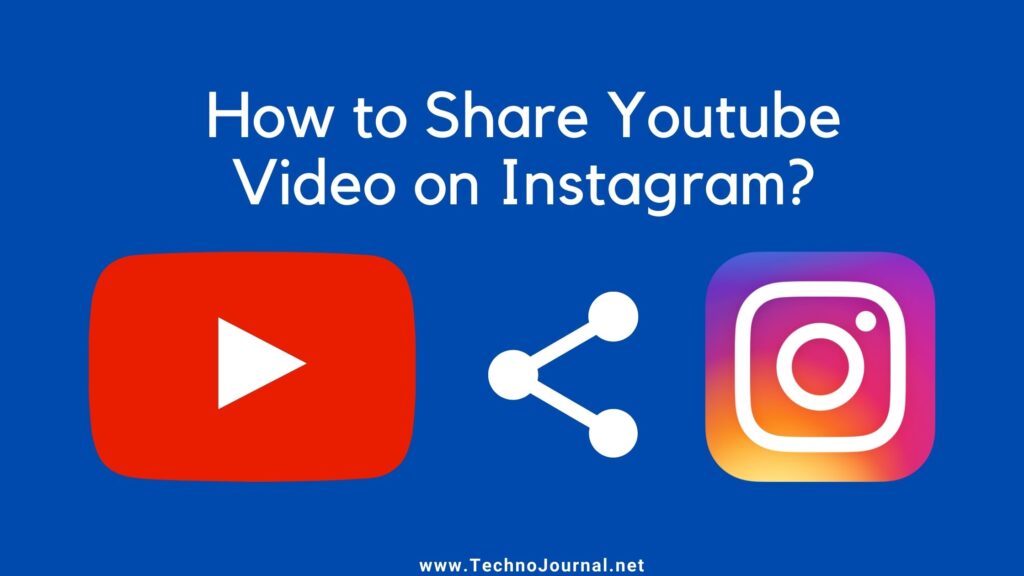
Before you hit that share button, it’s important to understand the limitations Instagram places on sharing YouTube videos directly. Here are some key points to keep in mind:
- No Direct Links: Unlike other platforms, Instagram does not allow clickable links in captions for regular posts. This means your audience can’t just click on a YouTube link right away.
- Story Links: If you have a business account with over 10,000 followers, you can add a link to your Stories. This is a great way to direct followers straight to your YouTube content.
- Video Length: Instagram has specific length limits—up to 60 seconds for Feed posts and up to 15 minutes for IGTV. YouTube videos are often longer, so you may need to edit your video down to fit Instagram's format.
- Video Formats: Ensure that the video you’re sharing is in the right format! Instagram prefers square (1:1) or vertical (4:5) videos to fit their layout nicely.
Understanding these limitations helps you strategize how to best share your content on Instagram. You can make the most of your posts with a bit of creativity! Whether that means creating engaging teasers or using Stories, knowing the rules will surely aid your journey in cross-promoting your YouTube channel.
Also Read This: Here’s How to Change Your Age on Telegram
Method 1: Sharing a Link in Your Instagram Story
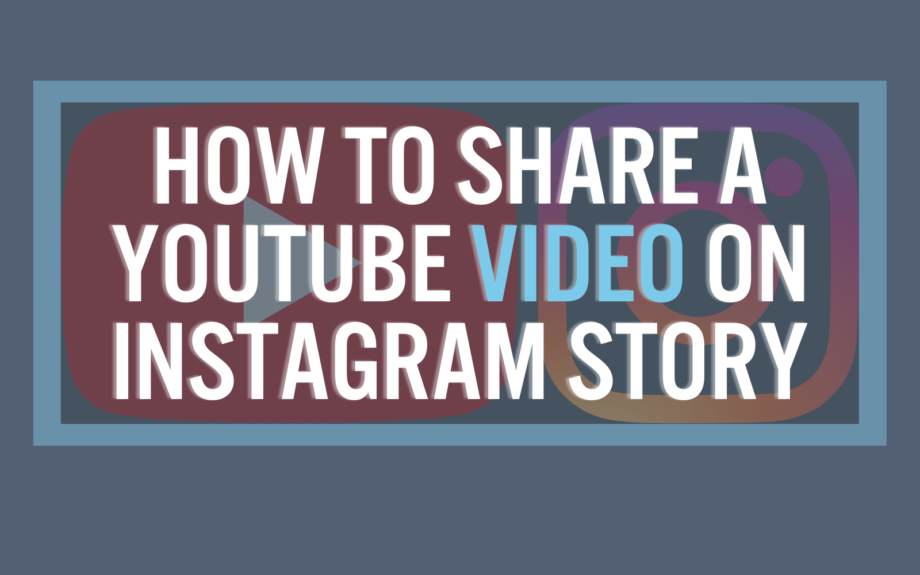
Sharing a YouTube video link in your Instagram Story is one of the most straightforward methods. This method allows your followers to access the video seamlessly without any complicated processes. Here’s how you can do it:
- Copy the YouTube Video Link: First, go to the YouTube video you want to share. Tap on the “Share” button located below the video and then select “Copy Link.” Your link is now stored in your clipboard.
- Open Instagram: Launch the Instagram app on your smartphone and navigate to your profile.
- Create a New Story: Tap on your profile picture or the “Your Story” icon at the top left corner of the screen to create a new story.
- Add a Link: Tap on the link icon (it looks like a chain link) at the top of the screen. In the provided field, paste the YouTube link you just copied. You’ll see a preview of the link at the bottom of the screen.
- Enhance Your Story: Feel free to add text, stickers, or any other elements to make your story visually appealing. You want to catch your followers' attention!
- Share Your Story: Once you're done, hit “Your Story” to share it. Your followers can now tap on the link and watch the video directly on YouTube.
Using this method, you can effectively share great content while encouraging your audience to engage with your favorite videos. Plus, it's super easy!
Also Read This: How to Rotate Images on Behance for Better Presentation and Alignment
Method 2: Downloading and Posting the Video
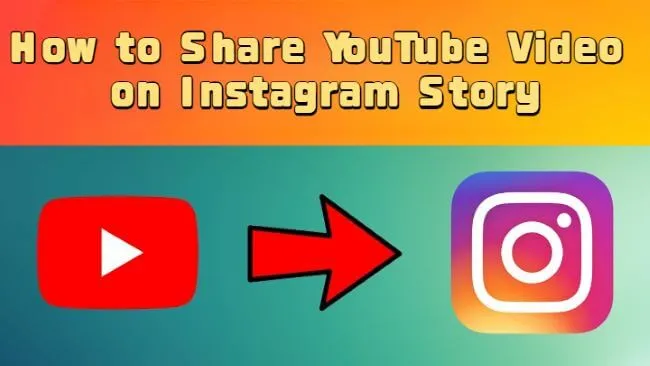
If you’re looking to share a YouTube video directly as a post on your Instagram feed, downloading the video might be the way to go. However, be sure that you have the necessary rights or permissions to do so before proceeding! Here’s how you can do it:
- Download the Video: Use an online video downloader or a dedicated app to download the YouTube video. Websites like Y2mate or SaveFrom.net can help you with this. Simply paste the YouTube link in the designated field, choose the quality, and hit the download button.
- Edit the Video (Optional): Before posting, you might want to edit the video for length or content. Tools like InShot or Adobe Rush can help you crop or trim your video to fit Instagram’s maximum length constraints.
- Open Instagram: Launch the Instagram app and tap on the “+” icon at the bottom center of the screen to create a new post.
- Select Your Video: Choose the downloaded video from your camera roll or gallery. Make sure to preview it to confirm it looks good.
- Add a Caption: Write an engaging caption to encourage your followers to watch the video. You can also include relevant hashtags to reach a wider audience.
- Share the Post: Once you’re happy with everything, hit “Share” to post the video on your feed.
This method gives you more control over how the video is presented, but remember to respect copyright rules and only share content that you have permission to use!
Also Read This: Strategies for Promoting Your Behance Project and Gaining Visibility
Method 3: Using Third-Party Apps
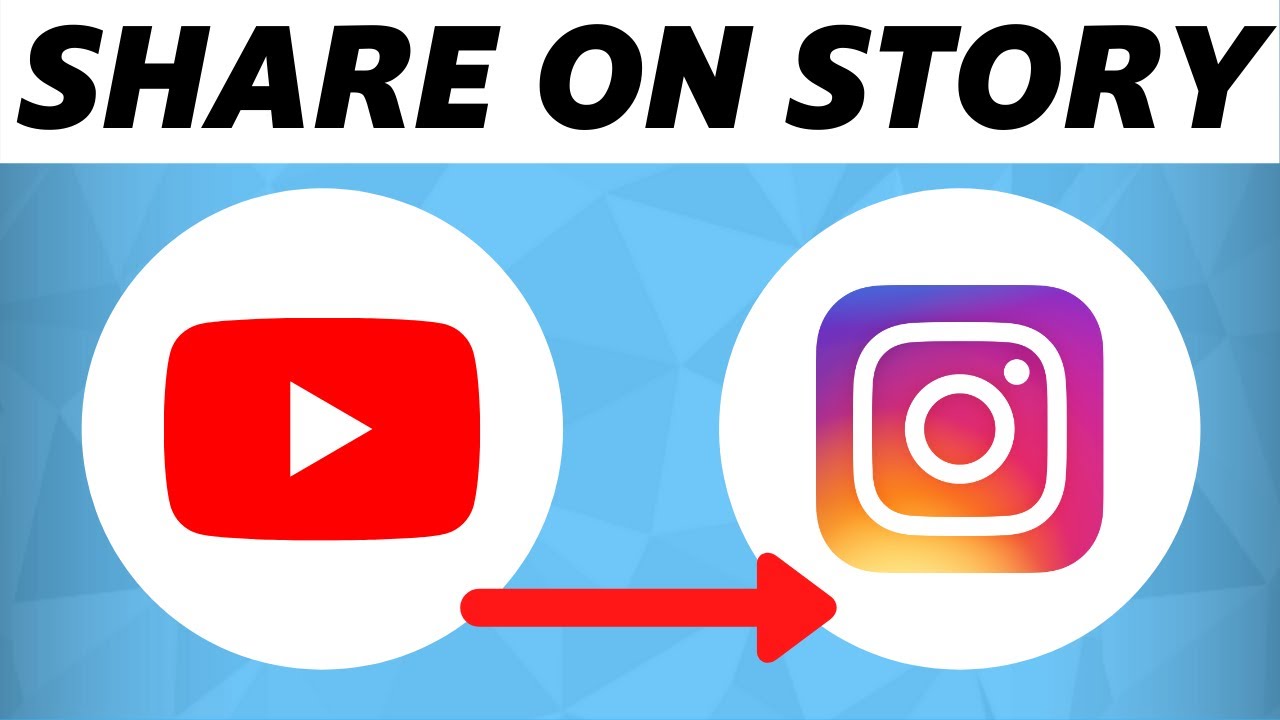
If you’re looking for a more streamlined approach to sharing YouTube videos on Instagram, third-party apps might just be your best friends! These apps enable you to not only download videos but also customize them before sharing, making your content tailored and engaging. Here’s how you can effectively utilize them:
- Video Downloader Apps: There are various apps available on both Android and iOS like TubeMate (for Android) or Documents by Readdle (for iOS) that can help you download YouTube videos directly to your phone. Once downloaded, you can easily upload them to your Instagram account.
- Video Editing Apps: After downloading a YouTube video, consider using apps like InShot or Canva to edit the video. These apps allow you to trim, crop, and add effects or text to make the video more appealing for your Instagram audience.
- Scheduling Apps: If you want to share your content at peak times, apps like Later or Hootsuite allow you to schedule exactly when you want your videos to post. This can help increase engagement and reach.
Remember to review the copyright regulations that come with third-party apps to ensure you’re sharing content within legal boundaries. After all, sharing creatively and responsibly is the key to maintaining a positive presence online!
Also Read This: Expand Your Portfolio with New Projects on Behance
Tips for Effective Sharing
Sharing YouTube videos on Instagram isn’t just about hitting the button; it's about capturing your audience’s attention! Here are some handy tips that will help you increase engagement and make your posts stand out:
- Optimize Your Caption: A catchy caption makes all the difference. Be informative yet engaging. Ask questions or invite your followers to share their thoughts on the video.
- Use Hashtags Wisely: Incorporate relevant hashtags to reach a broader audience. Use a mix of popular and niche hashtags, but try to keep it to around 5-10 for best results.
- Tag People and Brands: If your video features guest appearances or relevant brands, be sure to tag them. This can encourage them to share your post with their audience, helping you reach new viewers.
- Post at Optimal Times: Keep an eye on when your followers are most active. Experiment with different times to see what gets the best engagement.
- Encourage Sharing: Don’t hesitate to ask your followers to share the video with their friends. Sometimes, just a little push can make all the difference!
By applying these tips, you'll not only share your YouTube videos more effectively on Instagram but also grow your engagement and community around your content!
How to Easily Share YouTube Videos on Instagram
Sharing YouTube videos on Instagram can be a powerful way to engage your audience and expand your reach. However, due to Instagram's restrictions on direct links, it can pose a challenge. Fortunately, there are several methods to successfully share your favorite YouTube content with your followers. Below are some effective strategies:
Methods to Share YouTube Videos on Instagram
- Share the Link in Your Bio
1. Copy the YouTube video link.
2. Go to your Instagram profile.
3. Edit your bio and paste the link.
4. Inform your audience in your posts or stories to check the link in your bio. - Post a Video Preview
1. Screen record or download a short clip of the video.
2. Edit the clip to fit Instagram's 60-second limit.
3. Upload the video to your Instagram feed or stories. - Create Engaging Stories
1. Use the YouTube app to share the link directly to your story.
2. Include engaging stickers, polls, or questions to boost interaction.
Tips for Effective Sharing
| Tip | Description |
|---|---|
| Use Hashtags | Include relevant hashtags to increase visibility. |
| Engage with Followers | Respond to comments to encourage discussions. |
| Quality Content | Ensure the video snippet is engaging and well-edited. |
By following these methods and tips, you can seamlessly share YouTube videos on Instagram while maximizing engagement and interaction with your audience.
Conclusion: Sharing YouTube videos on Instagram may require some creativity, but with the right approach, you can captivate your audience and enhance your online presence effectively.
 admin
admin








