Recording audio from YouTube videos may seem like a straightforward task, but it comes with its own set of challenges and rules. Whether you want to keep a funny clip for your personal collection or grab some insightful content for reference, knowing how to do it properly is essential. In this post, we’ll break down the steps to make audio recording easier, while also keeping in mind the platform's limitations and legality. Let’s dive in!
Understanding YouTube's Terms of Service
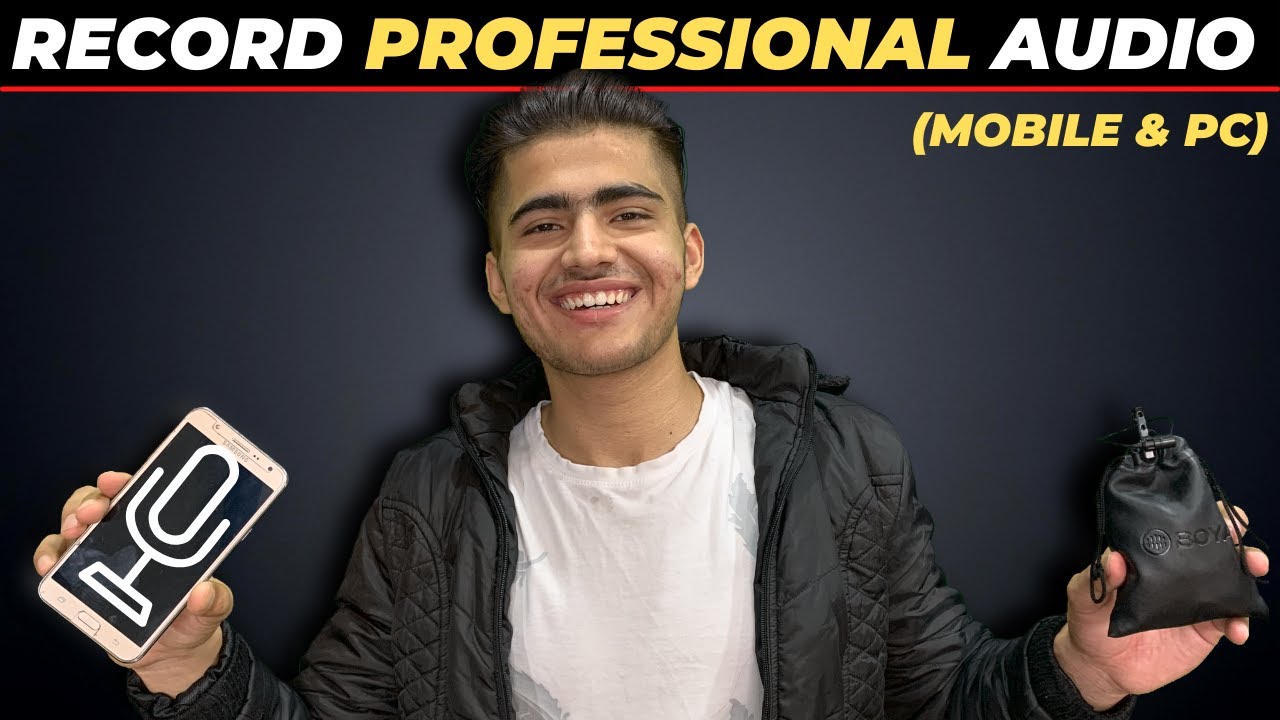
Before you rush into grabbing audio from your favorite YouTube videos, it's crucial to grasp YouTube's terms of service. The platform is widely recognized for protecting the rights of content creators, and it's important to respect these rules to avoid any legal issues.
YouTube's Terms of Service (ToS) clearly state that users are not allowed to:
- Download any content unless a download button is explicitly provided by YouTube.
- Copy, modify, or distribute content without proper authorization from the original creator.
- Use content for commercial purposes without prior consent.
This means that while you can certainly record audio for personal use—like taking notes or enjoying a song offline—distributing or using that audio without permission could land you in hot water. To stay compliant:
| Do's | Don'ts |
|---|---|
| Record audio privately for personal use. | Share recorded audio on social media or public platforms without permission. |
| Seek permission from the creator if you wish to use the audio publicly. | Download or circulate the audio without authorization. |
By keeping these guidelines in mind, you’ll be able to enjoy the content while respecting the rights of those who create it. Remember, the golden rule is simple: If in doubt, reach out! Always consider asking for permission when you're unsure.
Also Read This: Exploring the Creative World of Design Possibilities with VectorStock
Tools You Will Need
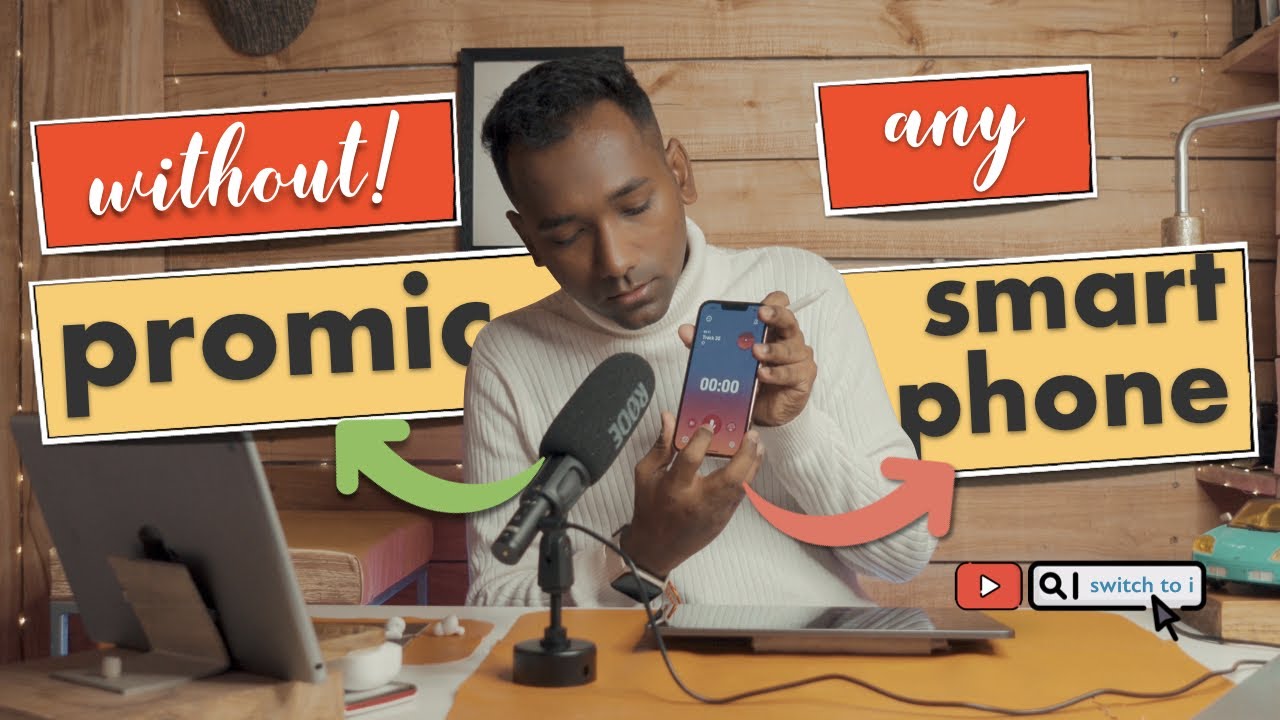
Before you dive into recording audio from YouTube videos, it's essential to gather the right tools. The good news is that you don't need fancy equipment or an extensive budget to get started. Here’s a straightforward list of what you’ll need:
- Computer or Laptop: A device with internet access is crucial for streaming YouTube videos.
- Audio Recording Software: Choose from a range of options, such as:
- Audacity: A free, open-source software that’s great for beginners and advanced users alike.
- GarageBand: Ideal for Mac users looking to record and edit audio effortlessly.
- Online Recording Tools: Websites like Online Voice Recorder can capture audio without additional software.
- Headphones: A good pair of headphones can help you monitor the quality of the audio you’re recording.
- Optional - Audio Interface: If you’re aiming for studio-quality sound, an audio interface could enhance your recording capabilities.
- Microphone: While not always necessary, having an external mic can improve audio clarity, especially for voiceovers.
Once you have these tools ready, you'll be all set for the next part—recording the audio from your desired YouTube videos!
Also Read This: How to Fade an Image for a Softer Look
Step-by-Step Guide to Recording Audio
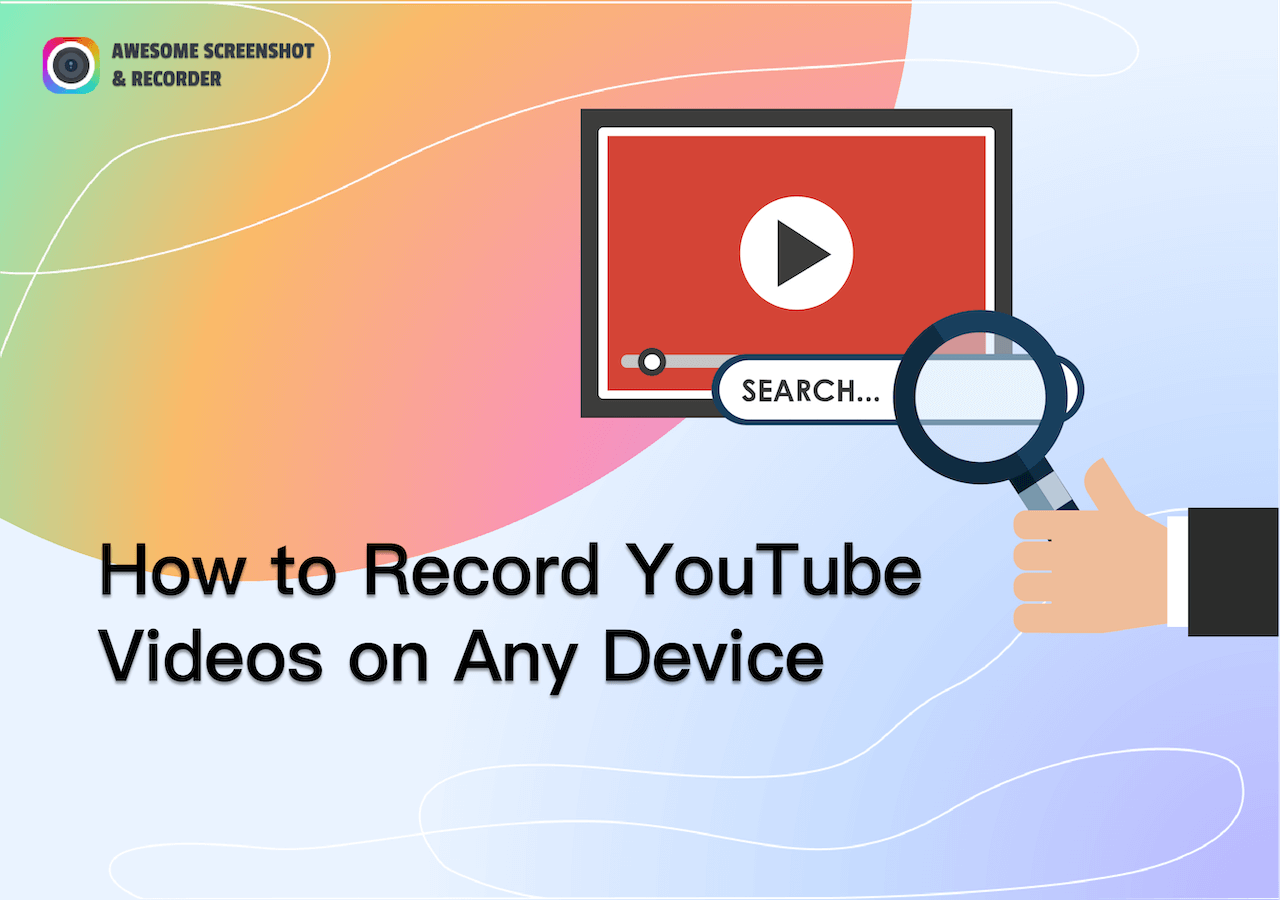
Ready to jump in? Follow this step-by-step guide to capture audio from YouTube videos with ease:
- Choose Your Video: Start by selecting the YouTube video from which you want to record audio. Make sure it’s something you have permission to use.
- Open Your Recording Software: Launch the audio recording program you’ve selected, whether it’s Audacity, GarageBand, or an online tool.
- Set Your Preferences: Adjust the settings in the software for optimal sound quality. Usually, sticking to default settings is a good start.
- Prepare Your Headphones: Plug in and wear your headphones. This will help you monitor the audio you'll be recording.
- Begin Playing the Video: Start playing the YouTube video. Ensure the volume is set to a reasonable level to avoid distortion.
- Hit Record: In your chosen software, click the record button just before the audio you want to capture starts. This way, you won’t miss anything important!
- Stop the Recording: Once you’ve recorded the desired section, hit stop in the software and review the audio to ensure quality.
- Edit the Audio (Optional): If you need to, make cuts or adjustments in your audio software. This can help you remove any unwanted noise or improve audio clarity.
- Export the Audio File: Finally, export your recorded audio file in the desired format (like MP3 or WAV) so you can enjoy it later!
And there you have it! With just a few simple steps, you can easily record audio from YouTube videos. Happy recording!
Also Read This: how to make a reddit post with image and text
5. Editing Recorded Audio
Once you've managed to record audio from YouTube videos, the next step is to polish that audio for the best listening experience. Editing might sound a bit daunting, but with the right tools and a simple approach, it can be as easy as pie! Here’s how you can go about it:
- Choose the Right Software: There are plenty of audio editing software available, both free and paid. Some popular options include:
- Audacity - A free, open-source software that's quite powerful and user-friendly.
- Adobe Audition - A professional software with advanced features (subscription-based).
- GarageBand - Perfect for Mac users looking for a straightforward editing tool.
- Import Your Audio: After you’ve recorded your audio, open your chosen software and import your file. Usually, you can do this via the 'File' menu.
- Make Basic Edits: Start with the basics — trimming any silence at the beginning or ending, and cutting out any sections you don’t want. Most software lets you click and drag to select portions of audio for editing.
- Enhance the Sound: Utilize features like noise reduction to eliminate background buzz, and adjust the equalizer settings to enhance clarity and balance.
- Export Your Final Product: Once you're happy with the edits, export the audio file in your desired format, such as MP3 or WAV. Ensure to choose a format that fits your intended use!
Editing your recorded audio not only makes it sound better but can also make it easier to enjoy or share!
Also Read This: Sizing Images for Sublimation Tumblers: A Quick Guide
6. Alternative Methods for Audio Extraction
If you find the process of recording audio from YouTube videos a bit too cumbersome, don’t worry! There are several alternative methods available that can make audio extraction a breeze. Here’s a rundown of some effective options:
- YouTube to MP3 Converters: These online tools allow you to simply paste the YouTube video URL and convert it into an MP3 file. Some popular sites include:
- YTMP3.cc - A straightforward converter that’s free to use.
- Convertio - Very user-friendly and supports multiple formats.
- Y2Mate - Offers options for various audio qualities.
- Browser Extensions: If you're frequently extracting audio, consider using a browser extension that enables you to download audio directly. Popular options include:
- Video DownloadHelper - An extension for Firefox and Chrome that allows you to download videos and audio from various sites.
- Easy YouTube Video Downloader - A Chrome extension that makes downloading audio files seamless.
- Mobile Apps: For those who prefer to work from their phones, numerous apps can extract YouTube audio. Some favorites include:
- TubeMate - Very popular among Android users, allows direct video/audio downloads.
- Videoder - A great app for both Android and Windows to download multimedia from various sites.
Choosing the right method depends on your personal preference and how often you need to extract audio. With these alternatives, you can pick whichever suits your needs best!
How to Easily Record Audio from YouTube Videos
Recording audio from YouTube videos can be a convenient way to save your favorite tunes, speeches, or educational content for offline use. Here’s a comprehensive guide on how to do it easily, using various methods.
Methods to Capture Audio from YouTube:
- Online Audio Converters: These web-based applications allow you to paste a YouTube video URL and convert it to different audio formats (like MP3). Some popular services include:
- Desktop Applications: Software like Audacity or 4K Video Downloader can download and extract audio directly from video files.
- Download the application from their official website.
- Copy the YouTube URL and paste it into the application.
- Select the audio format and quality, then proceed to download.
- Browser Extensions: Some extensions can directly capture audio while you play YouTube videos. Extensions like "YouTube MP3 Downloader" for Chrome are highly rated.
- Install the extension from the Chrome Web Store.
- Follow the prompts to download audio as you view videos.
Important Notes:
- Copyright Considerations: Ensure you respect copyright laws when downloading audio from YouTube. Use it for personal use or seek permission when necessary.
- Quality Settings: Pay attention to settings to ensure you are downloading the best audio quality available.
In conclusion, capturing audio from YouTube videos is a straightforward process with multiple methods available, each suitable for different user preferences and technical skills. Always remember to consider copyright implications while enjoying your downloads.
 admin
admin








