Downloading YouTube videos on your iPhone can seem tricky at first, but with the right tools and understanding, it’s entirely doable! Whether you want to watch tutorials offline, enjoy your favorite music videos without buffering, or save content for later viewing, having those videos available on your device can enhance your experience. In this post, we'll explore the methods available for downloading YouTube videos and help you navigate any concerns—starting with the rules of the game. Let’s dive in!
Understanding YouTube's Terms of Service
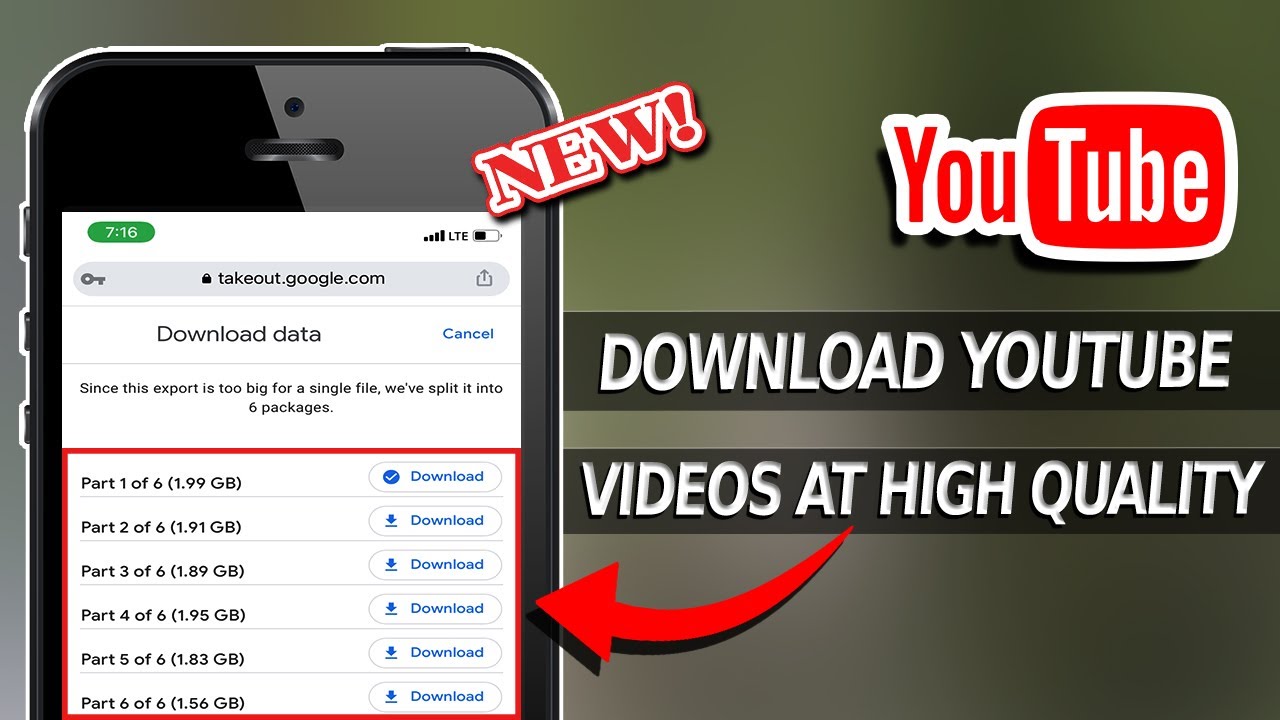
Before you jump headfirst into downloading YouTube videos, it's essential to understand the platform's *Terms of Service*. This isn’t just legal jargon; knowing these guidelines can help you avoid potential issues down the line. So, what should you be aware of? Here are some key points:
- Content Ownership: YouTube videos are the intellectual property of their creators. Downloading content without permission can infringe on copyright laws.
- Allowed Uses: According to YouTube’s policies, videos can only be streamed and not downloaded unless a download option is explicitly provided by the platform.
- Third-Party Tools: While various third-party applications and websites can facilitate downloading videos, using these tools may violate YouTube's terms and result in penalties, including termination of your account.
It’s also worth noting that some users opt to download videos for personal use, like educational content or music, and while this might seem harmless, it doesn’t negate the terms set by YouTube. So, always check for licensing and permissions before downloading.
In summary, understanding YouTube's terms can guide you in making informed choices when downloading videos. Staying respectful of the creators' rights ensures that the vibrant ecosystem of content creation continues to thrive. Next, we’ll delve into the avenues available for downloading videos on your iPhone safely and legally!
Methods to Download YouTube Videos on Your iPhone

Downloading YouTube videos on your iPhone isn't as complicated as it may seem. There are several methods you can use to easily grab your favorite videos for offline viewing. Let's break down a few common ones:
- Using Websites: There are several online video downloaders that allow you to simply paste the URL of the YouTube video you want to download. However, be cautious as some sites might not be secure.
- Using Computer Software: This method involves downloading videos on your computer with software like 4K Video Downloader or YTD Video Downloader and then transferring them to your iPhone using iTunes or Finder.
- Using Screen Recording: The built-in screen recording feature on iOS is a great way to capture YouTube videos. While the video quality may not match the original, it’s a straightforward way to save clips.
- Using Third-Party Apps: Some apps allow you to download videos directly to your iPhone. While the App Store has limited options due to YouTube’s terms, there are some reliable apps available.
These methods offer various ways to download videos. Always remember to respect copyright laws and consider YouTube’s terms of service while downloading content!
Using Third-Party Apps
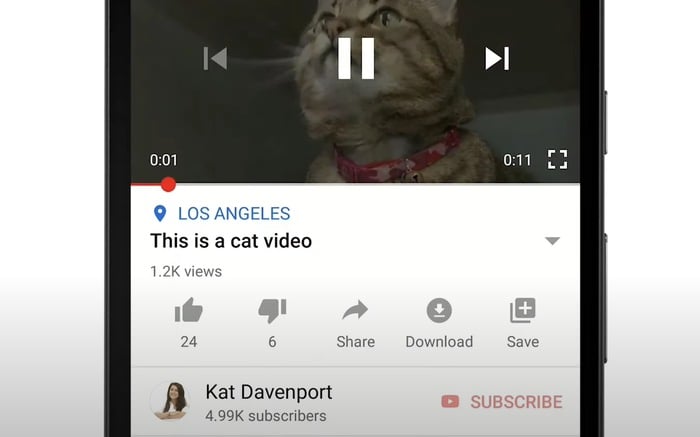
Using third-party apps is one of the most convenient ways to download YouTube videos on your iPhone. While the App Store can be a bit limiting due to restrictions, there are a few standout options that can help you achieve your goal:
- Documents by Readdle: This multi-functional app acts like a file manager and browser. You can use its built-in browser to navigate to a video downloader site and download the video directly to your device.
- Shortcuts App: With iOS Shortcuts, you can create or download a pre-made shortcut that allows you to download videos directly from YouTube. It's user-friendly and doesn't require much technical know-how.
- Video Downloader Pro: This app supports various video formats and allows you to download videos by pasting the link. It’s generally user-friendly and straightforward.
Here's a quick comparison of these apps:
| App Name | Features | Ease of Use |
|---|---|---|
| Documents by Readdle | File manager, Browser | Easy |
| Shortcuts App | Customizable shortcuts | Moderate |
| Video Downloader Pro | Multiple formats, Direct linking | Easy |
Each app has its unique features, and you might want to try a couple to see which works best for you. Remember to frequently check for updates and user reviews to ensure a smooth downloading experience!
Using Safari and Shortcut Options
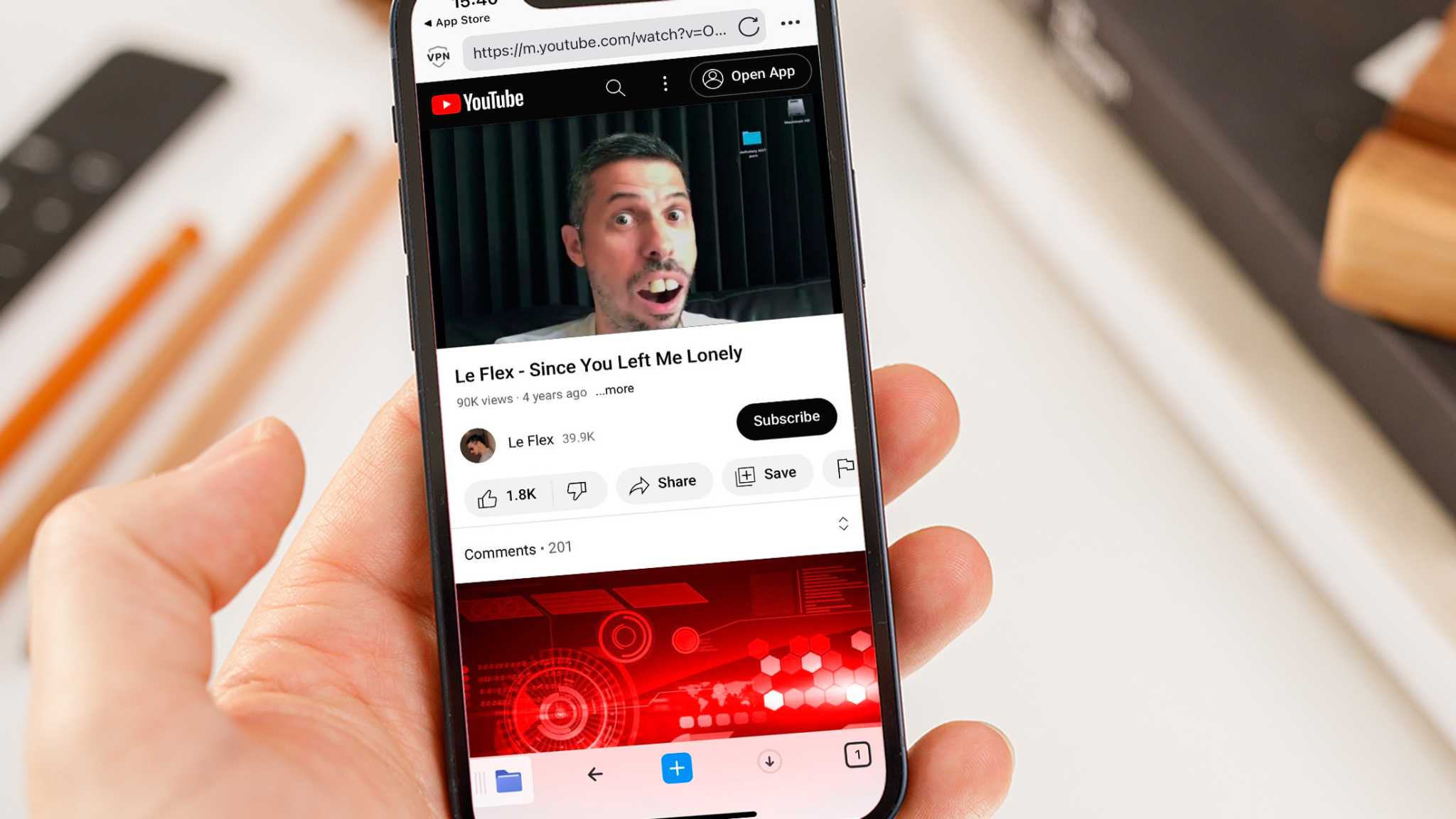
If you’re looking for a quick way to download YouTube videos directly on your iPhone, the Safari and Shortcut method is an incredibly handy option. With a few simple steps, you can set up shortcuts that make downloading videos a breeze. Here’s how you can do it:
Step 1: First, open the Safari browser on your iPhone. Navigate to the YouTube video you want to download.
Step 2: Copy the video link from the address bar. Just tap and hold on the link until you see the option to 'Copy'.
Step 3: Now, you’ll need to use a shortcut. If you haven’t already set up any shortcuts, go to the App Store, search for 'Shortcuts', and download it.
Step 4: Within the Shortcuts app, create a new shortcut specifically for downloading videos. There are pre-made shortcuts available online that you can import directly.
Step 5: Paste the YouTube video link into the shortcut and run it. You may have to choose a file format, like MP4, to continue downloading.
Once downloaded, your video will be saved to the Files app or Photos, depending on your shortcut settings. This method is quick, easy, and doesn’t require any extra software!
Downloading via PC and Transferring to iPhone
If you prefer a more traditional approach, downloading videos through a PC and then transferring them to your iPhone can also be a solid choice. This method is particularly useful if you want to download higher quality videos or if you find the mobile methods cumbersome.
Step 1: Start by using a video downloading software or a website on your PC. Some popular options include:
- 4K Video Downloader: A simple tool to grab videos from various sites.
- YTD Video Downloader: This software allows you to download and convert videos in various formats.
- ClipGrab: An excellent free downloader that supports multiple sites.
Step 2: Open your chosen software, and paste the copied URL of the YouTube video you want to download.
Step 3: Select your preferred video quality and format, then initiate the download. Once completed, the video will be stored on your PC.
Step 4: Now, it’s time to transfer the video to your iPhone. Connect your device to the PC using a USB cable.
Step 5: Open iTunes (or Finder if you’re using macOS Catalina or later). Select your iPhone, go to 'File Sharing', and choose an app (like VLC or Documents) that supports video playback. Simply drag and drop your downloaded video into the appropriate window.
Finally, disconnect your iPhone, and you’ll find your downloaded video ready to watch whenever you want! This method might take a bit longer but yields great results, especially for video enthusiasts.
7. Best Practices for Video Quality and Storage
When it comes to downloading YouTube videos on your iPhone, there are a couple of factors you should consider to ensure you get the best video quality and manage storage effectively. Here's what you should keep in mind:
- Choose the Right Resolution: Most apps that allow you to download videos will give you options for different resolutions. If you want the video to look sharp, consider choosing 1080p or even 4K if your device supports it. However, remember that higher resolutions take up more space.
- Use Wi-Fi for Large Downloads: Downloading videos can consume a lot of data, especially if you’re going for high-quality resolutions. Always connect to Wi-Fi to avoid unexpected data charges.
- Manage Storage Wisely: Check how much storage space you have left on your iPhone before downloading your favorite clips. You can manage this under Settings -> General -> iPhone Storage. Deleting unused apps or heavy files can free up space for your videos.
- Clean Up Temporary Files: After downloading, don’t forget to clear out any temporary files that may have been created during the process. This step can help keep your device running smoothly and free up extra space.
- Backup Your Videos: If you plan to keep the videos long-term, think about backing them up to cloud storage or an external drive. This way, you won’t risk losing them if you have to free up space later.
By following these best practices, you can enjoy great video quality while effectively managing storage on your iPhone. Videos should be a source of entertainment, not a storage headache!
8. Conclusion
In summary, downloading YouTube videos on your iPhone can elevate your viewing experience, allowing you to watch your favorite content anytime, anywhere—without worrying about an internet connection. With a variety of apps and methods available, you can easily and efficiently save videos that interest you.
Remember, always check the legality and guidelines of downloading content in your region. Respect copyright laws and the original creators. 🧐
When considering video quality and storage, it's vital to tailor your choices to fit your needs. Whether you opt for high-definition videos or smaller file sizes to save space, it's all about striking that perfect balance.
If you follow the tips and best practices shared in this post, you'll be well on your way to becoming a pro at downloading YouTube videos on your iPhone. So get out there, download your favorite videos, and enjoy them on-the-go! 🎥📱










