Are you tired of buffering while watching YouTube videos? Want to enjoy your favorite content without needing an internet connection? If so, then you’re in the right place! This post will guide you through the simple process of downloading YouTube videos using VLC Media Player. Not only is this method efficient, but it’s also a neat way to ensure you can view your favorite videos anytime, anywhere. So, let's dive in!
Why Download YouTube Videos?
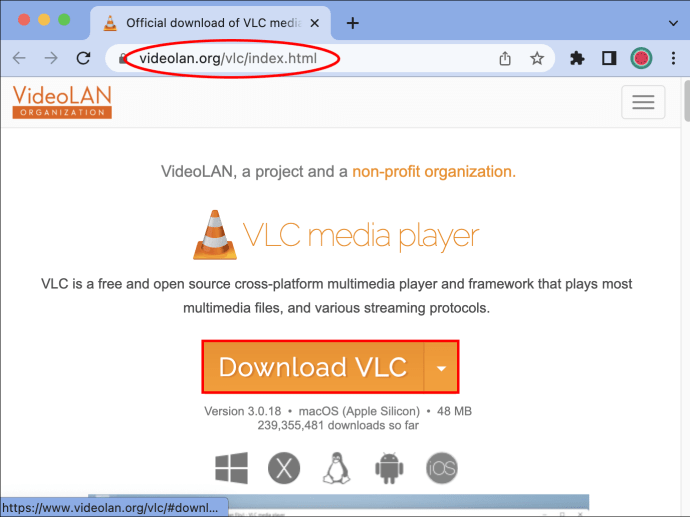
There are plenty of reasons you might want to download YouTube videos. Let’s explore a few of the most compelling ones:
- Offline Viewing: Whether you’re going on a plane or heading to a remote area without internet, downloading videos ensures you won't miss out on your favorite content.
- No Buffering: Say goodbye to those frustrating moments when your video stops to buffer. Enjoy seamless playback without interruptions.
- Save Data: Watching videos offline can save your mobile data, especially if you have a limited data plan. Download now, watch later!
- Archiving Content: Sometimes, videos get taken down or the links become broken. By downloading them, you secure access to content you love.
- Creating Playlists: Want to make a personal playlist? Download your favorite videos and compile them for a custom viewing experience.
- Learning and Tutorials: Many educational videos are available on YouTube. Download them for offline access to tutorials you want to revisit.
Downloading videos can be particularly beneficial for people who rely on specific content for work, study, or personal projects. Imagine having all your favorite tutorials and presentations at your fingertips, ready to watch whenever you need them! Plus, with the ability to rewind and pause without needing to buffer, learning becomes more effective.
Now that you know why downloading YouTube videos can enhance your viewing experience, let’s move on to how you can easily accomplish this with VLC Media Player. It's a versatile tool that's not only great for playing videos but also for downloading them. Stick with me, and you’ll have your favorite videos saved in no time!
Also Read This: Why Did YouTube Disable Comments? Exploring YouTube’s Policies on Comment Sections
3. Requirements for Downloading Videos with VLC
If you’re planning to download YouTube videos using VLC Media Player, there are a few requirements you need to meet to ensure a smooth experience. Don’t worry; it’s not too complicated!
- VLC Media Player Installed: First and foremost, you’ll need to have VLC installed on your computer. You can easily download it from the VLC official website. It’s available for various operating systems, including Windows, macOS, and Linux.
- Internet Connection: Since you’ll be downloading the video from YouTube, a stable internet connection is essential. Slow or unstable connections might interrupt the download process.
- URL of the YouTube Video: Prepare to have the link to the YouTube video you want to download. Simply copy it from your browser’s address bar.
- Latest Version of VLC: Ensure that you have the latest version of VLC Media Player. Sometimes, older versions might have bugs or lack support for certain formats or protocols. Updating is usually as simple as downloading the new version from the VLC website.
- Basic Understanding of VLC: Familiarity with navigating VLC, including where to find the Media menu and how to use its features, can save you time. Don’t fret if you’re a newbie; the steps are simple enough!
With these requirements checked off your list, you’re all set to dive into the process of downloading videos using VLC. It’s a great way to ensure you have your favorite content ready for offline viewing!
Also Read This: Deleting Recordings on YouTube TV: A Simple Guide
4. Step-by-Step Guide to Download YouTube Videos via VLC
Now that you have everything in place, let’s jump into the step-by-step process for downloading YouTube videos with VLC. Grab your coffee, and let’s get started!
- Copy the Video URL: Begin by going to YouTube and finding the video you want to download. Once you have the video open, click on the URL in your browser’s address bar, right-click, and select “Copy.”
- Open VLC Media Player: Launch VLC on your computer. You can find it in your applications or programs folder, depending on your operating system.
- Access the Media Menu: In the VLC interface, go to the menu at the top and click on “Media.” From the dropdown menu, select “Open Network Stream.”
- Paste the URL: In the “Network” tab of the Open Media dialog box, you’ll see a field labeled “Please enter a network URL.” Paste the YouTube video URL here by right-clicking and selecting “Paste,” or by using the keyboard shortcut Ctrl+V (Cmd+V on Mac).
- Play the Video: After pasting the URL, click on the “Play” button. This will start streaming the video while VLC retrieves its data.
- Access Codec Information: While the video is playing, go back to the “Tools” menu in VLC’s top menu bar and select “Codec Information.”
- Copy the Location: In the Codec Information window, you’ll see a box that displays a “Location” URL. It’s usually located at the bottom. Highlight this complete URL, right-click, and copy it.
- Download via Open Network Stream: Now, close the Codec Information window and return to the main VLC interface. Again, click on “Media” then “Open Network Stream.” This time, paste the copied location URL into the network URL field.
- Save the Video: Instead of clicking “Play,” look to the right of the “Play” button and click on the dropdown arrow beside it. Select “Convert.” In the next window, set your desired file destination and format, then click “Start.” VLC will now begin downloading the video!
And there you have it! Once the progress bar completes, check your designated folder for the downloaded video. Easy peasy, right? Now you can enjoy your favorite YouTube content offline anytime, anywhere!
Also Read This: How to Get the Longhorn Network on YouTube TV: A Step-by-Step Guide
Troubleshooting Common Issues
While using VLC to download YouTube videos can be a straightforward process, you may occasionally encounter some hiccups along the way. Don't worry! Most issues can be resolved with a few simple troubleshooting steps. Here's a look at some common problems and their solutions:
- VLC Can't Open the URL: If you find that VLC is unable to open the URL of the video you want to download, ensure that the video link is correct. YouTube occasionally changes its algorithms, which may affect how URLs work. Try pasting the URL directly into your browser first to verify that the video is accessible.
- Downloading Process Fails: If the download stalls or fails, it might be due to slow internet connection or server issues on YouTube's end. Consider restarting VLC or re-adding the URL after checking your internet connection. A good tip is to try downloading at a different time when traffic is lower.
- Unresponsive VLC: If VLC freezes or becomes unresponsive, it could be due to having too many tasks running on your computer. Close unnecessary applications to free up resources. Alternatively, check if you're using the latest version of VLC, as updates often fix bugs that may cause crashes.
- Audio/Video Desynchronization: Upon playback, if you notice that the audio is out of sync with the video, this might be a file format issue. VLC can handle many formats, but occasionally, converting the downloaded file to a more compatible format (like MP4) using a video converter can solve the problem.
- Incompatible Video Format: If you’re encountering issues due to format incompatibility, ensure you're downloading videos in a format that VLC can play. MP4 is generally the most compatible. You can specify the desired format in your VLC settings.
If you've tried these troubleshooting steps and are still experiencing issues, you might want to check VLC forums or communities for additional guidance. Oftentimes, fellow users will have faced similar challenges and can offer help.
Also Read This: How to Extract Music from YouTube: Downloading Music Tracks from YouTube Videos
Alternatives to VLC for Downloading YouTube Videos
While VLC is a fantastic tool for downloading YouTube videos, it's not the only solution out there. If you're looking for alternatives, there are several user-friendly software and online services that might catch your interest. Here’s a rundown of some popular options:
- YTD Video Downloader: This standalone app is designed specifically for downloading videos from various platforms, including YouTube. It’s easy to use—simply copy a video link, paste it into the application, and hit download!
- 4K Video Downloader: Ideal for those who want to download high-quality videos, 4K Video Downloader supports downloading playlists, channels, and subtitles. Its simple interface makes it a favorite among many users.
- Freemake Video Downloader: Available for Windows, this downloader allows you to save videos and playlists from YouTube, Facebook, and other popular sites. The drag-and-drop feature simplifies the process.
- Online Tools like ClipConverter.cc: If you prefer not to install additional software, web-based tools like ClipConverter allow you to download videos by simply pasting the URL. They often offer multiple format options and sizes for the final download.
- JDownloader: This open-source tool automates the downloading process. It's particularly useful for batch downloads, allowing users to download multiple videos from playlists or channels quickly.
Each of these alternatives has its own set of features that cater to different users' needs. Whether you prefer the ease of online tools or the functionality of dedicated software, there’s something out there for everyone. Be sure to explore and find what works best for you!
Also Read This: How to Download YouTube Videos in HD: Simple Ways to Get High-Quality Downloads
7. Legal Considerations When Downloading YouTube Content
When it comes to downloading YouTube videos using VLC or any other tool, it's essential to tread carefully regarding the legal landscape. Here are some key points to consider:
- Copyright Issues: Most videos on YouTube are protected by copyright. This means that downloading and distributing these videos without permission may violate copyright laws. Always check if the content creator allows downloads through their channel or in the video description.
- YouTube's Terms of Service: According to YouTube's terms, users are not allowed to download videos unless a download button or link is explicitly provided by YouTube. Violating these terms can have consequences for your account.
- Fair Use Doctrine: In some cases, downloading videos for personal use may fall under the fair use doctrine. However, this is often a grey area and can depend on how you use the content. Educational purposes, reviews, and commentary can sometimes qualify as fair use, but it’s crucial to understand the limits.
- Public Domain and Creative Commons: Some videos are uploaded under Creative Commons licenses or are in the public domain. These can often be downloaded legally, but always double-check the specific terms associated with the video. Look for videos labeled as "Creative Commons" — these are generally more lenient.
It's always a good practice to reach out to the content creator if you're uncertain about downloading a specific video. Respecting copyright not only supports the artists and creators but also ensures you're on the right side of the law.
8. Conclusion
Downloading YouTube videos using VLC is a straightforward and effective method for anyone looking to watch their favorite content offline. With just a few clicks, you can save videos directly to your device and enjoy them without the hassle of buffering or relying on a stable internet connection. However, remember that while the technology makes it easy, the legal implications require careful consideration.
As you navigate this process, keep the following in mind:
- Always respect copyright laws and the content creator's rights.
- Be familiar with YouTube’s terms of service and how they impact your downloading practices.
- Consider reaching out for permissions when necessary, especially if you plan on using the video beyond personal viewing.
In conclusion, while VLC offers a powerful way to access YouTube content offline, responsible usage is key. By following legal guidelines and understanding copyright considerations, you can enjoy your favorite videos while supporting the creators behind them. Happy viewing, and don’t forget to express gratitude to the content makers for their hard work!
 admin
admin








