Downloading YouTube videos to a USB drive is an excellent way to enjoy your favorite content without relying on internet access. Whether it's for offline viewing during a trip, saving precious tutorials, or archiving memorable moments, having these videos stored on a pendrive adds a layer of convenience. In this post, we’ll explore why downloading YouTube videos is beneficial and guide you through the process of storing them effectively on your USB drive.
Why Download YouTube Videos?
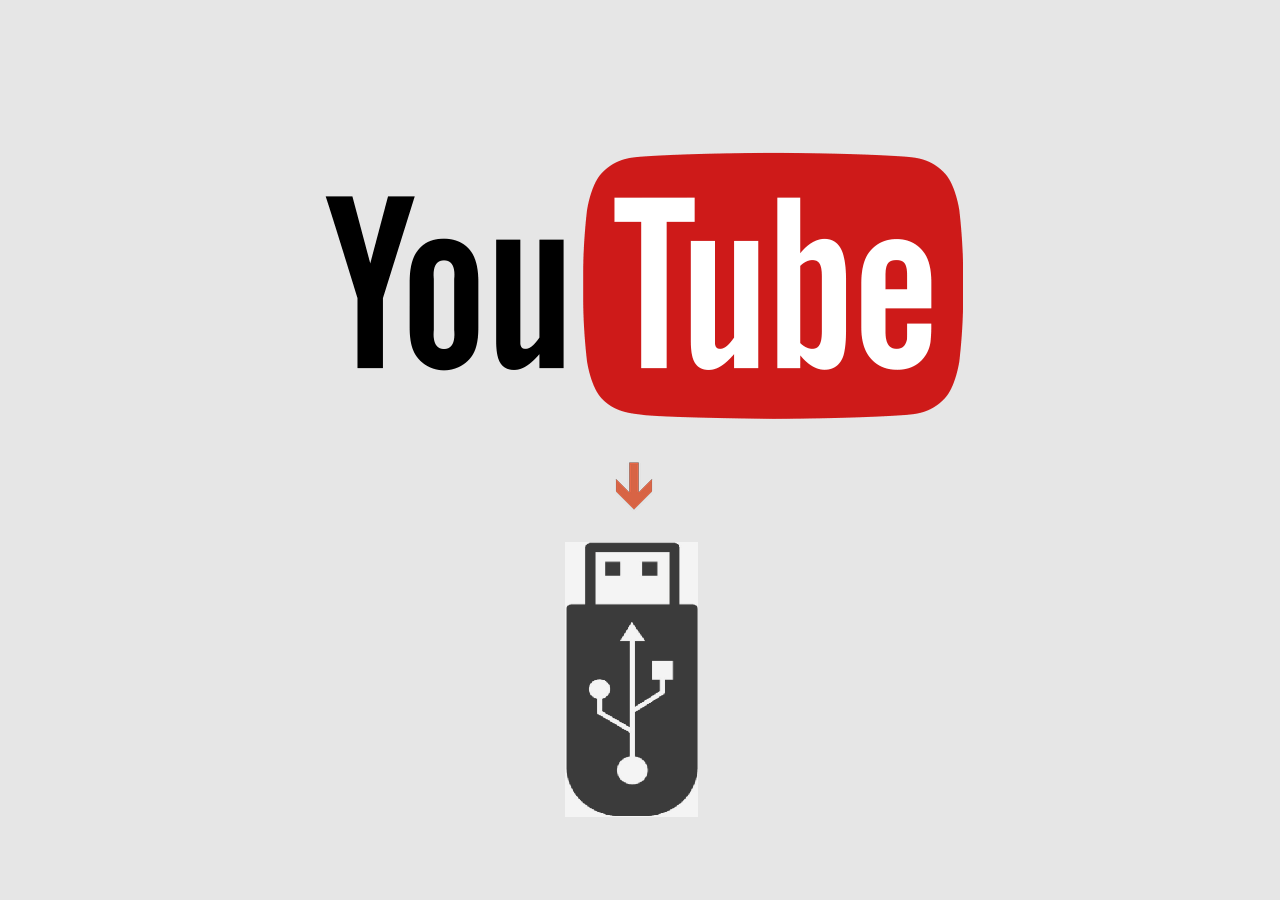
There are several compelling reasons to download YouTube videos to your USB drive. Let's take a look at some of the most significant advantages:
- Offline Access: One of the most prominent reasons is the ability to watch your favorite videos without an internet connection. This is particularly handy when traveling, or in areas with poor connectivity.
- Storage Efficiency: By downloading videos, you can save them on a USB drive, thus preventing clutter on your computer or mobile device and freeing up precious storage space.
- Content Accessibility: Some videos might be removed or become unavailable in the future. Downloading them ensures you have a personal copy that you can watch anytime.
- Data Usage Savings: Streaming videos can consume a significant amount of data. Downloading videos allows you to enjoy them without worrying about exceeding your data limits.
- Convenient File Sharing: A USB drive makes it easy to share videos with friends or family. Simply plug it into their device, and they can enjoy your favorite content without any hassle.
Overall, downloading YouTube videos offers flexibility, convenience, and peace of mind, ensuring you never miss out on essential content.
3. Requirements for Downloading YouTube Videos
Before jumping into the actual process of downloading YouTube videos, it's essential to ensure you have everything you need at hand. It’s pretty straightforward, but check this list just to be sure:
- Computer or Laptop: You’ll require a computer or laptop with internet access to download videos from YouTube.
- USB Drive (Pendrive): A USB drive with sufficient storage space is crucial. Make sure it has enough capacity for the video files you intend to download.
- Downloading Software: You’ll need a reliable software or application that can download videos from YouTube. Popular options include 4K Video Downloader, YTD Video Downloader, and Freemake Video Downloader.
- Internet Connection: A stable internet connection is necessary for downloading videos efficiently. A faster connection will result in quicker downloads.
- Storage Format: Ensure that your USB drive is formatted correctly to store videos. Common formats like FAT32 or exFAT work best for this purpose.
- Video URL: Have the URL of the YouTube video you wish to download ready. You can easily copy this directly from the browser.
With these requirements sorted, you're well-prepped to download and save those memorable or informative videos on your USB drive for easy access later!
4. Step-by-Step Guide to Download YouTube Videos
Now that we've got the essentials out of the way, let's walk through the steps needed to download YouTube videos directly onto your USB drive. Follow along with this simple guide, and you'll be a pro in no time:
- Install Downloading Software: Start by downloading and installing your chosen video downloading software on your computer. For instance, if you're using 4K Video Downloader, download it from their official site and follow the setup instructions.
- Connect Your USB Drive: Plug your USB drive into a USB port on your computer. Make sure it’s recognized and accessible.
- Locate the YouTube Video: Navigate to YouTube and find the video you wish to download. Copy its URL from the address bar.
- Open the Downloading Software: Launch the software you installed. Look for options like 'Paste Link' to get started.
- Paste the Video URL: Once the software is open, click on the 'Paste Link' button. The software will automatically analyze the link and prepare the download.
- Select Download Format and Location: Choose your preferred video quality and format (like MP4). Then, specify the USB drive as the destination folder for your download.
- Download the Video: Hit the 'Download' button. Watch as the software works its magic and saves the video directly to your USB drive.
And voila! You’ve successfully downloaded a YouTube video to your USB drive. Now, you can enjoy your favorite content anytime, anywhere.
5. How to Transfer Downloaded Videos to Pendrive
So you've successfully downloaded some cool YouTube videos and now you're ready to transfer them to your pendrive. It’s a straightforward process, and I’ll walk you through it step by step to make things easier. Here’s how you can do it:
- Connect Your Pendrive: Start by plugging your USB drive into an available USB port on your computer. You'll usually hear a notification sound, and it should show up in 'My Computer' (Windows) or 'Finder' (Mac).
- Locate Your Downloaded Videos: Open the folder where you saved your downloaded YouTube videos. Typically, this is in your 'Downloads' folder, but it can be anywhere you designated during the download process.
- Select the Videos: Click on the video files you wish to transfer. If you want to select multiple videos, hold down the 'Ctrl' key (Windows) or 'Command' key (Mac) while clicking on each file.
- Copy or Cut the Files: Right-click on one of the selected videos and choose 'Copy' if you want to keep the original files, or 'Cut' if you want to move them entirely.
- Paste the Files to Your Pendrive: Now, navigate to your USB drive in 'My Computer' or 'Finder', right-click inside the folder, and select 'Paste'. Voila! Your videos are now on your pendrive.
That’s it! You’ve successfully transferred your YouTube videos to your pendrive. Now you can take them anywhere and enjoy them on different devices!
6. Tips for Managing Your USB Drive
Now that you have your YouTube videos stored on your pendrive, let’s talk about managing that little nugget of storage to keep everything organized and efficient. Here are some handy tips:
- Create Folders: Organize your videos into folders based on categories like 'Travel', 'Tutorials', or 'Entertainment'. It keeps things tidy and saves time when you’re searching for a specific video.
- Regular Backups: Don’t rely solely on your pendrive. It’s a good idea to back up your videos on another storage device or cloud service to avoid loss.
- Safely Eject Your Pendrive: Before you unplug your USB drive, make sure to eject it safely from your computer. It prevents file corruption.
- Check Free Space: Keep an eye on the storage capacity of your pendrive. Running out of space can cause issues during transfers or downloads.
- Label Your Pendrive: If you use multiple USB sticks, label them or use a unique identifier. This way, you’ll always know which one contains your YouTube videos.
By following these tips, you can ensure your USB drive remains organized and your video collection stays safe and accessible. Happy viewing!
How to Download YouTube Videos to Pendrive: Storing YouTube Videos on a USB Drive
In the digital age, having access to your favorite YouTube videos offline can be incredibly convenient. Whether you want to watch them while traveling, in a location without internet access, or simply to save data, downloading videos to a USB drive (pendrive) is a straightforward solution. Below is a detailed guide on how to effectively download YouTube videos and store them on a USB drive.
Here's a step-by-step process:
- Choose a YouTube Video Downloader: Start by selecting a reliable YouTube video downloader. Some popular options include:
- 4K Video Downloader
- YTD Video Downloader
- ClipGrab
- Any Video Converter
- Copy the YouTube Video URL: Go to YouTube and copy the URL of the video you wish to download from the address bar.
- Open Your Downloader: Launch the video downloader you installed and paste the copied URL into the designated field.
- Select Format and Quality: Choose your preferred video format (MP4 is widely used) and quality (720p, 1080p, etc.).
- Download the Video: Click on the download button. The downloader will retrieve the video for you.
- Connect Your USB Drive: Plug your USB drive into the computer after the download completes.
- Transfer the Video: Navigate to the downloaded video file on your computer, right-click it, and select "Copy." Then, open your USB drive folder and "Paste" the video file into it.
In summary, downloading YouTube videos to your pendrive is a simple process that involves selecting a downloader, obtaining the video URL, and transferring files to your USB drive. This method allows for convenient offline viewing and ensures your favorite content is always at your fingertips.
 admin
admin








