Downloading YouTube videos to a USB drive is a handy skill that many people find useful. Whether you want to watch your favorite videos on the go or save them for offline viewing, having them on a USB can be incredibly convenient. In this guide, we’ll walk you through the steps you need to take to successfully download YouTube videos and transfer them to your USB drive. With just a few tools and a little bit of knowledge, you'll be all set to enjoy your favorite content whenever and wherever you want!
Requirements for Downloading YouTube Videos
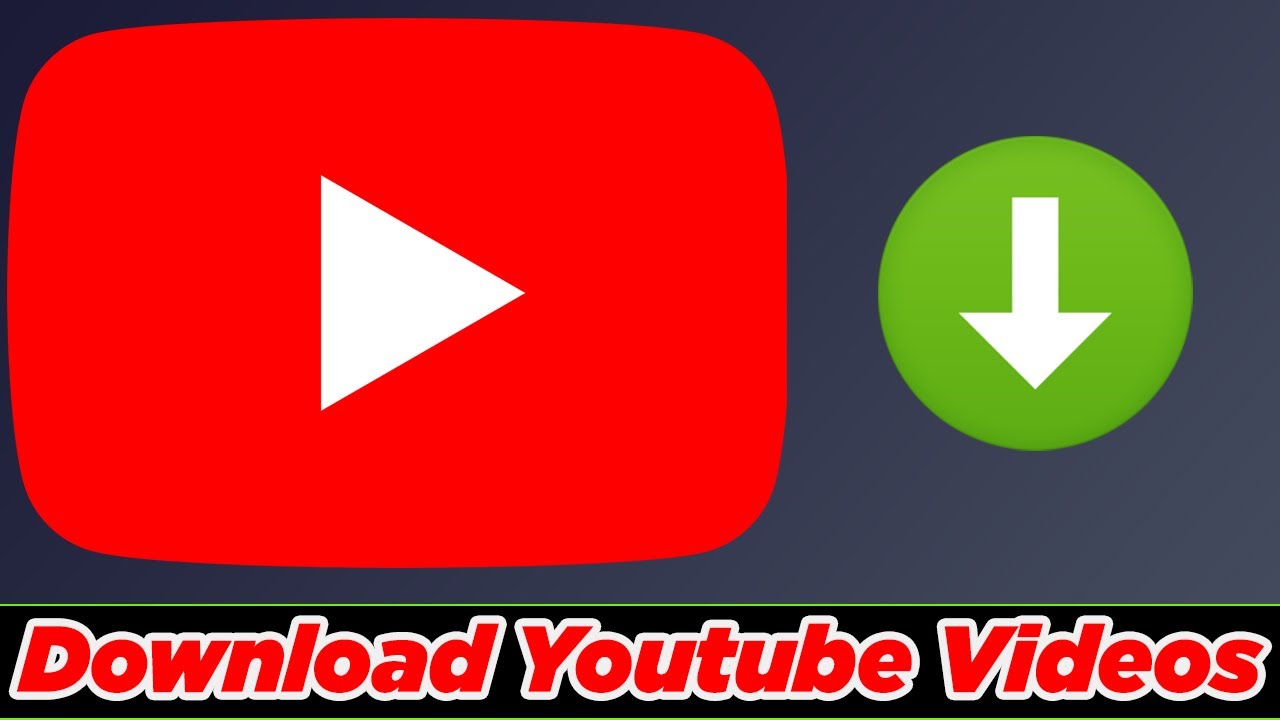
Before diving into the process of downloading YouTube videos to your USB drive, there are some essential requirements you'll need to gather. Don’t worry; most of these are either free or readily available. Here’s what you’ll need:
- A Computer: Whether it's a Windows PC, Mac, or Linux, you’ll need a computer to facilitate the downloading process.
- An Internet Connection: A stable internet connection is crucial for downloading videos from YouTube. Ensure your connection is strong to avoid interruptions.
- Video Downloading Software or Online Service: You’ll need a reliable tool to help you download the videos. Some popular choices include:
- 4K Video Downloader
- YTD Video Downloader
- Online services like SaveFrom.net or Y2Mate.com
- A USB Drive: Make sure you have a USB drive with enough storage space for your videos. Check its capacity—typically, 8GB, 16GB, or more, depending on your needs.
- File Format Compatibility: Ensure that your USB drive supports standard video formats like MP4, AVI, or MOV, so you can play your downloaded videos easily.
Once you have these requirements sorted, you’ll be well on your way to downloading and enjoying your videos offline!
Choosing the Right Software for Downloading
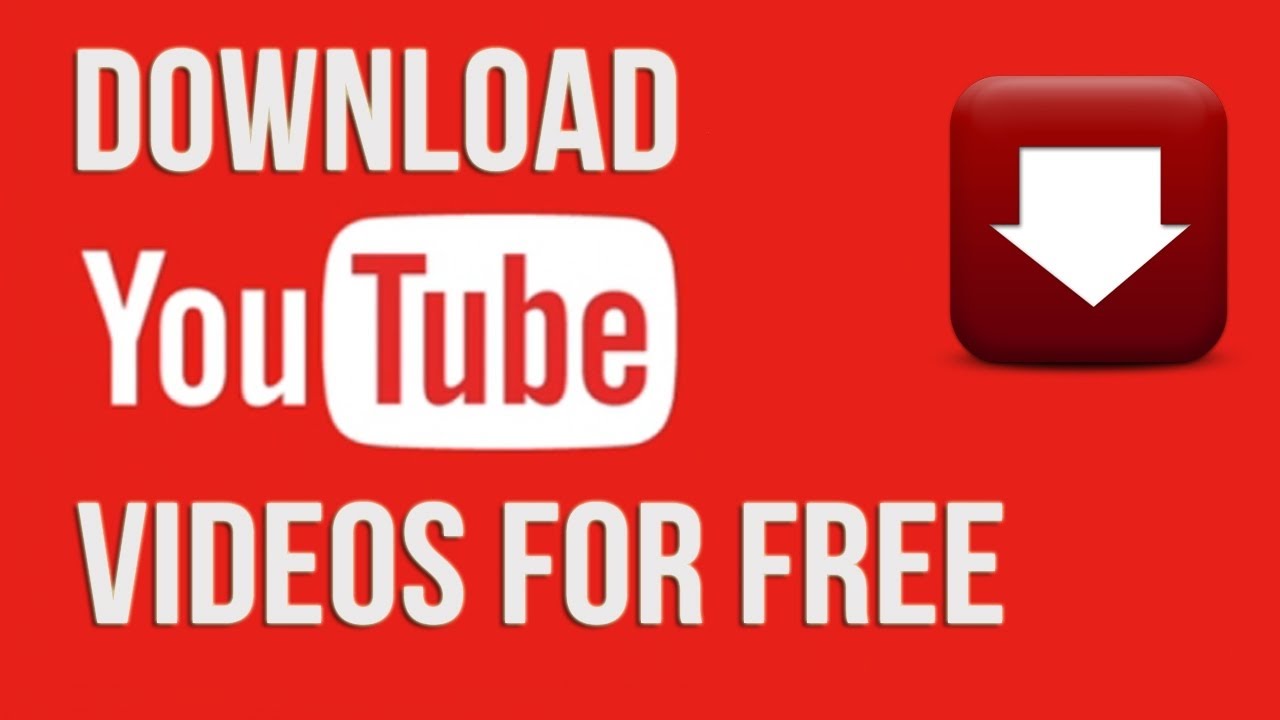
When it comes to downloading YouTube videos, choosing the right software can make all the difference. With a plethora of options available, it might feel overwhelming at first. But don’t worry! Let’s break it down into easy steps to help you find the perfect tool for your needs.
Here are some factors to consider when selecting downloading software:
- Compatibility: Ensure the software works well with your operating system—whether it’s Windows, Mac, or Linux.
- Features: Look for features like batch downloading, video format options (MP4, AVI, etc.), and the ability to extract audio.
- Ease of Use: A user-friendly interface makes the overall experience much smoother. Check if the software has a straightforward download process.
- Reviews and Ratings: Before finalizing your choice, take a peek at user reviews. This can provide insights into the performance and reliability of the software.
- Price: Many downloaders offer free versions, but some advanced features may require a purchase. Decide what fits your budget while keeping an eye on the essential functionalities.
Some popular software options to consider include:
- 4K Video Downloader
- YTD Video Downloader
- Freemake Video Downloader
- ClipGrab
Overall, take your time to research and compare! The right software will enhance your experience of downloading YouTube videos to your USB drive effortlessly.
Step-by-Step Guide to Download YouTube Videos
Now that you’ve chosen your software, it’s time to hop into the actual downloading process! Here’s a simple, step-by-step guide to help you download YouTube videos and store them on your USB drive:
- Install the Software: First things first, download and install your chosen video downloader. Follow the installation instructions to get everything up and running.
- Copy the YouTube Video URL: Head over to YouTube, find the video you want, and copy the URL from the address bar.
- Open the Download Software: Launch the software you installed earlier. Most tools will have a dedicated space to paste the URL.
- Paste the URL: Click on the designated area and paste the URL you copied. The software should recognize the video and show you some options.
- Select Video Quality and Format: Choose your preferred video quality (like 720p, 1080p, etc.) and format (MP4 is generally a good choice for versatility).
- Choose Destination Folder: Here’s the critical part—make sure you change the destination folder to your USB drive. This will save you from having to transfer files later!
- Click Download: Finally, hit the download button and watch as the software works its magic. Depending on your internet speed and file size, this might take a few moments.
And that’s it! You’ve successfully downloaded your favorite YouTube video directly to your USB drive. Now you can enjoy watching it anytime, anywhere!
Transferring Videos to USB Drive
Now that you’ve got the videos downloaded onto your computer, the next step is to transfer them to your USB drive. It sounds straightforward, but let’s go through the process step by step to ensure everything goes smoothly.
First things first, plug your USB drive into a USB port on your computer. You’ll usually hear a sound or see a notification indicating that the drive has been recognized. Open 'File Explorer' (Windows) or 'Finder' (Mac) to locate your USB drive.
| For Windows | For Mac |
|---|---|
| 1. Open 'File Explorer' and find the downloaded videos. | 1. Open 'Finder' and navigate to the location where your videos are saved. |
| 2. Select the videos you want to transfer. You can hold down the 'Ctrl' key for multiple selections. | 2. Select the videos you want to transfer using 'Command' key for multiple selections. |
| 3. Right-click on the selected videos and choose 'Copy.' | 3. Right-click and choose 'Copy.' |
| 4. Navigate to your USB drive in the 'File Explorer.' | 4. Navigate to your USB drive in 'Finder.' |
| 5. Right-click in the USB drive and choose 'Paste.' | 5. Right-click in the USB drive and choose 'Paste.' |
Once finished, you’ll see a progress bar indicating that the transfer is happening. When it’s done, make sure to safely eject the USB drive to avoid any corruption of your data. You can do this by right-clicking on the drive and selecting 'Eject' on Windows, or dragging the drive to the Trash on Mac.
Tips for Managing Your Downloaded Videos
When you start downloading videos from YouTube, it can quickly become overwhelming if you aren’t careful. Here are some handy tips to manage your downloaded videos effectively:
- Create Folders: Organize your videos into folders based on categories, such as 'Travel', 'Music', or 'Educational'. This makes it easier to find what you're looking for later.
- Rename Files: Don’t be shy—give your videos memorable names! Instead of generic titles, use descriptive names that will remind you of the content.
- Regular Backups: Periodically back up your USB drive. This will save you from losing your favorite videos in case of unexpected data loss.
- Check File Formats: Make sure the videos are in formats compatible with your devices. MP4 is widely supported, but you may want to check if your player supports others.
- Review Quality: Sometimes, you may download multiple versions of the same video. Keep the highest quality version and consider deleting others to save space.
By following these simple steps, you’ll save yourself a lot of time and frustration. Happy watching!
How to Download YouTube Videos to a USB Drive
Downloading YouTube videos to a USB drive can be a useful way to access your favorite content offline, store videos for sharing, or simply back them up. Below, we will guide you through the process using various methods, outlining the necessary tools and steps involved.
Step-by-Step Guide:
- Choose a YouTube Video Downloader:
Several tools can help you download videos from YouTube. Some popular options include:
- 4K Video Downloader
- YTD Video Downloader
- Online Video Converter Websites (e.g., SaveFrom.net)
- Install the Software:
Download and install your chosen video downloader. Make sure to follow the on-screen instructions for a smooth installation.
- Copy the YouTube Video URL:
Open YouTube, navigate to the video you wish to download, and copy its link from the address bar.
- Launch the Downloader:
Open the video downloader application and paste the copied URL into the designated field.
- Choose Format and Quality:
Select your preferred video format (MP4, MKV, etc.) and quality settings (720p, 1080p, etc.).
- Download the Video:
Click the “Download” button. The video will be saved on your computer.
- Transfer to USB Drive:
Once the video is downloaded, plug in your USB drive, and drag or copy the video file from your computer to the USB drive.
Pro Tips:
- Always check the legality of downloading videos from YouTube. Understand copyright issues before proceeding.
- Using high-speed internet can significantly reduce download times.
By following these steps, you can easily download YouTube videos to a USB drive for offline viewing and sharing. Enjoy your favorite content anytime, anywhere!
Conclusion: In summary, downloading YouTube videos to a USB drive involves selecting a reliable downloader, copying video URLs, downloading, and then transferring files to the USB, keeping in mind legal considerations along the way.










