Downloading YouTube videos on an iPhone can be a tricky endeavor, mainly because YouTube doesn’t offer a built-in option for this. But, fret not! There are several methods to get your favorite videos onto your device for offline viewing. Whether you're looking to save a tutorial, a music video, or a funny clip to share with friends, I’ll guide you through the best ways to do this while keeping your experience safe and enjoyable. Let’s dive in!
Understanding YouTube’s Terms of Service
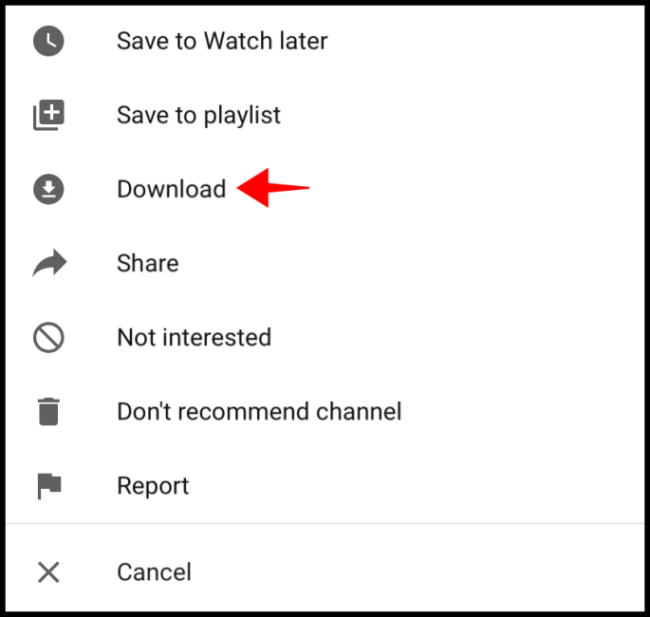
Before you start downloading videos, it’s crucial to be aware of YouTube's Terms of Service. YouTube is known for its extensive library of videos, but they have certain rules in place to protect content creators and their work. Here’s a breakdown of what you need to know:
- Content Ownership: YouTube videos are often owned by the creators or affiliated entities. Downloading without permission can infringe upon their copyright.
- Authorized Downloads: YouTube provides options to download videos through its premium service, allowing you to watch content offline legally.
- Personal Use: While many users download videos for personal use, distributing them or using them without permission can lead to legal consequences.
- Ads and Monetization: Downloading and sharing videos can interfere with a creator’s ability to earn revenue from their content.
To summarize, while the temptation to download favorite videos can be strong, adhering to YouTube’s rules is essential. It’s always best to respect the work of creators and utilize apps or services that comply with these terms. That way, you can enjoy your favorite content without any worries about potential repercussions!
Using Third-Party Apps for Downloading
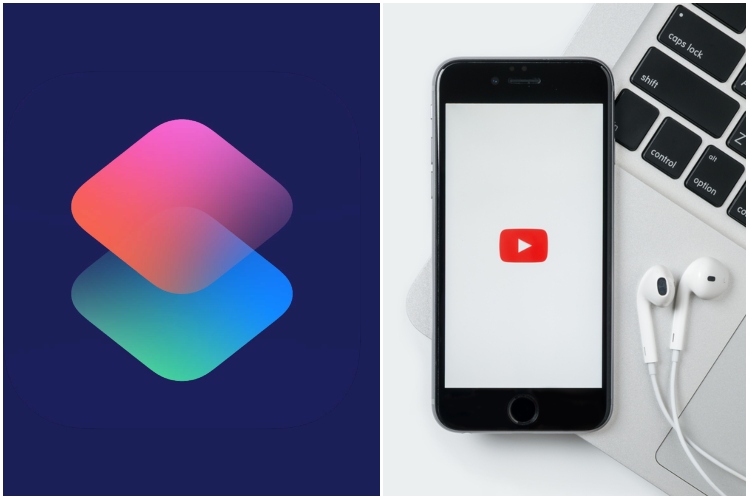
When it comes to downloading YouTube videos on your iPhone, third-party apps are among the most popular methods. These apps often provide a user-friendly interface and a variety of features that can enhance your downloading experience. A few well-known apps that you might consider include:
- Documents by Readdle: This versatile file manager allows you to download videos using its built-in browser. Just find a YouTube video, copy the link, and use a downloading site within the app.
- Video Downloader Pro: Designed specifically for downloading videos, this app supports various formats and resolutions, making it a solid option for YouTube content.
- MyMedia: This app is another great way to manage media files. You can use it similarly to Documents to download videos from YouTube.
Here’s how to use a third-party app like Documents by Readdle:
- Download and install the app from the App Store.
- Open the app and navigate to its built-in browser.
- Visit a website that allows you to download YouTube videos (like Y2Mate).
- Paste the video link into the downloader field.
- Choose your preferred quality and format, then hit download.
- Your video will be saved in the app’s file manager for you to access anytime.
Keep in mind that while third-party apps offer convenient download capabilities, it’s important to check their legitimacy to ensure your safety and privacy.
Utilizing Online Downloading Websites
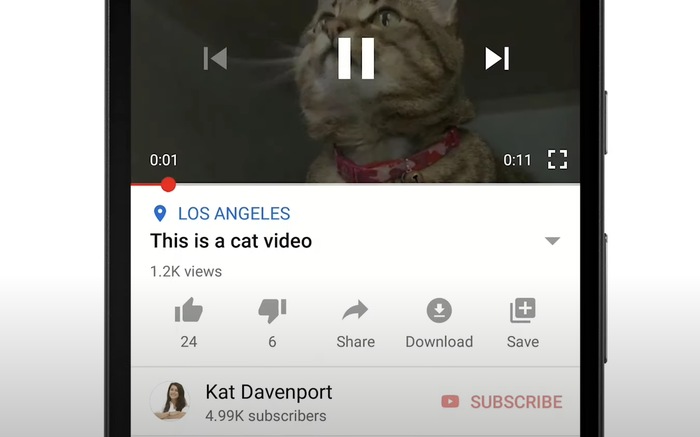
If you prefer not to download any apps on your iPhone, online downloading websites can be an excellent alternative. They allow you to download YouTube videos directly from your browser without installing anything. Here’s how you can utilize these sites:
Many online downloaders are available, and some popular ones include:
- Y2Mate: Simple to use, just paste the link and choose your format.
- SaveFrom.net: Known for its versatility, it supports multiple video platforms.
- ClipConverter: Offers a variety of resolutions and formats for your downloads.
Here’s a step-by-step guide to using an online downloader:
- Open Safari or your preferred browser on your iPhone.
- Go to YouTube and find the video you want to download.
- Copy the video link from the address bar.
- Visit your chosen online downloading website.
- Paste the URL into the provided field.
- Select the desired format and quality, then click the download button.
- The video file will be prepared for download—follow the prompts to save it.
Online downloading websites are convenient, but be cautious! Always make sure you're using a reputable site to avoid malware or potential phishing scams.
Downloading with Safari Shortcuts
Downloading YouTube videos on your iPhone using Safari Shortcuts is an innovative and effective method. If you're a regular user of the Apple Shortcuts app, you're in for a treat! It's all about combining the power of Shortcuts with Safari to streamline the downloading process.
Here’s a step-by-step guide to get you started:
- Install the Shortcuts App: Most iPhones come with the Shortcuts app pre-installed. If you don’t have it, head over to the App Store and download it.
- Create a New Shortcut: Open the Shortcuts app and tap the "+" button to create a new shortcut. You’ll want to highlight your intention to download videos.
- Add Safari Action: Use the action menu to search for “Get Contents of URL.” This will allow your shortcut to process video links from YouTube.
- Extract Video URL: You will need to extract the direct video link from the YouTube URL with another action called “Text.” Don’t forget to ensure you're fetching the correct video format!
- Save the Video: Finally, add a “Save File” action to store the video directly to your iPhone’s Files app. You can choose where you want to save it for easy access later.
Now, whenever you find a YouTube video you want to download, simply share the link with your new shortcut, and you’re all set! It's a quick and nifty way to manage your favorite videos directly from Safari.
Tips for Managing Downloaded Videos
Now that you've mastered the art of downloading YouTube videos on your iPhone, you might be wondering how to manage those videos effectively. Here's what you need to know:
- Organize with Folders: Create folders in the Files app to organize your downloaded videos by category (like Music, Tutorials, or Travel). This will make it easier to find what you're looking for later!
- Use a Video Player App: Consider downloading a dedicated video player app that supports various formats. Some popular choices include VLC or PlayerXtreme, which provide more features than the native iOS video player.
- Regularly Clear Out Old Videos: Keep your storage clear by deleting videos you no longer need. It’s easy to get carried away with downloads, so set aside some time to declutter.
- Backup Your Videos: To avoid losing your favorite content, periodically backup your videos to a cloud service like iCloud, Google Drive, or Dropbox.
- Keep Track of File Sizes: Be mindful of the storage space your videos take up. If you notice your phone slowing down or running out of space, it might be time to offload some.
With these tips, not only will your videos be organized, but you'll also ensure your device remains efficient and tidy. Happy downloading!
How to Download YouTube Videos on iPhone
Downloading YouTube videos directly onto your iPhone can be challenging due to the restrictions set by Apple and YouTube's policies. However, there are several methods available to help you save your favorite videos for offline viewing. Below are a few effective approaches to get you started.
- Using a Third-Party App:
Many apps are available on the App Store designed to help users download videos. Here are a couple of popular options:
App Name Features Documents by Readdle File management, in-built browser, video downloading capability. MyMedia Video downloader, media organizer, user-friendly interface. - Using a Website:
There are various websites that allow you to input the YouTube video URL and download it. Some popular options include:
- Y2Mate
- SaveFrom.net
Simply copy the video link, paste it into the chosen website, and follow the prompts for downloading.
- YouTube Premium:
If you're willing to invest a little, consider subscribing to YouTube Premium. This service allows you to download videos directly from the YouTube app for offline viewing, providing a legal and user-friendly method.
Regardless of the method you choose, always ensure that you respect copyright laws and the rights of content creators when downloading videos.
Conclusion: Downloading YouTube videos on your iPhone can be accomplished through various methods, including third-party apps, website services, or a YouTube Premium subscription. Be sure to choose the most suitable approach while adhering to content ownership regulations to enjoy your videos offline without any hassle.










