Downloading videos from YouTube can be a handy way to enjoy your favorite content offline, especially on your iPad. Whether you want to save a tutorial, a music video, or a film review, having the ability to download videos means you can watch them anytime, anywhere! But before we dive into the details of how to effectively download YouTube videos on your iPad for free, it's essential to understand some foundational concepts, including
Understanding YouTube's Terms of Service
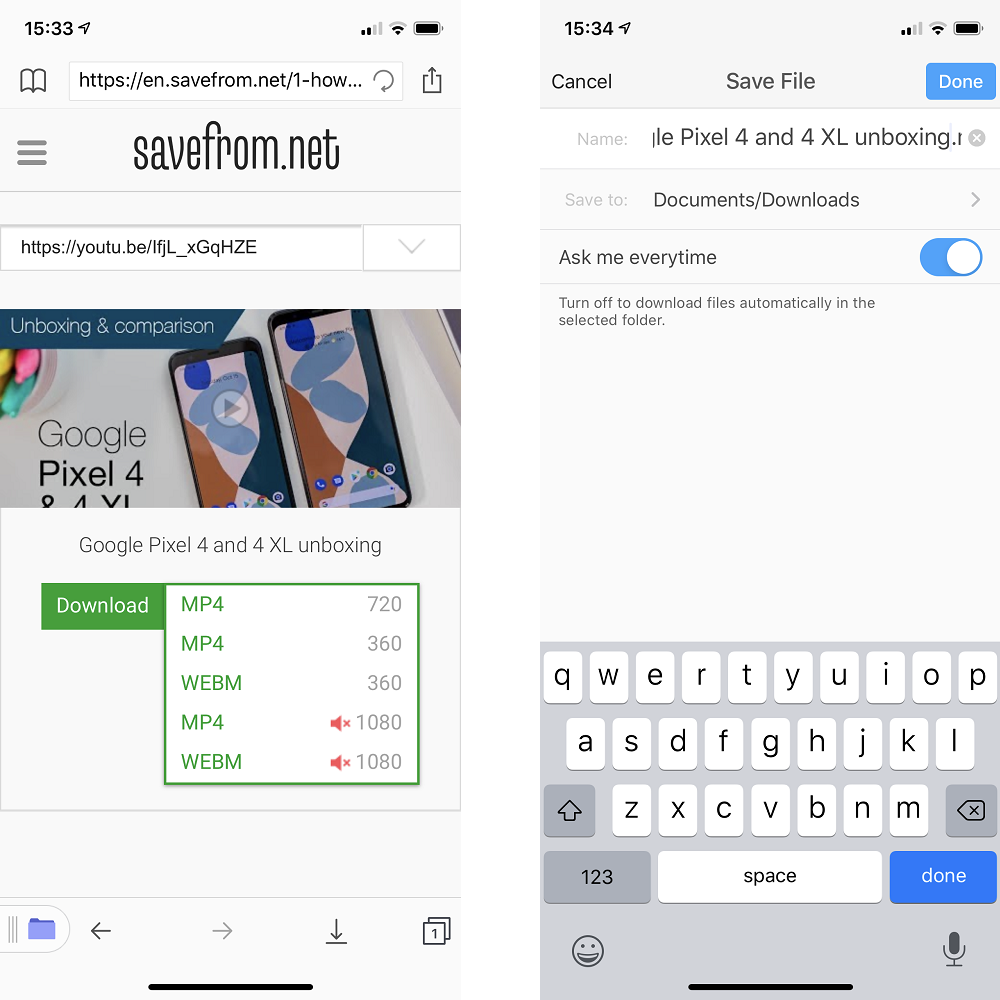
Before hitting that download button, it's crucial to familiarize yourself with YouTube's Terms of Service (ToS). Understanding these terms can help you appreciate the legal and ethical implications of downloading content from the platform. Here are some key points and insights:
- Content Ownership: YouTube is a platform where creators upload content, retaining ownership rights. Downloading videos without permission can infringe on these rights.
- Permitted Actions: YouTube allows users to stream videos for free. However, downloading content isn’t generally permitted unless the download option is explicitly provided by YouTube or its creators.
- Personal Use: Some users argue that downloading for personal use is acceptable, but this gray area leaves room for interpretation. The safest route is always to seek permission from the creator.
- Consequences of Violating ToS: If you do download videos in violation of YouTube's rules, you risk facing penalties, including account suspension or legal action from content owners.
In summary, it's not just about what you want to do; it's about respecting the rights of creators and following the rules set out by YouTube. Always think twice before downloading and aim to support content creators through their legitimate platforms!
3. Tools Needed for Downloading Videos
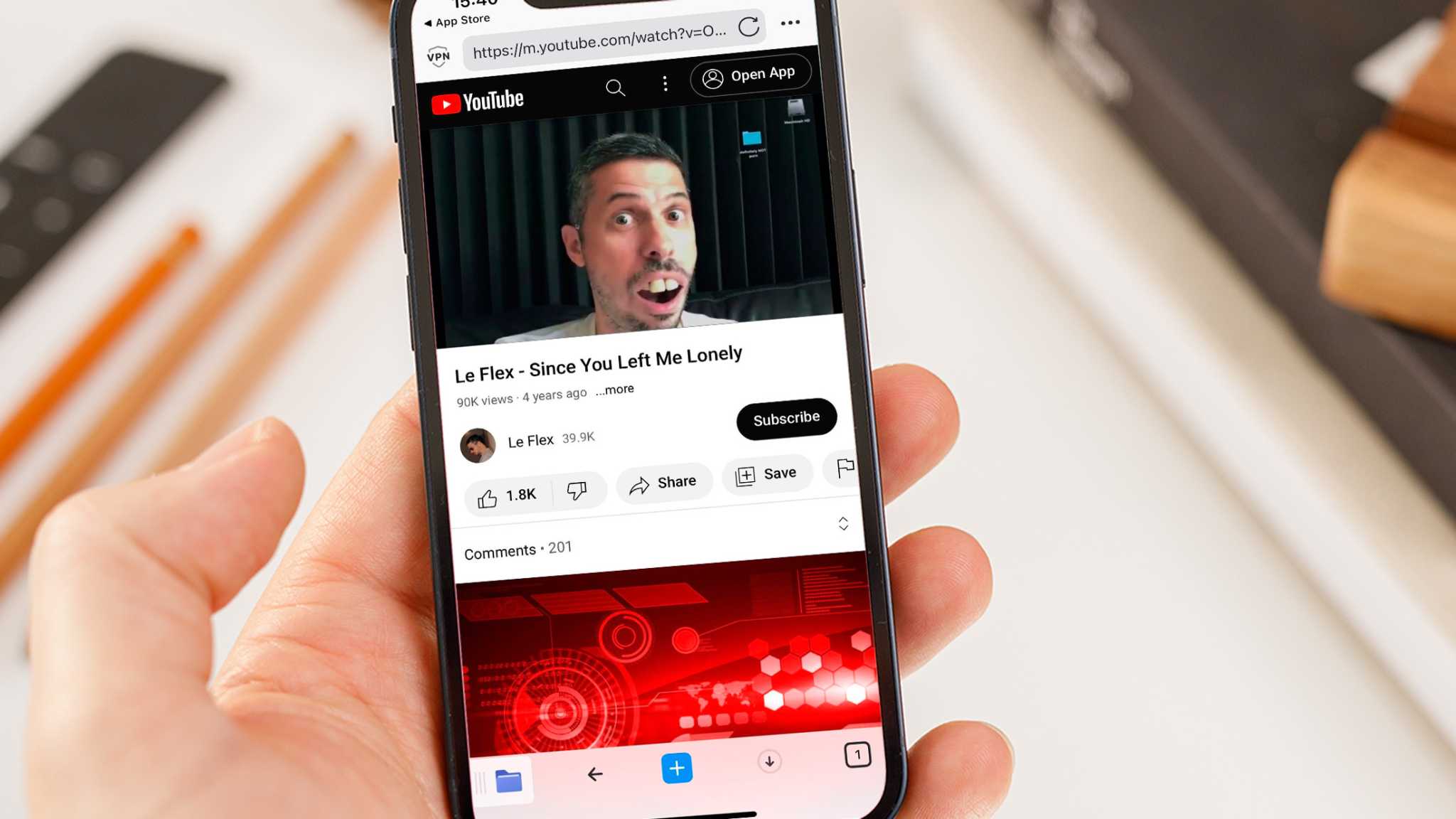
If you're looking to download YouTube videos on your iPad, you'll need a few handy tools to make the process smooth and efficient. Unlike PCs or laptops, iPads have certain restrictions when it comes to downloading content directly from apps or browsers. But don't worry! There are some fantastic tools and apps available that can help you out. Here’s a quick list of what you’ll need:
- Video Downloading App: Look for a reputable app like Documents by Readdle or Video Saver. These apps allow you to browse the web and download videos directly to your device.
- Browser: Most downloading apps come with their built-in browser, but it’s also handy to have Safari or another browser on your iPad for navigation.
- YouTube Link: Obviously, you’ll need the link to the video you want to download. You can copy this directly from the YouTube app or site.
- File Manager: A good file manager will help you organize your downloaded videos easily. Documents by Readdle doubles as a file manager, which is an added bonus!
These tools are all free or come with free versions, so you don’t need to break the bank to enjoy your favorite YouTube videos offline. Remember to check the app descriptions, reviews, and tutorials to ensure you make the right choice for your needs!
4. Step-by-Step Guide to Download YouTube Videos on iPad
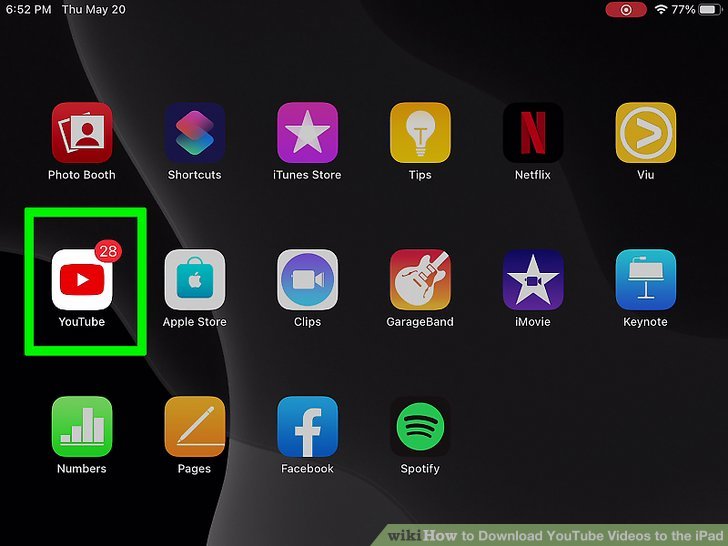
Downloading YouTube videos on your iPad doesn’t have to be complicated! Follow this easy step-by-step guide, and you'll be enjoying your favorite videos offline in no time.
- Install a Video Downloading App: Download Documents by Readdle from the App Store. It’s a versatile app that you’ll find quite useful.
- Copy the YouTube Link: Open the YouTube app, find the video you want, and tap ‘Share’ to copy the video link.
- Open Documents App: Launch the Documents app and look for its built-in browser (the compass icon).
- Visit a Video Downloading Website: In the browser, go to a site like yt1s.com or y2mate.com. These sites are known for their ease of use.
- Paste the YouTube Link: In the download site’s input box, tap and hold to paste the link you copied earlier, then hit ‘Download’.
- Select Video Quality: Choose your preferred video quality from the options available. Usually, the higher the quality, the larger the file size!
- Download the Video: Tap the download button, and the file will begin downloading. Once finished, the video can be found in your Documents app.
- Move to Camera Roll (Optional): If you want to move the video to your Photos app for easier access, tap ‘Share’ and select ‘Save Video’.
And there you have it! Now you're ready to watch your favorite YouTube videos anytime, anywhere, without worrying about data usage or connectivity issues. Enjoy your viewing experience!
Using Online Video Downloaders
Downloading YouTube videos on your iPad can feel a bit daunting, especially since YouTube does not allow direct downloads on mobile devices. However, one of the most straightforward methods is through online video downloaders. These websites allow you to paste the URL of the YouTube video and download it without any software installation. Isn’t that handy?
Here’s a simple step-by-step guide to using an online video downloader on your iPad:
- Find the YouTube Video: Open the YouTube app on your iPad and navigate to the video you want to download. Tap “Share” and then “Copy Link” to capture the video URL.
- Open Your Browser: Launch Safari or any other web browser on your iPad.
- Visit an Online Video Downloader: There are numerous options available, such as:
- Y2Mate
- KeepVid
- SaveFromNet
And there you go! You've successfully downloaded a YouTube video using an online downloader. Just remember that while these services are convenient, they can sometimes host ads or redirect you to other sites. So, keep a lookout for those!
Using Third-Party Apps
If you're looking for a more permanent solution for downloading YouTube videos, using third-party apps might be your best bet. These applications can be found in the App Store or downloaded from developers' websites, providing a much more integrated experience. Let’s explore how you can use these apps effectively!
Here are some popular third-party apps for downloading YouTube videos on your iPad:
- Documents by Readdle: This app features a built-in browser which you can use for downloading videos. Just navigate to a video downloader site from within the app.
- Total Downloader: This app allows you to browse directly and download videos from various sites, including YouTube.
- Video Saver Pro: Aimed at saving videos directly to your camera roll or library, this app is user-friendly.
To download videos using a third-party app, follow these simple steps:
- Download and Install: First, go to the App Store and download your chosen app.
- Open the App: Once installed, launch the application.
- Find the Video: Use the app’s built-in browser or copy the link from the YouTube app as described earlier.
- Download: Paste the link into the app’s designated area and select the download option. Choose your format, and the app will begin downloading.
- Access Your Videos: Once downloaded, you can find your videos stored within the app, or you may have the option to export them directly to your iPad’s Photos app.
Remember, while using third-party apps makes it much easier to download videos, it’s important to choose trusted applications and be aware of any potential copyright issues when downloading content. Happy downloading!
7. Best Practices for Downloading Videos
When it comes to downloading videos from YouTube on your iPad, it's essential to follow some best practices to ensure a smooth and legal experience. Here’s a checklist to guide you:
- Respect Copyright: Always be cautious of copyright laws. Download videos only if you have permission or if they fall under Creative Commons licensing. Using videos for personal use is generally acceptable, but sharing them without permission can lead to issues.
- Use Trusted Apps: Select reliable and well-reviewed applications or services for downloading videos. Some popular options include Documents by Readdle and Video Downloader Pro. Research user reviews and ratings to ensure safety.
- Check Video Quality: Before downloading, take a moment to check the available resolutions. You want the best quality possible. Most apps will let you choose between several resolutions, so pick one that fits your storage capacity.
- Optimize Storage: Keep an eye on your iPad's storage space. Downloading videos can quickly eat up available memory. Make sure you regularly manage your files, deleting those you no longer need.
- Wi-Fi Connections: It’s advisable to download videos while connected to Wi-Fi. Not only will this save your mobile data, but it’s also usually faster and more stable than cellular connections.
By sticking to these best practices, you will ensure a seamless and positive experience when downloading your favorite YouTube videos on your iPad.
8. Conclusion
Downloading YouTube videos on your iPad can significantly enhance your viewing experience, allowing you to watch your favorite content offline anytime, anywhere. However, it's crucial to approach this task with care.
Remember to respect copyright laws, use trusted applications, and pay attention to video quality and storage constraints. Keeping these factors in mind will not only help you procure the content you love but do so legally and safely.
In this digital age, having the freedom to watch videos without the constraints of internet connectivity is a game-changer. Whether it's for a long road trip, a day at the beach, or just to have some go-to entertainment during a break, downloading videos is a valuable skill.
So, grab your iPad, find those videos that make you smile, and enjoy watching them at your convenience! Just remember to always practice smart downloading habits and enjoy the world of content at your fingertips.










