Have you ever found yourself wanting to watch your favorite YouTube videos on the go, but without using up your data plan? Downloading YouTube videos on an iPhone can be a game changer! Whether you’re planning a long trip or just want some offline entertainment, having those videos saved on your device makes life a lot easier. In this post, we’ll dive into how you can do this safely and effectively. Let’s get started!
Understanding the Legal Aspects of Downloading Videos
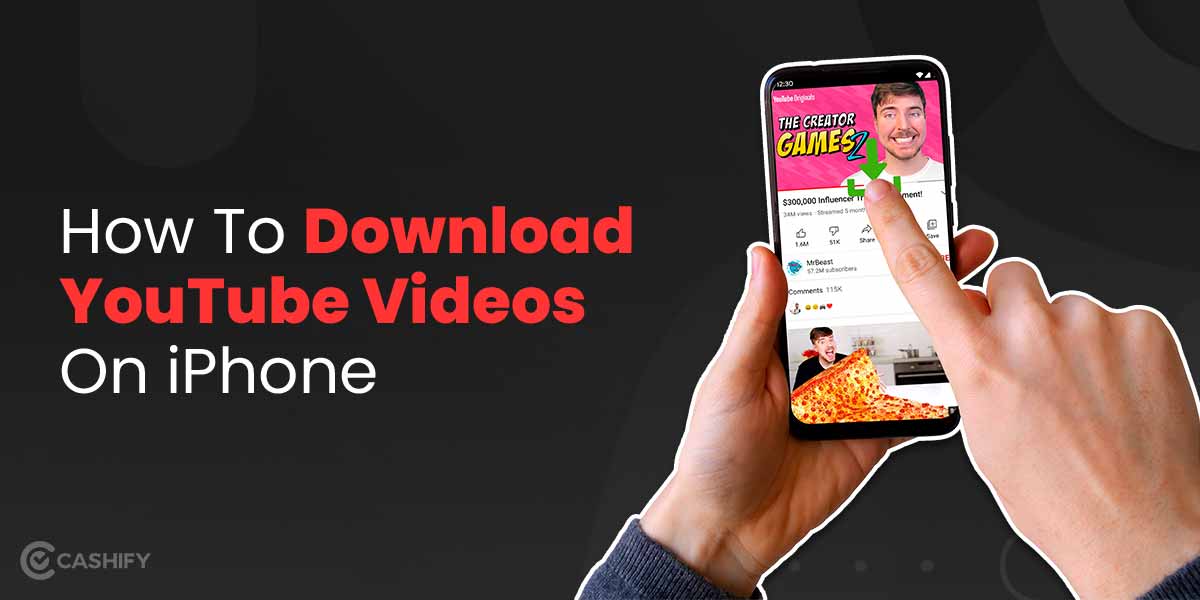
Before we jump into the exciting world of downloading videos, it’s crucial to have a grasp on the legal side of things. YouTube’s terms of service state that users are not permitted to download videos without permission, except where a download button or link is clearly provided. So, what does this mean for you?
1. The Basics of YouTube's Terms:
- Downloading content without explicit permission typically violates YouTube’s terms.
- Content creators often rely on ad revenue, which could be affected if their videos are downloaded and not streamed.
- Using videos for personal use might seem harmless, but it technically breaches the terms.
2. Fair Use Considerations:
There’s a concept called “fair use” that sometimes allows for downloading and using content without permission for educational or non-commercial use. However, this can be a gray area. Here are some important points to keep in mind:
- Fair use often only applies to brief excerpts, not entire videos.
- The purpose of usage matters: educational projects may have more leeway than personal enjoyment.
- Attribution is key—giving credit to the original creator can mitigate potential issues.
3. The Risk of Copyright Infringement:
Downloading videos without proper rights can expose you to copyright infringement claims. Think of it this way: if a friend lent you their favorite DVD and you decided to make a copy for yourself, that would be wrong. The same principle applies online. Creators have a right to their content! So, what are the risks?
- You might face potential legal action from content owners.
- Platforms like YouTube can penalize your account if they find you’re violating their rules.
So, what’s the takeaway? If you really want to download videos, consider using options provided by YouTube, like YouTube Premium, which allows for offline viewing within the app legally and ethically. It’s not only a smoother experience; it supports your favorite creators, too!
Ultimately, navigating the legal landscape of downloading videos might seem tricky, but being informed is your best strategy. Always consider the rights of the content creators and choose the legal path that aligns with your needs. Happy viewing—with your favorite creators’ approval!
Also Read This: Can You See Who Liked Your Video on YouTube? Insights into Viewer Interactions
3. Methods to Download YouTube Videos on iPhone
If you're looking for ways to download YouTube videos directly onto your iPhone, you’re in luck! There are several methods available, each with its own unique advantages. Here are a few popular options you can explore:
- Third-Party Apps: There are various apps on the App Store that allow you to download videos. However, keep in mind that availability might differ based on your location and the current App Store policies.
- Online Video Downloaders: Websites designed for downloading videos can be a quick way to grab content without installing anything. You simply copy the YouTube link and paste it on their platform.
- Using Safari Shortcuts: Apple’s Shortcuts app can be a game-changer. By creating a custom shortcut, you can automate the video downloading process right from your iPhone’s browser.
- Cloud Services: Some cloud storage services offer features to save videos directly from YouTube. This method involves more steps, but it can be beneficial if you want easy access to your videos across devices.
Before diving into the specifics, it’s important to check the legalities of downloading content from YouTube. Always ensure that you have the right to download the video, especially if it’s going to be used for more than personal enjoyment.
Also Read This: Turning On Closed Captions (CC) on YouTube TV: A Beginner’s Guide
4. Step-by-Step Guide for Each Method
Now that you know the methods available to download YouTube videos on your iPhone, let’s break down each method step-by-step to make it super easy to follow along!
Method 1: Third-Party Apps
1. *Open the App Store. Search for popular video downloaders like "Documents by Readdle" or "Video Saver." Download and install one of these apps.
2. Launch the app. Open the app and look for the built-in browser.
3. Find Your Video. Navigate to YouTube, find the video you want to download, and copy the link.
4. Download the Video. Paste the link in the app’s browser, follow the prompts, and select the download option.
Method 2: Online Video Downloaders
1. Open Safari (or your preferred browser). Go to an online video downloader website, such as Y2Mate or SaveFrom.net.
2. Copy the YouTube link. As before, find your video on YouTube, tap on ‘Share`, and then ‘Copy Link’.
3. Paste the Link. On the downloader website, paste the link into the provided field.
4. Select the Format and Quality. Choose the desired format and quality for your download.
5. Download to Your iPhone. Follow any prompts, and your video will be saved directly to your device.
Method 3: Using Safari Shortcuts
1. Open the Shortcuts app. If you don't have it, you can download it from the App Store.
2. Create a new shortcut. Tap on "+" to create a new one and use a pre-made downloading shortcut if available.
3. Assign the YouTube URL. Set it to accept a URL input.
4. Run the Shortcut. Whenever you find a YouTube video, tap ‘Share’, select the shortcut, and it’ll download the video for you.
Method 4: Cloud Services
1. Choose a Cloud Service. Use a service like Google Drive or Dropbox.
2. Use the Online Downloader. Just like before, find a video downloader website. After downloading your video, save it directly to your cloud service.
3. Access Anywhere.* You can now access it from any device linked to your cloud storage!
And there you have it! Each method has its own process, but they all lead to the same outcome—enjoying your favorite YouTube videos directly on your iPhone anytime, anywhere!
Also Read This: Is YouTube Down in My Area? How to Check and Troubleshoot Outages
5. Tips for Downloading Videos Safely
Downloading videos from YouTube can be a fantastic way to enjoy your favorite content offline, but it’s important to do it safely. Here are some tips to ensure you download videos without running into issues:
- Use Reputable Apps: Always choose well-reviewed applications from trustworthy sources. Check reviews and ratings in the App Store before downloading any app.
- Read Privacy Policies: Some apps may require certain permissions that could compromise your privacy. Make sure you’re comfortable with what data you’re sharing.
- Avoid Unofficial Websites: While there are many sites that claim to help you download videos, many are filled with ads or may even contain malware. Stick to well-known platforms.
- Check for Updates: Regular updates usually mean better security features. Ensure your app is up-to-date to safeguard against vulnerabilities.
- Scan Downloads: After downloading videos, consider scanning them for malware, especially if you’ve obtained files from third-party services. A good antivirus app can help keep your device safe.
- Stay Legal: The legality of downloading YouTube videos can be murky. Familiarize yourself with YouTube’s policies and ensure that you’re only downloading content you have permission to use.
By following these tips, you can enhance your experience of downloading YouTube videos on your iPhone while minimizing risks. Remember, it’s always better to be safe than to deal with potential headaches later!
Also Read This: How to Save a Playlist on YouTube: Keep Your Favorite Videos Organized
6. Frequently Asked Questions (FAQs)
If you’re new to downloading YouTube videos on your iPhone, you probably have a few questions. Don’t worry! We’ve compiled some of the most common queries to help you out:
1. Is it legal to download YouTube videos?
The legality of downloading videos from YouTube depends on the content’s copyright status. Some videos are available for download through YouTube Premium or from artists who allow downloads. Always respect copyright laws and the terms of service of YouTube.
2. Can I download videos without a third-party app?
YouTube itself offers a premium service that allows you to download videos for offline viewing. This is the safest and most straightforward option, although it requires a subscription.
3. What if I’m using a video downloader app and it doesn’t work?
Sometimes, apps may not function as expected due to updates in YouTube’s policies and technology. If you encounter issues, try checking for app updates, reading the FAQ section of the app, or looking for alternative sourcing methods.
4. Will downloading videos consume a lot of storage on my iPhone?
Yes, videos can take up a significant amount of space. It’s a good idea to monitor your device's storage and delete videos you no longer need to make room for new content.
5. Can I download playlists or just individual videos?
It depends on the app you choose to use. Some apps offer features to download entire playlists, while others may restrict you to single videos. Check the app's features before proceeding.
Hopefully, these FAQs clear up some of your concerns about downloading videos on your iPhone. Happy watching!
Conclusion and Final Thoughts
Downloading YouTube videos on an iPhone can be a straightforward process if you have the right tools and methods at your disposal. Here are some quick takeaways to remember:
- Use Trusted Apps: Ensure that the app you choose for downloading videos is reputable and has positive reviews.
- Follow Legal Guidelines: Always be aware of YouTube’s terms of service and respect copyright laws when downloading content.
- Consider Alternatives: If downloads are not available, consider offline viewing options through YouTube Premium.
Here are some of the tools and methods discussed:
| Method | Pros | Cons |
|---|---|---|
| YouTube Premium | Legal, offline viewing, high quality | Subscription fee |
| Third-Party Apps | Free or low cost, user-friendly | May violate terms, potential security risks |
| Online Downloaders | No app installation, wide options | Possible ads, quality might vary |
Ultimately, your choice of method will depend on your needs and priorities. By staying informed and exercising caution, you can enjoy your favorite YouTube content offline on your iPhone easily and securely.
 admin
admin








