Downloading YouTube videos on your Amazon Fire Tablet can seem daunting at first, but it doesn’t have to be! Whether you’re looking to watch your favorite tutorials offline or catch up on entertainment during a long trip, having those videos saved on your device is super convenient. In this guide, we'll walk you through the steps and requirements you’ll need to get started. Let's dive in!
Requirements for Downloading YouTube Videos

Before you start downloading YouTube videos on your Amazon Fire Tablet, you’ll need to ensure that you have everything in place. Here’s a list of the essential requirements:
- Amazon Fire Tablet: Make sure your device is functional and compatible with apps for downloading videos.
- Internet Connection: A reliable Wi-Fi connection is crucial for downloading videos efficiently.
- YouTube App: While it’s not always necessary, having the YouTube app installed can simplify the process.
- A downloading application: You’ll need a third-party app designed for downloading YouTube videos. Some popular options include:
- TubeMate
- VidMate
- InsTube
- File Management App: To manage and locate your downloaded files easily, consider installing a file manager app.
- Storage Space: Ensure your tablet has enough storage space for the videos you plan to download. You can check your available space in the settings.
By fulfilling these requirements, you’ll set yourself up for a smooth and hassle-free downloading experience. Ready to get those videos? Let’s move on to the next steps!
Also Read This: African American Poverty in the USA Through Powerful Images
Using the YouTube App to Download Videos
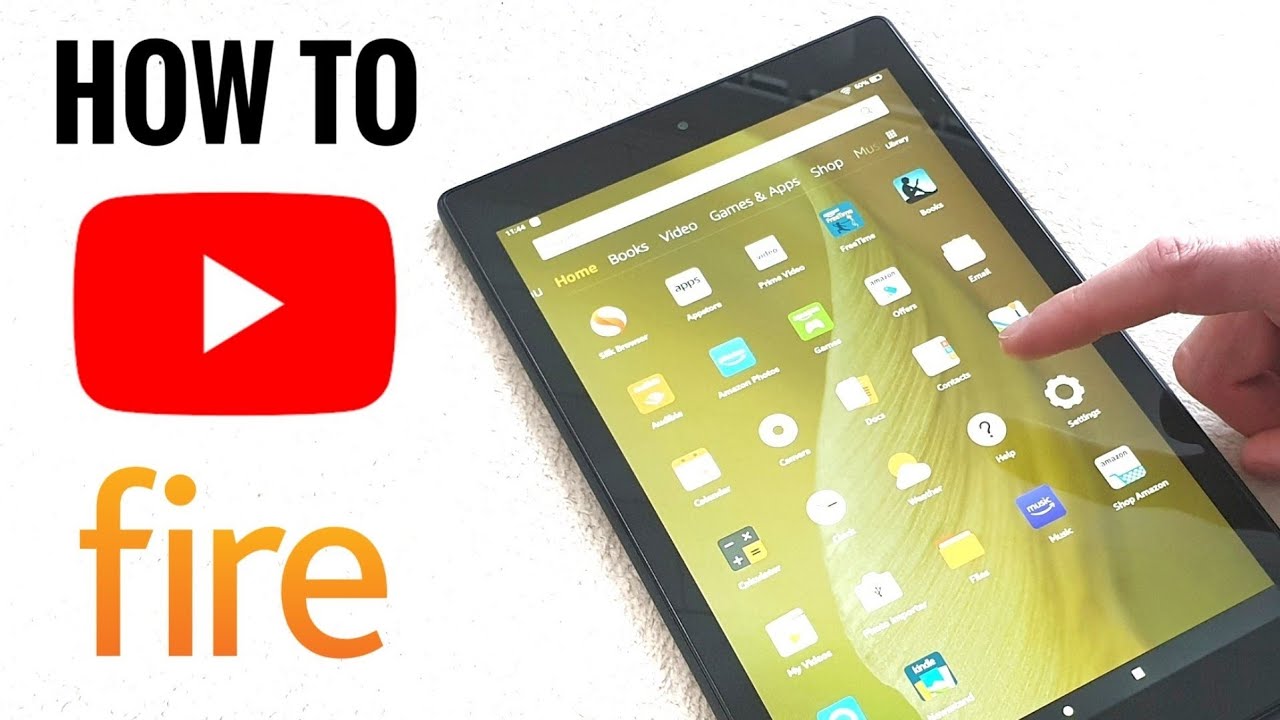
Downloading videos directly from the YouTube app on your Amazon Fire Tablet is a super convenient option, especially if you want to watch your favorite content offline. However, this feature is only available to YouTube Premium subscribers. If you’re subscribed, you can easily download videos with just a couple of taps. Here's how:
- Open the YouTube app on your Fire Tablet.
- Search for the video you want to download.
- Once you find it, tap on the video thumbnail to open it.
- Look for the Download button (it usually appears as a downward arrow icon just below the video).
- Select your desired video quality – most likely you'll have options for 360p, 720p, or higher depending on the video.
- Tap Download and let the app do its magic!
Your downloaded videos will be stored in the “Library” section of the YouTube app, where you can access them anytime without needing an internet connection. Remember that downloaded videos can only be watched within the YouTube app, and you may need to refresh them occasionally to keep them available for offline viewing.
Also Read This: Linkedin Top Companies to Grow Your Career
Alternative Methods to Download YouTube Videos

If you're not a YouTube Premium subscriber or you're looking for different tools to download videos, there are plenty of alternative methods you can explore. These methods often use third-party apps or websites to help you grab those videos you love. Let’s dive into some of these options:
- Third-Party Apps: There are various apps available in the Amazon Appstore like "TubeMate," "VidMate," or "Snaptube." These apps usually let you search for and download videos directly.
- Online Downloaders: Websites like "ytmp3.cc," "savefrom.net," and "y2mate.com" can be used to copy and paste the link of the video you want to download, allowing you to retrieve it in different formats.
- File Managers with Download Features: Some file managers have built-in web browsers that allow you to download videos. Just make sure the file manager app supports this feature.
Regardless of the method you choose, always remember to respect copyright guidelines and only download videos you have permission to download. With these alternative methods, you can enjoy your favorite YouTube content anytime, anywhere!
Also Read This: Investigating the Most Prominent Tech Cities for Career Advancement in the USA
5. Using a Video Downloading App
Downloading videos from YouTube on an Amazon Fire Tablet can be super convenient, especially for those times when you're offline or traveling. One of the easiest methods to accomplish this is by using a dedicated video downloading app. But hold on! Before we dive into the specifics, it's essential to understand that downloading videos directly from YouTube might violate their terms of service, so be sure to adhere to copyright laws and guidelines.
Now, let’s explore how to use a video downloading app:
- Choose the Right App: There are several video downloading apps available in the Amazon Appstore. Some popular choices include:
- TubeMate
- VidMate
- KeepVid
- Snaptube
And just like that, you can enjoy your favorite YouTube videos anytime, anywhere!
6. Conclusion
Downloading YouTube videos on an Amazon Fire Tablet can open up a world of offline entertainment, whether you're commuting, traveling, or just wanting to save your favorite content for later. We've explored various methods, focusing particularly on using video downloading apps, which are often the most straightforward for casual users.
To recap:
- Always consider the legality of downloading content.
- Choose a reliable app from the Amazon Appstore.
- Follow the simple steps outlined above to download your videos with ease.
Remember that while downloading music, tutorials, or vlogs can enhance your experience, it's crucial to respect creators' rights and use the content responsibly. By using these handy tools responsibly, you can enjoy a rich library of videos right at your fingertips!
Happy downloading, and enjoy every moment of your favorite videos on the go!
 admin
admin








